
安装 linux mint
Would you like to try out the popular Linux Mint OS on your Windows computer or netbook? Here’s how you can do it even without a CD/DVD drive with the Mint4Win installer.
您想在Windows计算机或上网本上试用流行Linux Mint OS吗? 即使没有CD / DVD驱动器,也可以使用Mint4Win安装程序来执行以下操作。
Linux Mint
Linux Mint
Linux Mint is an increasingly popular distribution of Linux, and many users have found it more user friendly and convenient than other versions. Mint is based on Ubuntu, and as such includes an excellent installer that lets you install it directly from Windows. You install it just like a standard Windows program, and can uninstall it from Command Prompt. The installer is only available in a ISO disk image file, though, so it can still be difficult to install on a computer without a CD/DVD drive such as a netbook. But, with a little trick, you can use the Windows installer for Mint on any PC, no DVD drive required!
Linux Mint是Linux越来越流行的发行版,许多用户发现它比其他版本更加用户友好和方便。 Mint基于Ubuntu,因此包括出色的安装程序,可让您直接从Windows安装它。 您可以像安装标准Windows程序一样安装它,也可以从命令提示符处将其卸载。 但是,该安装程序仅在ISO磁盘映像文件中可用,因此,在没有CD / DVD驱动器(如上网本)的计算机上安装该程序仍然很困难。 但是,您可以通过一点技巧,在任何PC上使用Windows安装程序安装Mint,而无需DVD驱动器!
Setup Virtual CloneDrive
设置虚拟CloneDrive
Linux Mint is only available as an ISO file, so we’re going to mount the ISO file in a virtual CD Drive. We recommend Virtual CloneDrive for this, so if you don’t already have it installed, download it (link below) and install as usual.
Linux Mint仅作为ISO文件提供,因此我们将ISO文件安装在虚拟CD驱动器中。 我们建议为此使用Virtual CloneDrive ,因此,如果尚未安装,请下载它(下面的链接)并照常安装。
![sshot-2010-06-22-[14-24-17]](https://i-blog.csdnimg.cn/blog_migrate/086bb28a97277f314321fbf3fdb735f8.png)
You may be prompted to install drivers during the Virtual CloneDrive setup; click Install to complete the installation.
在Virtual CloneDrive安装过程中,可能会提示您安装驱动程序。 单击安装以完成安装。
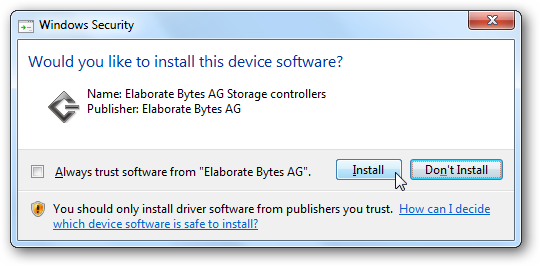
For more information about Virtual CloneDrive, check out our article on Mounting an ISO image in Windows 7 or Vista.
有关Virtual CloneDrive的更多信息,请查看我们有关在Windows 7或Vista中安装ISO映像的文章。
Install Linux Mint in Windows with Mint4Win
使用Mint4Win在Windows中安装Linux Mint
Now download the latest version of Linux Mint from the link below. Select the i386 Live CD edition.
现在,从下面的链接下载最新版本Linux Mint。 选择i386 Live CD版本。
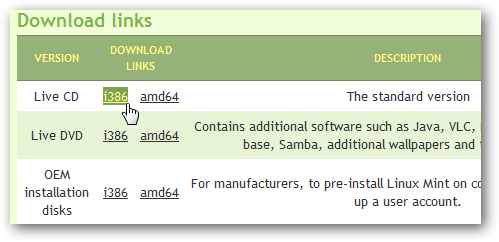
Choose a download mirror near your location, and save the ISO file to your computer.
在您附近的位置选择一个下载镜像,然后将ISO文件保存到您的计算机中。
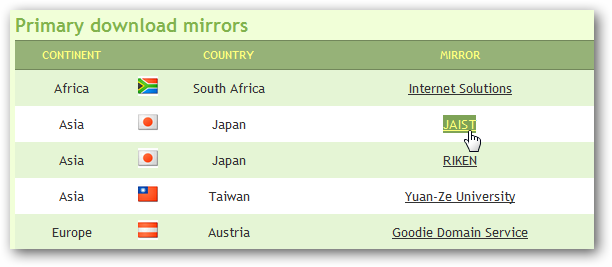
Once the download is finished, right-click on the ISO and select Mount (Virtual CloneDrive).
下载完成后,右键单击ISO并选择Mount(虚拟CloneDrive) 。
![sshot-2010-06-22-[13-55-16]](https://i-blog.csdnimg.cn/blog_migrate/6e27b876316e92c470471eb0161db0f2.png)
Now, browse to Computer, and open the virtual DVD.
现在,浏览到“计算机”,然后打开虚拟DVD。
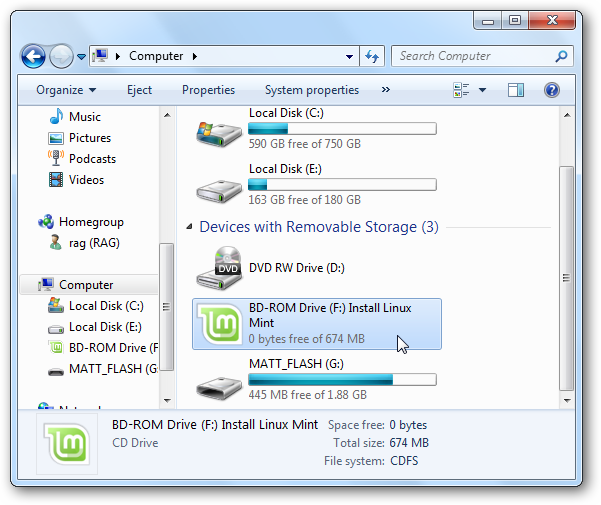
Run the mint4win program located in the CD image.
运行CD映像中的mint4win程序。
![sshot-2010-06-22-[13-56-09]](https://i-blog.csdnimg.cn/blog_migrate/4106f6d69acf163c6338cdc23d4d809b.png)
In Windows 7, this installer worked fine, but in one test on a Vista system we received the error message below. If you see this, simply click Continue as the installer still worked fine.
在Windows 7中,此安装程序运行良好,但是在Vista系统上进行的一项测试中,我们收到了以下错误消息。 如果看到此消息,只需单击继续,因为安装程序仍然可以正常工作。
![sshot-2010-06-22-[13-56-51]](https://i-blog.csdnimg.cn/blog_migrate/49df129213ac5460d7529f8a9c3a0f10.png)
When the installer opens, click Install inside Windows.
打开安装程序后,单击“在Windows中安装” 。
Please note: DO NOT click Demo and full installation, as this will not work correctly if the CD is simply a mounted ISO file.
请注意:请勿单击“演示和完整安装” ,因为如果CD只是一个已装载的ISO文件,则此操作将无法正常工作。
![sshot-2010-06-22-[14-13-31]](https://i-blog.csdnimg.cn/blog_migrate/d901607ba5c8a15a5a63d389906c79e5.png)
Select where you’d like to install Linux Mint, your preferred language, username, and password, and the Installation size you want.
选择您想要安装Linux Mint的位置,首选语言,用户名和密码以及所需的安装大小。
Note: that Linux Mint is installing as a normal Windows application, so it will not overwrite any of your files. Click Install when everything’s entered.
注意:Linux Mint是作为普通Windows应用程序安装的,因此它不会覆盖您的任何文件。 输入所有内容后,单击“安装”。
![sshot-2010-06-22-[14-14-34]](https://i-blog.csdnimg.cn/blog_migrate/e7dbde36bc008340775c21855df75075.png)
Linux Mint will now be extracted from your disk image and setup on your computer. This may take a few minutes depending on your computer’s speed.
现在将从磁盘映像中提取Linux Mint,并在计算机上进行安装。 这可能需要几分钟的时间,具体取决于您计算机的速度。
![sshot-2010-06-22-[14-19-05]](https://i-blog.csdnimg.cn/blog_migrate/db96c2f574c779e7ae6556475f14bb7e.png)
When the install is finished, you’ll be asked to reboot your computer. Save any work you have open, and select Reboot now.
安装完成后,系统将要求您重新启动计算机。 保存您打开的所有工作,然后选择立即重启。
![sshot-2010-06-22-[14-21-49]](https://i-blog.csdnimg.cn/blog_migrate/0bc42584d7185d591a79a8597f926f6a.png)
Finishing Linux Mint Setup
完成Linux Mint安装
When your computer reboots, you’ll notice a new screen showing options for Windows and Linux Mint. Windows will load by default, but to finish setting up Linux Mint, press the down arrow on your keyboard and select Linux Mint. Press the Enter key to continue.
重新启动计算机后,您会注意到一个新屏幕,其中显示Windows和Linux Mint的选项。 Windows将默认加载,但要完成Linux Mint的设置,请按键盘上的向下箭头,然后选择Linux Mint。 按Enter键继续。
![sshot-2010-06-22-[14-26-30]](https://i-blog.csdnimg.cn/blog_migrate/9465a6c06b24c3c428e39cc1f58b3b93.png)
Linux Mint will detect your hardware and set it up.
Linux Mint将检测您的硬件并进行设置。
![sshot-2010-06-22-[14-28-43]](https://i-blog.csdnimg.cn/blog_migrate/8021c6a0e69b292fc8262f6641836675.png)
It will then finish installing the OS and setting everything up. This took about 15 minutes in our test. Once it’s finished, your computer will automatically reboot; remember to select Linux Mint at the boot screen again.
然后它将完成操作系统的安装并进行所有设置。 在我们的测试中,这大约花费了15分钟。 完成后,您的计算机将自动重启。 记得再次在引导屏幕上选择Linux Mint。
![sshot-2010-06-22-[14-32-39]](https://i-blog.csdnimg.cn/blog_migrate/8d19e9673cdc578672470e73173853a5.png)
Getting Started with Linux Mint
Linux Mint入门
Linux Mint is a nice looking Linux distro that makes it easy to get up and running. It includes popular programs such as Firefox and Pidgin, and supports multimedia codecs and Flash Player directly after installation.
Linux Mint是一个漂亮Linux发行版,可轻松启动和运行。 它包含流行的程序,例如Firefox和Pidgin,并在安装后直接支持多媒体编解码器和Flash Player。
The first time you run it, you can quickly learn your way around Linux Mint from the startup dialog. This includes links to tutorials, features, and more.
第一次运行它时,您可以从启动对话框中快速了解Linux Mint的使用方法。 其中包括指向教程,功能等的链接。

Linux Mint is very easy for Windows users, as the main Mint menu is quite similar to the Windows 7 Start Menu. You can search for programs and more directly from the Mint menu, just like in Windows 7 and Vista.
Windows Mint的主菜单与Windows 7的“开始”菜单十分相似,因此Linux Mint对于Windows用户非常容易。 您可以从Mint菜单中搜索程序,甚至更直接地搜索程序,就像在Windows 7和Vista中一样。
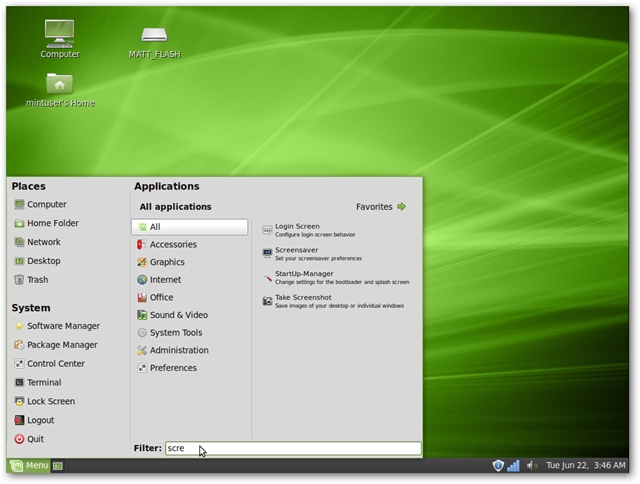
Mint automatically detected our WiFi network, so we just had to click on the network icon in the system tray and select the network to log on.
Mint会自动检测到我们的WiFi网络,因此我们只需要单击系统任务栏中的网络图标,然后选择要登录的网络即可。
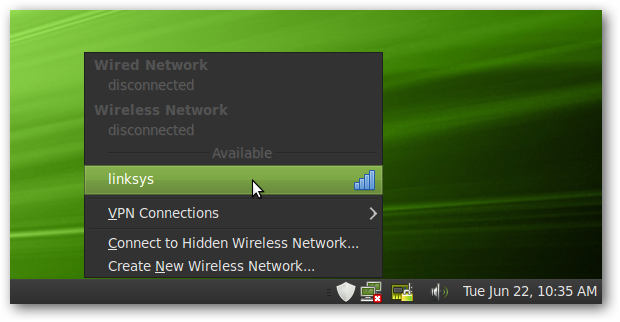
Unfortunately, it didn’t include drivers for our Nvidia graphics card, but when we tried to enable advanced graphics effects, it automatically found and offered to install them. Click Enable and enter your administrative password, and the drivers will install and let you take full advantage of your hardware.
不幸的是,它不包含Nvidia显卡的驱动程序,但是当我们尝试启用高级图形效果时,它会自动找到并提供安装它们的功能。 单击“启用”并输入您的管理密码,驱动程序将安装并让您充分利用硬件。
This works similar to the way you install proprietary drivers in Ubuntu, so you can check out our article on Installing Proprietary Drivers in Ubuntu for more info.
这的工作方式与在Ubuntu中安装专有驱动程序的方式类似,因此您可以查看有关在Ubuntu中安装专有驱动程序的文章以了解更多信息。
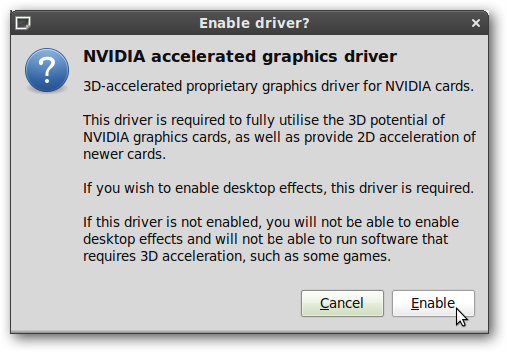
Linux Mint is easy to use, so have fun and try out what you can do in Linux Mint!
Linux Mint易于使用,因此请尽情玩乐并尝试使用Linux Mint可以做什么!
Changing Boot Options
更改启动选项
By default, Mint4Win will leave Windows as the default operating system, and will give you 10 seconds at boot to choose to boot into Linux Mint. To change this, boot into Windows and enter Advanced system settings in your start menu search.
默认情况下,Mint4Win将保留Windows作为默认操作系统,并在启动时给您10秒钟的时间来选择启动到Linux Mint。 要更改此设置,请启动Windows并在开始菜单搜索中输入“高级系统设置” 。

Here click Settings under Startup and Recovery.
在此处单击“启动和恢复”下的“设置” 。
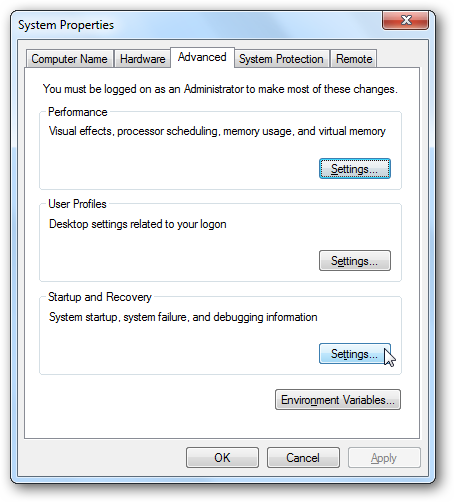
From this dialog, you can select the default operating system and the time to display list of operating systems. You can enter a lower number to make the boot screen appear for less time.
在此对话框中,您可以选择默认操作系统和显示操作系统列表的时间。 您可以输入一个较小的数字以使引导屏幕显示的时间更少。
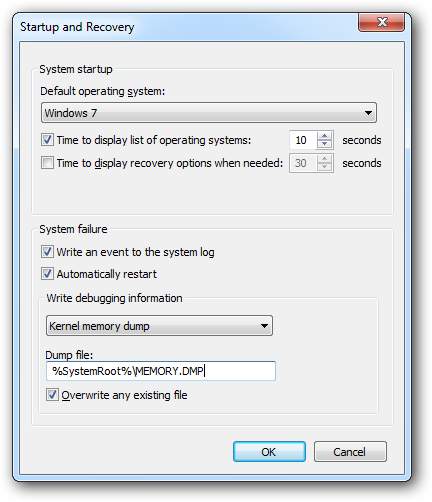
Or, if you’d rather make Linux Mint the default operating system, you can select it from the drop-down menu.
或者,如果您希望将Linux Mint设置为默认操作系统,则可以从下拉菜单中选择它。
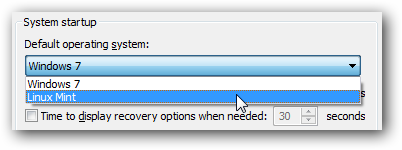
Uninstall Linux Mint
卸载Linux Mint
If you that you don’t want to keep Linux Mint, you can easily uninstall it just like you would any other program installed in Windows. Open Control Panel, select Uninstall a program, and then browse to the Linux Mint entry. Click Uninstall/Change in the toolbar.
如果您不想保留Linux Mint,则可以轻松卸载它,就像在Windows中安装其他任何程序一样。 打开控制面板,选择卸载程序,然后浏览到Linux Mint条目。 单击工具栏中的“卸载/更改”。
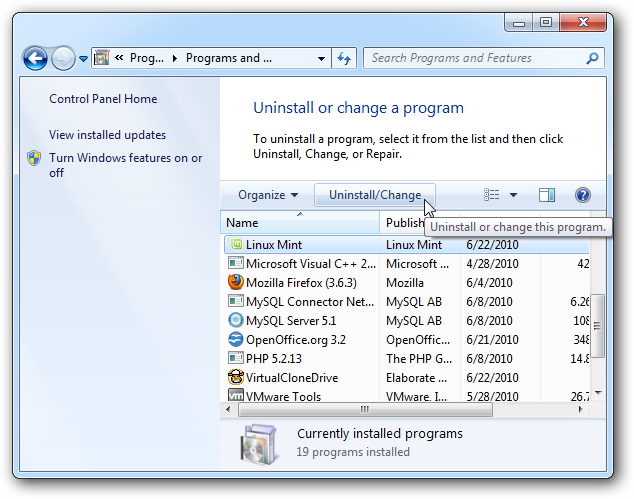
Confirm that you want to uninstall Linux Mint. The uninstall process is very quick, and once it’s finished your computer will be back the same as it was before you started.
确认您要卸载Linux Mint。 卸载过程非常快,完成后,您的计算机将恢复到与开始之前相同的状态。
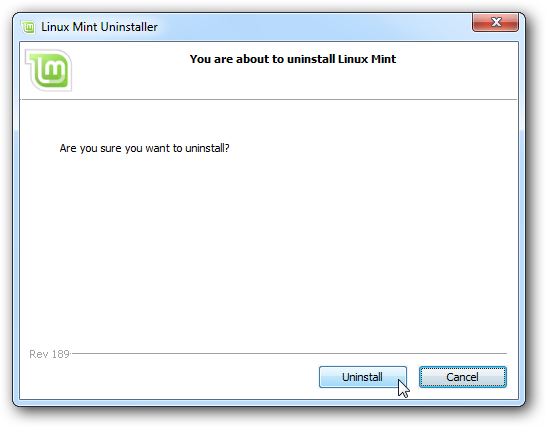
Conclusion
结论
Linux Mint is an easy to use version of Linux that is great for beginners. If you’re used to using Windows, you may have an easier time finding your way around in Linux Mint than in other distros such as Ubuntu. Since you can install it just like a normal Windows Program, it’s quick and easy to give it a try and even remove if you don’t like it, and no DVD drive’s required.
Linux Mint是易于使用Linux版本,非常适合初学者。 如果您习惯使用Windows,那么与其他发行版(如Ubuntu)相比,在Linux Mint上找到自己的出路可能会更容易。 由于您可以像正常的Windows程序一样安装它,因此可以快速,轻松地尝试一下,如果不喜欢它甚至可以删除它,并且不需要DVD驱动器。
If you’d rather try out Ubuntu on your Windows computer, check out our guides on How to Install Ubuntu with the Wubi Installer and how to Install Ubuntu Netbook Remix with the Wubi Installer.
如果您想在Windows计算机上试用Ubuntu,请查看有关如何使用Wubi安装程序安装Ubuntu以及如何使用Wubi安装程序安装Ubuntu Netbook Remix的指南。
Links
链接
翻译自: https://www.howtogeek.com/howto/20079/install-linux-mint-on-your-windows-computer-or-netbook/
安装 linux mint





















 885
885

 被折叠的 条评论
为什么被折叠?
被折叠的 条评论
为什么被折叠?








