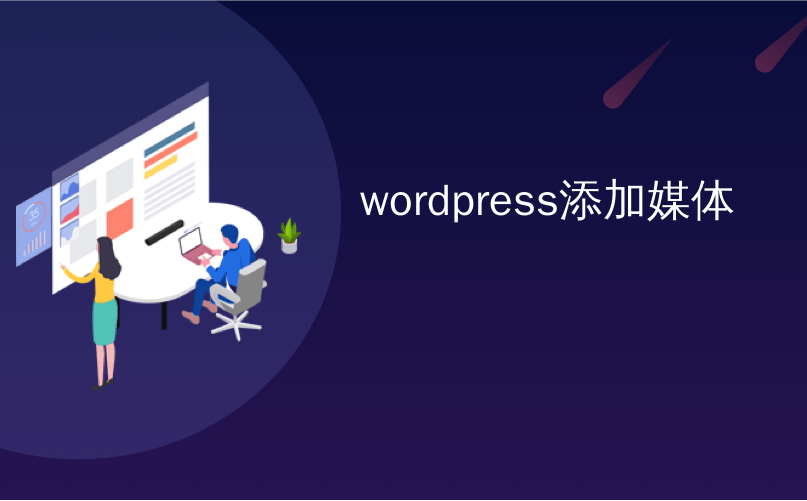
wordpress添加媒体
Are you looking to build a restaurant website with WordPress? You’re not alone. Thousands of restaurant websites use WordPress restaurant themes to power their website. However most of those sites just display the menu and a simple contact form. In this article, we will show you how to add a restaurant reservation system in WordPress.
您是否正在使用WordPress建立餐厅网站? 你不是一个人。 数千家餐厅网站使用WordPress餐厅主题来为其网站提供动力。 但是,大多数这些站点仅显示菜单和简单的联系表。 在本文中,我们将向您展示如何在WordPress中添加餐厅预订系统。

Note: You need to install the self-hosted WordPress to use this plugin. See the differences between WordPress.com vs WordPress.org. If you’re looking for WordPress hosting, then we recommend Bluehost or Siteground.
注意:您需要安装自托管的WordPress才能使用此插件。 查看WordPress.com与WordPress.org之间的区别。 如果您正在寻找WordPress托管服务 ,那么我们建议您使用Bluehost或Siteground 。
影片教学 (Video Tutorial)
If you don’t like the video or need more instructions, then continue reading.
如果您不喜欢该视频或需要更多说明,请继续阅读。
First thing you need to do is install and activate the Restaurant Reservations plugin. Upon activation, the plugin will add a new menu item labeled ‘Bookings’ in your WordPress admin bar.
您需要做的第一件事是安装并激活Restaurant Reservations插件。 激活后,该插件将在您的WordPress管理栏中添加一个名为“ Bookings”的新菜单项。
Before you start configuring the plugin, you need to create a new WordPress page to handle your bookings. Go to Pages » Add New and create a new page. You can give this page any title you want. It’s important that you leave the content area empty and click on the publish button.
在开始配置插件之前,您需要创建一个新的WordPress页面来处理您的预订。 转到页面»添加新页面并创建一个新页面。 您可以给该页面任何标题。 重要的是,将内容区域留空,然后单击“发布”按钮。
Once your booking page is ready, you can head over to Bookings » Settings to configure the restaurant reservations plugin.
准备好预订页面后,您可以转到“ 预订”»“设置”以配置餐厅预订插件。
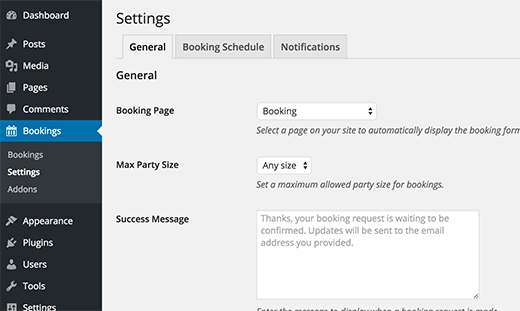
Restaurant Reservations settings page is divided into three different sections.
餐厅预订设置页面分为三个不同的部分。
On the general tab, you need to select the booking page you just created. Next, you need to select the maximum party size your restaurant can handle. You can also add a custom success message that users will see upon successful booking.
在常规选项卡上,您需要选择刚创建的预订页面。 接下来,您需要选择您的餐厅可以容纳的最大派对人数。 您还可以添加自定义成功消息,用户在成功预订后将看到该消息。
Once you are done with the settings click on the save changes button.
完成设置后,单击保存更改按钮。
添加预订时间表和时间 (Add Booking Schedule and Timings)
The difference between a proper restaurant reservation system and contact form is that your contact form does not allow users to choose booking time.
正确的餐厅预订系统和联系表之间的区别在于,您的联系表不允许用户选择预订时间。
With Restaurant Reservation plugin, you can schedule your working hours allowing users to make their reservations accordingly.
使用“餐厅预订”插件,您可以安排工作时间,以允许用户相应地进行预订。
Simply click on the Booking Schedule tab to enter booking times, schedule and exceptions. Don’t forget to click on the save changes button when you are done.
只需单击“预订时间表”选项卡即可输入预订时间,时间表和例外情况。 完成后,请不要忘记单击“保存更改”按钮。
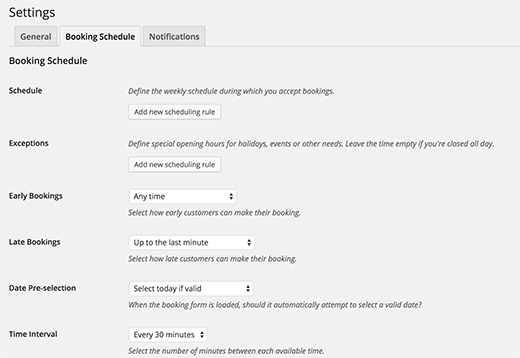
自定义餐厅预订通知 (Customizing Restaurant Reservation Notifications)
Restaurant Reservations comes with a built-in notification system which sends email alerts to customers and administrators about bookings.
Restaurant Reservations带有内置的通知系统,该系统会将有关预订的电子邮件警报发送给客户和管理员。
You can customize these email notifications by visiting the plugin’s settings page and clicking on the notifications tab.
您可以通过访问插件的设置页面并单击通知选项卡来自定义这些电子邮件通知。
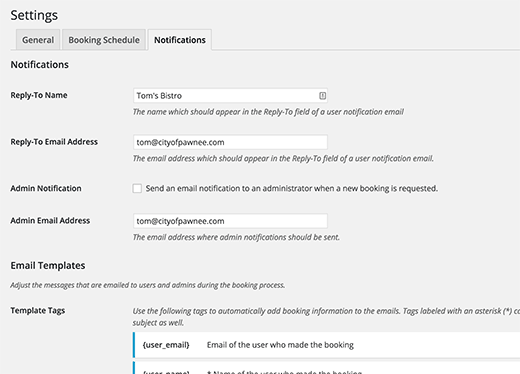
First you need to provide a reply-to name. Ideally, this should be your restaurant’s name. The plugin will automatically use your WordPress site’s admin email address as the reply-to address for outgoing emails. You can change it if you want to receive replies on a different email address.
首先,您需要提供一个回复名称。 理想情况下,这应该是您餐厅的名称。 该插件将自动使用您WordPress网站的管理员电子邮件地址作为外发电子邮件的回复地址。 如果您想收到其他电子邮件地址的回复,则可以更改它。
If you want to receive new booking notifications, then check the box next to the admin notification. The plugin will use your default WordPress admin address, but you can change it to any other address you want.
如果您想接收新的预订通知,请选中管理员通知旁边的框。 该插件将使用您的默认WordPress管理地址,但您可以将其更改为所需的任何其他地址。
You will see a number of template tags that you can use in the outgoing email templates. Each tag will display some information. For example, {user_name} tag will display the name of the user who placed the booking.
您将看到许多可以在传出电子邮件模板中使用的模板标签。 每个标签将显示一些信息。 例如,{user_name}标签将显示进行预订的用户的名称。
After that you will find default email messages that will be sent to users and customers. Feel free to customize these messages as needed. If you are having trouble sending email notifications, then you may want to check our guide on how to fix WordPress not sending email issue.
之后,您将找到将发送给用户和客户的默认电子邮件。 随时根据需要自定义这些消息。 如果您在发送电子邮件通知时遇到问题,则可能需要查看有关如何修复WordPress不发送电子邮件问题的指南 。
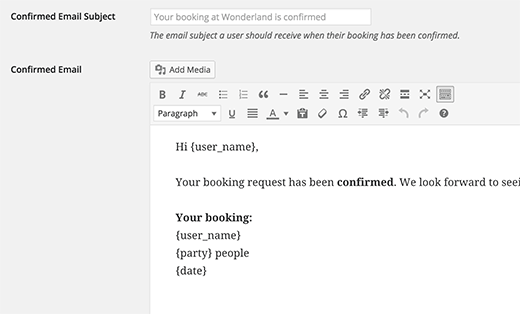
在前端显示餐厅预订表 (Displaying Restaurant Booking Form on The Front End)
The plugin will automatically display the booking form on the booking page you created earlier. You can add this page to your site’s navigation menus by visiting Appearance » Menus>.
该插件将自动在您之前创建的预订页面上显示预订表格。 您可以通过访问外观»菜单 >将此页面添加到站点的导航菜单中 。
All you need to do is select the booking page from the left hand column and click on the add to menu button. The menu will appear in the right hand column.
您需要做的就是从左侧栏中选择预订页面,然后单击添加到菜单按钮。 菜单将出现在右侧栏中。
You can drag and drop to adjust the menu location. Click on save menu button when you are done.
您可以拖放以调整菜单位置。 完成后单击保存菜单按钮。
Here’s what the final preview of the reservations page looks like on the Twenty Fifteen Theme:
以下是“二十一十五”主题上的预订页面的最终预览:
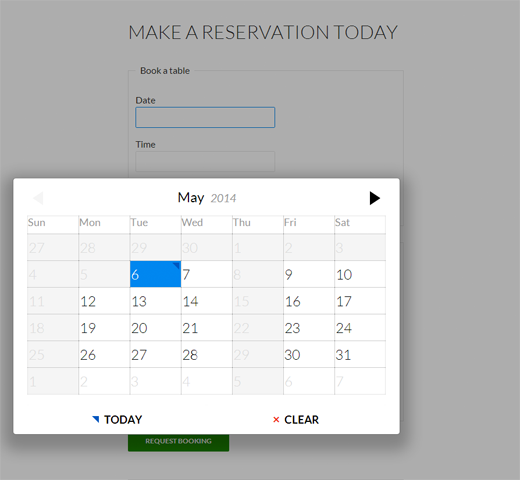
We hope this article helped you add a restaurant reservation system in WordPress. You may also want to check out our guide on how to add Google Maps in WordPress to display your restaurant location.
我们希望本文能帮助您在WordPress中添加餐厅预订系统。 您可能还需要查看我们的指南,了解如何在WordPress中添加Google Maps以显示您的餐厅位置。
If you liked this article, then please subscribe to our YouTube Channel for WordPress video tutorials. You can also find us on Twitter and Facebook.
如果您喜欢这篇文章,请订阅我们的YouTube频道 WordPress视频教程。 您也可以在Twitter和Facebook上找到我们。
翻译自: https://www.wpbeginner.com/plugins/how-to-add-a-restaurant-reservation-system-in-wordpress/
wordpress添加媒体






















 被折叠的 条评论
为什么被折叠?
被折叠的 条评论
为什么被折叠?








