
从修订版 回复更改
Did you know that WordPress comes with a built-in feature that allows you to undo changes and go back to a previous version of a post. This feature is called Post Revisions or simply Revisions.
您是否知道WordPress带有内置功能,可让您撤消更改并返回到以前的帖子版本。 此功能称为“发布修订”或简称为“ 修订” 。
Most of us make mistakes when writing. Sometimes you might wish that you hadn’t deleted what you wrote earlier. Revisions allow you to fix that by going back in time and undoing the changes.
我们大多数人在写作时都会犯错误。 有时您可能希望您没有删除之前写的内容。 通过修订,您可以通过及时返回并撤消更改来解决此问题。
In this article, we will show you how to easily undo changes in WordPress with post revisions.
在本文中,我们将向您展示如何通过后期修订轻松撤消WordPress中的更改。
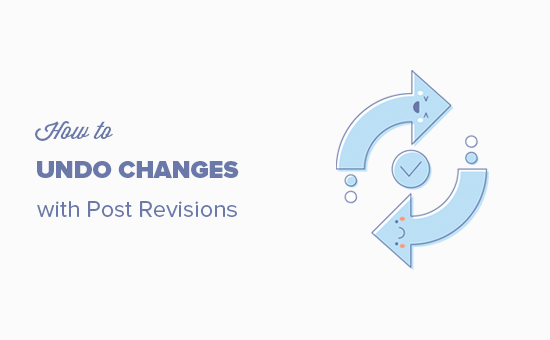
什么是后期修订? (What is Post Revisions?)
WordPress comes with a powerful system to store revision history for each post or page you are writing.
WordPress随附一个功能强大的系统,用于存储您正在撰写的每个帖子或页面的修订历史记录。
For each draft you are working on, WordPress automatically saves a temporary revision. This type of revision is called auto-save.
对于您正在处理的每个草稿,WordPress都会自动保存一个临时修订。 此类修订称为自动保存。
WordPress stores an auto-save every 60 seconds. It also automatically replaces the older version with the new auto-save.
WordPress每60秒存储一次自动保存。 它还会用新的自动保存功能自动替换旧版本。
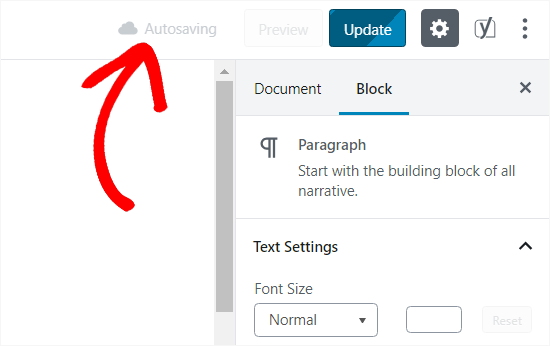
The autosave feature helps you restore content if something goes wrong before you can save it. For example, if your browser crashed or your computer hanged while writing, then you can restore your latest draft from the autosave.
如果出现问题,自动保存功能可以帮助您还原内容,然后再保存。 例如,如果在编写时浏览器崩溃或计算机挂起,则可以从自动保存中恢复最新的草稿。
WordPress also saves post revisions each time a user clicks on the save, update, or publish button. Unlike auto-saves, these revisions are permanently stored in the WordPress database.
每次用户单击“保存”,“更新”或“发布”按钮时,WordPress也会保存帖子修订。 与自动保存不同,这些修订版本永久存储在WordPress数据库中。
You can locate, browse, and revert back to any of these revisions from the post edit screen.
您可以从后期编辑屏幕中找到,浏览并还原到这些修订中的任何一个。
That being said, let’s take a look at how to use post revisions feature to undo changes in WordPress posts and pages.
话虽如此,让我们看一下如何使用后期修订功能来撤消WordPress帖子和页面中的更改。
为什么要使用后期修订 (Why You Should Use Post Revisions)
Almost every WordPress user can benefit from post revisions. Writing great content requires a lot of tweaking and edits. Post revisions allow you to see your process and take a bird’s eye view of how your post has evolved.
几乎每个WordPress用户都可以从修订后的版本中受益。 编写出色的内容需要进行大量的调整和编辑。 修订后的版本使您可以查看自己的流程,并对发布的发展过程有一个大致的了解。
You can then switch between different states of your draft, make changes, and make your article perfect for publishing.
然后,您可以在草稿的不同状态之间进行切换,进行更改,并使文章适合发布。
For multi-author WordPress sites, post revisions allow editors to easily manage the work of multiple authors. You can see who made changes to an article, what changes they made, and so on.
对于多作者WordPress网站 ,后期修订允许编辑者轻松管理多位作者的工作。 您可以查看谁对文章进行了更改,他们进行了哪些更改,等等。
That being said, let’s take a look at how to use post revisions to improve your WordPress posts and pages.
话虽如此,让我们看一下如何使用帖子修订来改善WordPress帖子和页面。
如何使用后期修订来撤消WordPress中的更改 (How to use Post Revisions to Undo Changes in WordPress)
WordPress displays the number of revisions under the ‘Document’ panel on the post/page edit screen.
WordPress在帖子/页面编辑屏幕上的“文档”面板下显示修订的数量。
You can find that on the right-hand side of your post editor screen. Clicking on the ‘Revisions’ will take you to post revisions screen.
您可以在帖子编辑器屏幕的右侧找到它。 单击“修订”将带您发布修订屏幕。
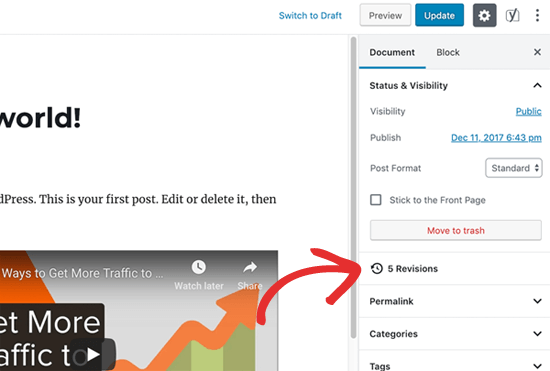
The post revision screen will show you the latest revision of the post with a scrollbar on top. Sliding the button on the scroll bar will take you to earlier revisions of the post.
帖子修订屏幕将在顶部显示滚动条,显示最新的帖子修订。 滑动滚动条上的按钮将带您到帖子的早期版本。

Changes made in each revision will be highlighted in green and pink colors. On the top, you can see the user who made these changes, time, and other information.
每个修订中所做的更改将以绿色和粉红色突出显示。 在顶部,您可以看到进行这些更改,时间和其他信息的用户。
WordPress will also let you know if a revision is an autosave or a draft.
WordPress还会让您知道修订是自动保存还是草稿。

You can use the next and previous buttons to move around revisions.
您可以使用下一个和上一个按钮在修订之间移动。
Plus, you can check the box on top that says ‘Compare any two revisions’. Doing so will split the scrollbar button into two, and you can take each button to a different revision and compare the difference between two distant revisions.
另外,您可以选中顶部的框,上面写着“比较任何两个修订”。 这样做会将滚动条按钮一分为二,您可以将每个按钮带到不同的修订版本,并比较两个遥远的修订版本之间的差异。

To restore a revision, you can simply click on Restore This Revision or Restore This Autosave button.
要还原修订,您只需单击“还原此修订”或“还原此自动保存”按钮。
WordPress will restore the selected revision as your current post revision, and you can then save it as a draft.
WordPress会将选定的修订还原为当前的最新修订,然后可以将其另存为草稿。

Keep in my mind that restoring to an earlier revision will not delete the latest version of your post. Instead, WordPress will store it in the database as another revision.
请记住,还原到较早的版本不会删除您帖子的最新版本。 取而代之的是,WordPress将其作为另一个修订版本存储在数据库中。
在旧的WordPress编辑器中使用后期修订 (Using Post Revisions with Old WordPress Editor)
In case you haven’t upgraded your WordPress to Gutenberg and still using the old Classic Editor, you’ll find the post revisions in the publish meta box on the right panel of the post/page edit screen.
如果您尚未将WordPress升级到 古腾堡(Gutenberg)仍在使用旧的经典编辑器,您将在帖子/页面编辑屏幕右侧面板上的发布元框中找到帖子修订。
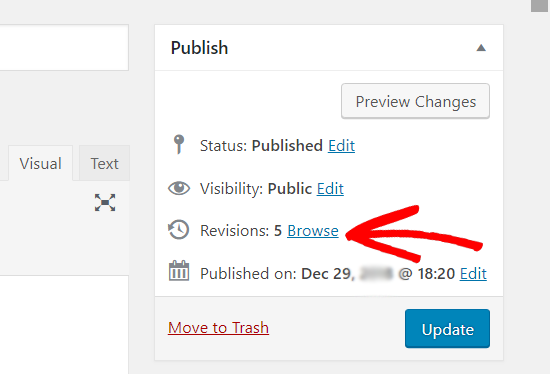
To view the post revisions, you can simply click the ‘Browse’ link next to the number of revisions. Apart from this, the post revisions work similarly in both the Classic Editor and Gutenberg.
要查看发布的修订,您只需单击修订数量旁边的“浏览”链接。 除此之外,后期修订在经典编辑器和古腾堡中的工作方式相似。
限制或删除WordPress中的帖子修订 (Limiting or Deleting Post Revisions in WordPress)
All post revisions are stored in your WordPress database. Due to this, many users worry that too many revisions can slow down their websites.
所有后期修订都存储在您的WordPress数据库中。 因此,许多用户担心版本过多会降低其网站速度。
It is not true.
这不是真的。
WordPress skips post revisions when making database calls on the front end. It only looks for revisions on the post edit screen, or when you are actually browsing revisions.
当在前端进行数据库调用时,WordPress会跳过发布修订。 它仅在后期编辑屏幕上或实际浏览修订时查找修订。
WordPress allows you to control how many revisions you want to keep for an article. To limit post revisions, simply add this code to your WordPress site’s wp-config.php file.
WordPress允许您控制一篇文章要保留的修订数量。 要限制发布修订,只需将此代码添加到WordPress网站的wp-config.php文件中 。
define( 'WP_POST_REVISIONS', 10 );
Don’t forget to replace 10 with the number of revisions you want to keep for each post.
不要忘记用每个帖子要保留的修订数量替换10。
You can also delete old post revisions. If you are sure that you’ll never need those revisions, then here is how you can delete them.
您也可以删除旧的帖子修订。 如果您确定不再需要这些修订,那么可以通过以下方法删除它们。
First, make a new WordPress backup of your site. This will allow you to restore your website if something goes wrong.
首先,为您的网站制作一个新的WordPress备份 。 如果出现问题,这将使您能够还原您的网站。
Next, you need to install and activate the WP-Optimize plugin. For more details, see our step by step guide on how to install a WordPress plugin.
接下来,您需要安装并激活WP-Optimize插件。 有关更多详细信息,请参阅有关如何安装WordPress插件的分步指南。
Upon activation, go to WP-Optimize » Database page and check the box next to ‘Clean all post revisions’ option.
激活后,转到WP-Optimize»“数据库”页面,然后选中“清除所有帖子修订”选项旁边的框。

Now click on the ‘Run optimization’ button to delete all post revisions. You can uninstall the plugin after you have deleted the revisions.
现在,单击“运行优化”按钮以删除所有后期修订。 删除修订后,可以卸载插件。
Note: Deleting revisions will not stop WordPress from saving revisions for your future posts.
注意:删除修订不会阻止WordPress为您以后的帖子保存修订。
We hope that this article helped you understand how to use post revisions to undo changes in WordPress. You may also want to see our tips on creating a killer editorial calendar in WordPress.
我们希望本文能帮助您了解如何使用后期修订来撤消WordPress中的更改。 您可能还想查看有关在WordPress中创建杀手级编辑日历的提示。
If you liked this article, then please subscribe to our YouTube Channel for WordPress video tutorials. You can also find us on Twitter and Facebook.
如果您喜欢这篇文章,请订阅我们的YouTube频道 WordPress视频教程。 您也可以在Twitter和Facebook上找到我们。
翻译自: https://www.wpbeginner.com/beginners-guide/how-to-undo-changes-in-wordpress-with-post-revisions/
从修订版 回复更改





















 1147
1147











 被折叠的 条评论
为什么被折叠?
被折叠的 条评论
为什么被折叠?








