Recently one of our users asked us how to bulk schedule posts to be published automatically in WordPress.
最近,我们的一位用户问我们如何批量安排帖子自动在WordPress中发布。
Scheduling a post in WordPress is extremely easy, but what if you wanted to quickly schedule multiple drafts at once? Bulk scheduling comes in handy when you have several articles waiting to be published.
在WordPress中安排帖子非常容易,但是如果您想一次快速安排多个草稿怎么办? 当您有几篇文章等待发表时,批量计划会派上用场。
In this article, we will show you how to easily bulk schedule posts in WordPress.
在本文中,我们将向您展示如何轻松地在WordPress中批量安排帖子。

您何时需要批量安排WordPress帖子? (When Do You Need to Bulk Schedule WordPress Posts?)
If you are the single author creating and managing content on your blog, then you can easily schedule your blog posts by using the default post scheduling feature in WordPress.
如果您是在博客上创建和管理内容的唯一作者,则可以使用WordPress中的默认帖子安排功能轻松安排您的博客帖子 。
But if you need to edit and schedule a lot of posts from several authors, then it can get a bit time-consuming.
但是,如果您需要编辑和安排多位作者的大量帖子,则可能会花费一些时间。
The native WordPress scheduling feature requires you to open each post individually to schedule and then save.
本机WordPress计划功能要求您单独打开每个帖子以计划然后保存。
Whereas a bulk schedule option can you let schedule multiple posts at once which will save you time that you can spend on increasing traffic and growing your blog.
而批量计划选项可以让您一次安排多个帖子,这样可以节省您的时间,您可以花在增加流量和发展博客上。
With that said, let’s take a look at how to easily bulk schedule posts in WordPress step by step.
如此说来,让我们看一下如何轻松地逐步在WordPress中批量安排帖子。
影片教学 (Video Tutorial)
If you don’t like the video or need more instructions, then continue reading.
如果您不喜欢该视频或需要更多说明,请继续阅读。
批量调度WordPress帖子(分步指南) (Bulk Scheduling WordPress Posts (Step by Step Guide))
First thing you need to do is install and activate the Auto Post Scheduler plugin. For detailed instructions, see our guide on how to install a WordPress plugin easily.
您需要做的第一件事是安装并激活Auto Post Scheduler插件。 有关详细说明,请参阅有关如何轻松安装WordPress插件的指南。
Upon activation, you need to visit Settings » Auto Post Scheduler page to set up automatic bulk scheduling.
激活后,您需要访问设置»自动发布计划程序页面来设置自动批量计划。

On the top, you will see the Auto Post Scheduler’s status which is disabled by default and an ‘Enable Auto Post Scheduler’ button. You can enable auto scheduling by clicking on the button, but it will enable the default plugin settings.
在顶部,您将看到默认情况下已禁用的自动发布计划程序的状态和“启用自动发布计划程序”按钮。 您可以通过单击按钮来启用自动调度,但是它将启用默认插件设置。
This is why we recommend reviewing and updating the plugin options before enabling the scheduler.
这就是为什么我们建议在启用调度程序之前检查并更新插件选项。
First, you need to set the auto post interval time. By default, it is set to 24 hours which means that your drafts will be automatically published in the time interval of 24 hours.
首先,您需要设置自动发布间隔时间。 默认情况下,它设置为24小时,这意味着您的草稿将在24小时的时间间隔内自动发布。
You can leave it unchanged if you want to publish one article each day. If you wish to publish two articles, you can set it to 12 hours.
如果您想每天发表一篇文章,则可以保持不变。 如果您希望发布两篇文章,则可以将其设置为12小时。
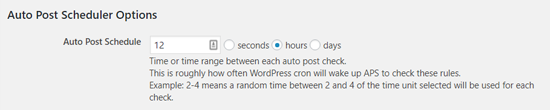
Next, you will see the ‘Restart on Publish’ option. You can check this option if you want the plugin to republish your already published posts. This setting basically allows you to recycle your old content and make your blog look fresh.
接下来,您将看到“在发布时重新启动”选项。 如果您希望插件重新发布您已经发布的帖子,则可以选中此选项。 基本上,此设置使您可以回收旧内容并使博客看起来新鲜。
After that, the ‘Start Scheduling Delay’ option lets you set a time delay before the first scheduled post goes live. It is set 0 seconds by default which means that your first scheduled post will be immediately published after the Scheduler is enabled.
此后,“开始计划延迟”选项使您可以设置第一个计划的帖子上线之前的时间延迟。 默认设置为0秒,这意味着启用计划程序后,您的第一个计划的帖子将立即发布。

Next, ‘Limit check to these Post Type(s)’ lets you choose which post types you want to schedule automatically. There is a ‘Post’ selected by default. If you want to enable auto scheduling for your pages as well, then you can add them to the selection by clicking on them with Shift key pressed on your keyboard.
接下来,通过“限制检查这些帖子类型”,您可以选择要自动安排的帖子类型。 默认情况下,已选择“发布”。 如果还想为页面启用自动计划,则可以通过在键盘上按Shift键的同时单击它们来将它们添加到选择中。
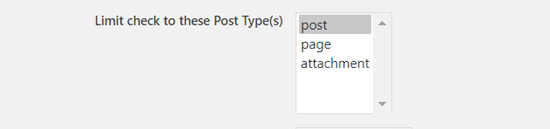
Similarly, you can also select which categories to include in auto scheduling. All categories are added by default. However, you may want to exclude the ‘Uncategorized’ category. To do so, you need to select the other categories by clicking on them with Shift key on your keyboard pressed.
同样,您也可以选择要包含在自动计划中的类别。 默认情况下会添加所有类别。 但是,您可能要排除“未分类”类别。 为此,您需要选择其他类别,方法是按住键盘上的Shift键并单击它们。
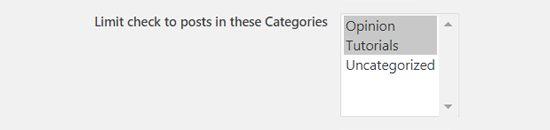
After that, you will see ‘Limit check to posts from these Authors’ option. You can include all or exclude any of them by selecting the ones you want to include. All authors are included by default.
之后,您将看到“将检查限制为来自这些作者的帖子”选项。 您可以选择全部或全部排除,只需选择要包含的内容即可。 默认情况下包括所有作者。

You can also limit check to posts with the keyword search. If you want to exclude posts containing specific keywords, you can prepend the keywords with a hyphen and enter in the field.
您还可以将检查限制为使用关键字搜索的帖子。 如果要排除包含特定关键字的帖子,则可以在关键字前面加上连字符,然后在字段中输入。
Another useful feature is ‘Limit checks on certain Day(s) to’ which lets you set in which hours the posts can be published. You will need to enter time range in 24-hour format.
另一个有用的功能是“在特定日期限制检查”,可让您设置帖子的发布时间。 您将需要以24小时格式输入时间范围。
For example, if you want to publish your posts within 9 AM to 9 PM on Mondays, you need to enter 0900-2100 in the field for Mondays.
例如,如果要在星期一的上午9点至晚上9点之间发布帖子,则需要在星期一的字段中输入0900-2100。
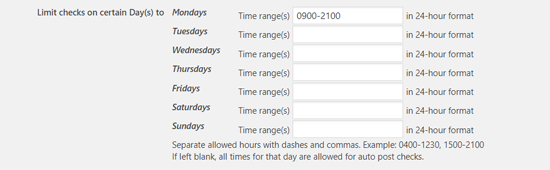
If these fields are left blank, all times of the day will be used.
如果将这些字段留空,则将使用一天中的所有时间。
After that, you can choose on which days you don’t want to schedule posts.
之后,您可以选择不想安排发帖的日期。
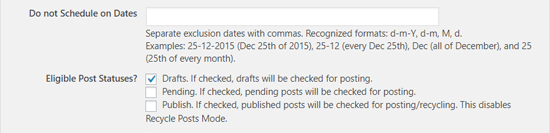
Next, you can choose the eligible post statuses. You can select posts with Draft status, Pending status or Published.
接下来,您可以选择合格的帖子状态。 您可以选择草稿状态,待处理状态或已发布的帖子。
Below that, there are more settings you can use to recycle or republish your old posts. They are useful if you want to update your old posts with a new published date.
在此之下,还有更多设置可用于回收或重新发布旧帖子。 如果您想用新的发布日期更新旧帖子,它们将很有用。
Once you review all the settings, click the ‘Update options’ button at the bottom.
查看所有设置后,单击底部的“更新选项”按钮。

Now that you have updated your scheduling options, you can go to the top and click the ‘Enable Auto Post Scheduler’ button.
既然您已经更新了计划选项,则可以转到顶部并单击“启用自动发布计划程序”按钮。
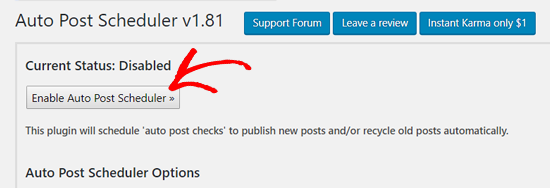
That’s all! The plugin will automatically schedule all your eligible posts for future. You don’t need to open the posts manually to schedule.
就这样! 该插件将自动安排所有符合条件的帖子,以供将来使用。 您无需手动打开帖子即可安排时间。
However, the automatic scheduling can sometimes slow down high traffic websites because it uses the WordPress WP-Cron for scheduling. You can solve that by setting Cron checks on a schedule or by using a WordPress caching plugin.
但是,自动计划有时会降低高流量网站的速度,因为它使用WordPress WP-Cron进行计划。 您可以通过按计划设置Cron检查或使用WordPress缓存插件来解决此问题。
We hope this article helped you to learn how to schedule WordPress posts in bulk. You may also want to see our guide on how to fix the missed schedule post errors in WordPress.
我们希望本文能帮助您学习如何批量安排WordPress帖子。 您可能还希望查看有关如何修复WordPress中错过的计划发布错误的指南 。
If you liked this article, then please subscribe to our YouTube Channel for WordPress video tutorials. You can also find us on Twitter and Facebook.
如果您喜欢这篇文章,请订阅我们的YouTube频道 WordPress视频教程。 您也可以在Twitter和Facebook上找到我们。
翻译自: https://www.wpbeginner.com/plugins/how-to-bulk-schedule-posts-in-wordpress/





















 668
668











 被折叠的 条评论
为什么被折叠?
被折叠的 条评论
为什么被折叠?








