Our business administrator emailed me just now:
Can you please send me instructions on how team members can share their desktop with you while they are presenting? I may want to include this in my meeting requests for them.
您能否向我发送有关团队成员在演示时如何与您共享桌面的说明? 我可能希望将此包含在我的会议要求中。
This is our #1 challenge as remote employees - the 10 to 15 minutes of messing around with technology at the beginning of the meeting so we can really engage. I'm writing this post so I can point people to it when I setup meetings internally at Microsoft.
作为远程员工,这是我们面临的第一个挑战-在会议开始时花10到15分钟的时间搞弄技术,以便我们真正参与其中。 我正在写这篇文章,以便当我在Microsoft内部设置会议时可以向人们指出。
LiveMeeting is great, but sometimes it feels like a hassle. It's that tiny hassle that can keep you, as the local person, from setting it up, and it's the Remote Employee really suffers. However, if you've got Office Communicator, doing remote collaboration takes literally seconds to setup. Please, love your remote employees.
LiveMeeting很棒,但有时感觉很麻烦。 正是这种小麻烦让您(作为本地人)无法进行设置,而这正是远程员工所遭受的苦难。 但是,如果您有Office Communicator,则进行远程协作实际上需要几秒钟的时间来设置。 请爱您的远程员工。
Here's a brief (Microsoft-centric) How-To that covers your options:
这里是一个覆盖选项的简短(以微软为中心)操作方法:
How to Share Your Desktop to People with Office Communicator 2007 R2
如何使用Office Communicator 2007 R2将桌面共享给人们
And include Video
并包含视频
How to Share Your Desktop to People with Office Communicator 2007 R2
如何使用Office Communicator 2007 R2将桌面共享给人们
How to Share Your Desktop to Remote People who don't have Office Communicator
如何将桌面共享给没有Office Communicator的远程用户
如何使用Office Communicator 2007 R2将桌面共享给人们(How to Share Your Desktop to People with Office Communicator 2007 R2)
There's a number of ways, so pick the right one for you. When you're just talking to less than 16 people or so (not an unreasonable number and fairly typical) just:
有很多方法,因此为您选择合适的方法。 当您仅与16个以下的人交谈时(不是一个不合理的数字,而且很典型),请:
- Double-click on one person's name in Office Communicator to start a chat. 在Office Communicator中双击一个人的名字开始聊天。
-
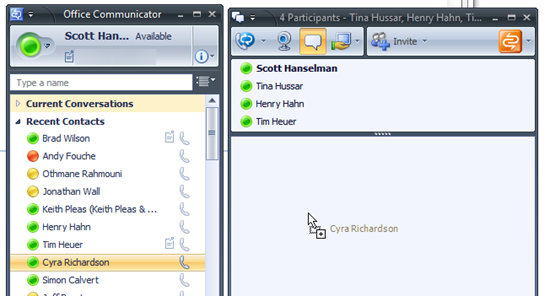
- Drag other people you want into that first chat window. 将您想要的其他人拖到第一个聊天窗口。
Click the Share button.
单击共享按钮。
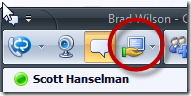 Note: If you have multiple monitors and you just want to share one, click the down arrow to the right and select the monitor you want to share. 注意:如果您有多台监视器,而只想共享一台,请单击右侧的向下箭头,然后选择要共享的监视器。
Note: If you have multiple monitors and you just want to share one, click the down arrow to the right and select the monitor you want to share. 注意:如果您有多台监视器,而只想共享一台,请单击右侧的向下箭头,然后选择要共享的监视器。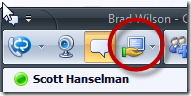
并且,包括视频... (And, to include Video... )
If you've got a webcam plugged in, you can click the video icon at any time to add video to the conversation. If you don't have a webcam, but you are in a room with a Microsoft Roundtable, just plugin the Roundtable before you start the chat. Then you'll be able to share video. The Roundtable will take care of showing the current speaker.如果您已插入网络摄像头,则可以随时单击视频图标以将视频添加到对话中。 如果您没有网络摄像头,但是您所在的房间里有Microsoft圆桌会议,只需在开始聊天之前插入圆桌会议。 这样您就可以分享视频了。 圆桌会议将负责显示当前发言人。
如何将桌面共享给没有Office Communicator的远程用户 (How to Share Your Desktop to Remote People who don't have Office Communicator)
Sometimes you might want to share your desktop to up to 15 people where some don't have Office Communicator, either because they are external to the company or they're at home, etc. You can always use SharedView to share your desktop.
有时,您可能想与最多15个人共享桌面,而有些人却没有Office Communicator,因为他们在公司外部或在家中,等等。您始终可以使用SharedView共享桌面。
You install SharedView easily here and it won't mess up your machine. SharedView has an advantage over other sharing systems as it allows each attendee their own mouse pointer with their name over it. This makes it easy for folks to say "I mean this..." while simultaneously pointing.
您可以在此处轻松安装SharedView ,它不会弄乱您的计算机。 SharedView相对于其他共享系统具有优势,因为它允许每个与会者在其上带有其名称的自己的鼠标指针。 这样一来,人们就可以同时指向时说“我的意思是……”。
As the presenter, after running SharedView you:
作为演示者,运行SharedView后,您:
Click the large menu ball in the upper-left then "Start a Session." You'll want to log in with a Windows Live ID (Passport) .
点击左上角的大菜单球,然后点击“开始会话”。 您将要使用Windows Live ID(Passport)登录。
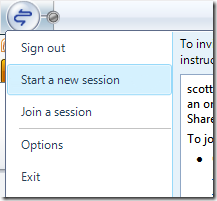
Click the large menu ball in the upper-left then "Start a Session." You'll want to log in with a Windows Live ID (Passport) .
点击左上角的大菜单球,然后点击“开始会话”。 您将要使用Windows Live ID(Passport)登录。
You can copy/paste the invitation instructions and email them to your attendees, OR even easier: Just tell your attendees your Windows Live ID and ask them to sign in, then "Join a Session" and enter the presenter/host's Live ID.
您可以复制/粘贴邀请说明,然后通过电子邮件将其发送给您的与会者,甚至更轻松:只需告诉您的与会者您的Windows Live ID并要求他们登录,然后“加入会议”并输入演示者/主持人的Live ID 。
As the presenter, click "Share"...
then scroll all the way to the bottom and select Share Entire Desktop then Press Start.
作为演示者,单击“共享” ...
然后一直滚动到底部,然后选择“共享整个桌面”,然后按Start。
The big gun is always Live Meeting, but it's really not necessary for most day to day meetings when the collaboration tools are built into Office Communicator.
强大的工具始终是Live Meeting,但在Office Communicator中内置了协作工具后,对于大多数日常会议来说,实际上并不需要。
Hope this helps.
希望这可以帮助。





















 341
341











 被折叠的 条评论
为什么被折叠?
被折叠的 条评论
为什么被折叠?








