Micrsoft Windows operating systems proovides the Startup Folder in order to start programs and applications easily when the system or user session starts. The startup folder feature made avaiable with the Windows 95 and gained a lot of popularity between Windows users and administrators. Up to Windows 7 the startup folder was very easy to navigate which was a regular folder but with the Windows 7 the startup folder made as a hidden system folder that is not located in regular location.
Micrsoft Windows操作系统提供Startup Folder ,以便在系统或用户会话启动时轻松启动程序和应用程序。 Windows 95提供了启动文件夹功能,并在Windows用户和管理员之间广受欢迎。 在Windows 7之前的版本中,启动文件夹非常易于浏览,该文件夹是常规文件夹,但在Windows 7中,启动文件夹被制成隐藏的系统文件夹,而不是位于常规位置。
什么是Windows 7启动文件夹? (What Is Windows 7 Startup Folder?)
The startup folder is very similar to the regular folder where it is hidden. As a hidden folder, it will not be shown by the File Explorer by default. In order to show the startup folder the “Show hidden system files” option should be enabled like below. This can be changed from the Folder Options window.
启动文件夹与隐藏的常规文件夹非常相似。 作为隐藏文件夹,默认情况下,文件资源管理器不会显示该文件夹。 为了显示启动文件夹,应启用“显示隐藏的系统文件”选项,如下所示。 可以从“ Folder Options窗口中更改。
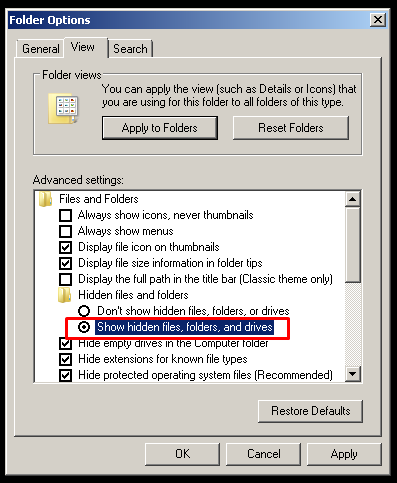
But it is not a must showing the hidden folders in order to open the startup folder. Just typing the path of the startup folder in file explorer will open the startup folder. As every user has a different startup folder the startup folder path will include the user home path with the user name. In the following name is “ismail” which is located under the User.
但这不是必须显示隐藏的文件夹才能打开启动文件夹。 只需在文件资源管理器中键入启动文件夹的路径,即可打开启动文件夹。 由于每个用户都有一个不同的启动文件夹,因此启动文件夹路径将包括带有用户名的用户主目录路径。 以下名称是位于用户下方的“ ismail”。
C:\Users\ismail\AppData\Roaming\Microsoft\Windows\Start Menu\Programs\Startup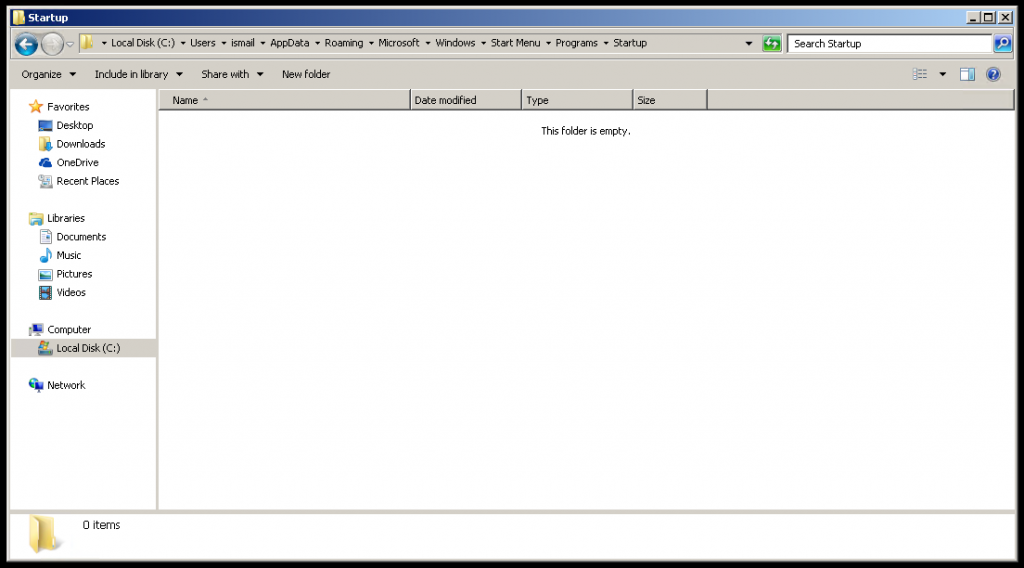
在Windows 7中为当前用户打开启动文件夹(Open Startup Folder For Current User In Windows 7)
The startup folder can be opened in different ways on the Windows 7. We can use the following path and put into the File Explorer address bar.
可以在Windows 7上以不同的方式打开启动文件夹。我们可以使用以下路径并将其放入文件资源管理器地址栏中。
C:\Users\ismail\AppData\Roaming\Microsoft\Windows\Start Menu\Programs\StartupAlternative way is using the Start Menu where “Start Menu”->”All Programs”->”Startup” will be used. The startup folder will be listed bottom as a directory like below.
另一种方法是使用开始菜单,其中将使用“开始菜单”->“所有程序”->“启动”。 启动文件夹将在底部列出,如下所示。
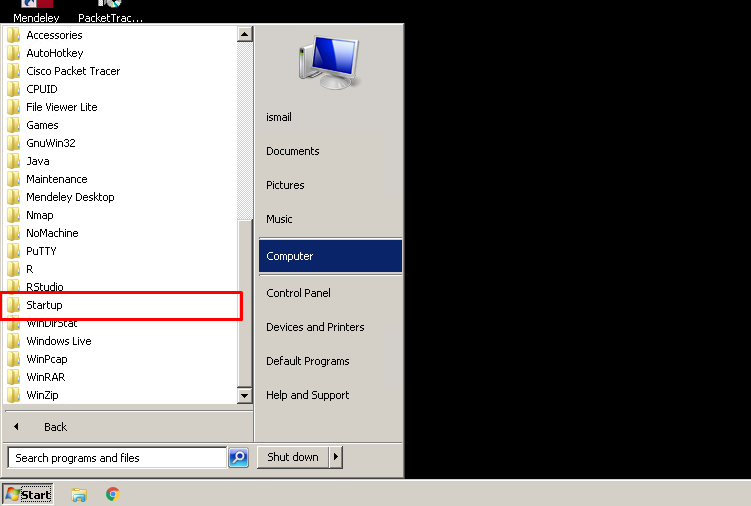
There is another alternative in order to open the startup folder using the “Run Box”. The shell:startup command can be used to open startup folder directly.
为了使用“运行箱”打开启动文件夹,还有另一种选择。 shell:startup命令可用于直接打开启动文件夹。
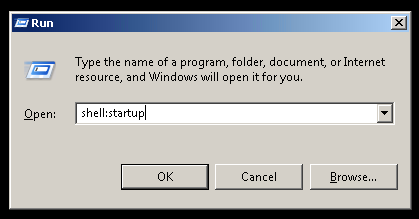
在Windows 7中将程序/应用程序添加到启动文件夹 (Add Program/Application To Startup Folder In Windows 7)
Now we have opened the startup folder and the last action is putting application or program shortcuts into the startup folder in order to start them automatially during boot or session start. As an example we put the “Cisco Packet Tracer” shortcuts into the startup folder like below. This will start Cisco Packet Tracer application automatically when the user logins to his sessions. We can also put another executable files or script shortcuts or itself too
现在,我们已经打开了启动文件夹,最后一个动作是将应用程序或程序快捷方式放入启动文件夹中,以便在启动或会话启动过程中自动启动它们。 作为示例,我们将“ Cisco Packet Tracer”快捷方式放入启动文件夹,如下所示。 当用户登录到他的会话时,这将自动启动Cisco Packet Tracer应用程序。 我们也可以放置另一个可执行文件或脚本快捷方式,也可以放置本身
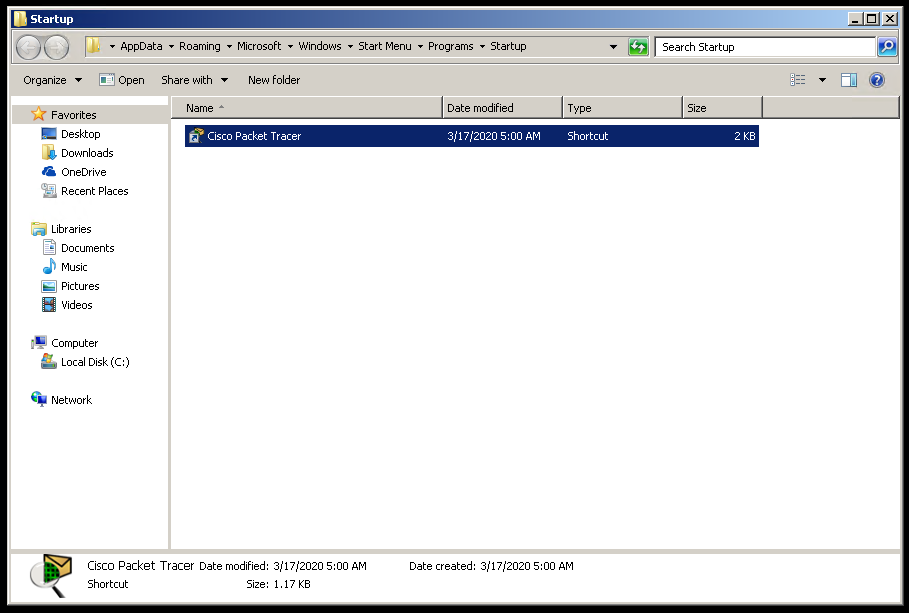
适用于所有用户的Windows 7启动文件夹(Windows 7 Startup Folder For All Users)
Alternatively we can put some program or application to the startup folders for all users. By defualt there is no permission to read and right a normal user startup folder by another normal user unless it is Administrator. The startup for all users are located in the following path.
或者,我们可以将某些程序或应用程序放入所有用户的启动文件夹中。 通过默认设置,除非另一个普通用户是管理员,否则它没有其他普通用户读取和纠正普通用户启动文件夹的权限。 所有用户的启动均位于以下路径中。
C:\ProgramData\Microsoft\Windows\Start Menu\Programs\StartupwWe can also open this public startup folder with the followin command which will be executed via “Run Command Box”.
我们还可以使用跟随命令打开此公共启动文件夹,该命令将通过“运行命令框”执行。
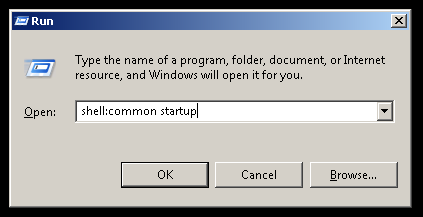

翻译自: https://www.poftut.com/how-to-add-program-application-to-startup-folder-in-windows-7/




















 1万+
1万+











 被折叠的 条评论
为什么被折叠?
被折叠的 条评论
为什么被折叠?








