接项目搭建与初始化之后继续对项目进行部署工作
项目展示:
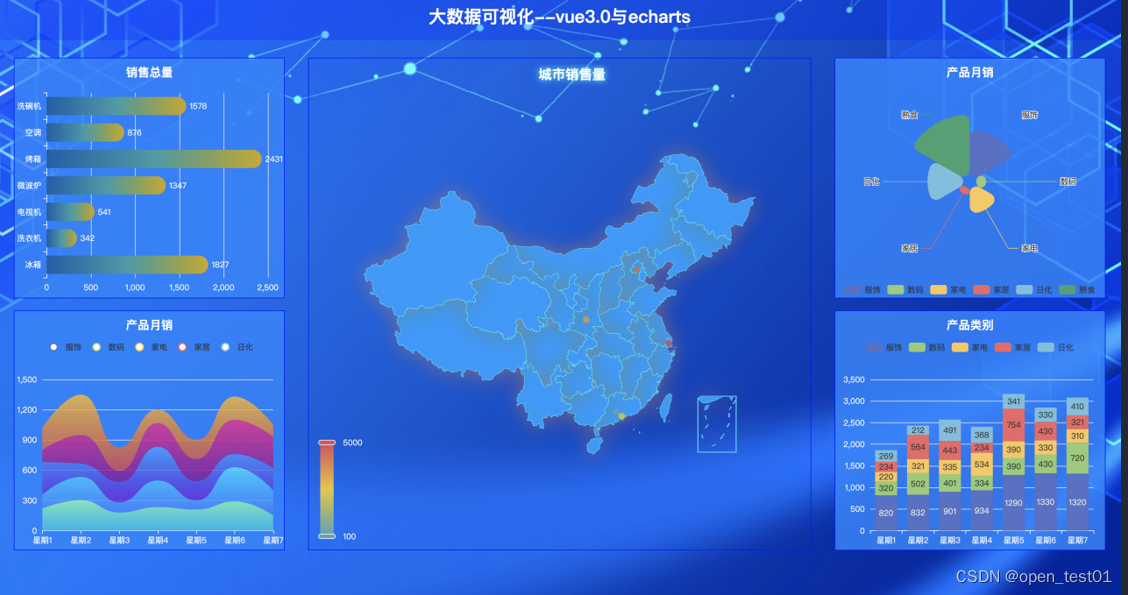
技术栈:
1. vue3.0+vue-router4.0+axios2. flex 布局3. LESS4. rem 屏幕适配5. echarts5.0
项目分辨率响应式创建
对插件进行下载
npm i -S lib-flexible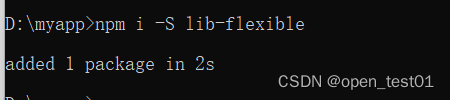
到main.js中引用插件
import 'lib-flexible/flexible.js'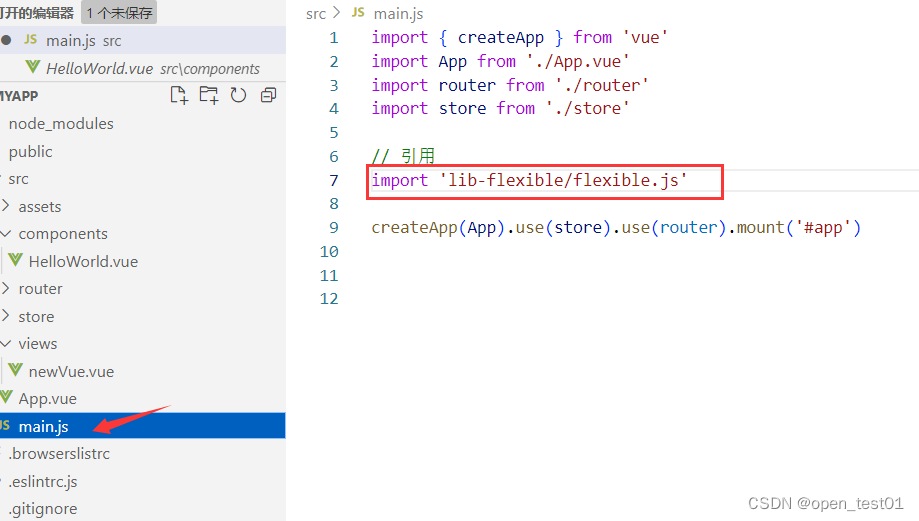
修改flexible配置
找到71行到74行并修改默认的分辨率配置
// 修改成为
// 最小400px,最大适配2560px
if (width / dpr < 400) {
width = 400 * dpr;
} else if (width / dpr > 2560) {
width = 2560 * dpr;
}
// 设置成24等份,设计稿时1920px的,这样1rem就是80px (1920/24=80)方便使用
var rem = width / 24;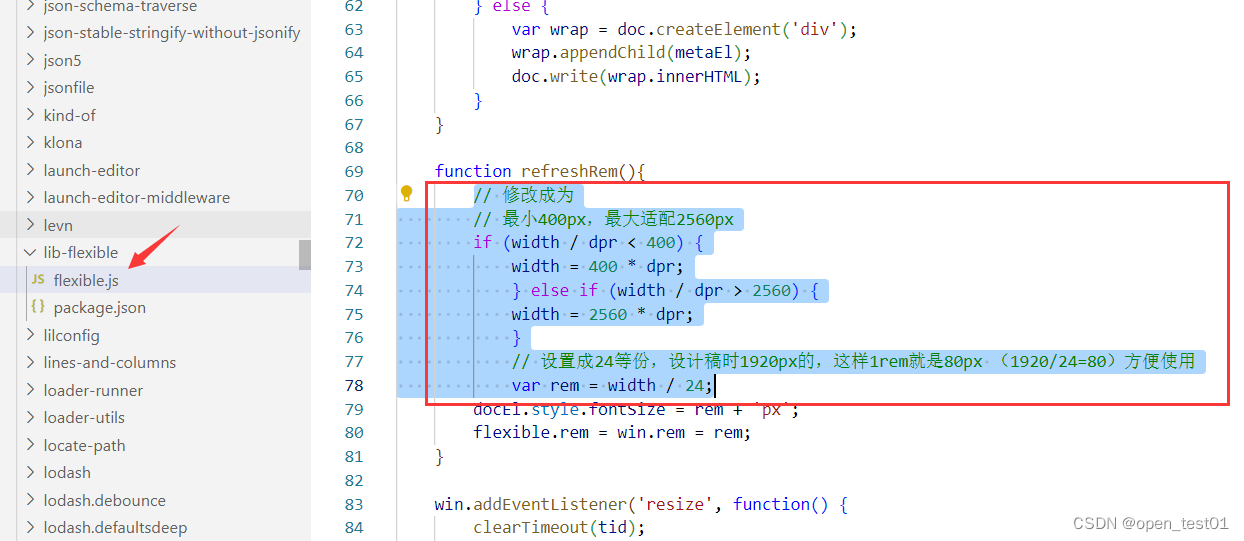
Visual Studio Code中下载rem工具
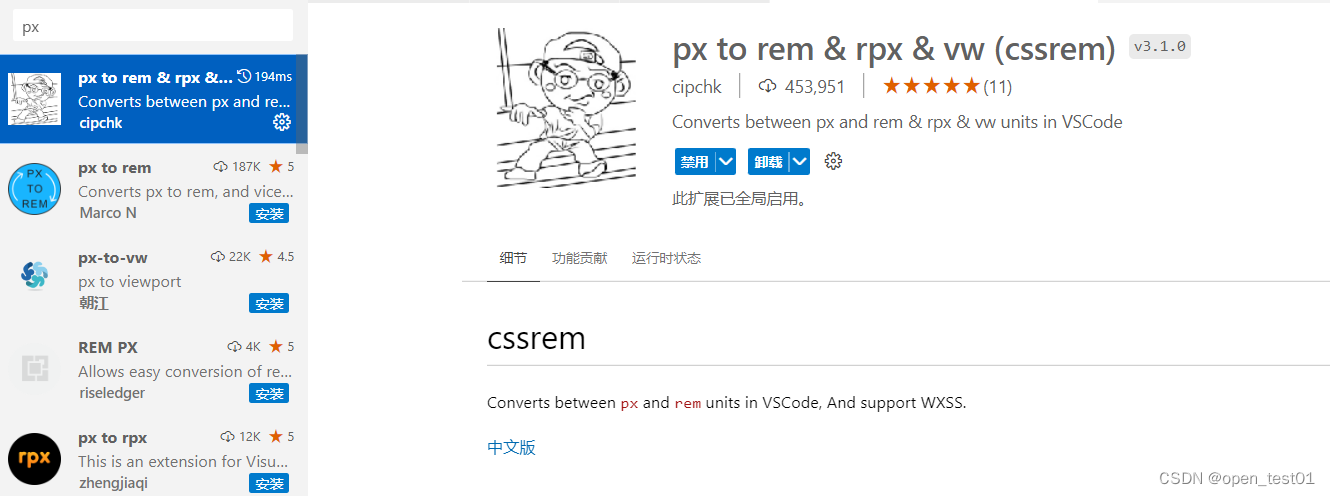
项目顶部信息条创建
将准备好的背景图放到目录下
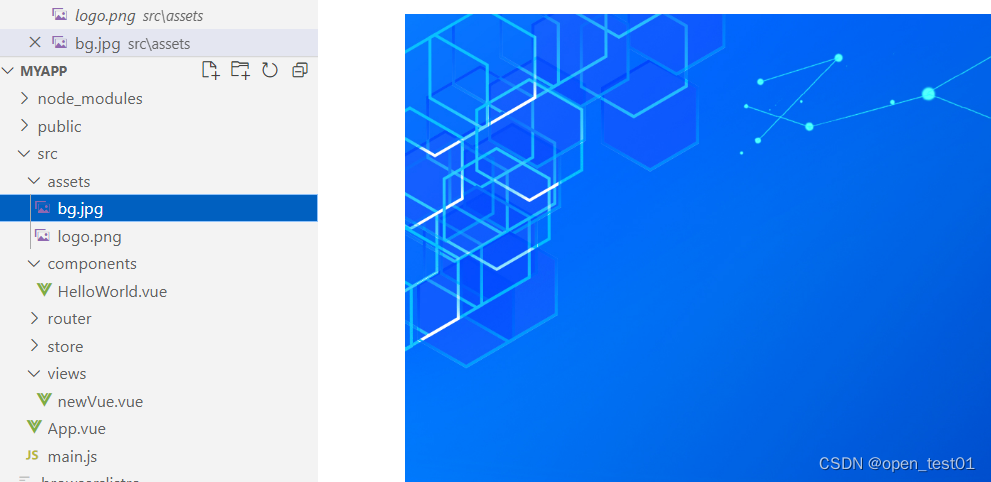
把图片方法assets文件夹中 在app.vue中设置背景图
body{
background: url('~@/assets/bg.jpg') top center no-repeat;
}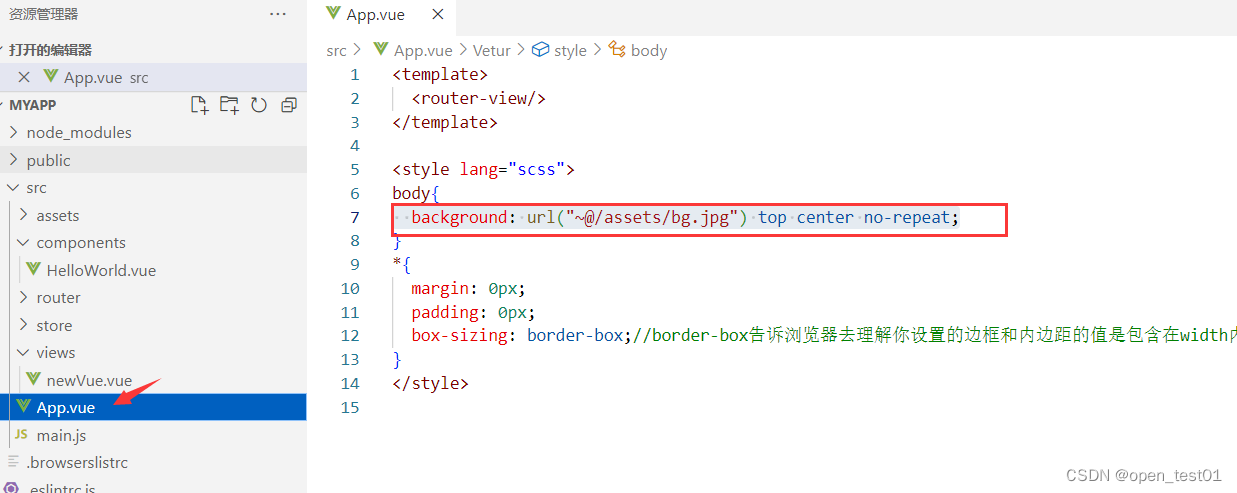
查看页面背景图的效果
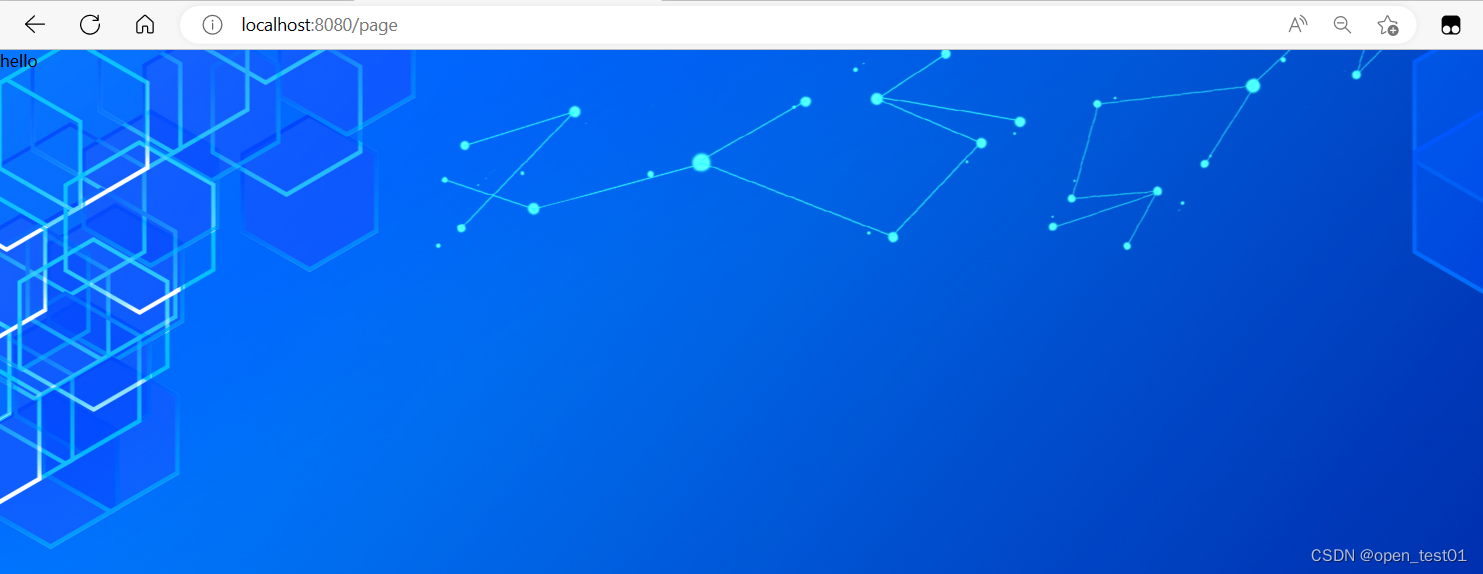
安装 less 和 less-loader 两个包
npm install less less-loader --save-dev

设置标题文字样式
<template>
<div>
<header>
<h1>可视化演练</h1>
</header>
</div>
</template>
<style lang="less">
header{
height: 100px;
width: 100%;
background-color: rgba(0,0,255,0.2);
}
h1{
font-size: 2rem;
text-align: center;
color: white;
line-height: 6rem;
}
</style>页面中查看效果
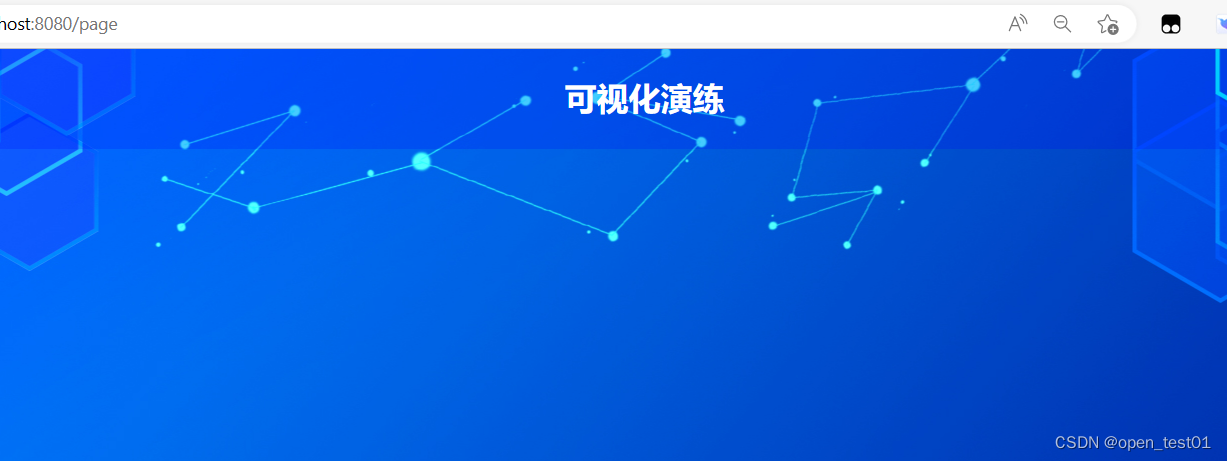
页面主体创建
创建大容器
<template>
<div>
<header>
<h1>可视化项目</h1>
</header>
<!--大容器-->
<section class="cot">
</section>
</div>
</template>
<style lang="less">
header{
height: 1rem;
width: 100%;
/* 设置一个半透明淡蓝色 */
background-color: rgba(0, 0, 255, .2);
/* 把标题文字样式设置 */
h1{
font-size: .375rem;
color:#fff;
text-align: center;
line-height: 1rem;
}
}
// 主体容器样式
.cot{
// 这里就不需要设置使用rem了 使用rem那么页面就会根据html根结点大小改变而改变了
min-width: 1200px;
max-width: 2048px;
margin: 0 auto;
// 盒子上10px 左右10px 下0的外边距
padding: .125rem .125rem 0;
// 测试完成看到样式就删除掉
height: 500px;
background-color: gray;
}
</style>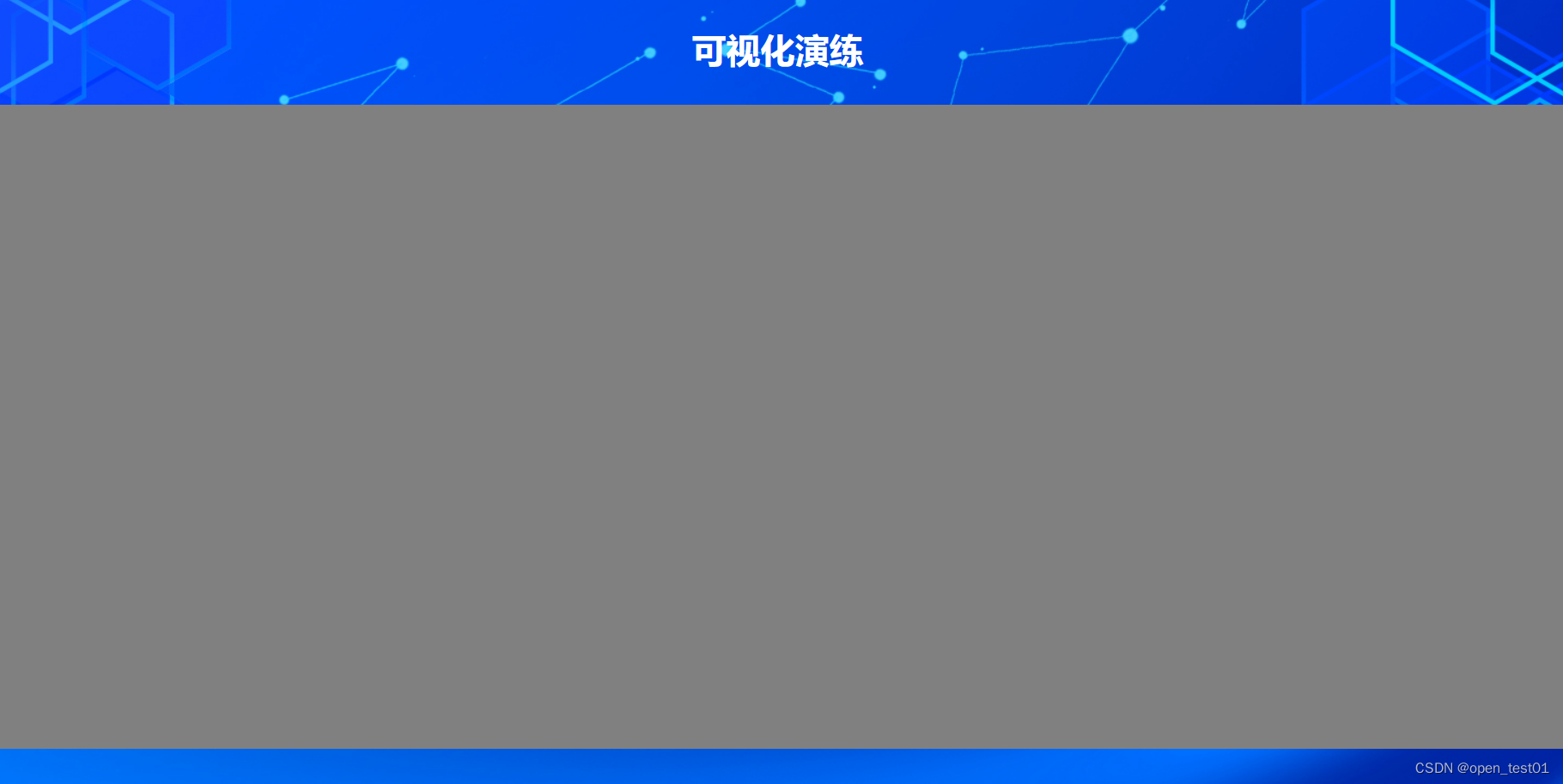
左中右容器
接下来我们可以创建左中右这三个部分。那么他们的占比分别是3 5 3 这个时候我们可以使用flex布局来 分割他们所占的区块大小
<!--大容器-->
<section class="cot">
<!-- 左容器 -->
<section class='itemLeft'>1</section>
<!-- 中容器 -->
<section class='itemCenter'>2</section>
<!-- 右容器 -->
<section class='itemRight'>3</section>
</section>容器样式设置
.itemLeft,.itemRight{
flex: 3;
}
.itemCenter{
flex: 5;
}创建容器组件
·在组件目录下自定义新建一个组件文件
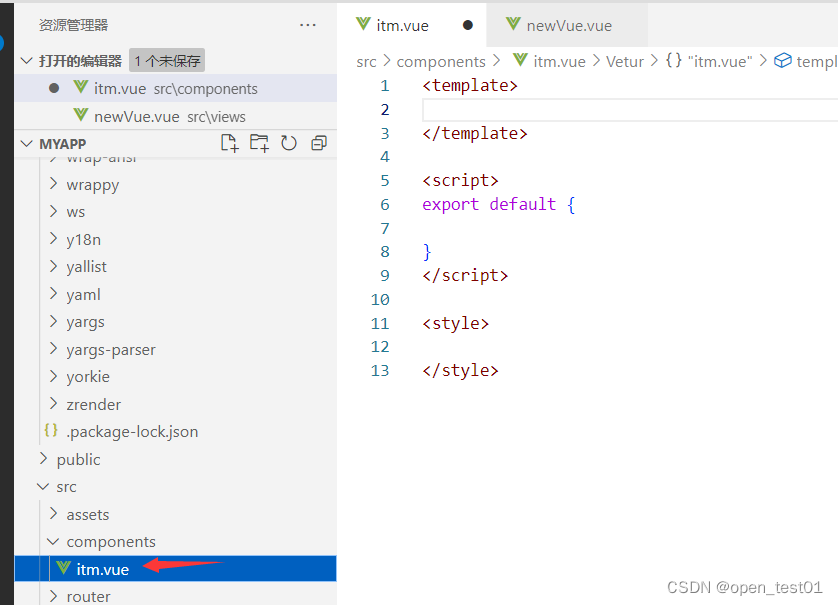
设置样式与插槽
<template>
<div class='itemPage'>
<!-- 设置插槽 -->
<slot>
</slot>
</div>
</template>
<script>
export default {
}
</script>
<style>
.itemPage{
/* 高度410px */
height: 5.125rem;
border: 1px solid blue;
/* 外边距20px */
margin: .25rem;
background-color: rgba(13, 130, 255, 0.851);
}
</style>在主页面组件的引用
<template>
<div>
<header>
<h1>可视化项目</h1>
</header>
<!--大容器-->
<section class="cot">
<!-- 左容器 -->
<section class='itemLeft'>
<ItemPage />
<ItemPage />
</section>
<!-- 中容器 -->
<section class='itemCenter'></section>
<!-- 右容器 -->
<section class='itemRight'>
<ItemPage />
<ItemPage />
</section>
</section>
</div>
</template>
<script>
import ItemPage from "@/components/itemPage.vue"
export default {
//调用组件
components:{
ItemPage
}
}
</script>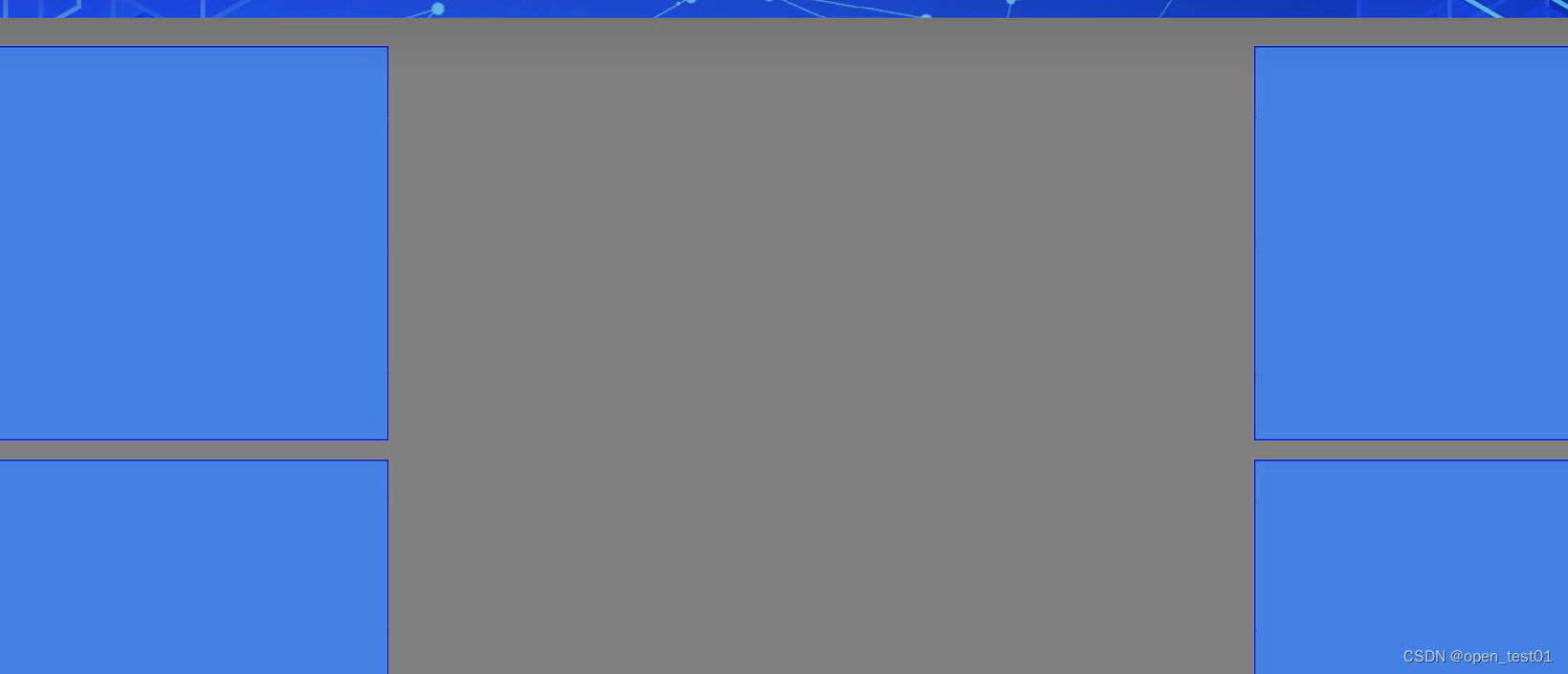
每个区块内容插入容器槽口
一共4个图标 使用一个公共的组件容器 所以我们编写这4个不同图表的组件并且 分别显示

对四个槽口写入内容
<template>
<div>
<h2>A</h2>
<div class="chart">
容纳后期的图表
</div>
</div>
</template>
<script>
export default {
}
</script>
<style scoped>
h2{
/* 48像素 */
height: 0.6rem;
color: #fff;
line-height: 0.6rem;
text-align: center;
font-size: 0.25rem;
}
.chart{
/* 高度360 */
height: 4.5rem;
background-color: gray;
}
</style>在homePage.vue中引用调用使用这4个组件
<template>
<div>
<header>
<h1>可视化项目</h1>
</header>
<!--大容器-->
<section class="cot">
<!-- 左容器 -->
<section class='itemLeft'>
<ItemPage>
<itmeA/>
</ItemPage>
<ItemPage>
<itmeB/>
</ItemPage>
</section>
<!-- 中容器 -->
<section class='itemCenter'></section>
<!-- 右容器 -->
<section class='itemRight'>
<ItemPage>
<itmeC/>
</ItemPage>
<ItemPage>
<itmeD/>
</ItemPage>
</section>
</section>
</div>
</template>
<script>
import ItemPage from "@/components/itemPage.vue"
import itmeA from "@/components/itmeA.vue"
import itmeB from "@/components/itmeB.vue"
import itmeC from "@/components/itmeC.vue"
import itmeD from "@/components/itmeD.vue"
export default {
//调用组件
components:{
ItemPage,
itmeA,
itmeB,
itmeC,
itmeD
}
}
</script>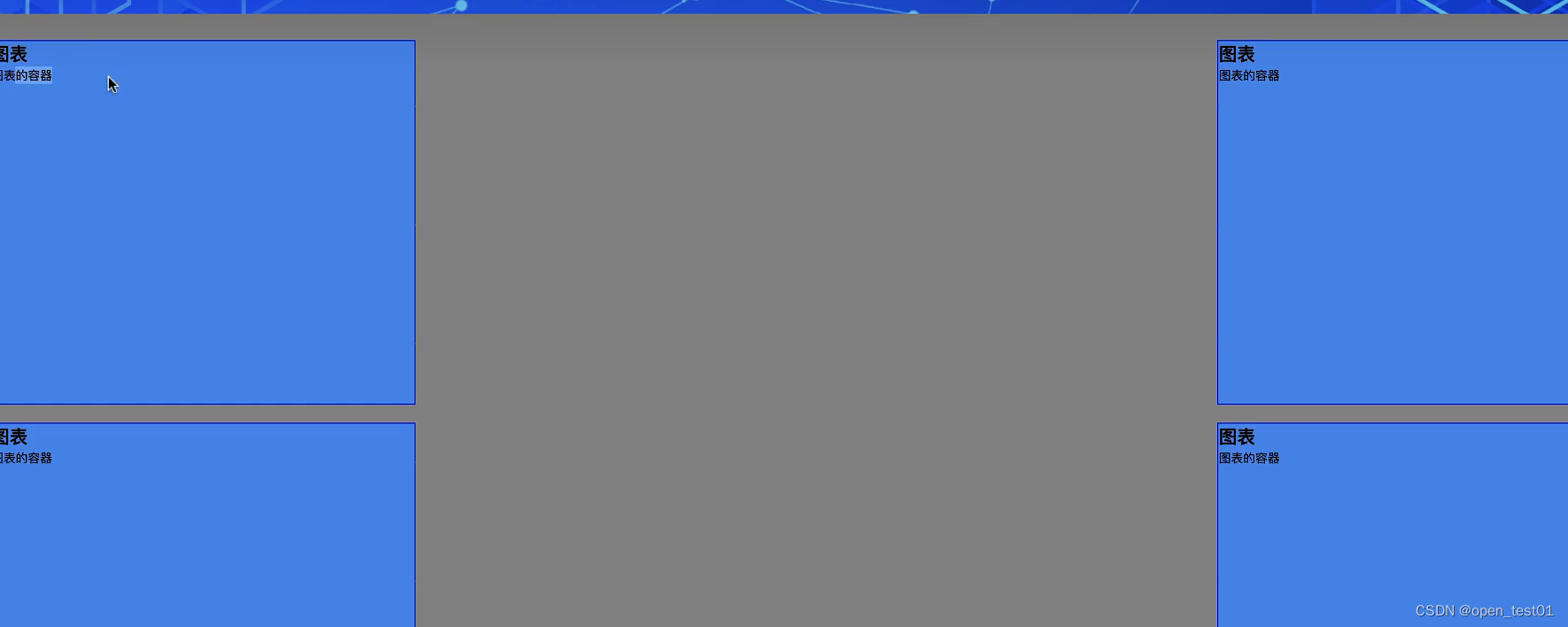
中间地图区域容器样式
.itemCenter{
// 高度840px
height: 10.5rem;
border: 1px solid blue;
// 内边距10px
padding: 0.125rem;
// 外边距20px
margin: 0.25rem;
}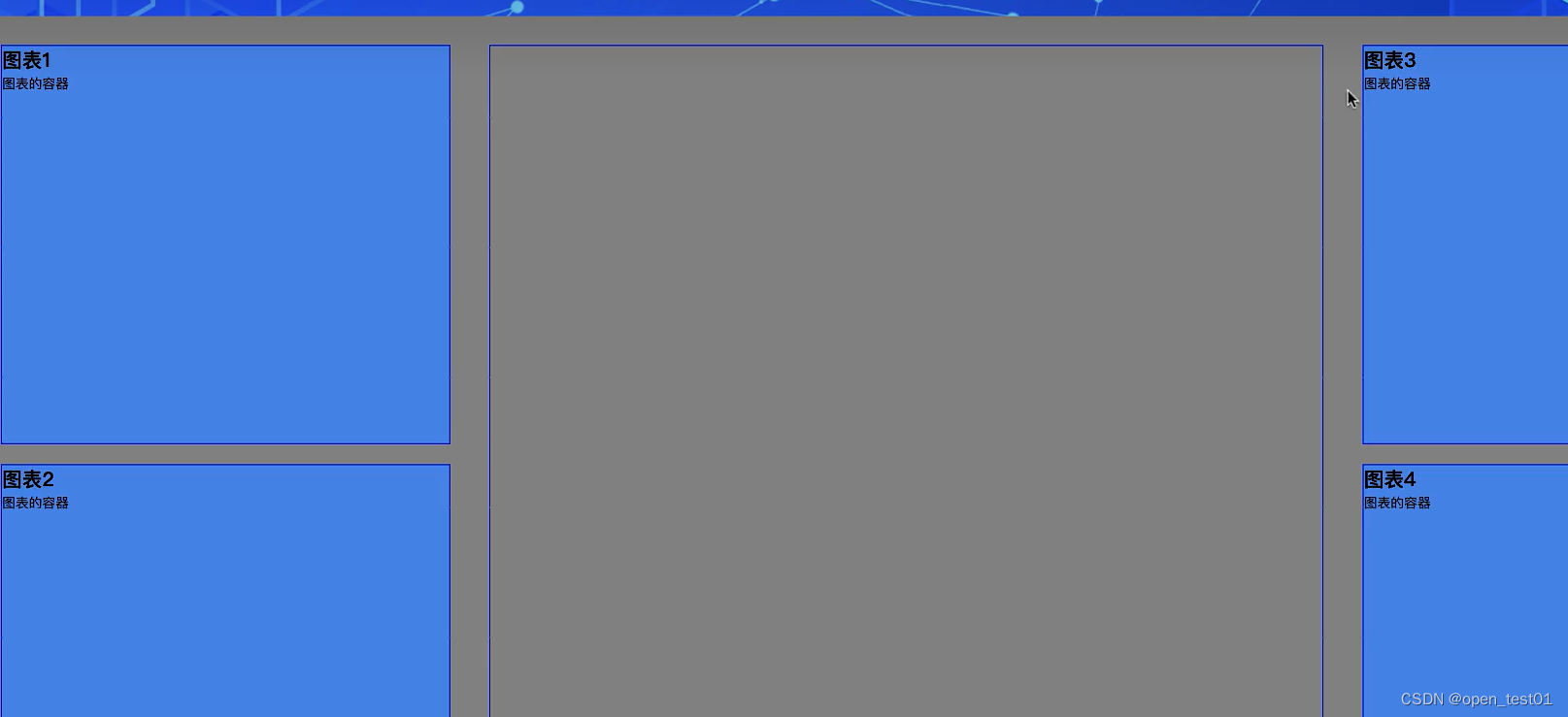























 553
553











 被折叠的 条评论
为什么被折叠?
被折叠的 条评论
为什么被折叠?










