一、问题描述
为了方便利用机器视觉算法,使用React+Flask前后端分离的办法实现实时相机的调用。由前端向后端请求视频流,后端接受请求后向前端发送视频流数据,方便在后端使用各种算法对视频流数据进行处理。
成功实现后,打开相机开关,即可在前端调用相机。
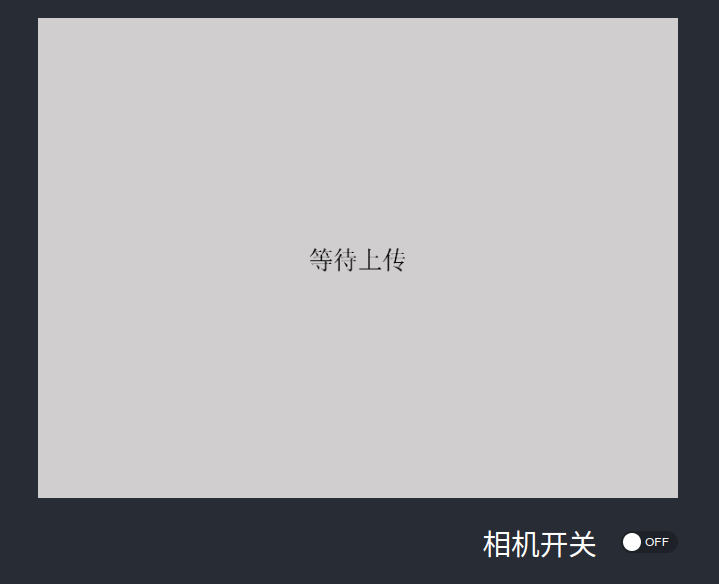
二、解决方法
项目采用前后端分离架构,前端React+TypeScript,使用TSX编程,创建方法见我前面的一篇博文。Web开发:React+Flask前后端分离简介与初步实现;后端就是普遍使用的Flask框架。
文件夹结构:
- camera-switch
- frontend
- backend
2.1 frontend 前端
前端使用AntD提供的组件展示相机拍摄的视频,并使用axios库来与后端进行交互,向后端传递请求,获取视频流。
定义自己的相机展示组件CameraDisplay
import React, { useState } from 'react';
import { Image, Space, Switch } from 'antd';
import axios from "axios";
import LoadPNG from './loading01.png';
interface CameraDisplayProps {
cameraSwitchUrl: string;
}
const CameraDisplay: React.FC<CameraDisplayProps> = (props) => {
const [cameraStatus, setCameraStatus] = useState(false);
const [videoStream, setVideoStream] = useState(LoadPNG);
const { cameraSwitchUrl } = props;
const handleSwitchChange = async (checked: boolean) => {
setCameraStatus(checked);
axios.post(cameraSwitchUrl, {
status: checked
}).then(response => {
if (checked) {
if (response.data.result === 'success') {
console.log('后端响应:', response.data.message);
setVideoStream('http://127.0.0.1:5000/video');
} else {
console.log('后端响应:', response.data.message);
}
} else {
console.log('后端响应:', response.data.message);
setVideoStream(LoadPNG);
}
}).catch(error => {
console.error('发送数据到后端时出错:', error);
})
};
return (
<div style={{ display: 'flex', alignItems: 'center', justifyContent: 'center' }}>
<Space direction='vertical' size='large'>
<div>
<Image key={cameraStatus.toString()} src={ videoStream } preview={ false } height={ '480px' } width={ '640px' } />
</div>
<div style={{ display: 'flex', alignItems: 'center', float: 'right' }}>
<span style={{ marginRight: '24px' }}>相机开关</span>
<Switch checkedChildren='ON' unCheckedChildren='OFF' onChange={ handleSwitchChange } />
</div>
</Space>
</div>
)
};
export default CameraDisplay;注意,当组件 Switch 状态为 true 时,前端向后端获取的路由为
'http://127.0.0.1:5000/video'
实际上可以设置 axios 的默认基础路由defaults.baseURL为
"http://127.0.0.1:5000"
这样就可以将原来的路由简化为
'/video'
将创建的自己的组件导入到主文件App.tsx中。
import React from 'react';
import './App.css';
import CameraDisplay from "./components/CameraDisplay";
function App() {
return (
<div className="App">
<header className="App-header">
<CameraDisplay cameraSwitchUrl={'/camera_switch'} />
</header>
</div>
);
}
export default App;
最后不要忘了在src目录下的index.tsx文件中设置默认路由
import axios from "axios";
axios.defaults.baseURL = "http://127.0.0.1:5000";2.2 backend 后端
后端主要使用Flask-RESTful库来进行与前端的交互。后端相机稳定地输出到前端使用了threading.Lock()如果不使用的话,相机打开会卡顿,一段时间后就会自动关闭,如果有明白原理的大佬麻烦在评论区帮忙解答一下~
首先是app.py文件
from flask import Flask
from flask_cors import CORS
from flask_restful import Api
from CameraSwitch import *
app = Flask(__name__)
CORS(app)
api = Api(app)
api.add_resource(CameraSwitch, '/camera_switch')
api.add_resource(Video, '/video')
if __name__ == '__main__':
app.run()
由于前端和后端使用的不是一个网络,所以跨域传输数据时,需要导入CORS允许跨域传输。
接着定义Flask-RESTful的Resource
import cv2
import threading
from flask import Response
from flask_restful import Resource, reqparse
from camera import USBCamera
lock = threading.Lock()
webcam = USBCamera()
def gen():
global lock, webcam
while True:
with lock:
frame = webcam.frame
if frame is None:
continue
# encode the frame in JPEG format
(flag, encodedImage) = cv2.imencode(".jpg", frame)
# ensure the frame was successfully encoded
if not flag:
continue
# yield the output frame in the byte format
yield (b'--frame\r\n'
b'Content-Type: image/jpeg\r\n\r\n' + bytearray(encodedImage) + b'\r\n')
class CameraSwitch(Resource):
def __init__(self):
self.parser = reqparse.RequestParser()
self.parser.add_argument(
'status', dest='status', type=bool, required=True, help='The order to switch the camera'
)
def post(self):
global webcam
args = self.parser.parse_args()
status = args.status
if status:
try:
webcam.camera_open()
return {
'message': 'Open the camera successfully!',
'result': 'success'
}
except Exception as e:
print('打开摄像头失败:', e)
return {
'result': 'fail'
}
else:
webcam.camera_close()
return {
'message': 'Close the camera'
}
class Video(Resource):
def get(self):
print('Video has been loaded.')
return Response(gen(), mimetype='multipart/x-mixed-replace; boundary=frame')
最后需要相机的SDK文件camera.py来调用相机。
import cv2
import time
import threading
class USBCamera:
def __init__(self, device=-1, resolution=(640, 480)):
self.device = device
self.width = resolution[0]
self.height = resolution[1]
self.cap = None
self.frame = None
self.opened = False
self.th = None
self.th = threading.Thread(target=self.camera_task, args=(), daemon=True)
self.th.start()
def camera_open(self):
try:
self.cap = cv2.VideoCapture(self.device)
# self.cap.set(cv2.CAP_PROP_FOURCC, cv2.VideoWriter_fourcc('Y', 'U', 'Y', 'V'))
# self.cap.set(cv2.CAP_PROP_FPS, 30)
# self.cap.set(cv2.CAP_PROP_SATURATION, 40)
self.opened = True
except Exception as e:
print('打开摄像头失败:', e)
def camera_close(self):
try:
self.opened = False
time.sleep(0.2)
if self.cap is not None:
self.cap.release()
time.sleep(0.05)
self.cap = None
except Exception as e:
print('关闭摄像头失败:', e)
def camera_task(self):
while True:
try:
if self.opened and self.cap.isOpened():
ret, frame_tmp = self.cap.read()
if ret:
frame_resize = cv2.resize(frame_tmp, (self.width, self.height), interpolation=cv2.INTER_NEAREST)
self.frame = frame_resize
else:
print(1)
self.frame = None
cap = cv2.VideoCapture(self.device)
ret, _ = cap.read()
if ret:
self.cap = cap
elif self.opened:
print(2)
cap = cv2.VideoCapture(self.device)
ret, _ = cap.read()
if ret:
self.cap = cap
else:
time.sleep(0.01)
except Exception as e:
print('获取摄像头画面出错:', e)
time.sleep(0.01)
if __name__ == '__main__':
camera = USBCamera()
camera.camera_open()
while True:
img1 = camera.frame
if img1 is not None:
cv2.imshow('img', img1)
key1 = cv2.waitKey(1)
if key1 == 27:
break
camera.camera_close()
cv2.destroyAllWindows()
三、代码汇总
完整的项目已经上传到本人的Github上,需要的朋友可以自取。
https://github.com/piggy-wanger/camera-switch





















 1509
1509











 被折叠的 条评论
为什么被折叠?
被折叠的 条评论
为什么被折叠?








