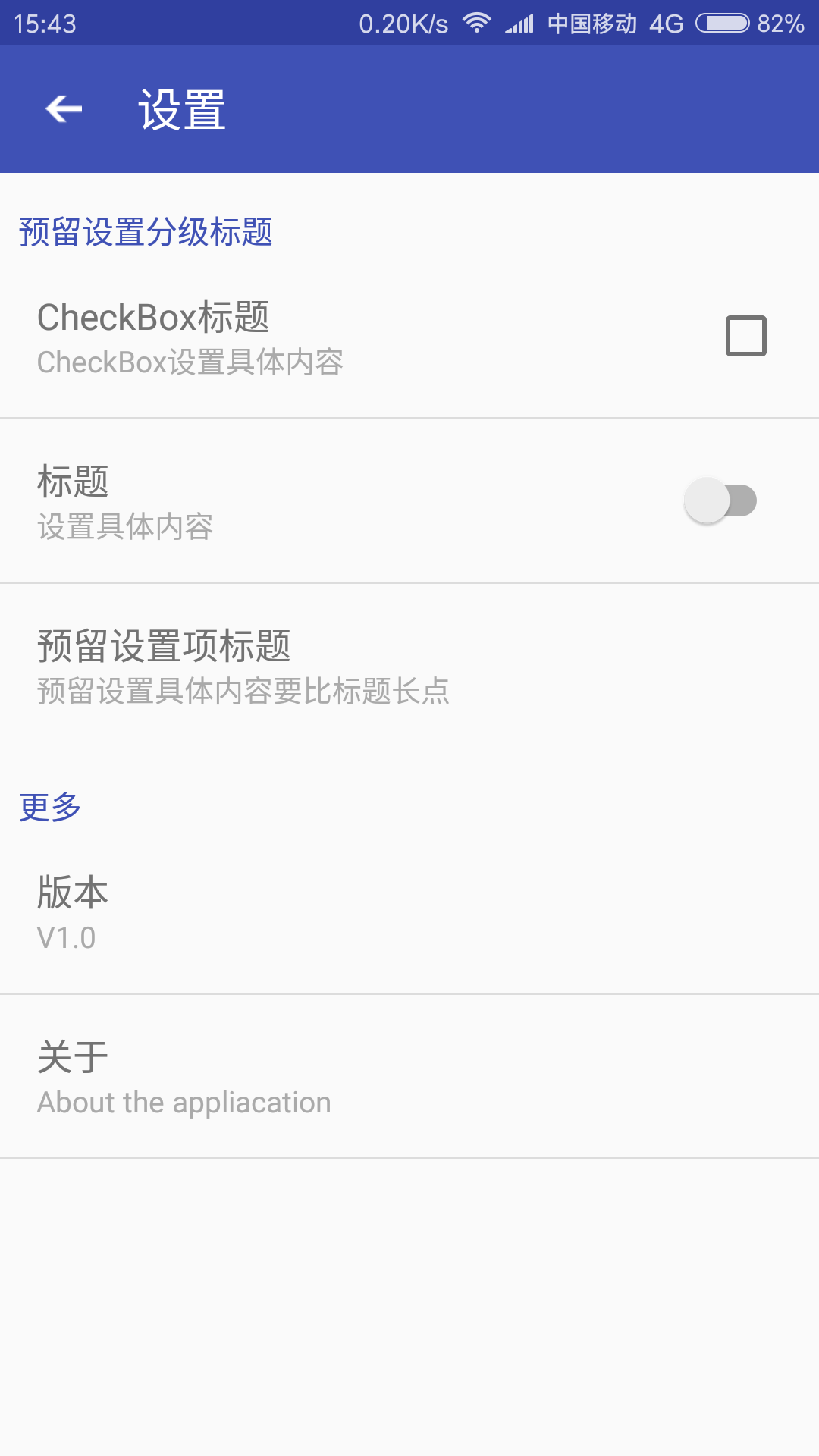
创建步骤为:
1. 新建res/xml/preferences.xml 文件
<?xml version="1.0" encoding="utf-8"?>
<PreferenceScreen xmlns:android="http://schemas.android.com/apk/res/android"
android:layout="@layout/preference_item"
android:title="设置"
>
<PreferenceCategory
android:layout="@layout/preference_category_widget"
android:title="预留设置分级标题">
<CheckBoxPreference
android:title="CheckBox标题"
android:summary="CheckBox设置具体内容"
android:layout="@layout/preference_item"/>
<CheckBoxPreference
android:title="标题"
android:summary="设置具体内容"
android:layout="@layout/preference_item"
android:widgetLayout="@layout/switch_layout"/>
<Preference
android:layout="@layout/preference_item"
android:title="预留设置项标题"
android:summary="预留设置具体内容要比标题长点"/>
</PreferenceCategory>
<PreferenceCategory
android:layout="@layout/preference_category_widget"
android:title="更多">
<Preference
android:title="版本"
android:summary="V1.0"
android:layout="@layout/preference_item"/>
<Preference
android:layout="@layout/preference_item"
android:title="关于"
android:summary="About the appliacation"/>
</PreferenceCategory>
</PreferenceScreen>其中android:layout属性指明每个属性块所用的布局,以及指明Material Design风格
2.新建res/layout/preferences_category_widget.xml 文件
内容如下:
<?xml version="1.0" encoding="utf-8"?>
<LinearLayout xmlns:android="http://schemas.android.com/apk/res/android"
android:orientation="vertical" android:layout_width="match_parent"
android:layout_height="wrap_content">
<TextView
android:id="@android:id/title"
android:layout_width="match_parent"
android:layout_height="wrap_content"
android:paddingLeft="8dp"
android:paddingTop="16dp"
android:textColor="@color/colorPrimary"
android:text="indroduce"
android:textSize="14sp" />
</LinearLayout>新建res/layout/preference_item.xml 文件
内容如下:
<?xml version="1.0" encoding="utf-8"?>
<LinearLayout xmlns:android="http://schemas.android.com/apk/res/android"
android:orientation="horizontal" android:layout_width="match_parent"
android:layout_height="match_parent"
android:gravity="center_vertical"
android:padding="16dp">
<RelativeLayout
android:layout_width="match_parent"
android:layout_height="wrap_content"
android:layout_weight="1">
<TextView
android:id="@android:id/title"
android:layout_width="wrap_content"
android:layout_height="wrap_content"
android:ellipsize="marquee"
android:fadingEdge="horizontal"
android:singleLine="true"
android:text="title"
android:textSize="16sp" />
<TextView
android:id="@android:id/summary"
android:layout_width="wrap_content"
android:layout_height="wrap_content"
android:layout_below="@android:id/title"
android:text="summary"
android:textColor="#AAAAAA"
android:textSize="13sp" />
</RelativeLayout>
<LinearLayout
android:id="@android:id/widget_frame"
android:layout_width="wrap_content"
android:layout_height="wrap_content"
android:layout_gravity="right|center_vertical"
android:orientation="vertical"/>
</LinearLayout>注意 一定要使用系统的id,
android:id=”@android:id/title”,android:id=”@android:id/summary”等等
新建res/layout/switch_layout.xml 文件
可以将复选框换成switch开关
内容如下:
<?xml version="1.0" encoding="utf-8"?>
<android.support.v7.widget.SwitchCompat xmlns:android="http://schemas.android.com/apk/res/android"
android:layout_width="wrap_content"
android:layout_height="wrap_content"
android:textOff="OFF"
android:textOn="ON"
android:clickable="false"
android:focusable="false"
android:focusableInTouchMode="false"
android:id="@android:id/checkbox">
</android.support.v7.widget.SwitchCompat>3.至此已完成设置页面的内容,在此基础上我们应该在布局中加入toolbar以使页面更加完整。
整体布局为如下:
<?xml version="1.0" encoding="utf-8"?>
<LinearLayout xmlns:android="http://schemas.android.com/apk/res/android"
android:orientation="vertical" android:layout_width="match_parent"
android:layout_height="match_parent">
<android.support.v7.widget.Toolbar
android:id="@+id/toolbar_setting_more"
android:layout_width="match_parent"
android:layout_height="wrap_content"
android:background="@color/colorPrimary"/>
<FrameLayout
android:id="@+id/content_frame"
android:layout_width="match_parent"
android:layout_height="match_parent" />
</LinearLayout>4.为了让toolbar和我们设置的界面组合在一起,我们还应该设置一个自定义的Fragment,定义为SettingFragment,内容为如下:
public class SettingFragment extends PreferenceFragment {
@Override
public void onCreate(Bundle savedInstanceState) {
super.onCreate(savedInstanceState);
addPreferencesFromResource(R.xml.preferences);
}
}5.最后我们的SettingActivity可定义为如下:
public class SettingActivity extends BaseActivity {
Toolbar mToolbar;
@Override
protected void onCreate(Bundle savedInstanceState) {
super.onCreate(savedInstanceState);
setContentView(R.layout.activity_settings_more);
//ButterKnife.inject(this);
initToolbar();
getFragmentManager().beginTransaction().replace(R.id.content_frame, new SettingFragment()).commit();
}
/**
* 初始化Toolbar
*/
private void initToolbar() {
mToolbar = (Toolbar) findViewById(R.id.toolbar_setting_more);
mToolbar.setTitle("设置");
mToolbar.setTitleTextColor(Color.WHITE);
setSupportActionBar(mToolbar);
ActionBar actionBar = getSupportActionBar();
if (actionBar != null) {
//此处的activity_back为自己定义的返回的一个小图标
//可在http://www.iconfont.cn/查找合适的图标
actionBar.setHomeAsUpIndicator(R.drawable.activity_back);
actionBar.setDisplayHomeAsUpEnabled(true);
}
}
/**
* 选项菜单
*/
@Override
public boolean onOptionsItemSelected(MenuItem item) {
switch (item.getItemId()) {
case android.R.id.home:
finish();
return true;
}
return false;
}
}至此则完成了整个设置界面的设计。
另外,我们需要把控件是否选中保存到SharedPreferences中
设置 android:key=”@string/save_net_mode”属性
Java代码中用getPreferenceManager().findPreference(“key的名称”)来获取
示例如下:
final CheckBoxPreference checkboxPref = (CheckBoxPreference) getPreferenceManager()
.findPreference(getString(R.string.save_net_mode));
checkboxPref.setOnPreferenceChangeListener(new Preference.OnPreferenceChangeListener() {
/**
* @param preference The changed Preference.
* @param newValue The new value of the Preference.
* @return True to update the state of the Preference with the new value.
*/
@Override
public boolean onPreferenceChange(Preference preference, Object newValue) {
boolean checked = Boolean.valueOf(newValue.toString());
//保存到SharedPreferences中
PrefUtils.setSaveNetMode(checked);
Logger.d("Pref " + preference.getKey() + " changed to " + newValue.toString());
return true;
}
});




















 1万+
1万+











 被折叠的 条评论
为什么被折叠?
被折叠的 条评论
为什么被折叠?








