本文讲述在Android中, 如何将FFmpeg视频转码为YUV格式并保存到本地。
首先,我们基于上一篇文章 基于Android Studio3.2实现ffmpeg最简单的例子 来进行配置。
配置好之后,我们先来明确下概念,FFmpeg解码的流程是固定的
- av_register_all: 注册所有组件
- avformat_open_input : 打开输入视频文件
- avformat_find_stream_info: 获取视频文件信息
- avcodec_find_decoder: 根据编解码上下文中的编码id查找对应的解码
- avcodec_open2: 打开解码器
- av_read_frame:一帧一帧读取压缩数据
- avcodec_decode_video2:解码一帧视频压缩数据,得到视频像素数据
接着,我们来具体实现
在VideoUtils中新增decode方法
/**
*
* @param input 输入的视频文件路径
* @param output 输出的视频文件路径
*/
public native static void decode(String input,String output);
然后再native-lib.c中实现该方法
JNIEXPORT void JNICALL
Java_com_ethanco_ffmpegtest_VideoUtils_decode(JNIEnv *env, jclass type, jstring input_jstr,
jstring output_jstr) {
}
获取输入和输出视频路径
const char *input_cstr = (*env)->GetStringUTFChars(env, input_jstr, NULL);
const char *output_cstr = (*env)->GetStringUTFChars(env, output_jstr, NULL);
注册所有组件
//1.注册所有组件
av_register_all();
//封装格式上下文,统领全局的结构体,保存了视频文件封装格式的相关信息
AVFormatContext *pFormatCtx = avformat_alloc_context();
打开输入视频文件
//2.打开输入视频文件
if (avformat_open_input(&pFormatCtx, input_cstr, NULL, NULL) != 0) {
LOGE("无法打开视频文件:%s", input_cstr);
return;
}
获取视频文件信息
if (avformat_find_stream_info(pFormatCtx, NULL) < 0) {
LOGE("%s", "无法获取视频文件信息")
return;
}
//获取视频流的索引位置
//遍历所有类型的流 (音频流、视频流、字幕流),找到视频流
int v_stream_idx = -1;
//number of streams
for (int i = 0; i < pFormatCtx->nb_streams; ++i) {
//流的类型
if (pFormatCtx->streams[i]->codec->codec_type == AVMEDIA_TYPE_VIDEO) {
v_stream_idx = i;
break;
}
}
if (v_stream_idx == -1) {
LOGE("%s", "找不到视频流\n");
return;
}
//只有知道视频的编码方式,才能够根据编码方式去找到解码器
//获取视频流中的编码上下文
AVCodecContext *pCodecCtx = pFormatCtx->streams[v_stream_idx]->codec;
根据编解码上下文中的编码id查找对应的解码
AVCodec *pCodec = avcodec_find_decoder(pCodecCtx->codec_id);
if (pCodec == NULL) {
//这里可以临时下载一个解码器
LOGE("%s", "找不到解码器\n");
return;
}
打开解码器
if (avcodec_open2(pCodecCtx, pCodec, NULL < 0)) {
LOGE("%s", "解码器无法打开\n");
return;
}
//准备读取
//AVPacket用于存储一帧一帧的压缩数据 (H264)
//缓冲区,开辟空间
AVPacket *packet = (AVPacket *) av_malloc(sizeof(AVPacket));
//AVFrame用于存储解码后的像素数据(YUV)
//内存分配
AVFrame *pFrame = av_frame_alloc();
//YUV420
AVFrame *pFrameYUV = av_frame_alloc();
//只有指定了AVFrame的像素格式、画面大小才能真正分配内存
//缓冲区分配内存
uint8_t *out_buffer = (uint8_t *) av_malloc(
avpicture_get_size(AV_PIX_FMT_YUV420P, pCodecCtx->width, pCodecCtx->height));
//初始化缓冲区
avpicture_fill((AVPicture *) pFrameYUV, out_buffer, AV_PIX_FMT_YUV420P, pCodecCtx->width,
pCodecCtx->height);
//用于转码 (缩放) 的参数,转之前的宽高,转之后的宽高,格式等
struct SwsContext *sws_ctx = sws_getContext(pCodecCtx->width, pCodecCtx->height,
pCodecCtx->pix_fmt,
pCodecCtx->width, pCodecCtx->height,
AV_PIX_FMT_YUV420P, SWS_BICUBIC, NULL, NULL, NULL);
一帧一帧读取压缩数据,并进行解码,得到像素数据
int got_picture, ret;
FILE *fp_yuv = fopen(output_cstr, "wb+");
int frame_count = 0;
//6.一帧一帧读取压缩数据
while (av_read_frame(pFormatCtx, packet) >= 0) {
//只要视频压缩数据 (根据流的索引位置判断)
if(packet->stream_index == v_stream_idx){
//7.解码一帧视频压缩数据,得到视频像素数据
ret = avcodec_decode_video2(pCodecCtx, pFrame, &got_picture, packet);
if(ret < 0){
LOGE("%s","解码错误");
return;
}
//为0说明解码完成,非0正在解码
if(got_picture){
//AVFrame转为像素格式YUV420,宽高
//参数2、6:输入、输出数据
//参数3、7:输入、输出画面一行的数据大小 AVFrame转换是一行一行转换的
//参数4:输入数据第一列要转码的位置 从0开始
//参数5:输入画面的高度
sws_scale(sws_ctx, pFrame->data, pFrame->linesize, 0, pCodecCtx->height,
pFrameYUV->data, pFrameYUV->linesize);
//输出到YUV文件
//AVFrame像素帧写入文件
//data解码后的图像像素数据 (音频采样数据)
//Y 亮度 U 色度 (压缩了) 人对亮度更加敏感
//U V 个数是Y的1/4
int y_size = pCodecCtx->width * pCodecCtx->height;
fwrite(pFrameYUV->data[0], 1, y_size, fp_yuv); //Y
fwrite(pFrameYUV->data[1], 1, y_size / 4, fp_yuv); //U
fwrite(pFrameYUV->data[2], 1, y_size / 4, fp_yuv); //V
frame_count++;
LOGI("解码第%d帧",frame_count);
}
}
//释放资源
av_free_packet(packet);
}
释放资源
fclose(fp_yuv);
(*env)->ReleaseStringUTFChars(env,input_jstr,input_cstr);
(*env)->ReleaseStringUTFChars(env,output_jstr,output_cstr);
av_frame_free(&pFrame);
avcodec_close(pCodecCtx);
avformat_free_context(pFormatCtx);
在Java层进行调用
注意这里输出的视频文件名最好是按照output_1280x720_yuv420p.yuv这个格式来,这样YUV player可以自动识别视频分辨率进行播放。
new Thread(){
@Override
public void run() {
super.run();
String input = new File(Environment.getExternalStorageDirectory(),"input.mp4").getAbsolutePath();
String output = new File(Environment.getExternalStorageDirectory(),"output_1280x720_yuv420p.yuv").getAbsolutePath();
VideoUtils.decode(input, output);
}
}.start();
运行程序,进行视频转换
视频转换成功后,我们可以看到一个output_1280x720_yuv420p.yuv文件,我们使用adb将该文件导出,然后下载专门的播放器YUV player 进行播放,可以看到,视频播放成功。
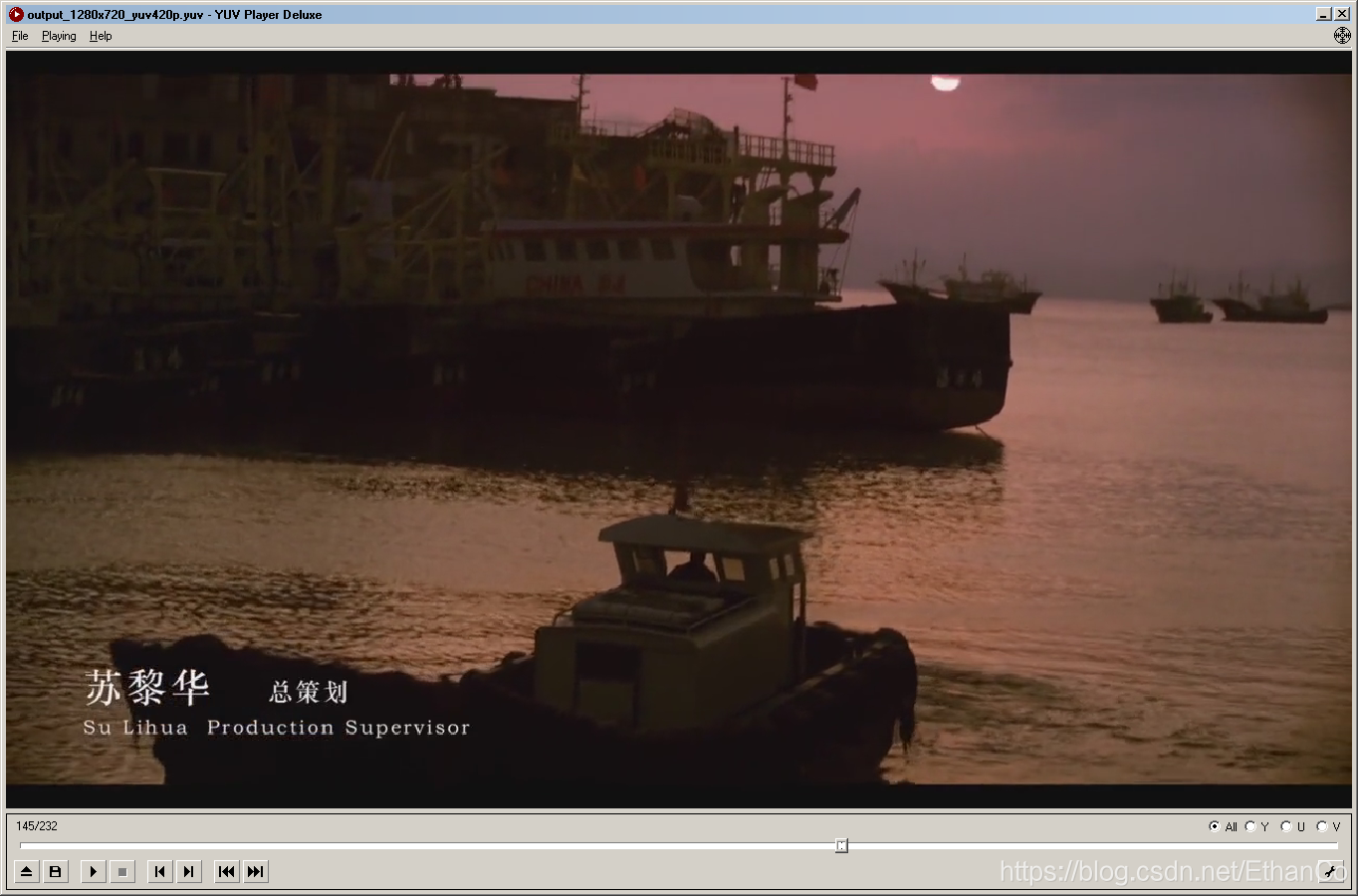
至此,我们通过FFmpeg进行视频转码就成功了。
其他
YUV格式说明
Y只包含亮度信息,而UV只包含色度信息。
Y占了1/2,U和V分别占了1/4
详见 音视频基础知识






















 3098
3098











 被折叠的 条评论
为什么被折叠?
被折叠的 条评论
为什么被折叠?










