Android基础知识整理第二篇
Android的布局
布局分为以下五种:
- RelativeLayout
- LinearLayout
- GridLayout
- FrameLayout
- AbsoluteLayout
这里需要解释一下,什么是布局。在Android中,关于UI的设计,很多时候是基于一种特定的页面内容的分布方式来进行的,简单的说,就是我的一个按钮和另外一个按钮,一个在上面,一个在下面,这就是一种布局的方式。
- RelativeLayout - 相对布局
首先我们看一段代码
<?xml version="1.0" encoding="utf-8"?>
<RelativeLayout xmlns:android="http://schemas.android.com/apk/res/android"
xmlns:tools="http://schemas.android.com/tools"
android:layout_width="match_parent"
android:layout_height="match_parent"
tools:context="com.csdn.myapplication.MainActivity">
<TextView
android:layout_width="wrap_content"
android:layout_height="wrap_content"
android:text="The First TextView" />
<TextView
android:layout_width="wrap_content"
android:layout_height="wrap_content"
android:text="The Second TextView" />
</RelativeLayout>- 这段代码中,可以看到代码最外层是一个
<RelativeLayout></RelativeLayout>在里面放了两个TextView(这里先知道TextView是显示文字的控件,之后再进行详解),然后我们看一下运行起来是什么样子的。
- 很显然,两个文字重叠在了一起,什么也看不清,既然是相对布局,我们要去实现他们的相对性,就要靠一些代码来完成了。
- 相对布局的作用,就是让在这个布局内的控件可以互相作为位置的参照。
我们修改一下代码中的一些内容
<?xml version="1.0" encoding="utf-8"?>
<RelativeLayout xmlns:android="http://schemas.android.com/apk/res/android"
xmlns:tools="http://schemas.android.com/tools"
android:layout_width="match_parent"
android:layout_height="match_parent"
tools:context="com.csdn.myapplication.MainActivity">
<TextView
android:id="@+id/tv_1"
android:layout_width="wrap_content"
android:layout_height="wrap_content"
android:text="The First TextView" />
<TextView
android:id="@+id/tv_2"
android:layout_below="@+id/tv_1"
android:layout_width="wrap_content"
android:layout_height="wrap_content"
android:text="The Second TextView" />
</RelativeLayout>我们可以看到,在每个TextView中,加入了一行代码,
android:id="@+id/"这里,我们可以为任何一个控件(最外层的RelativeLayout也可以设置id)设置一个id,这个id就作为了这个控件的标识。另外一行代码
android:layout_below="@+id/tv_1",这里表示当前控件在id为tv_1的下面(below)。我们看一下效果。可以看到,我们的第二个控件已经在第一个控件的下面了。
我们从上面的简单示例中理解一个问题,就是每一个控件都有他们的属性,表示一定的含义,来控制这个控件表现出来的样式,位置或者其他特性。
那么,不光是TextView拥有这些属性,我们称TextView外层嵌套的RelativeLayout为父布局控件 (这里我们把RelativeLayout也称为一个控件,实际上,所有的控件都是继承至View类或者ViewGroup这个类,这个将在以后整理中慢慢进行理解)。
RelativeLayout也拥有一些属性。既然所有的控件都有很多属性,这些属性是不是会有一些属性是通用的呢,答案是肯定的,列一个表格来看一下一些常用的属性。
| 属性 | 值 | 含义 |
|---|---|---|
| android:id | @+id/tv_1 | 为控件社会自id标志 |
| android:background | 可以是颜色的值(#ffffff),背景图片,或者背景文件 | 设置控件的颜色,背影图片 |
| android:gravity | top、bottom、left、right、center… | 设置这个控件中内容显示的对齐方式 |
| android:padding | 例:10dp | 控件的内边距 |
| android:margin | 例:10dp | 控件的外边距 |
| android:onClick | 在activity类中绑定的点击方法方法名 | 设置这个方法的点击事件 |
| android:clickable | true 或者 false | 设置这个控件是否可以点击 |
| android:layout_height | 例:10dp或wrap_content或match_parent | 为控件设置高度 |
| android:layout_width | 例:10dp或wrap_content或match_parent | 为控件设置宽度 |
以上的这些属性,是非常基础的,也是平时使用非常频繁的,其中,有几个属性说一下,background,padding,margin和onClick。
前两个要放在一起解释,前面的是内边距,后面的是外边距,可以从下面的图看,整个控件是深色的方框,margin 就是在这个控件外面加边距,而padding则是以控件的边框为基准,向内添加边距,使得控件中的内容会距离边框更远。
- 属性的值的话,有三种方式,10dp表示10个像素表示除了文字意外的尺寸,match_parent表示填充满父布局,上面的例子的话,如果TextView使用这个属性值,会填满RelativeLayout。wrap_content表示适配当前控件内容的高度或者宽度,文字有多大,控件就有多高多宽。
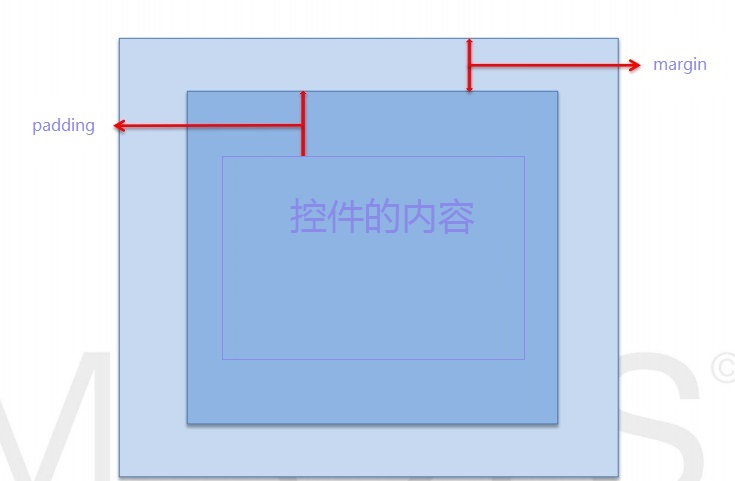
注:图片来自网络
onClick这个属性的话,我们会在整理button控件的时候第一次用到,这里不做解释。
background这个属性,可以为它添加颜色,也可以添加背景图片。
- 颜色: #ffffff代表白色,6位十六进制数值表示颜色。
- 如果为8位十六进制数值,前两位代表透明度ff代表不透明,00代表完全透明。
- 背景图片:@drawable/图片名称 或者 @mipmap/图片名称。注:drawable和mipmap都是存放图片的资源文件夹
除了这些通用的属性以外,我们来看一下RelativeLayout内的子控件都有哪些属性。
| 属性 | 含义 | 值 |
|---|---|---|
| layout_alignParentRight | 该控件与父布局控件右对齐 | true or false |
| layout_alignParentLeft | 该控件与父布局控件左对齐 | true or false |
| layout_alignParentTop | 该控件与父布局控件顶端对齐 | true or false |
| layout_alignParentBottom | 该控件与父布局控件底部对齐 | true or false |
| layout_centerInParent | 该控件位于父布局控件中心位置 | true or false |
| layout_centerVertical | 该控件位于父布局控件垂直中心位置 | true or false |
| layout_centerHorizontal | 该控件位于父布局控件水平中心位置 | true or false |
| layout_toRightOf | 该控件在哪个控件的右侧 | 另外一个子控件的id |
| layout_toLeftOf | 该控件在哪个控件的左侧 | 另外一个子控件的id |
| layout_above | 该控件在哪个控件的上侧 | 另外一个子控件的id |
| layout_below | 该控件在哪个控件的下侧 | 另外一个子控件的id |
| layout_alignRight | 该控件与哪个控件的右对齐 | 另外一个子控件的id |
| layout_alignLeft | 该控件与哪个控件的左对齐 | 另外一个子控件的id |
| layout_alignTop | 该控件与哪个控件的顶对齐 | 另外一个子控件的id |
| layout_alignBottom | 该控件与哪个控件的底对齐 | 另外一个子控件的id |
2.LinearLayout - 线性布局
我们看一下把布局改成线性布局以后的效果
<?xml version="1.0" encoding="utf-8"?>
<LinearLayout xmlns:android="http://schemas.android.com/apk/res/android"
xmlns:tools="http://schemas.android.com/tools"
android:layout_width="match_parent"
android:layout_height="match_parent"
tools:context="com.csdn.myapplication.MainActivity">
<TextView
android:id="@+id/tv_1"
android:padding="10dp"
android:layout_width="wrap_content"
android:layout_height="wrap_content"
android:background="#ff0000"
android:text="The First TextView" />
<TextView
android:id="@+id/tv_2"
android:padding="10dp"
android:layout_width="wrap_content"
android:layout_height="wrap_content"
android:background="#9b9cff"
android:text="The Second TextView" />
</LinearLayout>- 这段代码中,我们修改了几个地方,来看一下效果
可以看到,布局中,两个控件是从左向右排列的,默认情况下是这样的。
当我们在代码中加入一条属性,修改如下:
<?xml version="1.0" encoding="utf-8"?>
<LinearLayout xmlns:android="http://schemas.android.com/apk/res/android"
xmlns:tools="http://schemas.android.com/tools"
android:layout_width="match_parent"
android:layout_height="match_parent"
android:orientation="vertical"
tools:context="com.csdn.myapplication.MainActivity">这时候内部的控件就会竖直排列。如果需要设置横向排列的修改代码为android:orientation="horizontal"
LinearLayout特有的属性
| 属性 | 含义 | 值 |
|---|---|---|
| android:orientation | 控制布局是横向或者纵向 | vertical or horizontal |
| android:weightSum | 设置布局的权重综合,子控件可以设置权重来显示占父布局的比例 | 数值 例:10 |
LinearLayout子控件特有的属性
| 属性 | 含义 | 值 |
|---|---|---|
| android:layout_weight | 子元素在LinearLayout中所占的权重 | 数值 例:5 |
| android:layout_gravity | 子元素在 LinearLayout 中的对齐方式 | center,top,bottom… |
3.GridLayout - 网格布局
- GridLayout我们首先还是来看一下效果
<?xml version="1.0" encoding="utf-8"?>
<GridLayout xmlns:android="http://schemas.android.com/apk/res/android"
xmlns:tools="http://schemas.android.com/tools"
android:layout_width="match_parent"
android:layout_height="match_parent"
tools:context="com.csdn.myapplication.MainActivity">
<TextView
android:id="@+id/tv_1"
android:padding="10dp"
android:layout_width="wrap_content"
android:layout_height="wrap_content"
android:background="#ff0000"
android:text="The First TextView" />
<TextView
android:id="@+id/tv_2"
android:padding="10dp"
android:layout_width="wrap_content"
android:layout_height="wrap_content"
android:background="#9b9cff"
android:text="The Second TextView" />
<TextView
android:id="@+id/tv_3"
android:padding="10dp"
android:layout_width="wrap_content"
android:layout_height="wrap_content"
android:background="#9efc8b"
android:text="The Three TextView" />
<TextView
android:id="@+id/tv_4"
android:padding="10dp"
android:layout_width="wrap_content"
android:layout_height="wrap_content"
android:background="#ffa86e"
android:text="The Four TextView" />
</GridLayout>
- 我们在一个GridLayout中添加了4个TextView,看一下效果
可以看到,我们屏幕上只显示了一行,三个TextView,而且最右边还没显示全,这是因为,GridLayout默认情况下,是一行多列的,在屏幕外面,还有我们的第四个TextView
我们在GridLayout标签中,加入一条
android:columnCount = "2"
<GridLayout xmlns:android="http://schemas.android.com/apk/res/android"
xmlns:tools="http://schemas.android.com/tools"
android:layout_width="match_parent"
android:layout_height="match_parent"
android:columnCount = "2"
tools:context="com.csdn.myapplication.MainActivity">- 这时候的效果如下图
- 变成了两列,我们来归纳一下GridLayout的属性
GridLayout特有的属性
| 属性 | 含义 | 值 |
|---|---|---|
| android:columnCount | GridLayout的最大列数 | 数值 例:2 |
| android:rowCount | GridLayout的最大行数 | 数值 例:2 |
| android:orientation | GridLayout中子元素的布局方向 | vertical horizontal |
GridLayout子控件特有的属性
| 属性 | 含义 | 值 |
|---|---|---|
| android:layout_column | 在第几列显示当前子控件 | 数值 例:2 |
| android:layout_row | 在第几行显示当前子控件 | 数值 例:2 |
| android:layout_columnSpan | 列合并,表示当前控件占几列的大小 | 数值 例:2 |
| android:layout_rowSpan | 行合并,表示当前控件占几行的大小 | 数值 例:2 |
| android:layout_gravity | 当前控件在单元格内的布局方式 | center,top,bottom… |
4.FrameLayout - 帧布局
FrameLayout布局比较简单,当在布局中添加控件时,新添加的控件会覆盖前面的控件。
这种布局方式像是没有进行任何位置控制的RelativeLayout。
5.AbsoluteLayout- 绝对布局
- 绝对布局是一种基于坐标的布局方式,布局缺少灵活性和适配性,目前版本已经弃用,不在做整理。



























 545
545

 被折叠的 条评论
为什么被折叠?
被折叠的 条评论
为什么被折叠?








