关于TextInput组件详细资料,请查看:TextInput
下面我们来写一个QQ登录界面
1.首先我们来学习一下如何引入外部的组件?
在项目根目录下新建一个LoginView.js文件:
/**
* Sample React Native App
* https://github.com/facebook/react-native
* @flow
*/
import React, { Component } from 'react';
import {
AppRegistry,
StyleSheet,
Text,
View
} from 'react-native';
class LoginView extends Component {
render() {
return (
<View style={styles.container}>
<Text style={styles.welcome}>
我是登录界面
</Text>
</View>
);
}
}
const styles = StyleSheet.create({
container: {
flex: 1,
justifyContent: 'center',
alignItems: 'center',
backgroundColor: '#F5FCFF',
},
});
// 导出
module.exports = LoginView;这个组件要想被使用,关键一句话代码是: module.exports = LoginView
2.那么接着我们来看看index.ios.js里是如何使用到LoginView.js定义的组件的?
/**
* Sample React Native App
* https://github.com/facebook/react-native
* @flow
*/
import React, { Component } from 'react';
import {
AppRegistry,
StyleSheet,
Text,
View
} from 'react-native';
// 引入外部的js文件
var LoginView = require('./LoginView');
class QQLoginDemo extends Component {
render() {
return (
// 使用QQ登录界面组件
<LoginView />
);
}
}
AppRegistry.registerComponent('QQLoginDemo', () => QQLoginDemo);2个关键点:先要引入js文件var LoginView = require('./LoginView');,然后在自己的组件理使用 <LoginView />
完成上面2步,效果如下图:
3.从上可知,我们只要修改LoginView.js文件就可以完成QQ登录界面的布局啦
/**
* Sample React Native App
* https://github.com/facebook/react-native
* @flow
*/
import React, { Component } from 'react';
import {
AppRegistry,
StyleSheet,
Text,
View,
Image,
TextInput
} from 'react-native';
var Dimensions = require('Dimensions');
var screenW = Dimensions.get('window').width;
var screenH = Dimensions.get('window').height;
class LoginView extends Component {
render() {
return (
<View style={styles.container}>
<Image source={require('./img/icon.jpg')} style={styles.iconStyle} />
<TextInput keyboardType={'number-pad'} placeholder={'QQ号码/手机/邮箱'} style={styles.textInputStyle} />
<TextInput placeholder={'密码'} password={true} style={styles.textInputStyle} />
<View style={styles.loginBtnStyle}>
<Text style={styles.loginTextStyle}>登录</Text>
</View>
<View style={styles.settingStyle}>
<Text style={styles.settingTextStyle}>无法登录?</Text>
<Text style={styles.settingTextStyle}>新用户注册</Text>
</View>
</View>
);
}
}
const styles = StyleSheet.create({
container: {
flex: 1,
backgroundColor: '#E7E7E7',
// 设置侧轴对齐方式
alignItems:'center',
},
iconStyle:{
marginTop:50,
marginBottom:10,
width:80,
height:80,
borderWidth:2,
borderColor:'white',
borderRadius:40
},
textInputStyle:{
height:44,
width:screenW,
backgroundColor:'white',
marginBottom:1,
textAlign:'center'
},
loginBtnStyle:{
height:38,
width:screenW * 0.85,
backgroundColor:'#0080D6',
justifyContent:'center',
alignItems:'center',
marginTop:20,
borderRadius:3
},
loginTextStyle:{
color:'white'
},
settingStyle:{
width:screenW * 0.85,
// 设置主轴的方向
flexDirection:'row',
// 主轴对齐方式
justifyContent:'space-between',
// 绝对定位
position:'absolute',
bottom:20,
left:(screenW - screenW * 0.85) * 0.5,
},
settingTextStyle:{
color:'#0080D6'
},
});
// 导出
module.exports = LoginView;最后效果如下图:
如果要允许到安卓上,只需要修改index.android.js(和index.ios.js一样)
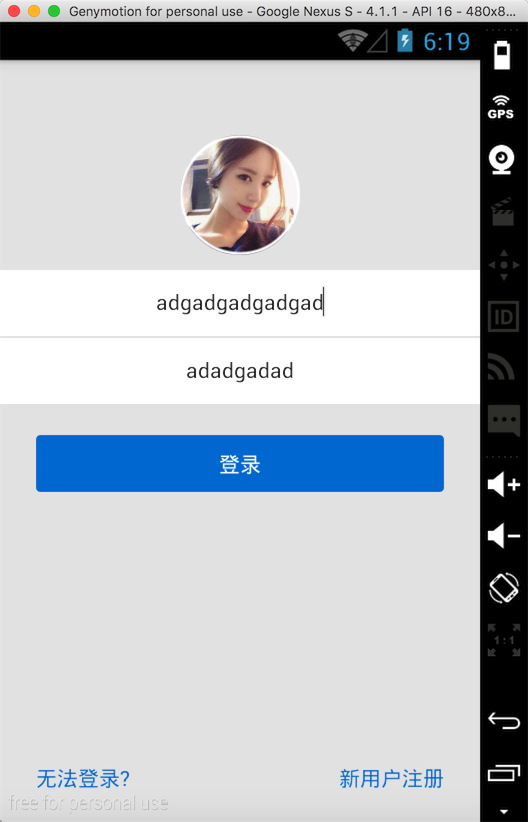
安卓上的坑:
1.iOS上不需要设置TextInput的宽度,默认宽度就是屏幕宽度;而Android上需要给TextInput设置宽度,所以我们在样式里加了width:screenW,。
屏幕宽度取值:var screenW = Dimensions.get('window').width;
2.这个界面还有一个坑,从上图也可以看出:密码框架竟然是明文的(iOS则没有这个问题),观察代码其实我们设置了 password={true}。这个坑,我这里暂时没有解决。
=============
百度了一下,密码框在安卓明文显示的问题 已解决:
secureTextEntry={true}








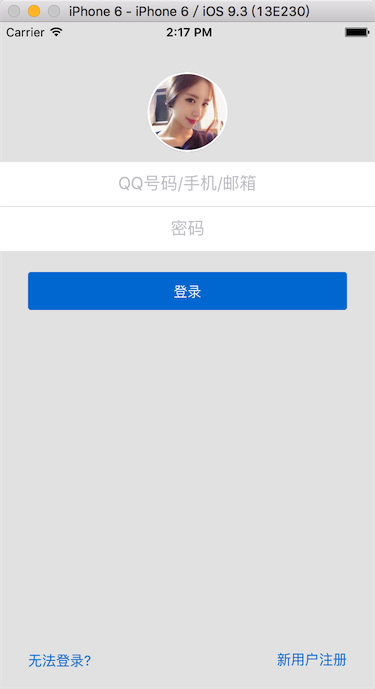














 264
264

 被折叠的 条评论
为什么被折叠?
被折叠的 条评论
为什么被折叠?








