-
1. Export data from the “pubs.dbo.authors” table to a new Excel file.
2. The name of the Excel file should be derived from the current date and time.
3. The first row in the Excel file shows the column names.
Real World Example
A manager of a shop can run this DTS package on a daily basis to transfer Customer order data from SQL Server into Excel files. The orders made on a particular day will be transferred to the Excel file with the date as the file name so that the shop manager can easily find out which Excel file includes what information.
Steps to Implement
-
1. In Enterprise Manager, open DTS designer.
2. Right-click on the white space of the DTS designer and choose Package Properties.
3. Go to the Global Variables tab and create a new global string variable called fileName, which will hold the name of the Excel file to be created.
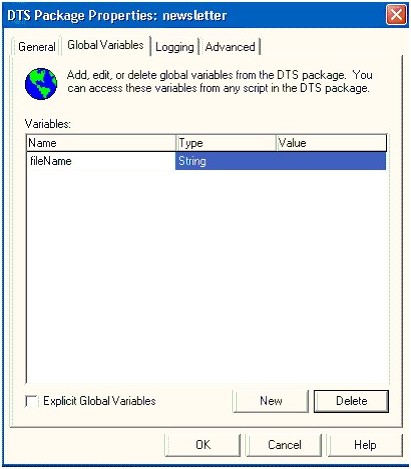
4. Click on the  symbol in the DTS designer’s connection list to set up the first connection to the pubs database in your SQL Server.
symbol in the DTS designer’s connection list to set up the first connection to the pubs database in your SQL Server.
5. Click on the  symbol in the DTS designer’s connection list to set up the second connection to Excel. Under the File name text box, specify a file name, such as C:/test.xls.
symbol in the DTS designer’s connection list to set up the second connection to Excel. Under the File name text box, specify a file name, such as C:/test.xls.
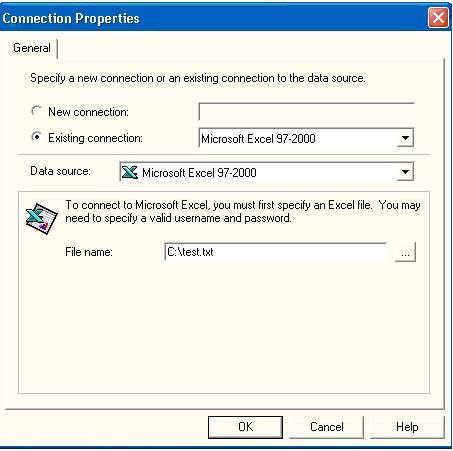
-
6. highlight the sql server and the excel connection; click the
 symbol in the DTS designer’s Tasks list to create a Transfer Data Task from the pubs database to the Excel file.
symbol in the DTS designer’s Tasks list to create a Transfer Data Task from the pubs database to the Excel file.
7. From the Tasks list, click on the symbol to add the following ActiveX script task:
symbol to add the following ActiveX script task:
 Function
Main()
Function
Main()
 Dim
appExcel
Dim
appExcel Dim
newBook
Dim
newBook Dim
oSheet
Dim
oSheet
 dim
oPackage
dim
oPackage  dim
oConn
dim
oConn 
 Set
appExcel
=
CreateObject
(
"
Excel.Application
"
)
Set
appExcel
=
CreateObject
(
"
Excel.Application
"
) Set
newBook
=
appExcel.Workbooks.Add
Set
newBook
=
appExcel.Workbooks.Add Set
oSheet
=
newBook.Worksheets(
1
)
Set
oSheet
=
newBook.Worksheets(
1
)
 '
Specify the column name in the Excel worksheet
'
Specify the column name in the Excel worksheet

 oSheet.Range(
"
A1
"
).Value
=
"
au_lname
"
oSheet.Range(
"
A1
"
).Value
=
"
au_lname
"
 oSheet.Range(
"
B1
"
).Value
=
"
au_fname
"
oSheet.Range(
"
B1
"
).Value
=
"
au_fname
"
 oSheet.Range(
"
C1
"
).Value
=
"
phone
"
oSheet.Range(
"
C1
"
).Value
=
"
phone
"
 oSheet.Range(
"
D1
"
).Value
=
"
address
"
oSheet.Range(
"
D1
"
).Value
=
"
address
"
 oSheet.Range(
"
E1
"
).Value
=
"
city
"
oSheet.Range(
"
E1
"
).Value
=
"
city
"


 '
Specify the name of the new Excel file to be created
'
Specify the name of the new Excel file to be created

 DTSGlobalVariables(
"
fileName
"
).Value
=
"
C:
"
&
Month
(
Now
)
&
"
-
"
&
DTSGlobalVariables(
"
fileName
"
).Value
=
"
C:
"
&
Month
(
Now
)
&
"
-
"
&
 Day
(
Now
)
&
"
-
"
&
Year
(
Now
)
&
"
-
"
&
Hour
(
Time
)
&
"
-
"
&
Minute
(
Time
)
&
"
-
"
&
Day
(
Now
)
&
"
-
"
&
Year
(
Now
)
&
"
-
"
&
Hour
(
Time
)
&
"
-
"
&
Minute
(
Time
)
&
"
-
"
&
 Second
(
Time
)
&
"
.xls
"
Second
(
Time
)
&
"
.xls
"

 With
newBook
With
newBook .SaveAs DTSGlobalVariables(
"
fileName
"
).Value
.SaveAs DTSGlobalVariables(
"
fileName
"
).Value .save
.save End
With
End
With

 appExcel.quit
appExcel.quit
 '
dynamically specify the destination Excel file
'
dynamically specify the destination Excel file

 set
oPackage
=
DTSGlobalVariables.parent
set
oPackage
=
DTSGlobalVariables.parent 
 ‘connection
2
is
to
the Excel file
‘connection
2
is
to
the Excel file set
oConn
=
oPackage.connections(
2
)
set
oConn
=
oPackage.connections(
2
)  oConn.datasource
=
DTSGlobalVariables(
"
fileName
"
).Value
oConn.datasource
=
DTSGlobalVariables(
"
fileName
"
).Value 
 set
oPackage
=
nothing
set
oPackage
=
nothing
 set
oConn
=
nothing
set
oConn
=
nothing

 Main
=
DTSTaskExecResult_Success
Main
=
DTSTaskExecResult_Success 
 End Function
End Function
8. Highlight the ActiveX script task and the SQL server connection, then go to the Workflow in the menu. Choose “On success” so that this ActiveX script task will be executed before the Transfer Data Task. Here is how it should look:
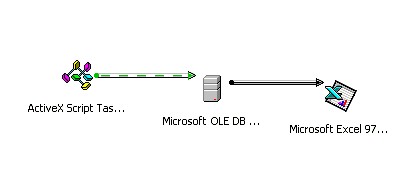






















 277
277

 被折叠的 条评论
为什么被折叠?
被折叠的 条评论
为什么被折叠?








