最近比较闲,所以就顺便研究高德地图,原因是之前基本上都用的百度地图,但是百度地图的代码太多了,两字,很烦。
先来个效果图:
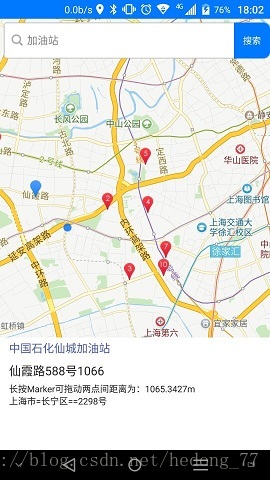
蓝色的marker就是点击的,蓝色的圆圈是我当前位置。
apk下载地址:http://download.csdn.net/detail/hedong_77/9731739
一些基本操作这里就不多说了,自己去看官方文档,我们这里说一下周边搜索和POI计算距离。
首先定位一下自己当前位置,因为我要拿到当前的位置的经纬度,后面有用:
/**
* 设置一些amap的属性
*/
private void setUpLocation() {
mAMap.setLocationSource(this);// 设置定位监听
mAMap.getUiSettings().setMyLocationButtonEnabled(true);// 设置默认定位按钮是否显示
mAMap.setMyLocationEnabled(true);// 设置为true表示显示定位层并可触发定位,false表示隐藏定位层并不可触发定位,默认是false
// 设置定位的类型为定位模式 ,可以由定位、跟随或地图根据面向方向旋转几种
mAMap.setMyLocationType(AMap.LOCATION_TYPE_LOCATE);
}
/**
* 定位成功后回调函数
*/
@Override
public void onLocationChanged(AMapLocation amapLocation) {
if (mListener != null && amapLocation != null) {
if (amapLocation != null
&& amapLocation.getErrorCode() == 0) {
//定位成功回调信息,设置相关消息
amapLocation.getLocationType();//获取当前定位结果来源,如网络定位结果,详见定位类型表
myLat = amapLocation.getLatitude();//获取纬度
myLongt = amapLocation.getLongitude();//获取经度
amapLocation.getAccuracy();//获取精度信息
SimpleDateFormat df = new SimpleDateFormat("yyyy-MM-dd HH:mm:ss");
Date date = new Date(amapLocation.getTime());
df.format(date);//定位时间
amapLocation.getAddress();//地址,如果option中设置isNeedAddress为false,则没有此结果,网络定位结果中会有地址信息,GPS定位不返回地址信息。
amapLocation.getCountry();//国家信息
amapLocation.getProvince();//省信息
amapLocation.getCity();//城市信息
amapLocation.getDistrict();//城区信息
amapLocation.getStreet();//街道信息
amapLocation.getStreetNum();//街道门牌号信息
amapLocation.getCityCode();//城市编码
amapLocation.getAdCode();//地区编码
TextView textView = (TextView) findViewById(R.id.city_detail);
textView.setText(amapLocation.getCity() + "=" + amapLocation.getDistrict() + "==" + amapLocation.getStreetNum());
mListener.onLocationChanged(amapLocation);// 显示系统小蓝点
} else {
String errText = "定位失败," + amapLocation.getErrorCode() + ": " + amapLocation.getErrorInfo();
Log.e("AmapErr", errText);
}
}
}
/**
* 激活定位
*/
@Override
public void activate(OnLocationChangedListener listener) {
mListener = listener;
if (mlocationClient == null) {
mlocationClient = new AMapLocationClient(this);
mLocationOption = new AMapLocationClientOption();
//设置定位监听
mlocationClient.setLocationListener(this);
//设置为高精度定位模式
mLocationOption.setLocationMode(AMapLocationClientOption.AMapLocationMode.Hight_Accuracy);
//设置定位参数
mlocationClient.setLocationOption(mLocationOption);
// 此方法为每隔固定时间会发起一次定位请求,为了减少电量消耗或网络流量消耗,
// 注意设置合适的定位时间的间隔(最小间隔支持为2000ms),并且在合适时间调用stopLocation()方法来取消定位请求
// 在定位结束后,在合适的生命周期调用onDestroy()方法
// 在单次定位情况下,定位无论成功与否,都无需调用stopLocation()方法移除请求,定位sdk内部会移除
mlocationClient.startLocation();
}
}
/**
* 停止定位
*/
@Override
public void deactivate() {
mListener = null;
if (mlocationClient != null) {
mlocationClient.stopLocation();
mlocationClient.onDestroy();
}
mlocationClient = null;
}可以看到,定位成功之后我们可以拿到任何想要的数据。
一步步来,先初始化一下数据,
/**
* 初始化AMap对象
*/
private void init() {
if (mAMap == null) {
mAMap = mapview.getMap();
mAMap.setOnMapClickListener(this);
mAMap.setOnMarkerClickListener(this);
mAMap.setOnInfoWindowClickListener(this);
mAMap.setInfoWindowAdapter(this);
TextView searchButton = (TextView) findViewById(R.id.btn_search);
searchButton.setOnClickListener(this);
setUpLocation();
locationMarker = mAMap.addMarker(new MarkerOptions()
.anchor(0.5f, 0.5f)
.icon(BitmapDescriptorFactory
.fromBitmap(BitmapFactory.decodeResource(getResources(), R.mipmap.point4)))
.position(new LatLng(myLat, myLongt)));
locationMarker.showInfoWindow();
}








 本文介绍了如何使用高德地图API进行周边搜索和两点间距离计算。首先展示了一个应用效果,接着讲解了如何获取当前位置的经纬度,并进行定位。然后通过实例演示了如何添加和操作marker,以及搜索特定范围内的POI。最后,文章提到了如何实现地图上的点击事件以及相关类的使用。
本文介绍了如何使用高德地图API进行周边搜索和两点间距离计算。首先展示了一个应用效果,接着讲解了如何获取当前位置的经纬度,并进行定位。然后通过实例演示了如何添加和操作marker,以及搜索特定范围内的POI。最后,文章提到了如何实现地图上的点击事件以及相关类的使用。
 最低0.47元/天 解锁文章
最低0.47元/天 解锁文章

















 646
646

 被折叠的 条评论
为什么被折叠?
被折叠的 条评论
为什么被折叠?








