文章目录
Bing Maps
笔记:
- 通过Map实例的layers属性,一次性加载多个图层,默认设为visible为false
- 通过TileLayer实例的setVisible()方法来动态控制某个图层的显示
- TileLayer实例的preload属性表示预加载,默认值为0
代码:
import 'ol/ol.css';
import Map from 'ol/Map';
import View from 'ol/View';
import TileLayer from 'ol/layer/Tile';
import BingMaps from 'ol/source/BingMaps';
var styles = [
'RoadOnDemand',
'Aerial',
'AerialWithLabelsOnDemand',
'CanvasDark',
'OrdnanceSurvey'
];
var layers = [];
var i, ii;
for (i = 0, ii = styles.length; i < ii; ++i) {
layers.push(new TileLayer({
visible: false,
// 预加载
preload: Infinity,
source: new BingMaps({
key: 'AgUFo_v6f0QeqzznIRw2TQ48DYBlM4ni9F7E-C1fgvQh7IsJ5b59Fe9OGKZBU6qc',
imagerySet: styles[i]
// use maxZoom 19 to see stretched tiles instead of the BingMaps
// "no photos at this zoom level" tiles
// maxZoom: 19
})
}));
}
var map = new Map({
layers: layers,
target: 'map',
view: new View({
center: [-6655.5402445057125, 6709968.258934638],
zoom: 13
})
});
var select = document.getElementById('layer-select');
function onChange() {
var style = select.value;
for (var i = 0, ii = layers.length; i < ii; ++i) {
layers[i].setVisible(styles[i] === style);
}
}
select.addEventListener('change', onChange);
onChange();
Image ArcGIS MapServer
笔记:
加载ArcGIS Server发布的Image地图服务
import 'ol/ol.css';
import Map from 'ol/Map';
import View from 'ol/View';
import {Tile as TileLayer, Image as ImageLayer} from 'ol/layer';
import {OSM, ImageArcGISRest} from 'ol/source';
var url = 'https://sampleserver1.arcgisonline.com/ArcGIS/rest/services/' +
'Specialty/ESRI_StateCityHighway_USA/MapServer';
var layers = [
new TileLayer({
source: new OSM()
}),
new ImageLayer({
source: new ImageArcGISRest({
ratio: 1,
params: {},
url: url
})
})
];
var map = new Map({
layers: layers,
target: 'map',
view: new View({
center: [-10997148, 4569099],
zoom: 4
})
});
Attributions
效果:
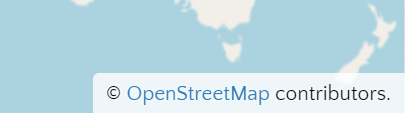
笔记:
- 设置属性控件默认展开
- 通过Attribution实例的setCollapsible()和setCollapsed()方法设置属性控件的可展开性和展开的状态
import 'ol/ol.css';
import Map from 'ol/Map';
import View from 'ol/View';
import {defaults as defaultControls, Attribution} from 'ol/control';
import TileLayer from 'ol/layer/Tile';
import OSM from 'ol/source/OSM';
var attribution = new Attribution({
collapsible: false
});
var map = new Map({
layers: [
new TileLayer({
source: new OSM()
})
],
controls: defaultControls({attribution: false}).extend([attribution]),
target: 'map',
view: new View({
center: [0, 0],
zoom: 2
})
});
function checkSize() {
var small = map.getSize()[0] < 600;
attribution.setCollapsible(small);
attribution.setCollapsed(small);
}
window.addEventListener('resize', checkSize);
checkSize();
Clustered Features
效果:

笔记:
- 创建聚合点图层
- 创建样式唯一数组,存在时直接返回,不存在时创建
代码:
import 'ol/ol.css';
import Feature from 'ol/Feature';
import Map from 'ol/Map';
import View from 'ol/View';
import Point from 'ol/geom/Point';
import {Tile as TileLayer, Vector as VectorLayer} from 'ol/layer';
import {Cluster, OSM, Vector as VectorSource} from 'ol/source';
import {Circle as CircleStyle, Fill, Stroke, Style, Text} from 'ol/style';
var distance = document.getElementById('distance');
var count = 20000;
var features = new Array(count);
var e = 4500000;
for (var i = 0; i < count; ++i) {
var coordinates = [2 * e * Math.random() - e, 2 * e * Math.random() - e];
features[i] = new Feature(new Point(coordinates));
}
var source = new VectorSource({
features: features
});
var clusterSource = new Cluster({
distance: parseInt(distance.value, 10),
source: source
});
var styleCache = {};
var clusters = new VectorLayer({
source: clusterSource,
style: function(feature) {
var size = feature.get('features').length;
var style = styleCache[size];
if (!style) {
style = new Style({
image: new CircleStyle({
radius: 10,
stroke: new Stroke({
color: '#fff'
}),
fill: new Fill({
color: '#3399CC'
})
}),
text: new Text({
text: size.toString(),
fill: new Fill({
color: '#fff'
})
})
});
styleCache[size] = style;
}
return style;
}
});
var raster = new TileLayer({
source: new OSM()
});
var map = new Map({
layers: [raster, clusters],
target: 'map',
view: new View({
center: [0, 0],
zoom: 2
})
});
distance.addEventListener('input', function() {
clusterSource.setDistance(parseInt(distance.value, 10));
});
Smoothing lines using Chaikins algorithm
效果:

笔记:
- 使用插件平滑折线
- setCoordinates()方法设置几何要素的坐标点
<!DOCTYPE html>
<html lang="en">
<head>
<title>Smoothing lines using Chaikins algorithm</title>
<!-- The line below is only needed for old environments like Internet Explorer and Android 4.x -->
<script src="https://cdn.polyfill.io/v2/polyfill.min.js?features=requestAnimationFrame,Element.prototype.classList,URL"></script>
<style>
.map {
width: 100%;
height:400px;
}
</style>
</head>
<body>
<div id="map" class="map"></div>
<form class="form-inline">
<label for="shall-smoothen">Smooth drawn geometry?</label>
<input id="shall-smoothen" type="checkbox" checked><br>
<label for="iterations">Number of smoothings</label>
<input style="width: 250px;" type="range" id="iterations" min="2" max="10" step="1" value="5">
</form>
<script src="index.js"></script>
</body>
</html>
import 'ol/ol.css';
import Map from 'ol/Map';
import View from 'ol/View';
import {Tile as TileLayer, Vector as VectorLayer} from 'ol/layer';
import {OSM, Vector as VectorSource} from 'ol/source';
import Draw from 'ol/interaction/Draw';
import smooth from 'chaikin-smooth';
function makeSmooth(path, numIterations) {
numIterations = Math.min(Math.max(numIterations, 1), 10);
while (numIterations > 0) {
path = smooth(path);
numIterations--;
}
return path;
}
var vectorSource = new VectorSource({});
var map = new Map({
layers: [
new TileLayer({
source: new OSM(),
opacity: 0.5
}),
new VectorLayer({
source: vectorSource
})
],
target: 'map',
view: new View({
center: [1078373.5950, 6871994.5910],
zoom: 5
})
});
var shallSmoothen = document.getElementById('shall-smoothen');
var numIterations = document.getElementById('iterations');
var draw = new Draw({
source: vectorSource,
type: 'LineString'
});
map.addInteraction(draw);
draw.on('drawend', function(event) {
if (!shallSmoothen.checked) {
return;
}
var feat = event.feature;
var geometry = feat.getGeometry();
var coords = geometry.getCoordinates();
var smoothened = makeSmooth(coords, parseInt(numIterations.value, 10) || 5);
geometry.setCoordinates(smoothened);
});
Drag-and-Drop Image Vector
效果:

笔记:
- dragAndDropInteraction拖拽交互,将数据直接从文件夹中拖拽到地图上显示,formatConstructors参数用于设置支持加载的地理数据的格式。
- 鼠标移动事件、点击事件回调函数中与矢量要素相关的地图方法:getEventPixel获取当前鼠标所在位置的像素值,forEachFeatureAtPixel遍历当前位置的feature,在该方法中读取feature的属性信息
代码:
import 'ol/ol.css';
import Map from 'ol/Map';
import View from 'ol/View';
import {GPX, GeoJSON, IGC, KML, TopoJSON} from 'ol/format';
import {defaults as defaultInteractions, DragAndDrop} from 'ol/interaction';
import {VectorImage as VectorImageLayer, Tile as TileLayer} from 'ol/layer';
import {BingMaps, Vector as VectorSource} from 'ol/source';
var dragAndDropInteraction = new DragAndDrop({
formatConstructors: [
GPX,
GeoJSON,
IGC,
KML,
TopoJSON
]
});
var map = new Map({
interactions: defaultInteractions().extend([dragAndDropInteraction]),
layers: [
new TileLayer({
source: new BingMaps({
imagerySet: 'Aerial',
key: 'AgUFo_v6f0QeqzznIRw2TQ48DYBlM4ni9F7E-C1fgvQh7IsJ5b59Fe9OGKZBU6qc'
})
})
],
target: 'map',
view: new View({
center: [0, 0],
zoom: 2
})
});
dragAndDropInteraction.on('addfeatures', function(event) {
var vectorSource = new VectorSource({
features: event.features
});
map.addLayer(new VectorImageLayer({
source: vectorSource
}));
map.getView().fit(vectorSource.getExtent());
});
var displayFeatureInfo = function(pixel) {
var features = [];
map.forEachFeatureAtPixel(pixel, function(feature) {
features.push(feature);
});
if (features.length > 0) {
var info = [];
var i, ii;
for (i = 0, ii = features.length; i < ii; ++i) {
info.push(features[i].get('name'));
}
document.getElementById('info').innerHTML = info.join(', ') || ' ';
} else {
document.getElementById('info').innerHTML = ' ';
}
};
map.on('pointermove', function(evt) {
if (evt.dragging) {
return;
}
var pixel = map.getEventPixel(evt.originalEvent);
displayFeatureInfo(pixel);
});
map.on('click', function(evt) {
displayFeatureInfo(evt.pixel);
});






















 318
318











 被折叠的 条评论
为什么被折叠?
被折叠的 条评论
为什么被折叠?








