分享一下我老师大神的人工智能教程!零基础,通俗易懂!http://blog.csdn.net/jiangjunshow
也欢迎大家转载本篇文章。分享知识,造福人民,实现我们中华民族伟大复兴!
1.环境准备
yum -y install gcc gcc-c++ autoconf automake make

yum -y install zlib zlib-devel openssl openssl--devel pcre pcre-devel

不执行以上两项安装的话,就可能会遇到下面我的安装过程中遇到的情况:
到此页面下载自己想要的版本:
http://nginx.org/en/download.html
左侧为Linux版本,右侧为Windows版本

使用以下命令下载文件:wget http://nginx.org/download/nginx-1.7.4.tar.gz
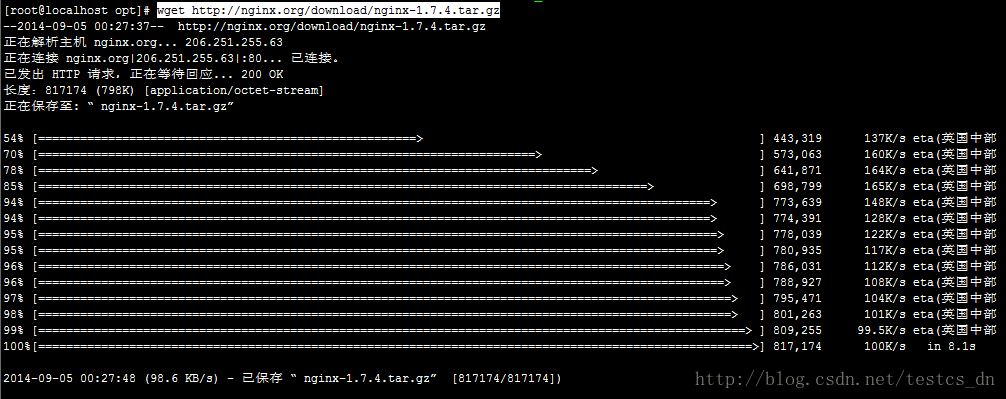
解压文件:tar -zxvf nginx-1.7.4.tar.gz

切换目录:cd nginx-1.7.4
配置:./configure
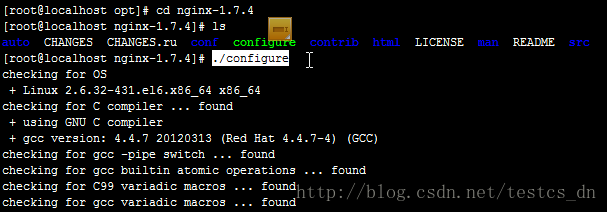
提示以下信息:./configure: error: the HTTP rewrite module requires the PCRE library.
You can either disable the module by using --without-http_rewrite_module
option, or install the PCRE library into the system, or build the PCRE library
statically from the source with nginx by using --with-pcre=<path> option.
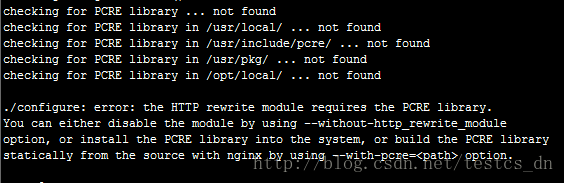
需要安装pcre ,他作用是让ngnix支持rewrite功能
使用命令安装:yum install pcre-devel.i686
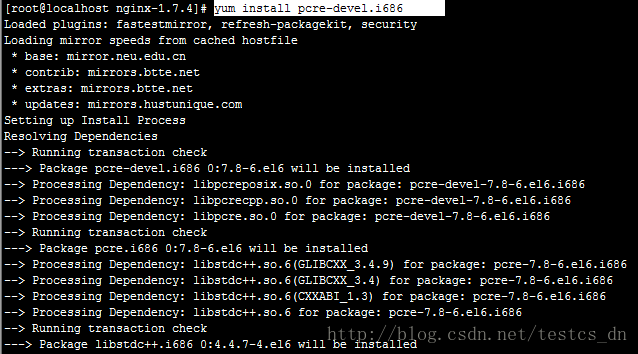
输入y,回车
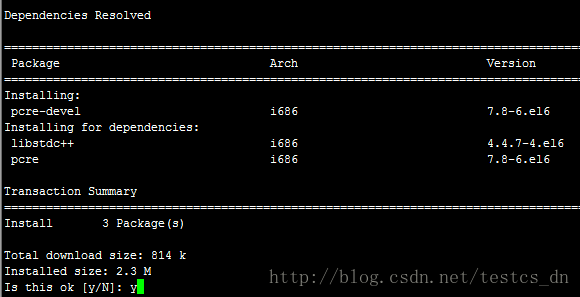
最后提示Complete,说明安装成功:
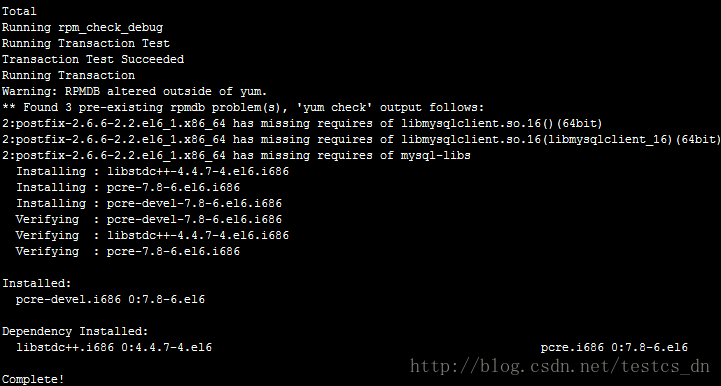
再执行./configure
还是提示同样的错误;
执行命令查找PCRE的安装位置:file -name pcre
得到的是:./auto/lib/pcre

根据提示在后面添加参数指定Path
执行命令:./configure --with-pcre=./auto/lib/pcre
提示如下信息:
./configure: error: the HTTP gzip module requires the zlib library.
You can either disable the module by using --without-http_gzip_module
option, or install the zlib library into the system, or build the zlib library
statically from the source with nginx by using --with-zlib=<path> option.
还缺少zlib library信息!
执行以下命令安装:yum -y install make zlib zlib-devel gcc-c++ libtool
安装成功之后,再执行命令:./configure --with-pcre=./auto/lib/pcre
最后的提示信息如下:
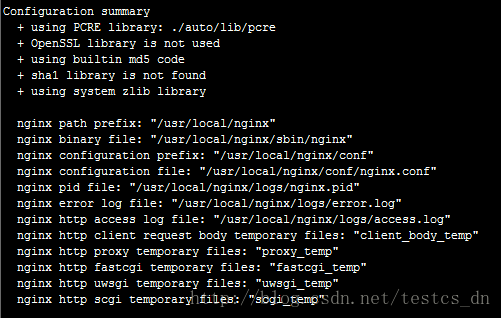
应该是配置成功了,执行以下命令安装:
make && make install
提示以下错误:
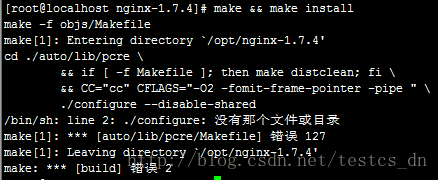
该装的都装了,还是无法安装,最后执行以下命令解决问题:
yum -y install zlib zlib-devel openssl openssl--devel pcre pcre-devel
执行之后再执行:./configure
再执行:make && make install
安装完成!
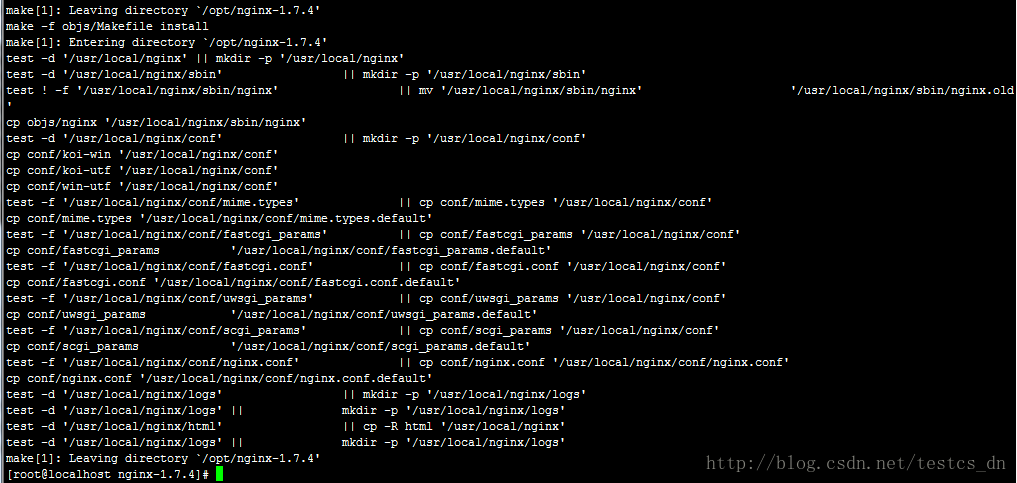
记住上图中的一些目录位置!
修改配置文件:
切换目录:cd /usr/local/nginx/conf
修改文件:vi nginx.conf
主要是修改server配置节的内容,按字母i进入编辑模式
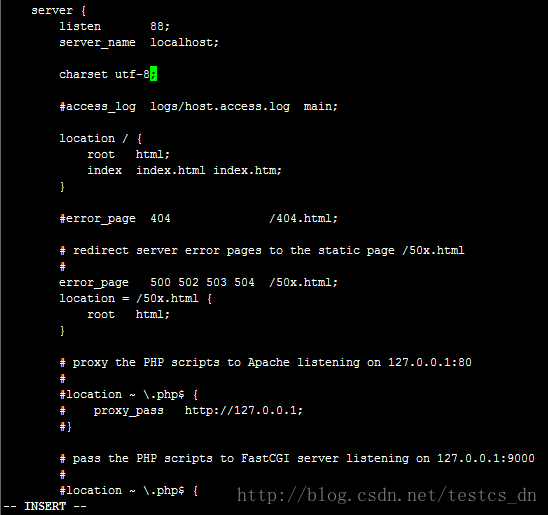
按ESC键,退出编辑模式,按冒号键“:”进入命令模式,输入“wq”然后回车,保存并退出;
切换到sbin目录:cd /usr/local/nginx/sbin
启动Nginx:./nginx
开放防火墙端口:
/sbin/iptables -I INPUT -p tcp --dport 88 -j ACCEPT
/etc/init.d/iptables save
打开浏览器,输入以下地址访问吧:
看到以下信息了吗?
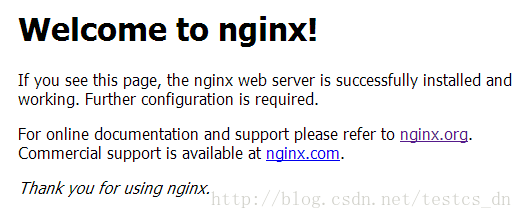
我是看到了,看不到的朋友继续努力吧!
注意:我在虚拟机中安装的时候遇到了类似以下错误:
./configure auto/unix: No such file or directory
当我使用“mkdir auto/unix”之后,还是提示类似的错误,但目录名又变了。
纠结了好久,后来发现是解压的时候就有好多文件没有解压出来,判断应该是安装包压缩文件坏了,
所以解压的时候就少了好多的文件或目录,重新下载一个解压安装问题就解决了。
配置Nginx开机启动,vi /etc/rc.d/rc.local
在文件末尾添加“/usr/local/nginx/sbin/nginx”
Nginx常用命令:
重新加载配置文件:/usr/local/nginx/sbin/nginx -s reload
停止Nginx服务:/usr/local/nginx/sbin/nginx -s stop
其它Nginx命令:
/usr/local/nginx/sbin/nginx -hnginx version: nginx/1.7.5Usage: nginx [-?hvVtq] [-s signal] [-c filename] [-p prefix] [-g directives]Options: -?,-h : this help -v : show version and exit -V : show version and configure options then exit -t : test configuration and exit -q : suppress non-error messages during configuration testing -s signal : send signal to a master process: stop, quit, reopen, reload -p prefix : set prefix path (default: /usr/local/nginx/) -c filename : set configuration file (default: conf/nginx.conf) -g directives : set global directives out of configuration file文件权限问题:
有可能因为目录、文件权限过高,导致Nginx无权访问文件,可以通过以下命令修改权限:
chmod -R 777 ./uploadfile
给我老师的人工智能教程打call!http://blog.csdn.net/jiangjunshow






















 2万+
2万+

 被折叠的 条评论
为什么被折叠?
被折叠的 条评论
为什么被折叠?








