在QT中使用回调函数替代信号槽
前面讲了一堆,就是为了实现看到的这篇文章中的例子。由于对回调不懂,前前后后翻阅参考了一大堆优秀的博文,学了不少东西,可是。。。。哎,效果不理想,没信号槽快、稳定。
一、前言
在Qt中传数据,我们使用了一个信号和槽系统,但这并不意味着不能使用旧的经过验证的方法,即使用 CallBack回调函数功能。
事实上使用 CallBack 功能比信号和槽要快一些。并且当发送信号的对象在程序中被销毁并且不再使用时,信号理想地从槽中分离而言,回调可以更容易使用。
二、如何使用CALLBACK工作
假设A类包含B类的对象,B类有动作时想要通知到A类,B类应该有个设置回调函数的接口,A类应该定义相应的回调函数,将函数指针传递给B。
还是直接举例吧:
例如,将使用一个类,在图形场景中绘制一个正方形,并由W,A,S,D键控制。移动时,正方形必须将其坐标的数据发送到创建它的类。也就是说,它应该把这个类的函数作为它的 CallBack 函数。要做的程序效果如下,通过WASD控制方块移动,主窗口接收正方形的位置信息,并将位置信息填入QLineEdit:
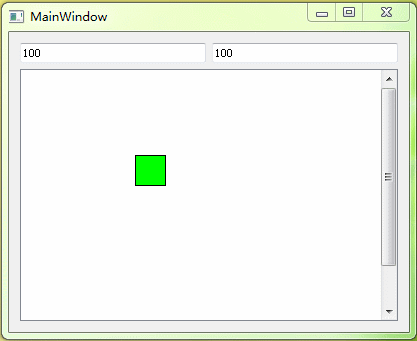
程序及解释
小方块
Square.h
#pragma once
#include <QFrame>
#include <QKeyEvent>
typedef std::function<void(QPointF)> CallBack ;
class Square : public QFrame
{
Q_OBJECT
public:
explicit Square(QWidget *parent = nullptr);
// 设置回调函数的函数
void setCallbackFunc(CallBack fun);
protected:
void keyPressEvent(QKeyEvent *e) override;
signals:
void moved(QPointF point);
private:
CallBack m_func;
};
Square.cpp
#include "Square.h"
#include "DebugTool.h"
#include <QPointF>
#include <QTime>
#include <QTimer>
Square::Square(QWidget* parent)
: QFrame(parent)
{
setAttribute(Qt::WA_StyledBackground);
setFocusPolicy(Qt::StrongFocus);
}
// 注册回调函数
void Square::setCallbackFunc(CallBack func)
{
m_func = func;
}
void Square::keyPressEvent(QKeyEvent* e)
{
QPoint point = this->pos();
int key = e->key();
if (key == Qt::Key_W)
point += QPoint(0, -2);
if (key == Qt::Key_A)
point += QPoint(-2, 0);
if (key == Qt::Key_S)
point += QPoint(0, 2);
if (key == Qt::Key_D)
point += QPoint(2, 0);
// cout << QTime::currentTime ();
// m_func(this->pos ());
this->move(point);
// emit moved(point); // 传统的信号槽
m_func(point); // 调用回调函数
}
主窗口
MainWindow.h
#pragma once
#include "Square.h"
#include <QMainWindow>
QT_BEGIN_NAMESPACE
namespace Ui { class MainWindow; }
QT_END_NAMESPACE
class MainWindow : public QMainWindow
{
Q_OBJECT
public:
MainWindow(QWidget *parent = nullptr);
~MainWindow();
private:
Ui::MainWindow *ui;
Square *m_square; // 声明正方形 传输回调
// 声明一个回调函数
void getPosition(QPointF point);
};
MainWindow.cpp
#include "MainWindow.h"
#include "ui_MainWindow.h"
#include "DebugTool.h"
#include <QTime>
MainWindow::MainWindow(QWidget *parent)
: QMainWindow(parent)
, ui(new Ui::MainWindow)
{
ui->setupUi(this);
m_square = ui->square;
CallBack func;
func = std::bind(&MainWindow::getPosition,this,std::placeholders::_1);
m_square->setCallbackFunc (func);
ui->square->setFocus ();
connect (ui->square,&Square::moved,this,&MainWindow::getPosition );
getPosition (ui->square->pos ());
}
MainWindow::~MainWindow()
{
delete ui;
}
void MainWindow::getPosition(QPointF point)
{
// cout << QTime::currentTime();
ui->edt_x->setText (QString::number (point.x ()));
ui->edt_y->setText (QString::number (point.y ()));
}
MainWindow.ui
界面简化了,没有使用Graphics View 框架

<?xml version="1.0" encoding="UTF-8"?>
<ui version="4.0">
<class>MainWindow</class>
<widget class="QMainWindow" name="MainWindow">
<property name="geometry">
<rect>
<x>0</x>
<y>0</y>
<width>800</width>
<height>600</height>
</rect>
</property>
<property name="windowTitle">
<string>MainWindow</string>
</property>
<widget class="QWidget" name="centralwidget">
<layout class="QGridLayout" name="gridLayout">
<item row="0" column="0">
<widget class="QLineEdit" name="edt_x"/>
</item>
<item row="0" column="1">
<widget class="QLineEdit" name="edt_y"/>
</item>
<item row="1" column="0" colspan="2">
<widget class="QWidget" name="widget" native="true">
<property name="styleSheet">
<string notr="true">border:1px solid black;</string>
</property>
<widget class="Square" name="square">
<property name="geometry">
<rect>
<x>280</x>
<y>120</y>
<width>100</width>
<height>100</height>
</rect>
</property>
<property name="styleSheet">
<string notr="true">background-color: rgb(85, 255, 0);</string>
</property>
<property name="frameShape">
<enum>QFrame::NoFrame</enum>
</property>
<property name="frameShadow">
<enum>QFrame::Raised</enum>
</property>
</widget>
</widget>
</item>
</layout>
</widget>
<widget class="QMenuBar" name="menubar">
<property name="geometry">
<rect>
<x>0</x>
<y>0</y>
<width>800</width>
<height>26</height>
</rect>
</property>
</widget>
<widget class="QStatusBar" name="statusbar"/>
</widget>
<customwidgets>
<customwidget>
<class>Square</class>
<extends>QFrame</extends>
<header location="global">Square.h</header>
<container>1</container>
</customwidget>
</customwidgets>
<resources/>
<connections/>
</ui>
总结
使用 std::function< T > 和 std::bind( ) 后,结果发现居然还没有信号槽快。
























 530
530

 被折叠的 条评论
为什么被折叠?
被折叠的 条评论
为什么被折叠?








