- 远程连接服务器
- 下载C++插件

- 在服务器上安装gcc、gdb
yum install -y gcc
yum install -y gdb
- 点击运行或者按F5
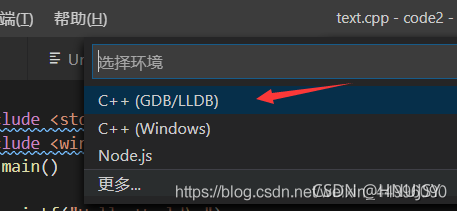
然后在 .vscode中会出现三个文件
tasks.json (compiler build settings)
launch.json (debugger settings)
settings.json (compiler path and IntelliSense settings)
- 修改launch.json文件配置
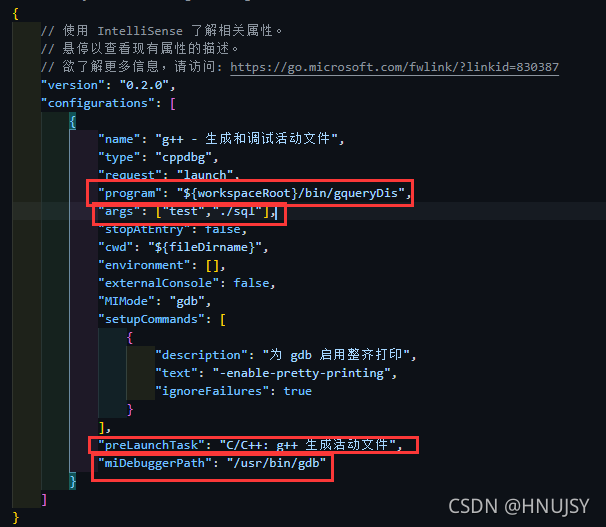
{
// 使用 IntelliSense 了解相关属性。
// 悬停以查看现有属性的描述。
// 欲了解更多信息,请访问: https://go.microsoft.com/fwlink/?linkid=830387
"version": "0.2.0",
"configurations": [
{
"name": "C/C++: g++ Build and debug active file",
"type": "cppdbg",
"request": "launch",
"program": "${fileDirname}/${fileBasenameNoExtension}",
"args": [],
"stopAtEntry": false,
"cwd": "${fileDirname}",
"environment": [],
"externalConsole": false,
"MIMode": "gdb",
"setupCommands": [
{
"description": "为 gdb 启用整齐打印",
"text": "-enable-pretty-printing",
"ignoreFailures": true
},
{
"description": "将反汇编风格设置为 Intel",
"text": "-gdb-set disassembly-flavor intel",
"ignoreFailures": true
}
],
"preLaunchTask": "C/C++: g++ 生成活动文件",
"miDebuggerPath": "/usr/bin/gdb"
}
]
}
program:代表可执行文件的路径,在此处使用的workspaceRoot代表当前的工作文件夹路径
args:代表运行可执行文件需要带的参数,注意该处为字符串数组
miDebuggerPath:代表当前调试使用的gdb程序路径,注意在linux上一般为默认路径
preLaunchTask:代表在进行调试任务之前需要触发的任务,也就是编译任务,任务的具体配置在tasks.json中;注意如果该项目为makefile项目的话,可直接在终端make,注意make -g,删除该配置不触发编译任务
6. 修改task.json文件配置
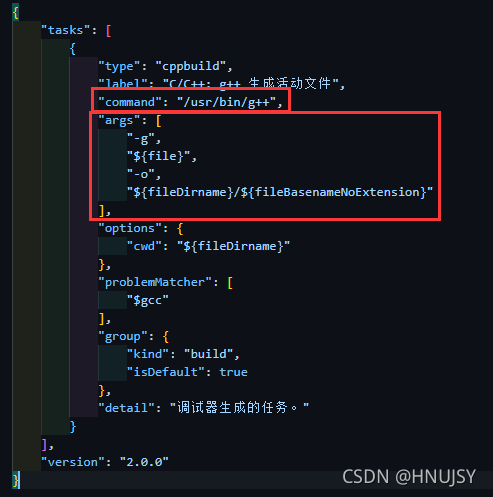
{
"tasks": [
{
"type": "cppbuild",
"label": "C/C++: g++ 生成活动文件",
"command": "/usr/bin/g++",
"args": [
"-fdiagnostics-color=always",
"-g",
"${file}",
"-o",
"${fileDirname}/${fileBasenameNoExtension}"
],
"options": {
"cwd": "${fileDirname}"
},
"problemMatcher": [
"$gcc"
],
"group": {
"kind": "build",
"isDefault": true
},
"detail": "调试器生成的任务。"
}
],
"version": "2.0.0"
}
command:配置运行文件路径,也就是g++路径,一般linux路径为该默认路径
args:配置编译命令的参数,$ {file}为当前文件,可修改为"${workspaceFolder}/*.cpp",编译全部文件;" $ {fileDirname}/${fileBasenameNoExtension}"可以修改为具体的编译输出文件
7. 点击运行或者按F5






















 173
173











 被折叠的 条评论
为什么被折叠?
被折叠的 条评论
为什么被折叠?








