cesium 并不能直接通过BillboardGraphics类播放gif动画,需要借助第三方库,解析gif每帧动画,动态修改BillboardGraphics类的image属性实现。通过对几种解析gif动画库的比较,这里推荐使用gifler.js。
1 引入第三方库
这里推荐直接通过script 标签的方式引入使用,在开发过程中,发现通过npm 方式引入部分版本存在问题。
<script type="text/javascript" src="./static/libs/gifler.min.js"></script>2 GifMarker 类封装
GifMarker.js
/*
* @Description:
* @Author: maizi
* @Date: 2023-04-11 10:57:16
* @LastEditTime: 2024-07-23 14:42:48
* @LastEditors: maizi
*/
class GifMarker {
constructor(viewer, coords, options = {}) {
this.viewer = viewer;
this.coords = coords;
this.options = options;
this.props = this.options.props;
this.baseHeight = this.coords[2] || 0;
this.entity = null;
this.init();
}
init() {
this.entity = new Cesium.Entity({
type: "gif_point",
position: Cesium.Cartesian3.fromDegrees(this.coords[0], this.coords[1], this.baseHeight),
props: this.props,
billboard: {
scale: 0.4,
color: new Cesium.Color(1, 1, 1),
disableDepthTestDistance: Number.POSITIVE_INFINITY,
},
});
const gifPicture = require('@/assets/img/globe.gif')
const canvas = document.createElement('canvas');
const giflerObj = gifler(gifPicture)
giflerObj.frames(canvas, (ctx, frame)=> {
this.entity.billboard.image = new Cesium.CallbackProperty(() => {
return frame.buffer.toDataURL()
}, false);
})
}
setSelect(enabled) {
if (enabled) {
this.addPoint()
} else {
this.removePoint()
}
}
addPoint() {
this.point = new Cesium.Entity({
position: Cesium.Cartesian3.fromDegrees(this.coords[0], this.coords[1], this.baseHeight),
point: {
color: Cesium.Color.DARKBLUE.withAlpha(.4),
pixelSize: 6,
outlineColor: Cesium.Color.YELLOW.withAlpha(.8),
outlineWidth: 4,
disableDepthTestDistance: Number.POSITIVE_INFINITY
}
});
this.viewer.entities.add(this.point)
}
removePoint() {
if (this.point) {
this.viewer.entities.remove(this.point)
this.point = null
}
}
}
export {
GifMarker
}
3 完整示例代码
MapWorks.js
import { GifMarker } from './GifMarker'
// 初始视图定位在中国
Cesium.Camera.DEFAULT_VIEW_RECTANGLE = Cesium.Rectangle.fromDegrees(90, -20, 110, 90);
//天地图key
const key = '39673271636382067f0b0937ab9a9677'
let viewer = null;
let eventHandler = null;
let gifLayer = null
let gifList = []
let selectGraphic = null
function initMap(container) {
viewer = new Cesium.Viewer(container, {
animation: false,
baseLayerPicker: false,
fullscreenButton: false,
geocoder: false,
homeButton: false,
infoBox: false,
sceneModePicker: false,
selectionIndicator: false,
timeline: false,
navigationHelpButton: false,
scene3DOnly: true,
orderIndependentTranslucency: false,
contextOptions: {
webgl: {
alpha: true
}
}
})
viewer._cesiumWidget._creditContainer.style.display = 'none'
viewer.scene.fxaa = true
viewer.scene.postProcessStages.fxaa.enabled = true
if (Cesium.FeatureDetection.supportsImageRenderingPixelated()) {
// 判断是否支持图像渲染像素化处理
viewer.resolutionScale = window.devicePixelRatio
}
// 移除默认影像
removeAll()
// 地形深度测试
viewer.scene.globe.depthTestAgainstTerrain = true
// 背景色
viewer.scene.globe.baseColor = new Cesium.Color(0.0, 0.0, 0.0, 0)
// 太阳光照
viewer.scene.globe.enableLighting = true;
// 初始化图层
initLayer()
// 鼠标事件
initClickEvent()
//调试
window.viewer = viewer
}
function initClickEvent() {
eventHandler = new Cesium.ScreenSpaceEventHandler(viewer.scene.canvas);
initLeftClickEvent()
initMouseMoveEvent()
}
function initLeftClickEvent() {
eventHandler.setInputAction((e) => {
if (selectGraphic) {
selectGraphic.setSelect(false)
selectGraphic = null
}
let pickedObj = viewer.scene.pick(e.position);
if (pickedObj && pickedObj.id) {
if (pickedObj.id.type === 'gif_point') {
selectGraphic = getGraphicById(pickedObj.id.id)
if (selectGraphic) {
selectGraphic.setSelect(true)
}
}
}
},Cesium.ScreenSpaceEventType.LEFT_CLICK)
}
function initMouseMoveEvent() {
eventHandler.setInputAction((e) => {
const pickedObj = viewer.scene.pick(e.endPosition);
if (pickedObj && pickedObj.id) {
if (pickedObj.id.type === 'gif_point') {
// 改变鼠标状态
viewer._element.style.cursor = "";
document.body.style.cursor = "pointer";
} else {
viewer._element.style.cursor = "";
document.body.style.cursor = "default";
}
} else {
viewer._element.style.cursor = "";
document.body.style.cursor = "default";
}
},Cesium.ScreenSpaceEventType.MOUSE_MOVE)
}
function getGraphicById(id) {
let graphic = null
for (let i = 0; i < gifList.length; i++) {
if (gifList[i].entity.id === id) {
graphic = gifList[i]
break
}
}
return graphic
}
function addTdtLayer(options) {
let url = `https://t{s}.tianditu.gov.cn/DataServer?T=${options.type}&x={x}&y={y}&l={z}&tk=${key}`
const layerProvider = new Cesium.UrlTemplateImageryProvider({
url: url,
subdomains: ['0','1','2','3','4','5','6','7'],
tilingScheme: new Cesium.WebMercatorTilingScheme(),
maximumLevel: 18
});
viewer.imageryLayers.addImageryProvider(layerProvider);
}
function initLayer() {
addTdtLayer({
type: 'img_w'
})
addTdtLayer({
type: 'cia_w'
})
gifLayer = new Cesium.CustomDataSource('gifMarker')
viewer.dataSources.add(gifLayer)
viewer.scene.camera.flyTo({
destination: {
x: -1336054.4941524172,
y: 5328287.0808220925,
z: 3232509.529188942
},
orientation: {
heading: 6.174535958701296,
pitch: -0.695984291307258,
roll: 0,
}
});
}
function loadGifMarker(points) {
points.forEach(item => {
const gifMarker = new GifMarker(viewer, item)
gifList.push(gifMarker)
gifLayer.entities.add(gifMarker.entity)
});
}
function removeAll() {
viewer.imageryLayers.removeAll();
}
function destroy() {
viewer.entities.removeAll();
viewer.imageryLayers.removeAll();
viewer.destroy();
}
export {
initMap,
loadGifMarker,
destroy
}
GifMarker.vue
<!--
* @Description:
* @Author: maizi
* @Date: 2023-04-07 17:03:50
* @LastEditTime: 2023-04-11 13:48:01
* @LastEditors: maizi
-->
<template>
<div id="container">
</div>
</template>
<script>
import * as MapWorks from './js/MapWorks'
export default {
name: 'GifMarker',
mounted() {
this.init();
},
methods:{
init(){
let container = document.getElementById("container");
MapWorks.initMap(container)
//创建gif点
let points = [
[104.074822, 30.659807, 60],
[104.076822, 30.653807, 60],
[104.075822, 30.652807, 60],
[104.072822, 30.654807, 60]
];
MapWorks.loadGifMarker(points)
}
},
beforeDestroy(){
//实例被销毁前调用,页面关闭、路由跳转、v-if和改变key值
MapWorks.destroy();
}
}
</script>
<style lang="scss" scoped>
#container{
width: 100%;
height: 100%;
background: rgba(7, 12, 19, 1);
overflow: hidden;
background-size: 40px 40px, 40px 40px;
background-image: linear-gradient(hsla(0, 0%, 100%, 0.05) 1px, transparent 0), linear-gradient(90deg, hsla(0, 0%, 100%, 0.05) 1px, transparent 0);
}
</style>4 运行结果
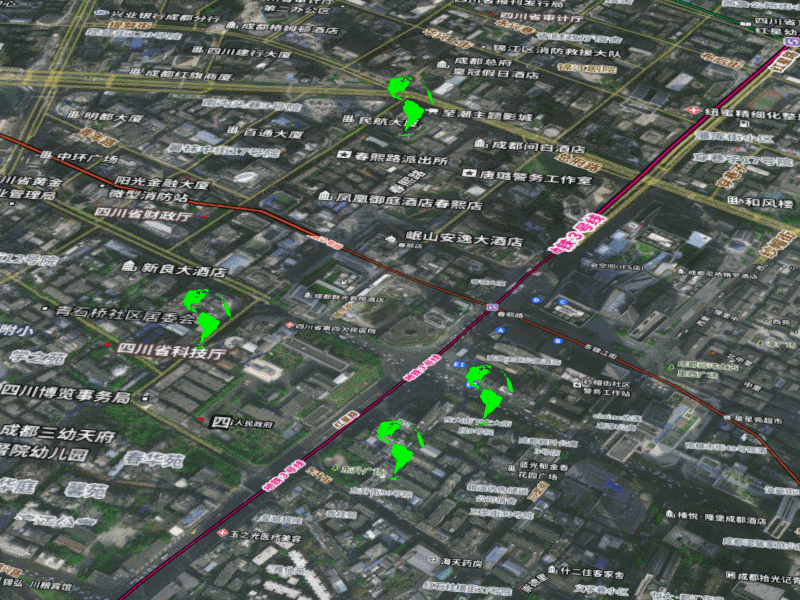






















 3235
3235

 被折叠的 条评论
为什么被折叠?
被折叠的 条评论
为什么被折叠?








