目录
三. 基础布局
今日核心:
1设计资源-图标库
2属性:布局属性、背景属性
3线性布局
1. 设计资源-图标库
HarmonyOS 图标库为 HarmonyOS 开发者提供丰富的在线图标资源,涵盖多种使用场景以及风格分类,提供灵活的颜色、大小和格式定义,满足不同角色的下载需求

使用步骤:设计师提供图标/下载图标 → 使用图标
1.1. 下载图标
进入图标库网站,下载 SVG 格式,存储到工程目录:resources/base/media/
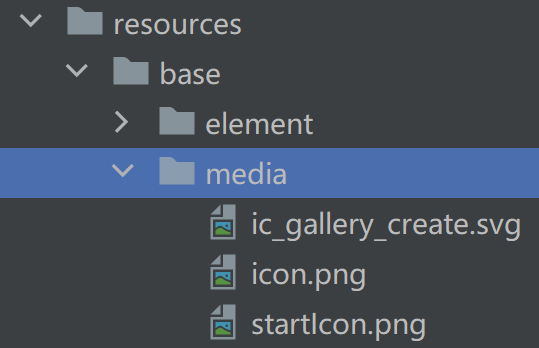
HarmonyOS 图标默认命名以 ic_ 开头,其他图标库下载的图标素材建议修改为与 HarmonyOS 命名规则相同。
1.2. 使用图标
使用 Image 组件显示图标,添加 fillColor() 属性修改图标颜色
@Entry
@Component
struct Index {
build() {
Column() {
Image($r('app.media.ic_gallery_create'))
.width(30)
.aspectRatio(1)
.fillColor('#f60')
}
.padding(20)
}
}2. 布局属性
微信个人中心部分区域
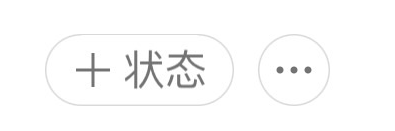
组件布局
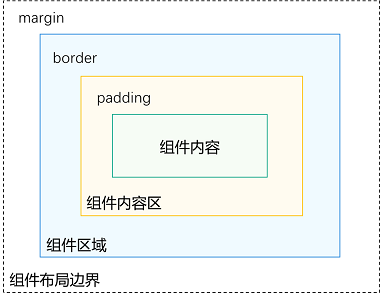
| 属性 | 描述 |
| padding | 内边距 |
| margin | 外边距 |
| border | 边框线 |
| borderRadius | 边框圆角 |
2.1. 内边距 padding
作用:在组件内添加间距,拉开内容与组件边缘之间的距离
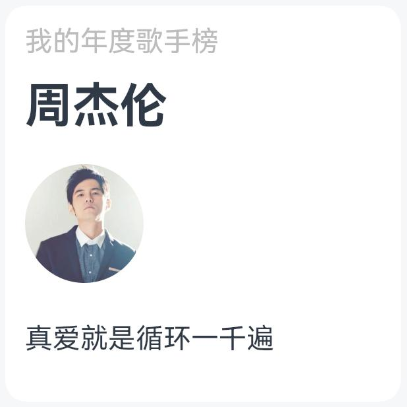
属性:padding()
参数类型:数字 或 对象{}
- 数字:上下左右内边距相同
- 对象{}:配合 left、right、top、bottom 单独设置某个方向内边距
@Entry
@Component
struct Index {
build() {
Column() {
Text('文字')
.backgroundColor(Color.Pink)
// 单值:四个方向padding相同
.padding(20)
// 对象:单独设置某个方向
.padding({
top: 10,
right: 20,
bottom: 40,
left: 80
})
}
}
}2.2. 外边距 margin
作用:在组件外面添加间距,拉开两个组件之间的距离
属性:margin()
属性:数字 或 对象{}
- 数字:上下左右边外距相同
- 对象{}:配合 left、right、top、bottom 单独设置某个方向外边距
@Entry
@Component
struct Index {
build() {
Column() {
Row() {
Text('文字1')
.backgroundColor(Color.Pink)
.margin(20)
Text('文字2')
.backgroundColor(Color.Orange)
.margin({
top: 10,
right: 20,
bottom: 40,
left: 80
})
}
}
}
}2.3. 案例-QQ音乐登录

@Entry
@Component
struct Index {
build() {
Column() {
Image($r('app.media.ic_user'))
.width(100)
.margin({ bottom: 10 })
Text('大王叫我来巡山')
.fontWeight(700)
.margin({ bottom: 40})
Button('QQ登录')
.width('100%')
.backgroundColor('#367bf6')
Button('微信登录')
.width('100%')
.fontColor('#000')
.backgroundColor('#ddd')
.margin({ top: 10 })
}
.padding(20)
}
}2.4. 边框属性

2.4.1. 四个方向边框相同
属性:border()
参数:{width?: 数字, color?: '', style?: BorderStyle},
- width:边框宽度,边框宽度默认值为0,即不显示边框
- color:边框颜色
- style:边框样式,
BorderStyle为枚举类型
-
- Solid:实线(默认)
- Dashed:虚线
- Dotted:点线
@Entry
@Component
struct Index {
build() {
Column() {
Text('边框线')
.width(100)
.height(40)
.textAlign(TextAlign.Center)
// 黑色 实线 边框
.border({width: 1})
// 红色 实线 边框
.border({width: 1, color: 'red'})
// 红色 虚线 边框
.border({width: 1, color: 'red', style: BorderStyle.Dashed})
}
.padding(20)
}
}2.4.2. 四个方向边框不同
书写方法
.border({
width: {},
color: {},
style: {}
})width、color、style 均可以通过top、right、bottom、left设置各个方向边框外观
示例代码
@Entry
@Component
struct Index {
build() {
Column() {
Text('边框线')
.width(100)
.height(40)
.textAlign(TextAlign.Center)
// 边框 - 四个方向效果不同
.border({
width: {left: 1, top: 3, right: 5, bottom: 7},
color: {left: 'red', top: '#ff0', right: '#f60', bottom: '#ccc'},
style: {top: BorderStyle.Dashed, right: BorderStyle.Dotted}
})
}
.padding(20)
}
}2.5. 边框圆角
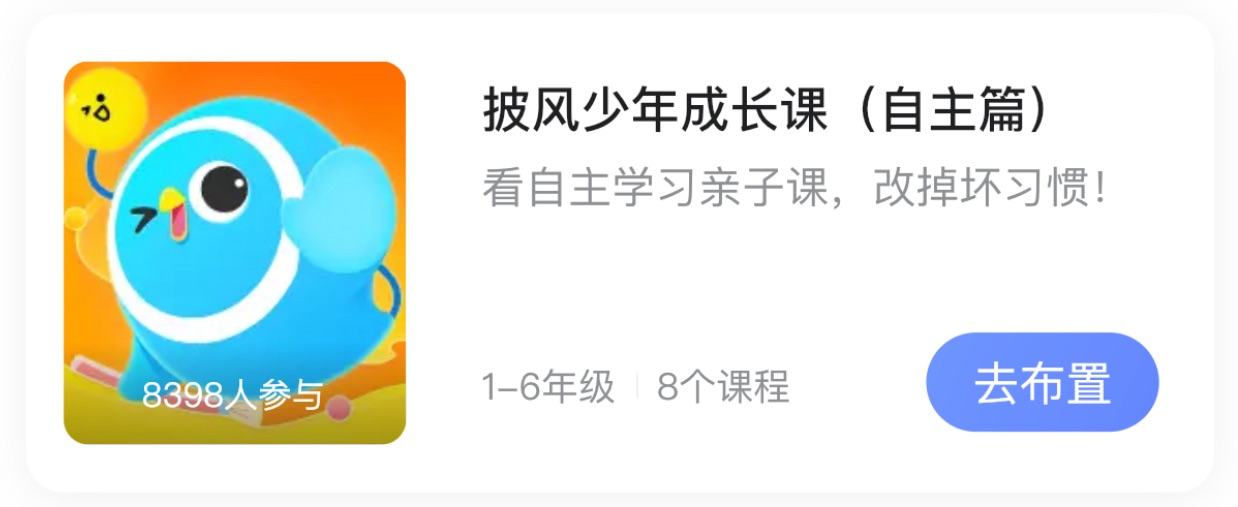
属性:borderRadius(圆角半径)
参数:数值 或 { }
- topLeft:左上角
- topRight:右上角
- bottomLeft:左下角
- bottomRight:右下角
@Entry
@Component
struct Index {
build() {
Column({space: 20}) {
Text('圆角1')
.width(100)
.height(40)
.backgroundColor('#f60')
.borderRadius(5)
// 胶囊状 圆角半径 = 高度 / 2
Text('圆角2')
.width(100)
.height(40)
.backgroundColor('#fc0')
.borderRadius(20)
// 正圆 圆角半径 = 正方形尺寸 / 2
Image($r('app.media.avatar'))
.width(100)
.aspectRatio(1)
.borderRadius(50)
// 四个角半径不同写法
Text('圆角3')
.width(100)
.height(40)
.backgroundColor('#fc0')
.borderRadius({
topLeft: 5,
topRight: 10,
bottomRight: 20,
bottomLeft: 40
})
}
.padding(20)
}
}3. 案例-小红书商品

@Entry
@Component
struct Index {
build() {
Column() {
Column() {
Image($r('app.media.pics'))
.width('100%')
.height(150)
.borderRadius({topLeft: 8, topRight: 8})
Text('磁力片。工厂直发磁力王。100片,尺寸7.5cm 可兼容其他品牌')
.width('100%')
.padding({left: 5, right: 5})
.fontSize(12)
.lineHeight(18)
.maxLines(2)
.textOverflow({overflow: TextOverflow.Ellipsis})
Text('¥ 87')
.width('100%')
.padding({left: 5, right: 5})
.fontSize(13)
.fontColor('#f00')
.margin({top: 5})
}
.width('50%')
.padding({bottom:10})
.backgroundColor('#fff')
.borderRadius(8)
}
.width('100%')
.height('100%')
.backgroundColor('#eee')
.padding(20)
}
}4. 背景属性
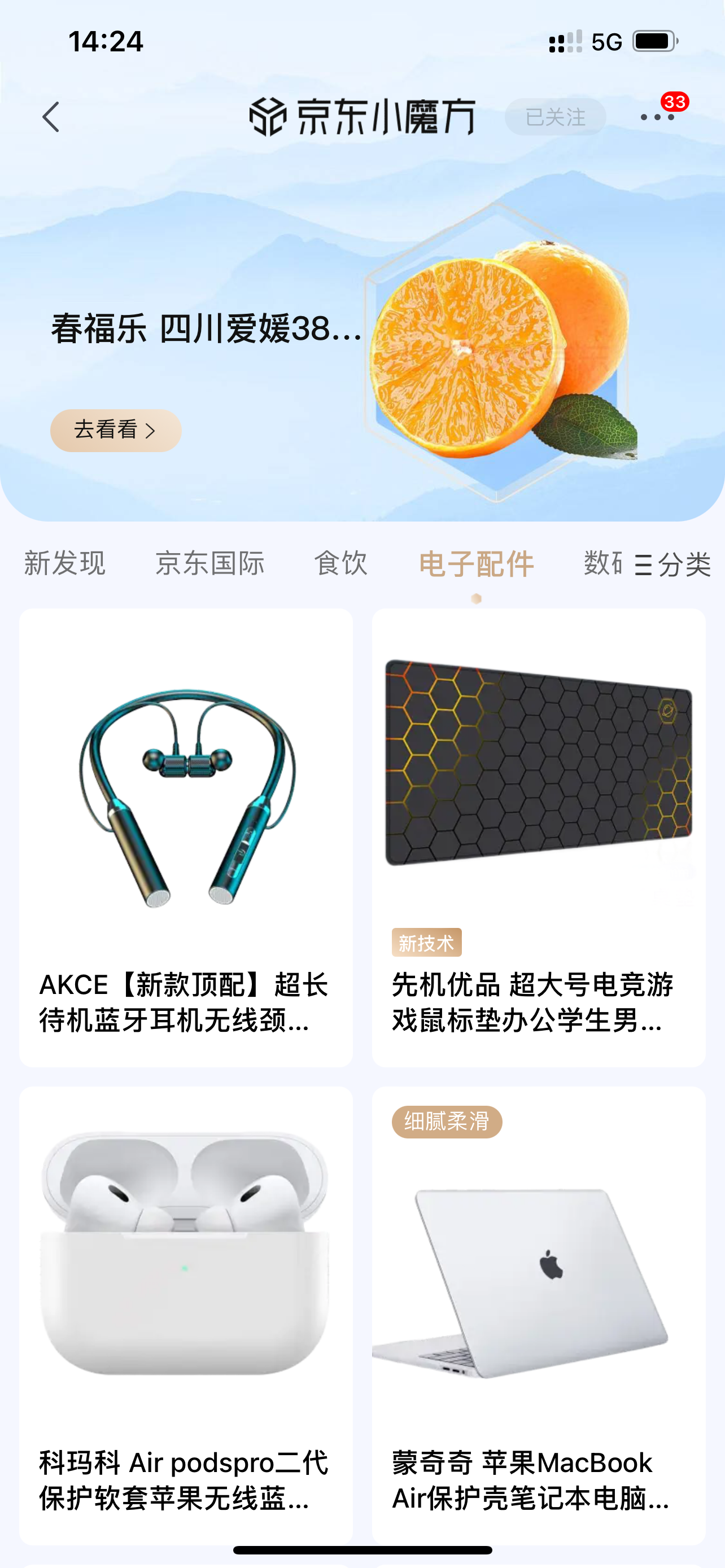
| 属性 | 描述 |
| backgroundColor | 背景色 |
| backgroundImage | 背景图 |
| backgroundImageSize | 背景图尺寸 |
| backgroundImagePosition | 背景图位置 |
4.1. backgroundColor
设置组件的背景色
@Entry
@Component
struct Index {
build() {
Column() {
Text('组件')
.width(300)
.height(100)
.backgroundColor(Color.Pink)
}
.padding(20)
}
}组件添加宽高属性或有内容才能观察到背景色
4.2. backgroundImage
属性:backgroundImage(背景图地址, 背景图平铺方式 ImageRepeat)
背景图平铺方式:(可省略)
- NoRepeat:不平铺,默认值
- X:水平平铺
- Y:垂直平铺
- XY:水平垂直均平铺
@Entry
@Component
struct Index {
build() {
Column() {
Text('组件')
.width(300)
.height(100)
.backgroundColor(Color.Pink)
.backgroundImage($r('app.media.flower'))
.backgroundImage($r('app.media.flower'), ImageRepeat.X)
}
.padding(20)
}
}4.3. backgroundImageSize
作用:背景图缩放
属性:backgroundImageSize()
参数:
- 设置背景图宽高尺寸:
{width: 数值, height: 数值}(只设置宽或高,另一个尺寸等比例缩放) - 枚举
ImageSize:
-
- Cover:等比例缩放背景图至图片完全覆盖组件范围
- Contain:等比例缩放背景图,当宽或高与组件尺寸相同则停止缩放
- Auto:默认,原图尺寸
@Entry
@Component
struct Index {
build() {
Column() {
Text('组件')
.width(300)
.height(100)
.backgroundColor(Color.Pink)
.backgroundImage($r('app.media.flower'))
.backgroundImageSize({width: 100})
.backgroundImageSize(ImageSize.Cover)
.backgroundImageSize(ImageSize.Contain)
}
.padding(20)
}
}4.4. backgroundImagePosition
作用:调整背景图在组件内的显示位置,默认显示位置为组件左上角
属性:backgroundImagePosition()
参数:
- 位置坐标:
{x: 位置, y: 位置} - 枚举
Alignment
| 名称 | 描述 |
| TopStart | 顶部起始端(默认位置) |
| Top | 顶部横向居中 |
| TopEnd | 顶部尾端 |
| Start | 起始端纵向居中 |
| Center | 居中 |
| End | 尾端纵向居中 |
| BottomStart | 底部起始端 |
| Bottom | 底部横向居中 |
| BottomEnd | 底部尾端 |
@Entry
@Component
struct Index {
build() {
Column() {
Text('组件')
.width(300)
.height(100)
.backgroundColor(Color.Pink)
.backgroundImage($r('app.media.flower'))
.backgroundImagePosition({x: 100, y: 50})
.backgroundImagePosition(Alignment.Center)
}
.padding(20)
}
}5. 案例-华为卡片
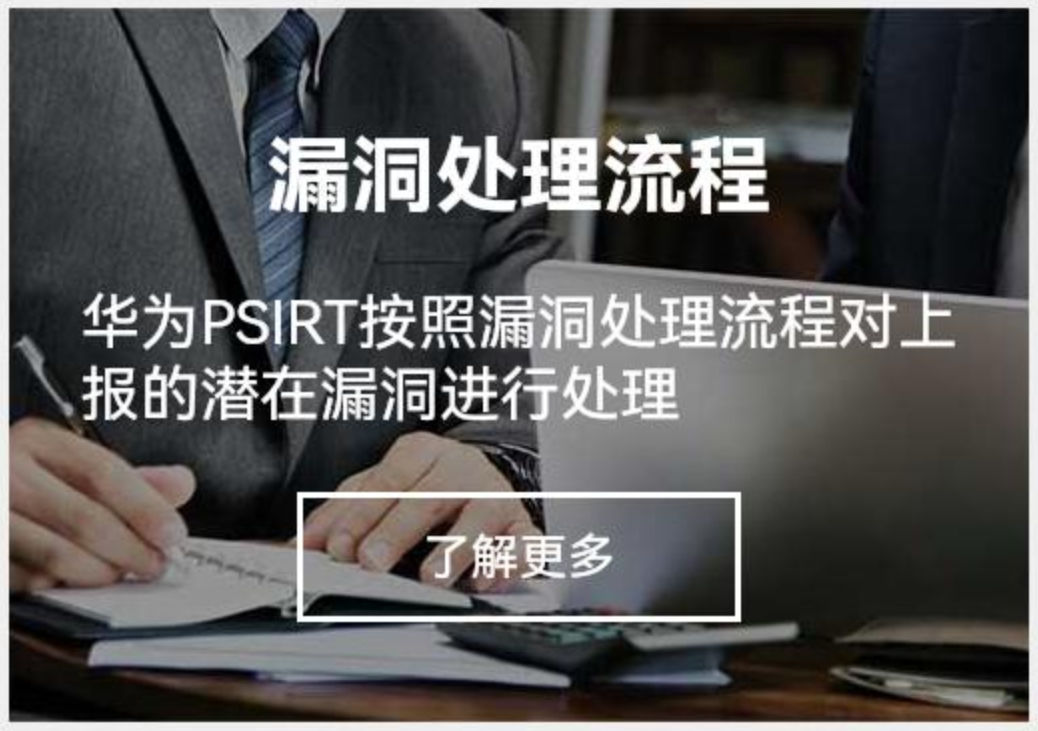
@Entry
@Component
struct Index {
build() {
Column() {
Column() {
Text('漏洞处理流程')
.fontColor('#fff')
.fontSize(14)
.fontWeight(700)
Text('华为PSIRT按照漏洞处理流程对上报的潜在漏洞进行处理')
.fontSize(10)
.fontColor('#fff')
.margin({top: 10, bottom: 10})
Text('了解更多')
.fontColor('#fff')
.fontSize(8)
.border({width: 1, color: '#fff'})
.padding({left: 20, right: 20, top:5, bottom: 5})
}
.width('50%')
.height(220)
.backgroundImage($r('app.media.hw_bg'))
.padding({left: 10, right: 10, top: 20})
}
.width('100%')
.height('100%')
.backgroundColor('#eee')
.padding(10)
}
}6. 颜色渐变
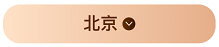
作用:设置组件颜色渐变效果
分类:线性渐变 和 径向渐变
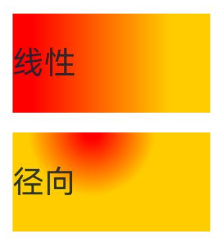
6.1. 线性渐变
属性:linearGradient()
参数:
{
angle?: 线性渐变的起始角度,
direction?: 线性渐变的方向,
colors: [[颜色1, 颜色1所处位置], [颜色2, 颜色2所处位置], ......],
repeating?: 是否重复着色
}angle:线性渐变的起始角度。0点方向顺时针旋转为正向角度,默认值:180direction: 线性渐变的方向,设置 angle 后不生效,值为 枚举类型GradientDirection
-
- Left:从右向左
- Top:从下向上
- Right:从左向右
- Bottom:从上向下
- LeftTop:从右下 到 左上
- LeftBottom:从右上 到 左下
- RightTop:从左下 到 右上
- RightBottom:从左上 到 右下
@Entry
@Component
struct Index {
build() {
Column({ space: 10}) {
Text('线性')
.width(100).height(50).backgroundColor(Color.Pink)
.linearGradient({
direction: GradientDirection.Right,
colors: [['red', 0.1], ['#fc0', 0.8]]
})
}
.padding(20)
}
}6.2. 径向渐变
属性:radialGradient()
参数:
{
center: 径向渐变的中心点坐标,
radius: 径向渐变的半径,
colors: [[颜色1, 颜色1所处位置], [颜色2, 颜色2所处位置], ......],
repeating?: 是否重复着色
}center:径向渐变的中心点,即相对于当前组件左上角的坐标,写法[x坐标, y坐标]
@Entry
@Component
struct Index {
build() {
Column({ space: 10}) {
Text('径向')
.width(100).height(50).backgroundColor(Color.Pink)
.radialGradient({
center: [40, 0],
radius: 40,
// colors: [['red', 0.1], ['#fc0', '0.8']],
colors: [
['rgba(255, 255, 255, 0.6)', 0],
['rgba(255, 255, 255, 0)', 1]
]
// repeating:true
})
}
.padding(20)
}
}7. 阴影
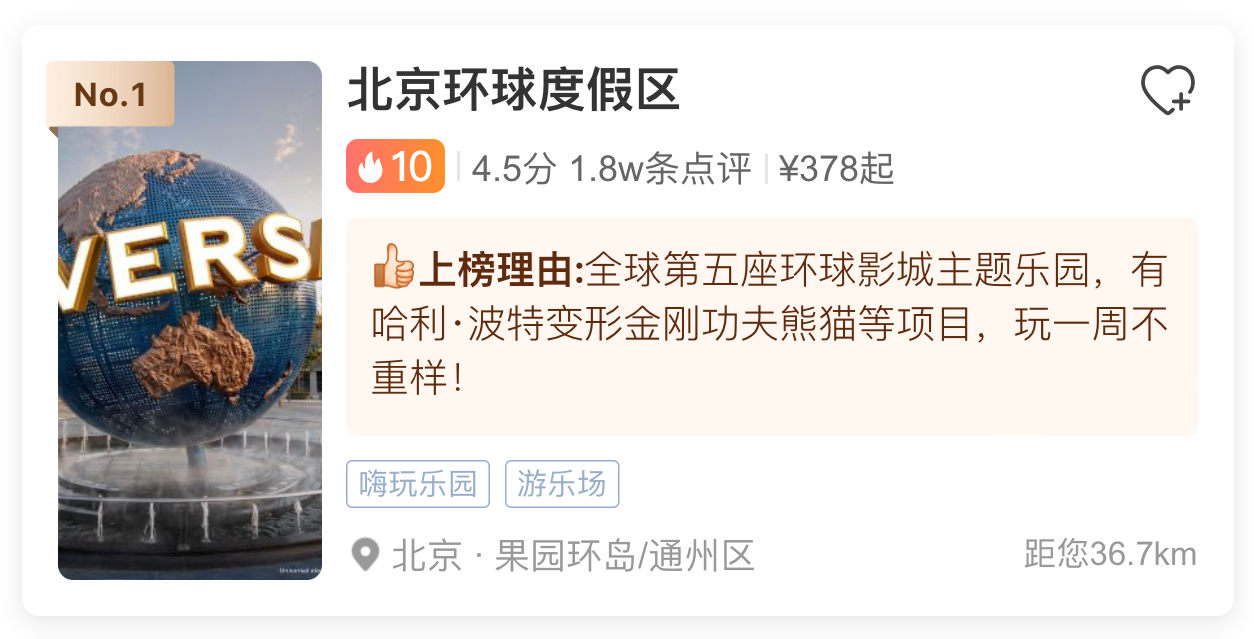
作用:为组件添加阴影效果
属性:shadow()
参数:{}
{
radius: 模糊半径,
type?: 阴影类型,
color?: 阴影颜色,
offsetX?: X轴偏移,
offsetY?: Y轴偏移,
fill?: 是否内部填充
}@Entry
@Component
struct Index {
build() {
Column() {
Row() {}
.width('100%').height(200).backgroundColor('#fff')
.shadow({
// 模糊半径
radius: 20,
// 阴影类型
type: ShadowType.COLOR,
// 阴影颜色
color: 'rgba(0,0,0,0.5)',
// X 轴偏移
offsetX: 0,
// Y 轴偏移
offsetY: 0,
// 是否内部填充,值为布尔型,默认为flase
fill: false
})
}
.padding(20)
}
}8. 案例-华为商品卡片
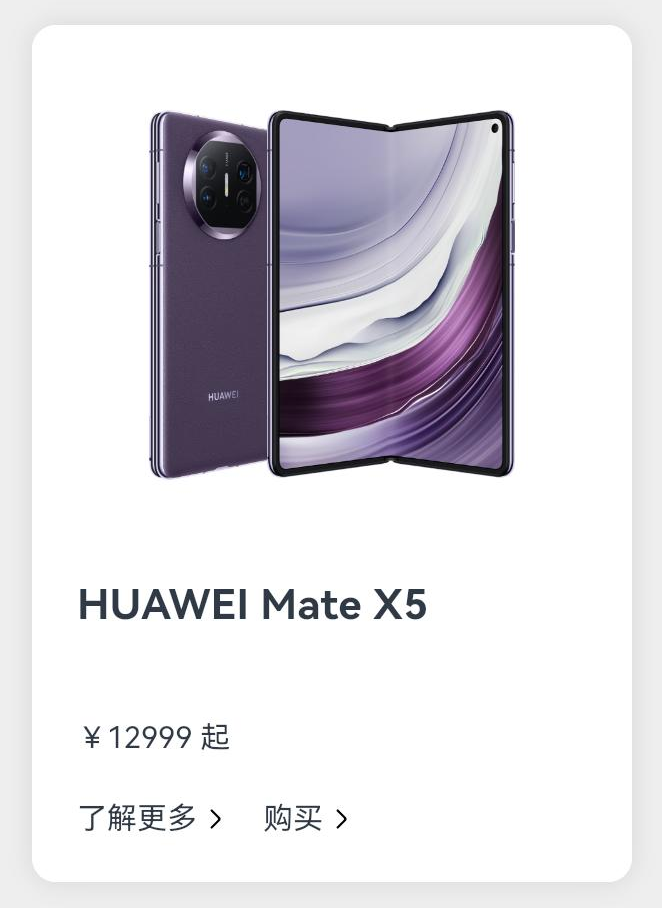
@Entry
@Component
struct Index {
build() {
Column() {
Column() {
Image($r('app.media.all_x5'))
.width(150)
.margin({bottom: 20})
Text('HUAWEI Mate X5')
.width('100%')
.fontSize(14)
.fontWeight(700)
.margin({bottom: 30})
Text('¥12999 起')
.width('100%')
.fontSize(10)
.margin({bottom: 15})
Row() {
Row(){
Text('了解更多')
.fontSize(10)
Image($r('app.media.ic_public_arrow_right'))
.width(12)
}
.margin({right: 10})
Row(){
Text('购买')
.fontSize(10)
Image($r('app.media.ic_public_arrow_right'))
.width(12)
}
}
.width('100%')
}
.width(200)
.backgroundColor('#fff')
.padding(15)
.margin(20)
.shadow({
radius: 20,
color:'#1a000000'
})
.borderRadius(8)
}
.width('100%')
.height('100%')
.backgroundColor('#eee')
}
}





















 12万+
12万+

 被折叠的 条评论
为什么被折叠?
被折叠的 条评论
为什么被折叠?








