在开始之前,我们建议打开附带的演示场景‘红球绿球’(RedBallGreenBall),它提供了一个简单的OSNP资源介绍,并且演示了空间环绕移动音效的效果。
To get started, we recommend opening the supplied demonstration scene RedBallGreenBall, which provides a simple introduction to OSNP resources and examples of how what the spatializer sounds like.
这个简单的场景包括一个红球和一个绿球,其演示了不同的空间定位音量设置。红球上附加了一个循环播放的电子音乐,然后一个短的人的声音序列附加在绿球上。
This simple scene includes a red ball and a green ball, which illustrate different spatializer settings. A looping electronic music track is attached to the red ball, and a short human voice sequence is attached to the green ball.
在Unity游戏查看器里启动这个场景,用箭头键导航,并用鼠标控制摄像头方向来快速收听空间环绕移动音效。
Launch the scene in the Unity Game View, navigate with the arrow keys, and control the camera orientation with your mouse to quickly hear the spatialization effects.
要导入并打开‘红球绿球’:
To import and open RedBallGreenBall :
- 新建一个Unity工程
- 导入OculusNativeSpatializer.unitypackage
- 当导入对话框弹出时,选中所有选项然后点击导入
- 参照下载和安装章节里描述的来启动空间定位(Spatialization)
- 在/Assets/scenes路径里打开‘红球绿球’
- Create a new Unity project.
- Import the OculusNativeSpatializer.unitypackage.
- When the Importing Package dialog opens, leave all assets selected and click Import.
- Enable the Spatializer as described in Download and Setup
- Open RedBallGreenBall in /Assets/scenes.
在Rift里预览这个场景:
To preview the scene with a Rift:
- 按照上面步骤导入和启动‘红球绿球’
- 在构建设置里,验证平台下的PC、MAC和Linux的脱机选项被选中
- 在播放设置里,选择支持虚拟现实
- 通常在Unity游戏查看器里预览场景
- Import and launch RedBallGreenBall as described above.
- In Build Settings, verify that the PC, Mac and Linux Standalone option is selected under Platform.
- In Player Settings, select Virtual Reality Supported.
- Preview the scene normally in the Unity Game View
在Gear VR里预览这个场景(要求手柄):
To preview the scene in Gear VR (requires gamepad):
- 确保你能够在你的三星手机上建立和运行项目(调试模式启用,安装ADB等),请参阅移动SDK安装指南以获取更多信息。
- 按照该章节开头的步骤
- 在构建设置里
a) 平台选项里选择‘Android’
b) 在构建里选择‘添加当前场景’ - 在播放设置里,选择支持虚拟现实
- 复制你的osig文件到/Assets/Plugins/Android/assets路径下
- 建立和运行你的项目
- 用已兼容的手柄控制导航场景
- Be sure you are able to build and run projects on your Samsung phone (Debug Mode enabled, adb
installed, etc.) See the Mobile SDK Setup Guide for more information. - Follow the setup steps at the top of this section.
- In Build Settings
a. Select Android under Platform.
b. Select Add Current to Scenes in Build. - In Player Settings, select Virtual Reality Supported.
- Copy your osig to /Assets/Plugins/Android/assets.
- Build and run your project.
- Navigate the scene with a compatible gamepad.








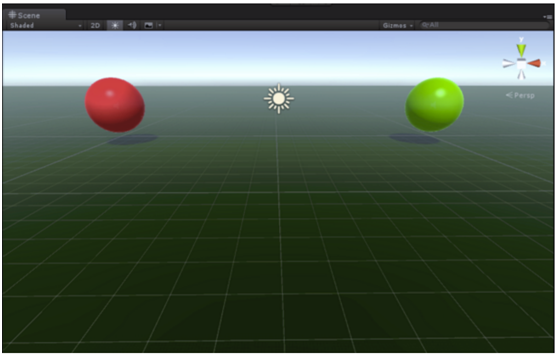














 2559
2559

 被折叠的 条评论
为什么被折叠?
被折叠的 条评论
为什么被折叠?








