一.效果图

二.代码实现
<!DOCTYPE html>
<html lang="en">
<head>
<meta charset="UTF-8">
<meta http-equiv="X-UA-Compatible" content="IE=edge">
<meta name="viewport" content="width=device-width, initial-scale=1.0">
<title>Document</title>
<style>
* {
padding: 0;
margin: 0;
}
form {
background: #9BA61D;
padding: 0 15px;
margin: 20px auto;
width: 350px;
border-radius: 15px;
}
.step {
font-size: 14px;
font-weight: bold;
margin: 10px 0;
}
.form_line {
border-radius: 5px;
border-color: #f0f5df;
border-width: 2px;
border-style: solid;
padding: 3px;
background-color: #cede95;
font-size: 12px;
padding-left: 10px;
}
.form_line span {
display: inline-block;
width: 110px;
}
.form_line input {
background: white;
border: none;
height: 20px;
border-radius: 3px;
width: 180px;
outline: none;
}
.form_line input[type=radio] {
width: 25px;
height: 12px;
}
.form_line textarea {
width: 180px;
height: 70px;
vertical-align: top;
border: none;
border-radius: 3px;
resize: none;
outline: none;
}
input.submit-btn {
border: none;
background-color: #374313;
color: white;
display: block;
width: 100px;
padding: 5px 0;
border-radius: 20px;
margin: 10px auto 10px auto;
cursor: pointer;
}
</style>
</head>
<body>
<form action="">
<section>
<p class="step">第一步,详细信息</p>
<p class="form_line">
<span>姓名</span>
<input type="text" placeholder="请输入姓名">
</p>
<p class="form_line">
<span>电话</span>
<input type="number" placeholder="123456789">
</p>
<p class="form_line">
<span>主页</span>
<input type="url">
</p>
</section>
<section>
<p class="step">第二步,收货地址</p>
<p class="form_line">
<span>详细地址</span>
<textarea placeholder="随便"></textarea>
</p>
<p class="form_line">
<span>邮编</span>
<input type="text">
</p>
</section>
<section>
<p class="step">第三步,银行卡信息</p>
<p class="form_line">
<span>银行卡类型</span>
<input type="radio" placeholder="">借记卡
<input type="radio" placeholder="">信用卡
<input type="radio" placeholder="">VISA卡
</p>
<p class="form_line">
<span>卡号</span>
<input type="text" placeholder="">
</p>
<p class="form_line">
<span>密码</span>
<input type="password" placeholder="">
</p>
<p class="form_line">
<span>持卡人</span>
<input type="text" placeholder="">
</p>
</section>
<p>
<input type="submit" class="submit-btn" value="提交">
</p>
</form>
</body>
</html>
三.标签以及属性解释
- 输入框类型
(1)单行文本输入框:<input type="text" placeholder="">是最为普通的输入框,用于输入各种文本字符串,是适用于单行文本输入。
(2)多行文本输入框:<input type="text" placeholder="">适用于多行文本输入。
(3)邮箱输入框:<input type="password" placeholder="">为密码输入框,输入的密码会自动掩盖内容为一串*号。
(4)邮箱输入框:<input type="email" id="" name="" placeholder="">为邮箱输入框,浏览器会自动辨别输入的内容是否符合邮箱格式,否则在提交的时候浏览器会提示错误。
(5)地址输入框:<input type="url" id="" name="" placeholder="">原理同上。
(6)数字输入框:<input type="number" id="" name="" placeholder="">只能填写数字,无法输入其他内容。
(7)按钮:一个是<input type="radio" placeholder="">这样的选中按钮,比如:
另一个是<input type="submit" class="submit-btn" value="提交">这样的提交按钮:
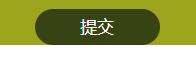
- 属性
(1)border-radius:主要用来添加圆角边框,设置一个元素的圆角半径。比如:给一个元素设置border-radius: 15px的时候,就相当于在这个元素的角上,画了一个半径为15px的内切圆:

去掉直角留下圆角后,最终得到效果为:
 该智能表单中的按钮也是,通过添加圆角边框美化了样式。
该智能表单中的按钮也是,通过添加圆角边框美化了样式。
(2)resize(表示重设大小): both(默认:随意调整大小) / none(不可调整) / vertical(仅垂直可调整) / horizontal(仅水平可调整)。适用于textarea可改变大小的多行文本输入框。
(3)cursor(表示光标): auto(默认:根据浏览器决定) / crosshair(十字线) / pointer(一只小手) / move(十字箭头)。适用于移动光标进入某个元素区间的效果样式。比如按钮:
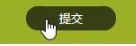
(4)outline(表示轮廓): 设置为none时,就会去除选中文本框时轮廓的光圈(巨丑的那个),
去除前是这样的:

去除后:

(5)outline-offset(表示轮廓偏移原本的位置距离):
<!DOCTYPE html>
<html lang="en">
<head>
<meta charset="UTF-8">
<meta http-equiv="X-UA-Compatible" content="IE=edge">
<meta name="viewport" content="width=device-width, initial-scale=1.0">
<title>Document</title>
<style>
.box {
width: 50px;
height: 50px;
margin: 50px;
border: 1px solid black;
border-radius: 25px;
outline: 10px solid black;
outline-offset: 0px;
}
</style>
</head>
<body>
<div class="box"></div>
</body>
</html>
这里的outline: 10px solid black;是为元素的轮廓设置10px的实心黑色边框:
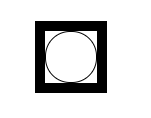
而outline-offset: 0px;则表示其偏移量,就是将这个轮廓样式以这个元素为基准,向四个方向扩展这个偏移量的距离。比如:
outline-offset: 10px;:(将轮廓样式向元素的四方扩展了10px的距离)
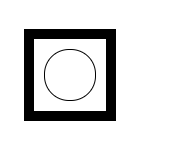
当outline-offset缩小为负数的时候,outline-offset: -20px;(将轮廓样式向元素的内部收缩)
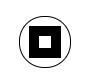






















 1096
1096











 被折叠的 条评论
为什么被折叠?
被折叠的 条评论
为什么被折叠?








