CSS-flex布局属性详解
一. 基本属性以及代码示例
1.父元素属性
(1) 为父元素添加display 属性,值为flex
通过display: flex;启动flex容器布局。
容器作用:可以让子元素的项目排列成行或列。
代码展示:
<style>
#box-container {
height: 500px;
display: flex;/* 要想使用flex弹性盒子包裹子元素, 父元素必须有这一句语法*/
}
#box-1 {
background-color: dodgerblue;
width: 50%;
height: 50%;
}
#box-2 {
background-color: orangered;
width: 50%;
height: 50%;
}
</style>
<div id="box-container">
<div id="box-1"></div>
<div id="box-2"></div>
</div>
(2) flex-direction 属性(改变子元素排列方式)
属性作用:让包裹在容器内的子元素排列成行或列。
属性值作用:
flex-direction的可选值有:row | column | row-reverse | column-reverse , 默认值为 row。
row: 横向排列它(父元素)的所有子元素(从左到右对齐)
row-reverse: 横向排列它(父元素)的所有子元素(从右到左对齐)
column : 纵向排列它(父元素)的所有子元素(从上到下对齐)
column-reverse : 纵向排列它(父元素)的所有子元素(从下到上对齐)
代码实现:
<style>
#box-container {
height: 500px;
display: flex;/* 要想使用flex弹性盒子包裹子元素, 父元素必须有这一句语法*/
flex-direction: row-reverse;
}
#box-1 {
background-color: dodgerblue;
width: 50%;
height: 50%;
}
#box-2 {
background-color: orangered;
width: 50%;
height: 50%;
}
</style>
<div id="box-container">
<div id="box-1"></div>
<div id="box-2"></div>
</div>
这是flex-direction值为row的情况:
这是flex-direction值为row-reverse的情况:

这是flex-direction值为column的情况:
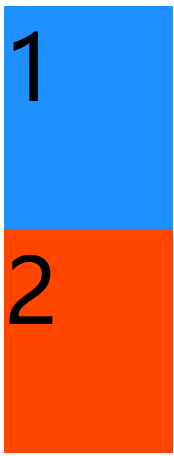
这是flex-direction值为column-reverse的情况:
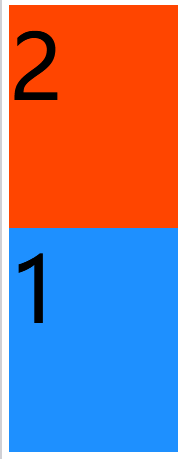
(3) justify-content 属性(改变子元素沿主轴对齐方式)
属性作用:将子元素沿着弹性容器的主轴线(main axis)对齐。 子元素排列的方向被称为 main axis(主轴)。
属性值作用:
justify-content的可选值有:flex-start | flex-end | space-between | space-around | space-evenly | center,默认值为flex-start。
flex-start : 从 flex 容器的起始位置开始排列项目。 对行来说是把项目移至左边, 对于列是把项目移至顶部。
flex-end : 从 flex 容器的终止位置开始排列项目。 对行来说是把项目移至右边, 对于列是把项目移至底部。
space-between : 项目间保留一定间距地沿主轴居中排列。 第一个和最后一个项目被放置在容器边沿。 例如,在行中第一个项目会紧贴着容器左边,最后一个项目会紧贴着容器右边,然后其他项目均匀排布。
space-around : 与space-between相似,但头尾两个项目不会紧贴容器边缘,所有项目之间的空间均匀排布。
space-evenly : 头尾两个项目不会紧贴容器边缘,所有项目之间的空间均匀排布。
center : flex 子元素在 flex 容器中居中排列。
注意:示例都以行为默认基准。
代码实现:
<style>
#box-container {
background: gray;
display: flex;
height: 500px;
display-direction: row;
justify-content: center;
}
#box-1 {
background-color: dodgerblue;
width: 25%;
height: 100%;
}
#box-2 {
background-color: orangered;
width: 25%;
height: 100%;
}
</style>
<div id="box-container">
<div id="box-1" style="font-size: 100px">1</div>
<div id="box-2" style="font-size: 100px">2</div>
</div>
这是justify-content值为flex-start的情况:

这是justify-content值为flex-end的情况:

这是justify-content值为space-between的情况:

这是justify-content值为space-around的情况:

这是justify-content值为space-evenly的情况:

这是justify-content值为center的情况:

(4) align-items 属性(定义 flex 子元素沿交叉轴的对齐方式)
属性作用:用来定义 flex 子元素沿交叉轴的对齐方式。与主轴垂直的叫做 cross axis(交叉轴)。行的交叉轴是垂直的,列的交叉轴是水平的。 对行来说,定义的是元素的上下(纵向)对齐方式; 对列来说,是定义元素的左右(横向)对齐方式。
属性值作用:
align-items的可选值有:flex-start | flex-end | center | stretch | baseline,默认值为stretch。
flex-start : 从 flex 容器的起始位置开始对齐项目。 对行来说,把项目移至容器顶部; 对列来说,是把项目移至容器左边。
flex-end : 从 flex 容器的终止位置开始对齐项目。 对行来说,把项目移至容器底部; 对列来说,把项目移至容器右边。
center : 把项目居中放置。 对行来说,垂直居中(项目距离顶部和底部的距离相等); 对列来说,水平居中(项目距离左边和右边的距离相等)。
stretch : 拉伸项目,填满 flex 容器。 例如,排成行的项目从容器顶部拉伸到底部。 如未设置align-items的值,那么这就是默认值。
baseline : 沿基线对齐。 基线是文本相关的概念,可以认为它是字母排列的下端基准线。如弹性盒子元素的行内轴与侧轴(纵轴)为同一条,则该值与flex-start等效。
注意:示例都以行为默认基准。
代码实现:
<style>
#box-container {
background: gray;
display: flex;
height: 500px;
/* align-items: flex-start; */
}
#box-1 {
background-color: dodgerblue;
width: 200px;
}
#box-2 {
background-color: orangered;
width: 200px;
}
</style>
<div id="box-container">
<div id="box-1" style="font-size: 100px">1</div>
<div id="box-2" style="font-size: 100px">2</div>
</div>
这是未加入属性的情况(因为默认属性值为stretch):

这是align-items值为flex-start的情况:

这是align-items值为flex-end的情况:

这是align-items值为center的情况(垂直对齐):

这是align-items值为stretch的情况:

这是align-items值为baseline的情况:

(5) flex-wrap 属性(指定子元素换行方式)
属性作用:用于指定弹性盒子的子元素换行方式。为什么有这么一个属性呢?因为 flexbox 有一个把 flex 子元素拆分为多行(或多列)的特性。 默认情况下,flex 容器会调整项目大小,把它们都塞到一起。 对于行来说,所有项目都会在一条直线上。
属性值作用:
flex-wrap的可选值有:nowrap | wrap | wrap-reverse,默认值为nowrap。
nowrap : 默认值,不换行。
wrap : 如果排列以行为基准,就将行从上往下排列;如果排列以列为基准,就将列从左往右排列。
wrap-reverse : 如果排列以行为基准,就将行从下往上排列;如果排列以列为基准,就将列从右往左排列。
注意:示例都以行为默认基准。
代码实现:
<style>
* {
font-size: 50px;
}
#box-container {
background: gray;
display: flex;
height: 100%;
/* flex-wrap: wrap; */
}
#box-1 {
background-color: dodgerblue;
width: 25%;
height: 50%;
}
#box-2 {
background-color: orangered;
width: 25%;
height: 50%;
}
#box-3 {
background-color: violet;
width: 25%;
height: 50%;
}
#box-4 {
background-color: yellow;
width: 25%;
height: 50%;
}
#box-5 {
background-color: green;
width: 25%;
height: 50%;
}
#box-6 {
background-color: pink;
width: 25%;
height: 50%;
}
</style>
<div id="box-container">
<div id="box-1">1</div>
<div id="box-2">2</div>
<div id="box-3">3</div>
<div id="box-4">4</div>
<div id="box-5">5</div>
<div id="box-6">6</div>
</div>
这是不设置属性的情况(默认值为nowrap的情况):

这是flex-wrap值为wrap的情况:

这是flex-wrap值为wrap-reverse的情况:

2.子元素属性
(1) flex-shrink 属性(收缩子元素)
属性作用:根据弹性盒子元素所设置的收缩因子作为比率来收缩空间。使用之后,如果 flex 容器太小,则子元素会自动缩小。 当容器的宽度小于里面所有子元素的宽度之和时,所有子元素都会自动压缩。子元素的 flex-shrink 接受数值作为属性值。 数值越大,则该元素与其他元素相比会被压缩得更厉害。比如,一个项目的 flex-shrink 属性值为 1,另一个项目的 flex-shrink 属性值为 3,那么后者相比前者会受到 3 倍压缩,示例情况如下图。
属性值作用:
flex-shrink的可选值为:number(一个数值),但是不允许为负数,默认值为1。
注意:示例都以行为默认基准。
代码实现:
<style>
* {
font-size: 100px;
}
#box-container {
display: flex;
height: 500px;
}
#box-1 {
background-color: dodgerblue;
width: 100%;
height: 200px;
flex-shrink: 1;
}
#box-2 {
background-color: orangered;
width: 100%;
height: 200px;
flex-shrink: 3;
}
</style>
<div id="box-container">
<div id="box-1">1</div>
<div id="box-2">2</div>
</div>
代码示例情况:

(2) flex-grow 属性(增大子元素)
属性作用:根据弹性盒子元素所设置的扩展因子作为比率来分配剩余空间。
flex-grow 会在容器太大时对子元素作出调整。例子与flex-shrink的相似,如果一个项目的 flex-grow 属性值为 1,另一个项目的 flex-grow 属性值为 3,那么值为 3 的一个会较另一个扩大 3 倍,示例情况如下图。
属性值作用:
flex-grow的可选值为:number(一个数值),但是不允许为负数,默认值为0。
注意:示例都以行为默认基准。
代码实现:
<style>
* {
font-size: 100px;
}
#box-container {
display: flex;
height: 500px;
}
#box-1 {
background-color: dodgerblue;
height: 200px;
flex-grow: 1;
}
#box-2 {
background-color: orangered;
height: 200px;
flex-grow: 2;
}
</style>
<div id="box-container">
<div id="box-1">1</div>
<div id="box-2">2</div>
</div>
代码示例情况:
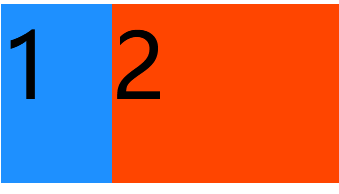
(3) flex-basis 属性(设置子元素的初始大小)
属性作用:定义了在使用 CSS 的 flex-shrink 或 flex-grow 属性对元素进行调整前,元素的初始大小。例如,设置 #box-1 的尺寸初始值为 10em,#box-2 的尺寸初始值为 20em。
属性值作用:
flex-basis的可选值为:<length>(px/em) | <percentage>(%) | auto | content(一个数值),默认值为auto。
注意:示例都以行为默认基准。
代码实现:
<style>
* {
font-size: 100px;
}
#box-container {
display: flex;
height: 500px;
}
#box-1 {
background-color: dodgerblue;
height: 200px;
flex-basis: 10em;
}
#box-2 {
background-color: orangered;
height: 200px;
flex-basis: 20em;
}
</style>
<div id="box-container">
<div id="box-1">1</div>
<div id="box-2">2</div>
</div>
代码示例情况:
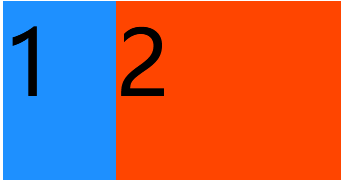
(4) order 属性(设置子元素的排列顺序)
属性作用:用整数值来定义排列顺序,数值小的排在前面。
属性值作用:
order的可选值为:<integer>(一个整数数值),默认值为0,可以为负值。例如,设置 #box-1 的值为 2,#box-2 的值为 1。
注意:示例都以行为默认基准。
代码实现:
<style>
* {
font-size: 100px;
}
#box-container {
display: flex;
height: 500px;
}
#box-1 {
background-color: dodgerblue;
order: 2;
height: 200px;
width: 200px;
}
#box-2 {
background-color: orangered;
order: 1;
height: 200px;
width: 200px;
}
</style>
<div id="box-container">
<div id="box-1">1</div>
<div id="box-2">2</div>
</div>
代码示例情况:
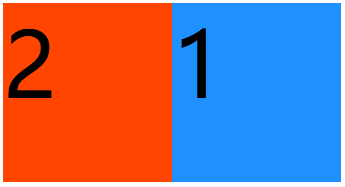
(5) align-self 属性(调整单个子元素自己的对齐方式)
属性作用:调整单个子元素自己的对齐方式,而不会影响到全部子元素。
属性值作用:
align-self的可选值为:auto | flex-start | flex-end | center | baseline | stretch,默认值为auto。
auto: 如果align-self的值为auto,则其计算值为元素的父元素的align-items值,如果其没有父元素,则计算值为stretch。
flex-start:弹性盒子元素的侧轴(纵轴)起始位置的边界紧靠住该行的侧轴起始边界。
flex-end: 弹性盒子元素的侧轴(纵轴)起始位置的边界紧靠住该行的侧轴结束边界。
center: 弹性盒子元素在该行的侧轴(纵轴)上居中放置。(如果该行的尺寸小于弹性盒子元素的尺寸,则会向两个方向溢出相同的长度)。
baseline:如弹性盒子元素的行内轴与侧轴为同一条,则该值与flex-start等效。其它情况下,该值将参与基线对齐。
stretch:如果指定侧轴大小的属性值为auto,则其值会使项目的边距盒的尺寸尽可能接近所在行的尺寸,但同时会遵照min/max-width/height属性的限制。
注意:示例都以行为默认基准。
代码实现:
<style>
* {
font-size: 100px;
}
#box-container {
display: flex;
height: 500px;
}
#box-1 {
background-color: dodgerblue;
align-self: center;
height: 200px;
width: 200px;
}
#box-2 {
background-color: orangered;
/* align-self: ; */
height: 200px;
width: 200px;
}
</style>
<div id="box-container">
<div id="box-1">1</div>
<div id="box-2">2</div>
</div>
这是不设置属性的情况(默认值为auto的情况):
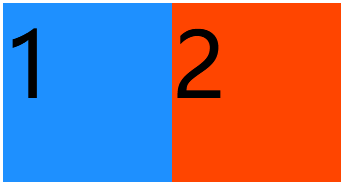
这是第一个元素的align-self值为flex-start的情况:

这是第一个元素的align-self值为flex-end的情况:

这是第一个元素的align-self值为center的情况:

这是第一个元素的align-self值为stretch的情况:

这是第一个元素的align-self值为baseline的情况:
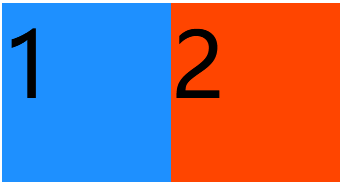
(5) flex 短方法属性(flex-grow、flex-shrink 和 flex-basis的合并简写方式)
属性作用:flex-grow、flex-shrink 和 flex-basis的合并简写方式。例如,flex: 1 0 10px; 会把项目属性设为 flex-grow: 1;、flex-shrink: 0; 以及 flex-basis: 10px;。
代码实现:
<style>
#box-container {
display: flex;
height: 500px;
}
#box-1 {
background-color: dodgerblue;
flex: 1 0 10px;
height: 200px;
}
#box-2 {
background-color: orangered;
flex: 1 0 10px;
height: 200px;
}
</style>
<div id="box-container">
<div id="box-1"></div>
<div id="box-2"></div>
</div>
代码示例情况:
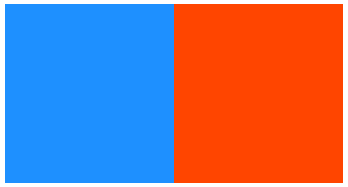
二. 总结
1.整体居中方法
通过justify-content: center; align-items: center;配合使用可以在flex容器内使得整体的子元素实现居中。
代码示例:
<style>
#box-container {
background: gray;
display: flex;
height: 500px;
justify-content: center;
align-items: center;
}
#box-1 {
background-color: dodgerblue;
width: 25%;
height: 25%;
}
#box-2 {
background-color: orangered;
width: 25%;
height: 25%;
}
</style>
<div id="box-container">
<div id="box-1"></div>
<div id="box-2"></div>
</div>

2.单个元素居中方法
子元素中写入align-self: center;只能实现其交叉轴居中,但是要搭配父元素中的justify-content: center;主轴居中才可实现绝对居中。






















 2905
2905











 被折叠的 条评论
为什么被折叠?
被折叠的 条评论
为什么被折叠?








