小兔鲜儿 - 用户模块
在用户登录/注册成功后,展示会员信息,更新会员信息。
会员中心页(我的)
主要实现两部分业务:
- 渲染当前登录会员的昵称和头像,从 Store 中获取。
- 猜你喜欢分页加载,可封装成组合式函数实现复用逻辑。
![[外链图片转存失败,源站可能有防盗链机制,建议将图片保存下来直接上传(img-ElZjartF-1693216236806)(./assets/member_picture_1.png)]](https://img-blog.csdnimg.cn/a79f3c331d224ed096bcf526c79f93bd.png)
静态结构
会员中心页,替换掉原本的练习代码。
// src/pages/my/my.vue
<script setup lang="ts">
// 获取屏幕边界到安全区域距离
const { safeAreaInsets } = uni.getSystemInfoSync()
// 订单选项
const orderTypes = [
{ type: 1, text: '待付款', icon: 'icon-currency' },
{ type: 2, text: '待发货', icon: 'icon-gift' },
{ type: 3, text: '待收货', icon: 'icon-check' },
{ type: 4, text: '待评价', icon: 'icon-comment' },
]
</script>
<template>
<scroll-view class="viewport" scroll-y enable-back-to-top>
<!-- 个人资料 -->
<view class="profile" :style="{ paddingTop: safeAreaInsets!.top + 'px' }">
<!-- 情况1:已登录 -->
<view class="overview" v-if="false">
<navigator url="/pagesMember/profile/profile" hover-class="none">
<image
class="avatar"
mode="aspectFill"
src="https://pcapi-xiaotuxian-front-devtest.itheima.net/miniapp/uploads/avatar_3.jpg"
></image>
</navigator>
<view class="meta">
<view class="nickname"> 黑马程序员 </view>
<navigator
class="extra"
url="/pagesMember/profile/profile"
hover-class="none"
>
<text class="update">更新头像昵称</text>
</navigator>
</view>
</view>
<!-- 情况2:未登录 -->
<view class="overview" v-else>
<navigator url="/pages/login/login" hover-class="none">
<image
class="avatar gray"
mode="aspectFill"
src="http://yjy-xiaotuxian-dev.oss-cn-beijing.aliyuncs.com/picture/2021-04-06/db628d42-88a7-46e7-abb8-659448c33081.png"
></image>
</navigator>
<view class="meta">
<navigator
url="/pages/login/login"
hover-class="none"
class="nickname"
>
未登录
</navigator>
<view class="extra">
<text class="tips">点击登录账号</text>
</view>
</view>
</view>
<navigator
class="settings"
url="/pagesMember/settings/settings"
hover-class="none"
>
设置
</navigator>
</view>
<!-- 我的订单 -->
<view class="orders">
<view class="title">
我的订单
<navigator
class="navigator"
url="/pagesOrder/list/list?type=0"
hover-class="none"
>
查看全部订单<text class="icon-right"></text>
</navigator>
</view>
<view class="section">
<!-- 订单 -->
<navigator
v-for="item in orderTypes"
:key="item.type"
:class="item.icon"
:url="`/pagesOrder/list/list?type=${item.type}`"
class="navigator"
hover-class="none"
>
{{ item.text }}
</navigator>
<!-- 客服 -->
<button class="contact icon-handset" open-type="contact">售后</button>
</view>
</view>
<!-- 猜你喜欢 -->
<view class="guess">
<XtxGuess ref="guessRef" />
</view>
</scroll-view>
</template>
<style lang="scss">
page {
height: 100%;
overflow: hidden;
background-color: #f7f7f8;
}
.viewport {
height: 100%;
background-repeat: no-repeat;
background-image: url(https://pcapi-xiaotuxian-front-devtest.itheima.net/miniapp/images/center_bg.png);
background-size: 100% auto;
}
/* 用户信息 */
.profile {
margin-top: 20rpx;
position: relative;
.overview {
display: flex;
height: 120rpx;
padding: 0 36rpx;
color: #fff;
}
.avatar {
width: 120rpx;
height: 120rpx;
border-radius: 50%;
background-color: #eee;
}
.gray {
filter: grayscale(100%);
}
.meta {
display: flex;
flex-direction: column;
justify-content: center;
align-items: flex-start;
line-height: 30rpx;
padding: 16rpx 0;
margin-left: 20rpx;
}
.nickname {
max-width: 350rpx;
margin-bottom: 16rpx;
font-size: 30rpx;
overflow: hidden;
text-overflow: ellipsis;
white-space: nowrap;
}
.extra {
display: flex;
font-size: 20rpx;
}
.tips {
font-size: 22rpx;
}
.update {
padding: 3rpx 10rpx 1rpx;
color: rgba(255, 255, 255, 0.8);
border: 1rpx solid rgba(255, 255, 255, 0.8);
margin-right: 10rpx;
border-radius: 30rpx;
}
.settings {
position: absolute;
bottom: 0;
right: 40rpx;
font-size: 30rpx;
color: #fff;
}
}
/* 我的订单 */
.orders {
position: relative;
z-index: 99;
padding: 30rpx;
margin: 50rpx 20rpx 0;
background-color: #fff;
border-radius: 10rpx;
box-shadow: 0 4rpx 6rpx rgba(240, 240, 240, 0.6);
.title {
height: 40rpx;
line-height: 40rpx;
font-size: 28rpx;
color: #1e1e1e;
.navigator {
font-size: 24rpx;
color: #939393;
float: right;
}
}
.section {
width: 100%;
display: flex;
justify-content: space-between;
padding: 40rpx 20rpx 10rpx;
.navigator,
.contact {
text-align: center;
font-size: 24rpx;
color: #333;
&::before {
display: block;
font-size: 60rpx;
color: #ff9545;
}
}
.contact {
padding: 0;
margin: 0;
border: 0;
background-color: transparent;
line-height: inherit;
}
}
}
/* 猜你喜欢 */
.guess {
background-color: #f7f7f8;
margin-top: 20rpx;
}
</style>
参考代码
封装猜你喜欢组合式函数
// src/composables/index.ts
import type { XtxGuessInstance } from '@/types/components'
import { ref } from 'vue'
/**
* 猜你喜欢组合式函数
*/
export const useGuessList = () => {
// 获取猜你喜欢组件实例
const guessRef = ref<XtxGuessInstance>()
// 滚动触底事件
const onScrolltolower = () => {
guessRef.value?.getMore()
}
// 返回 ref 和事件处理函数
return { guessRef, onScrolltolower }
}
会员中心页(我的):渲染用户头像,昵称,完善猜你喜欢分页加载。
// src/pages/my/my.vue
<script setup lang="ts">
import { useMemberStore } from '@/stores'
// 获取会员信息
const memberStore = useMemberStore() // [!code ++]
// 猜你喜欢组合式函数
const { guessRef, onScrolltolower } = useGuessList() // [!code ++]
</script>
<template>
<scroll-view
class="viewport"
scroll-y
enable-back-to-top
@scrolltolower="onScrolltolower"
>
<!-- 个人资料 -->
<view class="profile" :style="{ paddingTop: safeAreaInsets!.top + 'px' }">
<!-- 情况1:已登录 -->
<view class="overview" v-if="memberStore.profile">
<navigator url="/pagesMember/profile/profile" hover-class="none">
<image
class="avatar"
:src="memberStore.profile.avatar"
mode="aspectFill"
></image>
</navigator>
<view class="meta">
<view class="nickname">
{{ memberStore.profile.nickname || memberStore.profile.account }}
</view>
<navigator
class="extra"
url="/pagesMember/profile/profile"
hover-class="none"
>
<text class="update">更新头像昵称</text>
</navigator>
</view>
</view>
<!-- 情况2:未登录 -->
<view class="overview" v-else> ...省略 </view>
</view>
<!-- 猜你喜欢 -->
<view class="guess">
<XtxGuess ref="guessRef" />
</view>
</scroll-view>
</template>
会员设置页
会员模块的二级页面,按模块处理成分包页面,有以下好处:
- 按模块管理页面,方便项目维护。
- 减少主包体积,用到的时候再加载分包,属于性能优化解决方案。
![[外链图片转存失败,源站可能有防盗链机制,建议将图片保存下来直接上传(img-Azd8fhT0-1693216236808)(./assets/member_picture_2.png)]](https://img-blog.csdnimg.cn/65c6987f1ea6498bbbafb05eb24afc9c.png)
::: tip 温馨提示
通过 VS Code 插件 uni-create-view 可以快速新建分包页面,自动配置分包路由。
:::
分包预下载
当用户进入【我的】页面时,由框架自动预下载【会员模块】的分包,提升进入后续分包页面时的启动速度。
// src/pages.json
{
// ...省略
// 分包加载规则
"subPackages": [
{
// 子包的根目录
"root": "pagesMember",
// 页面路径和窗口表现
"pages": [
{
"path": "settings/settings",
"style": {
"navigationBarTitleText": "设置"
}
}
]
}
],
// 分包预下载规则
"preloadRule": {
// [!code ++]
"pages/my/my": {
// [!code ++]
"network": "all", // [!code ++]
"packages": ["pagesMember"] // [!code ++]
} // [!code ++]
} // [!code ++]
}
静态结构
设置页:src/pagesMember/settings/settings.vue
<script setup lang="ts">
//
</script>
<template>
<view class="viewport">
<!-- 列表1 -->
<view class="list" v-if="true">
<navigator
url="/pagesMember/address/address"
hover-class="none"
class="item arrow"
>
我的收货地址
</navigator>
</view>
<!-- 列表2 -->
<view class="list">
<button hover-class="none" class="item arrow" open-type="openSetting"
>授权管理</button
>
<button hover-class="none" class="item arrow" open-type="feedback"
>问题反馈</button
>
<button hover-class="none" class="item arrow" open-type="contact"
>联系我们</button
>
</view>
<!-- 列表3 -->
<view class="list">
<navigator hover-class="none" class="item arrow" url=" "
>关于小兔鲜儿</navigator
>
</view>
<!-- 操作按钮 -->
<view class="action">
<view class="button">退出登录</view>
</view>
</view>
</template>
<style lang="scss">
page {
background-color: #f4f4f4;
}
.viewport {
padding: 20rpx;
}
/* 列表 */
.list {
padding: 0 20rpx;
background-color: #fff;
margin-bottom: 20rpx;
border-radius: 10rpx;
.item {
line-height: 90rpx;
padding-left: 10rpx;
font-size: 30rpx;
color: #333;
border-top: 1rpx solid #ddd;
position: relative;
text-align: left;
border-radius: 0;
background-color: #fff;
&::after {
width: auto;
height: auto;
left: auto;
border: none;
}
&:first-child {
border: none;
}
&::after {
right: 5rpx;
}
}
.arrow::after {
content: '\e6c2';
position: absolute;
top: 50%;
color: #ccc;
font-family: 'erabbit' !important;
font-size: 32rpx;
transform: translateY(-50%);
}
}
/* 操作按钮 */
.action {
text-align: center;
line-height: 90rpx;
margin-top: 40rpx;
font-size: 32rpx;
color: #333;
.button {
background-color: #fff;
margin-bottom: 20rpx;
border-radius: 10rpx;
}
}
</style>
退出登录
设置页需实现以下业务:
- 退出登录,清理用户信息,返回上一页。
- 根据登录状态,按需展示页面内容。
参考效果
![[外链图片转存失败,源站可能有防盗链机制,建议将图片保存下来直接上传(img-HkpVJpbe-1693216236808)(./assets/member_picture_3.png)]](https://img-blog.csdnimg.cn/4b7967c01537435aac1b356fff1b9247.png)
参考代码
// src/pagesMember/settings/settings.vue
<script setup lang="ts">
import { useMemberStore } from '@/stores'
const memberStore = useMemberStore()
// 退出登录
const onLogout = () => {
// 模态弹窗
uni.showModal({
content: '是否退出登录?',
success: (res) => {
if (res.confirm) {
// 清理用户信息
memberStore.clearProfile()
// 返回上一页
uni.navigateBack()
}
},
})
}
</script>
<template>
<view class="viewport">
<!-- 列表1 -->
<view class="list" v-if="memberStore.profile">
<navigator url="./address/address" hover-class="none" class="item arrow">
我的收货地址
</navigator>
</view>
<!-- 列表2 -->
<view class="list">
<button hover-class="none" class="item arrow" open-type="openSetting"
>授权管理</button
>
<button hover-class="none" class="item arrow" open-type="feedback"
>问题反馈</button
>
<button hover-class="none" class="item arrow" open-type="contact"
>联系我们</button
>
</view>
<!-- 列表3 -->
<view class="list">
<navigator hover-class="none" class="item arrow" url=" "
>关于小兔鲜儿</navigator
>
</view>
<!-- 操作按钮 -->
<view class="action" v-if="memberStore.profile">
<view @tap="onLogout" class="button">退出登录</view>
</view>
</view>
</template>
会员信息页
用户可以对会员信息进行更新操作,涉及到表单数据提交、图片读取、文件上传等知识点。
![[外链图片转存失败,源站可能有防盗链机制,建议将图片保存下来直接上传(img-UcpFxYuv-1693216236808)(./assets/member_picture_4.png)]](https://img-blog.csdnimg.cn/6937093ed259429f98d123b0f4f7fc57.png)
静态结构
会员信息页,处理成分包页面:src/pagesMember/profile/profile.vue
<script setup lang="ts">
// 获取屏幕边界到安全区域距离
const { safeAreaInsets } = uni.getSystemInfoSync()
</script>
<template>
<view class="viewport">
<!-- 导航栏 -->
<view class="navbar" :style="{ paddingTop: safeAreaInsets?.top + 'px' }">
<navigator
open-type="navigateBack"
class="back icon-left"
hover-class="none"
></navigator>
<view class="title">个人信息</view>
</view>
<!-- 头像 -->
<view class="avatar">
<view class="avatar-content">
<image class="image" src=" " mode="aspectFill" />
<text class="text">点击修改头像</text>
</view>
</view>
<!-- 表单 -->
<view class="form">
<!-- 表单内容 -->
<view class="form-content">
<view class="form-item">
<text class="label">账号</text>
<text class="account">账号名</text>
</view>
<view class="form-item">
<text class="label">昵称</text>
<input class="input" type="text" placeholder="请填写昵称" value="" />
</view>
<view class="form-item">
<text class="label">性别</text>
<radio-group>
<label class="radio">
<radio value="男" color="#27ba9b" :checked="true" />
男
</label>
<label class="radio">
<radio value="女" color="#27ba9b" :checked="false" />
女
</label>
</radio-group>
</view>
<view class="form-item">
<text class="label">生日</text>
<picker
class="picker"
mode="date"
start="1900-01-01"
:end="new Date()"
value="2000-01-01"
>
<view v-if="false">2000-01-01</view>
<view class="placeholder" v-else>请选择日期</view>
</picker>
</view>
<view class="form-item">
<text class="label">城市</text>
<picker
class="picker"
mode="region"
:value="['广东省', '广州市', '天河区']"
>
<view v-if="false">广东省广州市天河区</view>
<view class="placeholder" v-else>请选择城市</view>
</picker>
</view>
<view class="form-item">
<text class="label">职业</text>
<input class="input" type="text" placeholder="请填写职业" value="" />
</view>
</view>
<!-- 提交按钮 -->
<button class="form-button">保 存</button>
</view>
</view>
</template>
<style lang="scss">
page {
background-color: #f4f4f4;
}
.viewport {
display: flex;
flex-direction: column;
height: 100%;
background-image: url(https://pcapi-xiaotuxian-front-devtest.itheima.net/miniapp/images/order_bg.png);
background-size: auto 420rpx;
background-repeat: no-repeat;
}
// 导航栏
.navbar {
position: relative;
.title {
height: 40px;
display: flex;
justify-content: center;
align-items: center;
font-size: 16px;
font-weight: 500;
color: #fff;
}
.back {
position: absolute;
height: 40px;
width: 40px;
left: 0;
font-size: 20px;
color: #fff;
display: flex;
justify-content: center;
align-items: center;
}
}
// 头像
.avatar {
text-align: center;
width: 100%;
height: 260rpx;
display: flex;
flex-direction: column;
justify-content: center;
align-items: center;
.image {
width: 160rpx;
height: 160rpx;
border-radius: 50%;
background-color: #eee;
}
.text {
display: block;
padding-top: 20rpx;
line-height: 1;
font-size: 26rpx;
color: #fff;
}
}
// 表单
.form {
background-color: #f4f4f4;
&-content {
margin: 20rpx 20rpx 0;
padding: 0 20rpx;
border-radius: 10rpx;
background-color: #fff;
}
&-item {
display: flex;
height: 96rpx;
line-height: 46rpx;
padding: 25rpx 10rpx;
background-color: #fff;
font-size: 28rpx;
border-bottom: 1rpx solid #ddd;
&:last-child {
border: none;
}
.label {
width: 180rpx;
color: #333;
}
.account {
color: #666;
}
.input {
flex: 1;
display: block;
height: 46rpx;
}
.radio {
margin-right: 20rpx;
}
.picker {
flex: 1;
}
.placeholder {
color: #808080;
}
}
&-button {
height: 80rpx;
text-align: center;
line-height: 80rpx;
margin: 30rpx 20rpx;
color: #fff;
border-radius: 80rpx;
font-size: 30rpx;
background-color: #27ba9b;
}
}
</style>
获取会员信息
需要登录后才能获取用户个人信息,在 项目起步 模块已封装请求拦截器,拦截器中自动添加 token ,无需再手动添加。
接口调用
接口地址:/member/profile
请求方式:GET
登录权限: 是
请求参数:无
接口封装
src/services/profile.ts
import type { ProfileDetail } from '@/types/member'
import { http } from '@/utils/http'
/**
* 获取个人信息
*/
export const getMemberProfileAPI = () => {
return http<ProfileDetail>({
method: 'GET',
url: '/member/profile',
})
}
类型声明
src/types/member.d.ts
/** 个人信息 用户详情信息 */
export type ProfileDetail = {
/** 用户ID */
id: number
/** 头像 */
avatar: string
/** 账户名 */
account: string
/** 昵称 */
nickname?: string
/** 性别 */
gender?: Gender
/** 生日 */
birthday?: string
/** 省市区 */
fullLocation?: string
/** 职业 */
profession?: string
}
/** 性别 */
export type Gender = '女' | '男'
类型声明封装升级(可选),提取用户信息通用部分,再复用类型。
/** 封装通用信息 */
type BaseProfile = {
/** 用户ID */
id: number
/** 头像 */
avatar: string
/** 账户名 */
account: string
/** 昵称 */
nickname?: string
}
/** 小程序登录 登录用户信息 */
export type LoginResult = BaseProfile & {
/** 用户ID */
id: number
/** 头像 */
avatar: string
/** 账户名 */
account: string
/** 昵称 */
nickname?: string
/** 手机号 */
mobile: string
/** 登录凭证 */
token: string
}
/** 个人信息 用户详情信息 */
export type ProfileDetail = BaseProfile & {
/** 性别 */
gender?: Gender
/** 生日 */
birthday?: string
/** 省市区 */
fullLocation?: string
/** 职业 */
profession?: string
}
/** 性别 */
export type Gender = '女' | '男'
渲染会员信息
会员信息页
<script setup lang="ts">
import { getMemberProfileAPI } from '@/services/profile'
import type { ProfileDetail } from '@/types/member'
import { onLoad } from '@dcloudio/uni-app'
import { ref } from 'vue'
// 获取屏幕边界到安全区域距离
const { safeAreaInsets } = uni.getSystemInfoSync()
// 获取个人信息
const profile = ref<ProfileDetail>()
const getMemberProfileData = async () => {
const res = await getMemberProfileAPI()
profile.value = res.result
}
onLoad(() => {
getMemberProfileData()
})
</script>
<template>
<view class="viewport">
<!-- 导航栏 -->
<view class="navbar" :style="{ paddingTop: safeAreaInsets?.top + 'px' }">
<navigator
open-type="navigateBack"
class="back icon-left"
hover-class="none"
></navigator>
<view class="title">个人信息</view>
</view>
<!-- 头像 -->
<view class="avatar">
<view class="avatar-content">
<image class="image" :src="profile?.avatar" mode="aspectFill" />
<text class="text">点击修改头像</text>
</view>
</view>
<!-- 表单 -->
<view class="form">
<!-- 表单内容 -->
<view class="form-content">
<view class="form-item">
<text class="label">账号</text>
<text class="account">{{ profile?.account }}</text>
</view>
<view class="form-item">
<text class="label">昵称</text>
<input
class="input"
type="text"
placeholder="请填写昵称"
:value="profile?.nickname"
/>
</view>
<view class="form-item">
<text class="label">性别</text>
<radio-group>
<label class="radio">
<radio
value="男"
color="#27ba9b"
:checked="profile?.gender === '男'"
/>
男
</label>
<label class="radio">
<radio
value="女"
color="#27ba9b"
:checked="profile?.gender === '女'"
/>
女
</label>
</radio-group>
</view>
<view class="form-item">
<text class="label">出生日期</text>
<picker
class="picker"
mode="date"
:value="profile?.birthday"
start="1900-01-01"
:end="new Date()"
>
<view v-if="profile?.birthday">{{ profile?.birthday }}</view>
<view class="placeholder" v-else>请选择日期</view>
</picker>
</view>
<view class="form-item">
<text class="label">城市</text>
<picker
class="picker"
:value="profile?.fullLocation?.split(' ')"
mode="region"
>
<view v-if="profile?.fullLocation">{{ profile.fullLocation }}</view>
<view class="placeholder" v-else>请选择城市</view>
</picker>
</view>
<view class="form-item">
<text class="label">职业</text>
<input
class="input"
type="text"
placeholder="请填写职业"
:value="profile?.profession"
/>
</view>
</view>
<!-- 提交按钮 -->
<button class="form-button">保 存</button>
</view>
</view>
</template>
更新会员头像
-
通过
uni.chooseMedia()读取用户相册的照片或者拍照。 -
通过
uni.uploadFile()上传用户图片。
![[外链图片转存失败,源站可能有防盗链机制,建议将图片保存下来直接上传(img-m4027Y0I-1693216236809)(./assets/member_picture_5.png)]](https://img-blog.csdnimg.cn/2a65827e8673498f8777f6ce0a204a09.png)
接口信息
接口地址:/member/profile/avatar
请求方式:POST
登录权限: 是
请求参数:
Body
| 字段名称 | 是否必须 | 默认值 | 备注 |
|---|---|---|---|
| name | 是 | 无 | 后端数据字段名 |
| filePath | 是 | 无 | 新头像 |
参考代码
更新会员头像
<script setup lang="ts">
// ...省略
// 修改头像
const onAvatarChange = () => {
// 调用拍照/选择图片
uni.chooseMedia({
// 文件个数
count: 1,
// 文件类型
mediaType: ['image'],
success: (res) => {
// 本地路径
const { tempFilePath } = res.tempFiles[0]
// 文件上传
uni.uploadFile({
url: '/member/profile/avatar', // [!code ++]
name: 'file', // 后端数据字段名 // [!code ++]
filePath: tempFilePath, // 新头像 // [!code ++]
success: (res) => {
// 判断状态码是否上传成功
if (res.statusCode === 200) {
// 提取头像
const { avatar } = JSON.parse(res.data).result
// 当前页面更新头像
profile.value!.avatar = avatar // [!code ++]
// 更新 Store 头像
memberStore.profile!.avatar = avatar // [!code ++]
uni.showToast({ icon: 'success', title: '更新成功' })
} else {
uni.showToast({ icon: 'error', title: '出现错误' })
}
},
})
},
})
}
</script>
::: tip 知识回顾
-
网页端上传文件用
Axios + FormData -
小程序端上传文件用
wx.uploadFile() -
使用
uni.uploadFile()能自动多端兼容。
:::
更新表单信息
涉及到 <input>、<radio>、<picker> 表单组件的数据收集。
接口信息
接口地址:/member/profile
请求方式:PUT
登录权限: 是
请求参数:
Body
| 字段名称 | 是否必须 | 默认值 | 备注 |
|---|---|---|---|
| nickname | 是 | 无 | 用户昵称 |
| gender | 是 | 无 | 用户性别 |
| birthday | 是 | 无 | 用户生日 |
| profession | 是 | 无 | 用户职业 |
接口封装
/**
* 修改个人信息
* @param data 请求体参数
*/
export const putMemberProfileAPI = (data: ProfileParams) => {
return http({
method: 'PUT',
url: '/member/profile',
data,
})
}
类型声明
/** 个人信息 修改请求体参数 */
export type ProfileParams = Pick<
ProfileDetail,
'nickname' | 'gender' | 'birthday' | 'profession'
> & {
/** 省份编码 */
provinceCode?: string
/** 城市编码 */
cityCode?: string
/** 区/县编码 */
countyCode?: string
}
参考代码
<input> 组件使用 v-model 收集数据,<radio-group> 组件使用 @change 事件收集数据。
<script setup lang="ts">
import type { Gender, ProfileDetail } from '@/types/member'
// 获取个人信息,修改个人信息需提供初始值 // [!code ++]
const profile = ref({} as ProfileDetail) // [!code ++]
const profile = ref<ProfileDetail>() // [!code --]
// 修改性别
const onGenderChange: UniHelper.RadioGroupOnChange = (ev) => {
profile.value.gender = ev.detail.value as Gender
}
</script>
<template>
<view class="viewport">
<!-- 表单 -->
<view class="form">
<!-- 表单内容 -->
<view class="form-content">
<view class="form-item">
<text class="label">账号</text>
<text class="account">{{ profile.account }}</text>
</view>
<view class="form-item">
<text class="label">昵称</text>
<input
class="input"
type="text"
placeholder="请填写昵称"
v-model="profile.nickname"
/>
</view>
<view class="form-item">
<text class="label">性别</text>
<radio-group @change="onGenderChange">
<label class="radio">
<radio
value="男"
color="#27ba9b"
:checked="profile.gender === '男'"
/>
男
</label>
<label class="radio">
<radio
value="女"
color="#27ba9b"
:checked="profile.gender === '女'"
/>
女
</label>
</radio-group>
</view>
...省略
<view class="form-item">
<text class="label">职业</text>
<input
class="input"
type="text"
placeholder="请填写职业"
v-model="profile.profession"
/>
</view>
</view>
</view>
</view>
</template>
<picker> 组件使用 @change 事件收集数据。
<script setup lang="ts">
// 修改生日
const onBirthdayChange: UniHelper.DatePickerOnChange = (ev) => {
profile.value.birthday = ev.detail.value
}
// 修改城市
let fullLocationCode: [string, string, string] = ['', '', '']
const onFullLocationChange: UniHelper.RegionPickerOnChange = (ev) => {
// 修改前端界面
profile.value.fullLocation = ev.detail.value.join(' ')
// 提交后端更新
fullLocationCode = ev.detail.code!
}
</script>
<template>
<view class="form-item">
<text class="label">生日</text>
<picker
class="picker"
mode="date"
start="1900-01-01"
:end="new Date()"
:value="profile.birthday"
@change="onBirthdayChange"
>
<view v-if="profile.birthday">{{ profile.birthday }}</view>
<view class="placeholder" v-else>请选择日期</view>
</picker>
</view>
<view class="form-item">
<text class="label">城市</text>
<picker
class="picker"
mode="region"
:value="profile.fullLocation?.split(' ')"
@change="onFullLocationChange"
>
<view v-if="profile.fullLocation">{{ profile.fullLocation }}</view>
<view class="placeholder" v-else>请选择城市</view>
</picker>
</view>
</template>
提交表单,更新会员信息,Store 昵称记得修改,用于会员中心页展示。
<script setup lang="ts">
import { useMemberStore } from '@/stores'
// 点击保存提交表单
const memberStore = useMemberStore()
// 点击保存提交表单
const onSubmit = async () => {
const { nickname, gender, birthday } = profile.value
const res = await putMemberProfileAPI({
nickname,
gender,
birthday,
provinceCode: fullLocationCode[0],
cityCode: fullLocationCode[1],
countyCode: fullLocationCode[2],
})
// 更新Store昵称
memberStore.profile!.nickname = res.result.nickname
uni.showToast({ icon: 'success', title: '保存成功' })
setTimeout(() => {
uni.navigateBack()
}, 400)
}
</script>
<template>
<!-- 提交按钮 -->
<button @tap="onSubmit" class="form-button">保 存</button>
</template>
视频学习 》 》》
黑马程序员前端项目uniapp小兔鲜儿微信小程序项目视频教程
全网首套用 vue3 加 TS 写的 uniapp 项目, 里面大量封装自己的组件库,课程从 uni-app 基础入手,按照9大电商业务模块逐步实现完整的电商购物流程业务;涵盖了猜你喜欢、热门推荐、商品分类、商品详情、微信登录、用户管理、地址管理、购物车管理、订单管理等功能。包含微信登录,微信支付等业务。一套代码多端全面覆盖微信小程序端、H5端、APP端。
教程笔记更新中
1 、前端项目uniapp小兔鲜儿微信小程序项目起步
2 、首页模块丨前端uniapp微信小程序项目
3 、推荐模块丨前端uniapp微信小程序项目
4 、分类模块丨前端uniapp微信小程序项目
5 、商品详情丨前端uniapp微信小程序项目
6 、登录模块丨前端uniapp微信小程序项目







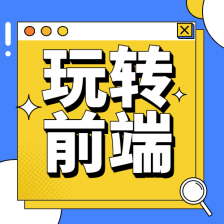















 2万+
2万+











 被折叠的 条评论
为什么被折叠?
被折叠的 条评论
为什么被折叠?








