<!-- saved from url=(0033)http://www.edepot.com/iphone.html -->
The following chart describes the basic differences between various iPhone and iPod Touch model numbers. iPod Classic, iPod Mini, iPod Photo, iPod Video, iPod Shuffle, and iPod Nano are not included because they are not able to run the same software as iPhone and iPod touch (which have binary code compatibility.) What this means is that compiled code can run on iPhone or iPod Touch unmodified (and on later device versions, as long as you are able to download and install them). Note that special applications that makes use of hardware on newer versions of the iPhone (like the digital compass capability of the iPhone 3GS) would not work on earlier models. For the iPad, iPad 3G refers to the iPad Wi-Fi + 3G model.
For quick identification purposes, the iPod Touch will have "1G", "2G", or "3G" to designate the iPod Touch generation (1G = first generation; 2G = second generation; etc). These quoted abbreviations have nothing to do with the 3G designation used to indicate cellular technology generation on the iPhone 3G. Applications on iPod Touch "1G", "2G", and "3G" are not able to use any cellphone hardware capabilities at all. For the original iPhone, it will sometimes be identified as iPhone "2G" (since it uses GSM, a cellular 2G standard). In other words, quoted designations are not official product names from Apple (unlike non-quoted ones), but are used to identify your device. The iPad is like a big iPod Touch, but has some borrowed features from the iPhone (like the digital compass and cellular 3G capability.)
Visually, all iPod Touch models have an aluminum back with a small plastic covering in the top left corner. iPod Touch "1G" has squarish covering, while the iPod Touch "2G"/"3G" have an oval covering. Only the iPhone "2G" has an aluminum back (without the top left plastic covering). Both iPhone 3G and 3GS have plastic backs. The iPhone 4/4 (CDMA) have a aluminosilicate glass back. The main physical differences between the iPhone 4 and the iPhone 4 (CDMA) are the appearances of extra linear gaps located on the outer metal band in-between the two glass sheets. The extra air gaps lessens the possibility for signal interference caused by your fingers by separating the different antennas from each other.
The Model Number is located on the back of the device. The iPhone "2G" also includes the serial number and IMEI number on the back of the phone.
The Pink (A2DP) entry for iPhone "2G" and pink cellular entries for iPhone 4 (CDMA) means that it is not officially supported, but the hardware supports it natively. Usually you can unlock it via installing homebrew software or other software drivers.
Note that certain iPhones sold in China have the Wi-Fi disabled (like some iPhone 3G/3GS), and another (iPhone 3GS in 8GB) comes with a labeling as WLAN instead of Wi-Fi, which indicates it supports the homegrown WAPI (WLAN Authentication and Privacy Infrastructure) standard that uses the SMS4 symmetric encryption algorithm on top of Wi-Fi. These modifications were the result of meeting special regulations to comply with their local laws. Because these devices sometimes shares the same model numbers, they are put together in one chart below to denote their unique Wi-Fi characteristics.
Although the Model Number lets you know what type of device you have (iPhone, iPod Touch, or iPad), and the generation ("1G"/"2G"/"3G"/4, or "2G"/3G/3GS), they don't tell you much about the color and size of the flash memory. The back of the iPhone and iPod Touch boxcontains a Part No. that provides these information. This Part No. can also be gotten by going into Settings->General->About on your device, and looking at the Model listing field. Note the special terminology of "Model" when placed in different contexts. When referencing the hardware, the term "Model" refers to the Model No. labelled on the back of the device. When displayed by the running software, the term "Model" actually refers to the Part No. located on the box. In this article, the term "Model" always refers to the label on the back of the device, and it starts with an "A", followed by four digits. The Part No. is the same one from the box. Note that in different regions, differing suffix for the Part Number exist. This Part Number usually is divided into four sections. The first section is a two character alphabet. The second section is a three digit number. The third section is the country code (one or two digits). The last section is "/A". An example Part Number is MC133ZP/A, which is an iPhone 3GS 32GB from Hong Kong. The "MC" is the first section. The "133" is the second section (three digits). The "ZP" is the third section (country code). The "/A" is the fourth section.
Using the above chart, the following sample of Part Numbers of actual iOS devices is easily deduced.
The country code on iOS devices is not easy to categorize, and seems to be in constant flux. For example, here is a sample of the country code from early iPod Touch Part Numbers.
The following are the possible permutations for each of the above group of characters for the iPhone 4.
Not all iPhone 4 with the same model number are the same. Problems in earlier batches include yellowish tint LCD screen (probably related to undried glue), defective proximity sensor, low signal strength because of hand interference with external antenna, and discoloration in the center of camera pictures. The first iPhone 4 released to the public was week 21 in year 2010. In particular, some specific Production Week of many Factory and Machine ID have specific problems. Also, Factory/Machine ID that starts with 7 are actually made by Apple's factory lines, while those starting with 8 are made in China. Some models have 5K for the Factory and Machine ID, which indicates a refurbished unit. For iPhone 4, those made available after September 30, 2010 have most of the problem fixed.
Note that because each Factory and Machine ID can be allocated a maximum of 46,656 unique ID per week, you can derive that working non-stop 24 hours a day, 7 days a week, the maximum number of iPhone 4 that can be produced is around four iPhone 4 every minute at each Factory and Machine ID location.
The Flash Size: XXGB
The Model No.: XXXXX
The FCC ID: BCGAXXXXX
The IC ID: 579C-AXXXXX
Some prototype models will have the number of internal flash memory printed in the back (for example another prototype of the iPhone 4 had 16GB imprinted, but the rest of the information similar to above). Prototypes usually have internal names printed on the components inside. For example N90 PR2 would indicate iPhone 4 Prototype 2.
Normally, new iPads are released on April of every year, new iPhones are released on June or July of every year, and new iPod Touch are released on September of every year.
https://fjallfoss.fcc.gov/oetcf/eas/reports/GenericSearch.cfm
Enter for Grantee Code: BCG
Enter for Product Code: A
Note that the internal vendor ID of Apple is 1452 (hex: 0x05ac). You can see this in all the firmware updates.
Frequency response: 20Hz to 20,000Hz
Audio formats supported: AAC, Protected AAC, MP3, MP3 VBR, Audible (formats 2, 3, and 4), Apple Lossless, AIFF, and WAV
For audio codec, the iPhone 3G incorporates the Wolfson WM6180C chipset.
The following summarizes the different audio related features on all the devices:
The physical Volume Control Buttons actually controls five types of volumes depending on what is currently running on the LCD screen. Two types are connected, so changing one will affect the other, and vice versa (application and ipod/music player). Therefore, four different volume control settings can be controlled (and remembered) independently of each other using the physical buttons. Unfortunately, the volume icon only lets you know if you are changing the ringer volume setting ("ringer" label is shown above the icon when changing phone ringing loudness), and no label is shown when changing the other volume settings.
Apple sells many different wired headsets. Each wired headset contains two ear speakers and a remote located on the wire that contains a microphone, a music control button, and two volume control buttons (missing on some headsets). Note that the iPhone came with a free wired headset, and the earlier iPhone "2G"/3G headsets does not have volume control buttons. The Apple Online Store sells a generic "iPhone Stereo Headset" that is compatible with all iPhones that is missing these volume control buttons on the wired remote. Here is a listing the the wired headsets sold by Apple:
The iPhone video can be output to the default device display screen, out the bottom dock port, or through the internet on Wi-Fi (FaceTime only on iPhone 4). Video can be input via the internet (Wi-Fi) or the built-in camera(s). It is unknown whether it is possible to provide video input via the 30-pin dock connector on the bottom of the device for playback on the default screen, or to pass it along to other FaceTime users via Wi-Fi. If yes, it allows the older iPhone, iPod Touch, and iPad owners to purchase accessories to enable a front-facing camera for using the Wi-Fi based FaceTime.
There is a camera on the back side of all iPhone models and the iPod Touch "4G" (iPod Touch "3G" or lower, and iPad do not have cameras). This built-in camera on the iPhone devices provide not only video recording, but picture taking as well. Still pictures (photo mode) utilize the full resolution of the camera, while video recording mode uses a lower resolution. The following is a breakdown of the max camera resolutions in either mode. Note that the iPod Touch "4G" and iPhone 4 have an extra lower-resolution front-facing camera especially built for FaceTime. The iPod Touch "4G" video camera resolution is native resolution (the final output is stretched to fit 1280x720).
Note the under certain conditions, your pictures will appear to have a greenish or bluish circle in the middle of your pictures. This appears more prominently when you are taking pictures of a white surface under fluorescent lighting. These types of lighting are mostly those long tube types with gas that light up inside, or the tubes are twisted in a circle like in CFL (Compact Fluorescent Light) bulbs. Under low light, you may also get a reddish circle in the middle of your pictures. These problems are less prominent when you take pictures in broad daylight.
Apple provides video recording only on the iPhone 3GS and iPhone 4 and uses variable bit-rates depending on which video and audio codec is used. Note that the iPhone 3G is able to record video using homebrew software.
The following is a chart summarizing the stock iPhone 3GS video recording capabilities.
The following is a chart summarizing the stock iPhone 4 and iPod Touch "4G" video recording capabilities.
The screen of the iPhone is composed of various components fused or glued together, and is very difficult to take apart. For the original iPhone "2G", the three parts fused together are the glass, digitizer, and LCD screen. In the iPhone 3G, the LCD screen is not fused, and can be separated easily. The iPod Touch "1G"/"2G"/"3G" have separate front glass and LCD panel that are not fused. The iPhone 4 and iPod Touch "4G" have both the front glass and the LCD panel fused together. The front and back of the iPhone 4 glass is made of aluminosilicate (most likely Corning Gorilla Glass). The iPhone 3GS/4/4(CDMA) and iPad (all) have an "oleophobic" (oil repellent) coating on the glass. The iPad 2 screen most likely uses Asahi Dragontrail instead of Gorilla Glass, and it is 27% thinner than the screen in the original iPad.
All the screens can accept capacitive touch input. Note that this is different from regular resistive touch that sense pressure. Capacitive touch detects electricity generated from your fingers. Note that the hardware can only detect a maximum of 5 touches at the same time. The iPad can support 11 touches at the same time.
The capacitive touch screen controller on the iPad/iPad 2 is the Broadcom BCM5974.
The device screen display has considerably less resolution than what the built-in back-side camera provides for taking pictures. iPod Touch ("3G" and earlier) and iPhone (3GS and earlier) have 480x320 pixels on a 3.5" TN (Twisted Nematic) TFT (Thin Film Transistor) LCD (Liquid Crystal Display). 163ppi (pixels per inch).
This is one of the weaknesses of these initial devices, having such low resolution when a lot of manufacturers are aiming for 1920x1080p. But in comparison with the aging PSP, it actually has 48 extra horizontal lines (PSP has a 480x272 LCD display).
The iPhone 4 and iPad, in contrast, use IPS (In-Plane Switching) TFT LCD with LED-backlit display. The iPhone 4 has improved the display to 326 pixels per inch (Apple's term for over 300ppi is "Retina display"), while keeping within the same 3.5" display size. The iPad, on the other hand, has the lowest pixel per inch at 132ppi, but is using a bigger 9.7" screen.
The iPod Touch 4 has the same 326 pixels per inch density as the iPhone 4, but is not using IPS.
All the devices can output to an external display, at SDTV resolutions of 480p (NTSC) or 576p (PAL) using component or composite cables (via the Dock Connector). The iPad, iPod Touch 4, and iPhone 4 can also output to an external display (VGA) at XGA resolution (1024x768) and 1280x720p (final outputted content may be altered and not actually native 720p though).
The following chart summarizes the different displays:
The iphone supports regular sRGB color space, but unfortunately, it does not support the full sRGB/Rec.709 standard color gamut. The iPhone (all models up to iPhone 4/4 (CDMA), and all iPod Touch) can only reproduce 64% of the sRGB/Rec.709 standard color gamut, and as a result the images and videos tend to be under-saturated.
Note that the standard on PC displays is True Color, using 8 bits for each of the primary colors, for a total of 24 bits per pixel. 24 bits can provide a maximum of 16,777,216 colors (2^24). The iPhone is outclassed by other mobile devices like the PlayStation Portable (PSP), which does use a 24 bit LCD display. The early iPhones are using very cheap LCD solutions to keep costs down.
The iPhone 3GS uses 18 bits plus hardware dithering. What this means is that compared to the iPhone 3G, it is still limited to 262,144 colors, but the iPhone 3GS has hardware that will try to place closely colored values in a pattern to "simulate" the intermediate value that it can't display directly. This will make the display "seem" to be able to display 24 bit True Color, when actually it can't. Starting with the iPhone 4 and the iPad, the display finally has the same quality of 24-bits per pixel seen on PC displays.
One thing that was revealed was that frequency can be modified via a firmware update. In the original iPhone "2G", the iPhone OS 1.1.2 update actually increased the memory frequency to 103 Mhz (from 100 Mhz).
One important feature that is missing in a lot of mobile devices is L2 Cache. A Cache is the memory buffer to speed up loading of data from the DRAM and giving it to the CPU. L1 is inside the CPU, and L2 is usually located outside, between the CPU and main memory. If the L2 cache is too small, reading and writing from main memory becomes a bottleneck. The Cortex A-8 can have a maximum of 1MB L2 Cache, but most implementations will have less than this maximum amount. Apple also does not like to report the actual CPU clockspeed, and many times, information are not even publicly available in the device. For example, hw.cpufrequency from "sysctl -a" command reveals 0 when run on a jailbroken iPhone 4.
Note that you can increase the CPU clock frequency, and thus increase the speed of the processor. Apple has done this once already via a firmware update. Outside of official firmware updates, you would need to jailbreak your device to manually overclock the CPU.
Note that the GPU clock speed affects overall graphical performance, and battery draining speed as well. Many manufactures don't release these figures (quite hesitant), and getting the actual frequency right is quite difficult. However, it is usually a multiple or fraction of the Bus Speed. The following figures have never been confirmed publicly by the GPU nor device manufacturer, and are subject to change when better evidence comes to light.
Here are the benchmarks for doing the most basic low level 3D triangles on each device (Flat Shaded + Color):
All PowerVR graphics chips use Tile-Based Deferred Rendering in hardware. Essentially what it does is break up the screen into tiles and process each tile independently, rather than process the whole screen in whole. Because of this quirk, it is harder to program on, and the graphical effects (like texturing) are highly dependent on fixed hardware implementation. The SGX's terminology for its programmable shader is USSE (Universal Scalar Shader Engine), and actually uses an embedded ARMv7 CPU to do most of its work. Most of the differences between the generations of the SGX is based on the variation of number of ALU (Arithmetic Logic Units) and TMU (Texture Mapping Units).
The PowerVR MBX Lite (in the iPhone 3G) only had 1 TMU, and used 2 clock cycles to process each pixel.
The iPad A4 CPU contains a helper VXD375 chip to help out with HD (720p) video (not 3D graphics) encoding and decoding.
The iPod Touch and iPhones mainly contains from 4GB to 64GB of NAND flash storage memory. The iPod Touch "3G" has a 64GB model. The iPad/iPad 2 varies from 16GB, 32GB, and 64GB. Before there was flash memory, computers usually used a floppy disk or harddrive. In small devices, it is more feasible to simply store data in non-volatile flash memory. The iPhone 3GS contains Toshiba flash memory chips.
Example chips:
iPad 2 Wi-Fi 16GB: Toshiba TH58NVG7D2FLA89 16GB NAND Flash
Note that this is the same type of flash memory found in flash memory cards like SanDisk, Memory Stick, and CompactFlash. It is unfortunate that Apple decided to leave out a flash memory card slot and force users to choose iPhone models based on fixed amount of non-removeable flash memory.
The original iPhone "2G" has 4MB of NOR flash and some DDR memory.
The iPhone 3G has 16MB of NOR flash (with 8MB of DDR RAM built in).
The iPhone 3GS has 16MB of NOR flash (with 64MB of DDR RAM built in).
iPhone 3GS: 1219mAh 3.7V Battery
iPhone 3G: 1146mAh 3.7V Battery
iPhone "2G": 1400mAh 3.7V Battery
iPod Touch "1G": Li-ion Polymer Battery
iPod Touch "2G": 3.7V Li-ion Polymer Battery
iPod Touch "4G": 3.7V (3.44Whr) Li-ion Polymer Battery
iPad Wi-Fi: 3.75V 24.8 Watt-hours Battery
iPad 2 (all): 6930mAh 3.8V 25 Watt-hours Li-ion Polymer Battery (A1376)
The battery life varies depending on what you are using the iPhone for, and the older the battery the shorter the life. Here is a typical breakdown of the battery life of an iPhone 3GS (using a fairly new battery).
Note that the iPhone battery's connection in the original iPhone "2G" was soldered on, and you could not remove the batteries easily. This has changed in the iPhone 3G/3GS, allowing easy removal without melting the solder. Because lithium ion batteries degrade with use, after two or more years of heavy use, your iPhone will need battery replacement (unless you enjoy recharging after every 30 minutes of talk time). However, removal of the battery is extremely difficult even in the 3GS, requiring special tools. Unlike all other major cell phones, the iPhone doesn't have a dedicated battery cover you can easily remove. This is another major poor design (in addition to the missing flash memory card slot) in the iPhone. Unfortunatly, all the iPod Touch models ("1G"/"2G"/"3G"/"4G") have the battery soldered onto the motherboard.
Every iPhone model (and all iPod Touch and iPad models) contains a 3-axis accelerometer from STMicroelectronics, which detects absolute angle orientation of the device about two axis (roll and pitch) and relative linear movement about three axis (X, Y, and Z axis). Please note that with this chip alone the iPhone can only determine the absolute degree angle of the device in reference to gravity (thus the roll and pitch detection, not yaw). The chip provides two gravity detection units on each axis. What this generally means is that you can know the direction to the ground for the two detection units of any axis on the iphone and from this comparison derive the absolute angle (or rotation) in degrees the device is tilted on any side in reference to the ground (but this does not provide the degrees any side is rotated from magnetic north). If 3D relative linear movement detection was not needed, a 2-axis accelerometer would have sufficed (a lack of yaw detection from gravity), but your iPhone's initial state may not always be flat on the table, so you need the 3rd axis to allow any angular tilt of the device as a starting initial state. The linear acceleration movement detection is relative to current position, not absolute to a fixed position in space, so it has no idea how far it moved, only how fast (relatively) it has moved in any 3D direction before you stopped moving it. Note that it is an accelerometer, so if you are moving in a stable direction at a constant speed, but never accelerating, nor slowing down, you will have no relative linear movement detection. In addition, during constant dynamic movement or accelerating (like in a car or elevator), it will affect the accuracy of the angular rotation readout (especially when you have vertical movement), because you will add or subtract from the acceleration of gravity, besides being confused which directional acceleration is gravity. In other words, with a 3-axis accelerometer, besides relative linear movement detection in any direction, the iPhone can detect very accurately what absolute degree angle the device is tilted or rotated (on any side) in reference to a fixed ground plane, but it would have no idea which corner or which area of the device is closer to north, east, south, or west.
The iPad/iPad 2 uses STMicro STM-LIS331DLH 3-axis accelerometer.
The iPhone 4 uses STMicro STM33DH 3-axis accelerometer.
The iPhone 4, iPod Touch "4G", and iPad 2 contain a 3-axis gyroscope. The difference between a gyroscope and an accelerometer is that a gyroscope can better detect relative degree of rotation on any of the three axis (roll, pitch, and yaw) even if the iPhone is currently moving or accelerating in a certain direction (like in a car or elevator). Please note that this angled degree of rotation detection is only relative, not absolute (which the 3-axis accelerometer can do on the two axis of roll and pitch). In other words, with a 3-axis gyroscope, the iPhone can detect very accurately how much you have rotated on any axis (again, not just roll and pitch, but yaw also) while you are rotating it, but can't tell you the exact angular rotational degree your iphone is current held at on any of the axis in reference to a fixed plane (like the flat ground), nor to an absolution yaw direction like magnetic north.
The iPhone 4 uses STMicro L3G4200D 3-axis gyroscope.
The iPad 2 uses the AGD8 2103 3-axis gyroscope.
The iPhone 3GS and iPad uses the AKM8973 chip.
The iPhone 4 uses the AKM8975 chip.
When using the Bluetooth headset for conversing, there are special iPhone signals and commands done through the voice recognition module.
When connected to the Sony CEJH-15002 wireless headset for the PS3, pressing the "Power" button once will activate voice recognition. Wait for two short medium pitched beeps, then speak "call" or "dial" followed by the digits of the phone number, or name of the contact.
The following is the voice recognition response signals:
If voice recognition command is not recognized, there will be two short low pitched beeps.
If voice recognition command is recognized, there will be two short high pitched beeps.
If voice recognition command is recognized, but needs further input, there will be two short medium pitched beeps followed by one short high pitched beep.
An example of needing further input, if you tried to call or dial using name of a contact, and this person has multiple numbers, you will be asked to speak the type of number (home, iPhone, mobile, etc). Wait for the two short medium beeps again, and say the type. Reference the above voice recognition response signals again for the status of your voice command.
If voice recognition successful, then:
Note that AirPrint and AirPlay first became available in iOS 4.2, so iPhone "2G" and iPod Touch 1G does not support it. In addition, even though iPhone 3G and iPod Touch 2G supports up to 4.2.1, AirPrint is disabled in these iOS devices by Apple to get people to upgrade to iPhone 4 and iPod Touch 3GS. You can enable AirPrint, however, by simply jailbreaking using Redsn0w for 4.2.1. Also, for AirPlay, it was disabled in iPhone 3G, but not iPod Touch 2G.
Note that Home Sharing first became available in iOS 4.3, so iPhone "2G"/3 and iPod Touch 1G/2G does not support it.
Jailbreak: Hacking the iPhone to allow installation of homebrew programs on the main CPU.
Unlock: Hacking the iPhone to allow usage of GSM SIM cards from different network carriers (modification of baseband firmware running on Baseband CPU).
Note that some iPhones are sold unlocked (iPhones from Belgium, Hong Kong, Italy, Saudi Arabia, Singapore, and United Arab Emirates for example).
Note that for iPhone and iPads based on the A4 chip, there is a hardware-based encryption layer done by the flash controller, so simply removing the NAND chips won't allow you to dump the contents without it being decrypted.
Stage 2: LLB (Low Level Bootloader)
Stage 3: iBoot
Here is a sampling of the iBoot versions from various devices:
The iBoot BootRom is never updated during firmware upgrade, because it is ROM (Read Only Memory), so the only way to modify the BootRom is to swap the chip containing the code. Many times, the BootRom is changed to prevent hacking. Later model iPhone 3GS had newer version of BootRom shipped for the express purpose of preventing the ability of installing code not authorized by Apple.
For the iPhone "2G" and 3G, here are the iBoot versions with matching firmware versions: iBoot-99 (1A420 Prototype) iBoot-159 (1.0.x) iBoot-204 (1.1/1.1.1 3A109a) iBoot-204.0.2 (1.1.1 3A110a) iBoot-204.2.9 (1.1.2) iBoot-204.3.14 (1.1.3/1.1.4) iBoot-204.3.16 (1.1.5) iBoot-320.20 (2.0.x) iBoot-385.22 (2.1/2.1.1) iBoot-385.49 (2.2/2.2.1) iBoot-596.24 (3.0/3.0.1) iBoot-636.65 (3.1/3.1.1) iBoot-636.66 (3.1.1/3.1.2) iBoot-636.66.33 (3.1.3)
The iPhone "2G" runs the Nucleus OS baseband software on the PMB8876 baseband CPU (S-Gold 2).
The iPhone 3G/3GS and iPad 3G runs Nucleus OS baseband software on the PMB8878 baseband CPU (X-Gold 608).
The iPhone 4 runs the ThreadX OS baseband software on the PMB9800 baseband CPU (X-Gold 618).
There are many versions of the Baseband software. During iOS firmware update, the baseband will also get updated if the firmware update also contains a payload of a newer version of the baseband software. However, if you are downgrading via iTunes, the baseband will normally not get downgraded to the one located in the firmware update unless you do it in DFU mode. Look at Firmware Versionsfor a list of Baseband versions included in each iOS Firmware update. An unlocked baseband just means the baseband software has parameters not tied to any specific carrier in order to work.
On 1.0.2 firmware and earlier:
The root username password is: dottie
The mobile username password is: alpine
On 1.1.1 and later firmwares:
The root username password is: alpine
The mobile username password is: dottie
On even later firmwares:
The root username password is: alpine
The mobile username password is: alpine
The unix command for changing your currently logged in username's password is: passwd
You can either use that command to change your password or edit /etc/master.passwd file on your iphone. That file contains a 13 character hash of the root and mobile password (using a fairly weak DES 64-bit encryption from unix command crypt). You can use any crypt compatible tools to hash a new password and replace the hash value in /etc/master.passwd with your new generated one.
When something goes wrong with your iphone and you restore the firmware, the root and mobile passwords will get reset back to the default above, so you would need to change it again.
The following is the directory structure of a typical iPhone 3GS that has been jailbroken with homebrew installed. These files are stored on the flash storage memory.
iPhone user agent string Mozilla/5.0 (iPhone; U; CPU like Mac OS X; en) AppleWebKit/420+ (KHTML, like Gecko) Version/3.0 Mobile/1C28 Safari/419.3
The 3A101a and 1C28 strings are the actual firmware build version of the flash firmware, so your user agent string will change with each firmware upgrade.
The most common way for a device to communicate with the surrounding is to receive and send frequency waves. The iPhone is no exception, as it has various chips to generate and interpret a wide range of frequencies.
Pink entries indicate not supported by any of the iPhone, iPad, nor iPod Touch devices. Note that the cellphone frequency numerical name is actually the radio frequency used in MHz. UMTS/HSDPA (850, 1900, 2100 in MHz) is actually .85 GHz, 1.9 GHz, and 2.1GHz, respectively. GSM (850, 900, 1800, 1900 MHz) is similarly .85GHz, .9GHz, 1.8GHz, and 1.9GHz, respectively. Wi-Fi uses 2.45GHz (and 5.8GHz if you consider 802.11a and 802.11n), while Bluetooth uses 2.45 - 2.4835 GHz. Therefore, the iPhone 3G and 3GS has at least 10 antennas inside to communicate in all those frequencies (3 for 3G, 4 for GSM, 1 for Wi-Fi, 1 for GPS, and 1 for Bluetooth). This is not including FM radio (Frequency Modulation) at 88 MHz - 108 MHz (or .088 GHz - .108 GHz). AM radio (Amplitude Modulation) is at the very low end of .535 MHz - 1.705 MHz (or .000535 GHz - .001705 GHz). Every supported frequency (yellow sections above) will be explained in more detail below, but to understand the above chart better, here is a conversion chart for the units involved:
In case you forgot, conversion between wavelength and frequency is this equation:
wavelength (meter) * frequency (herz) = 299792458 meters/sec (speed of light)
In other words, speed of light divided by either wavelength or frequency will yield the counterpart.
Note that IrDA LED generated infrared frequency are too fast to use directly, so the LEDS are turned on and off at a modulated frequency of 33 kHz - 60 kHz, and this is used for bits transmission instead. 33 - 60 kHz equates to .000033 - .000060 GHz.
Note GSM does not allow simultaneous Voice and Data connections. Data connections are considered connections that use the internet. If you are texting, SMS (Short Messaging Service allowing 160 characters) normally uses a voice connection line of GSM (which is a special case of simultaneous Voice and Data connection using GSM's quality control line), but MMS (Multimedia Messaging Service) requires a real data connection (and the internet). Note that the iPhone "2G" does not support MMS (Apple's iOS software limitation), but you can enable it via homebrew software. When you browse the web using the iPhone "2G" on the cellular network, you are also using a real Data connection, which is normally one of the two data technologies built on top of GSM: GPRS and EDGE.
Although the bars were first implemented to show cellular 2G signal strength, it can also show cellular 3G signal strength.
The iPhone 3G/3GS and iPad uses the Infineon X-Gold 608 - PMB 8878 baseband IC for W-CDMA 3G communication. This chip supports three 3G frequencies (850 Mhz, 1900 Mhz, and 2100 Mhz). The iPhone 3G and 3GS have a plastic back instead of aluminum (compared to the original iPhone "2G") to improve 3G reception. More features of this chip include:
The iPhone 4 uses the Infineon X-Gold 618 - PMB 9800 for W-CDMA 3G communication. This chip supports four 3G frequencies (850, 900, 1900, and 2100 Mhz). More features of this chip include:
The iPhone 3G/3GS/4 and iPad 3G therefore provides 384kbps for regular W-CDMA 3G download and upload speeds. Note that the iPhone 4 has an extra support for 900 Mhz UMTS 3G capability. Concerning the different frequencies, it behaves like the differing frequencies of AM and FM. Lower frequency (like AM) travel farther because it can bounce around easier, while higher frequency (like FM) gets blocked easier, thus travels a shorter distance. In the United States, there are less .85 GHz (850 MHz) towers than 1.9 GHz (1900 MHz) towers, which is unfortunate because lower frequency (.85 GHz) signals travel farther and better penetrates thick walls compared to higher frequency signals. The standard UMTS 384kbps bit-rate is quite slow, so some cellphone networks support W-CDMA enhancement technologies:
UDP: 53, 80, 443, 4080, 5223, and 16393-16472
The iPhone 3G supports Bluetooth 2.0.
The iPod Touch "2G" and iPhone 3GS supports Bluetooth 2.1.
All the iPhone models support Class 2 Bluetooth 2.0 or 2.1 + EDR (Enhanced Data Rate). Class 2 has a maximum range of 10 meters. The EDR allows a faster data rate of 3Mbit/s as opposed to the original Bluetooth 1.2 speed of 1Mbit/s. Bluetooth transmits and receives data in the 2.4 - 2.4835 GHz microwave radio frequency spectrum. This frequency is similar to microwave ovens (2.45GHz) and Wi-Fi 802.11b/g (2.45 GHz).
HID allows keyboard, mouse, and joystick support. For some devices, you are not able to connect any bluetooth keyboards, mouse, nor joystick because of the lack of HID Bluetooth Profile. iOS4 only added support for bluetooth keyboards (but not on iPhone "2G"/3G and iPod Touch "1G"/"2G").
A2DP stands for Advanced Audio Distribution Profile, and the main advantage it provides is the ability to stream stereo (2-channel) audio wirelessly to your Bluetooth headset. Note that the iPhone "2G" does not support officially the A2DP Bluetooth profile, but you can use homebrew to enable it.
In early iOS versions, AVRCP (Audio/Video Remote Control Profile) Bluetooth Profile on the iPhone 3G/3GS was not complete, only allowing basic Play, Stop, and Pause. iOS 4.1 finally added in Next Track and Previous Track control.
To ensure you are using satellite GPS, you can take out your SIM card (turn off 3G as well), turn off Wi-Fi, and turn on Location Services. Then turn off and on your iPhone, and go into Google Maps app. It should complain with a popup after a while. Close the popup and hit the bottom left location button, and it should start spinning. After about two minutes you should get your first satellite signal, and you should see a blue dot, a transparent grayish circle covering the map, and an animated blue circle outline. About every 100 seconds after, you should pickup more satellite data, which will make the transparent circle smaller. If you lose a satellite, it should make the circle bigger. The smallest can probably circle a tiny house. On average, it can circle an apartment complex.
Note that for this example, since you don't have any cell signals or Wi-Fi at this point, you can't download map data. So to test satellite GPS, you should use a cache of the map data already downloaded for the area you are trying out, which requires that you pan around many city blocks on all the different zoom levels before turning off Wi-Fi (and/or removing your SIM card).
On the back of the Nike+ Sensor is a button that if you press and hold for 3 seconds, will put it to sleep. This conserves the battery life. To wake it up, simply press the button again (quick click and release).
Transmit to Receiver: FF 55 04 09 07 00 25 C7 Reponse: FF 55 04 09 00 00 07 EC Transmit to Receiver: FF 55 02 09 05 F0 Response: FF 55 04 09 06 00 25 C8
After the above sequence, the pressure sensor is ready to transmit data and the receiver is ready to receive.
The iPhone "2G" has a SAR of .973 W/kg.
The iPhone 3G has a SAR of 0.24-1.39 W/kg.
The iPhone 3GS has a SAR of 0.52-1.19 W/kg.
Here is a breakdown of two cellular 3G bands (1850 MHz and 1900 MHz) and Wi-Fi/Bluetooth radiation affecting the head and body:
Note that using the 850 MHz band of cellular 3G gives you half as much radiation as the 1900 MHz band. Also note that Wi-Fi and Bluetooth using lower power (but at higher average 2450 MHz) has less radiation than the higher power cellular but lower average 1900 MHz band. It is said that one SECOND of the higher power cellphone radiation equals to 7 hours of radiation sitting in the middle of a Wi-Fi hotspot. This indicates that low-power and low-frequency technology produces less radiation.
It is unfortunate that in order to communicate, the iPhone must be placed next to your ear (right next to your brain). For those who use laptops, it is also unfortunate that your lap is right next to your genitals (serious problem for those who tether a cellphone or use wi-fi). These two places happen to be delicate areas where exposure to radiation can get you brain cancer and genetic mutations of offsprings.
Although lower in power, your proximity to a device constantly emitting Wi-Fi and Bluetooth (in order to keep a connection) is not too good for your body either. It also happens that Bluetooth and Wi-Fi transmits on the same radio frequency as microwave ovens (2.45 GHz). Microwave ovens basically works by causing water molecules to vibrate, and too much vibration of unknown molecules in our brain can cause certain important cells to become cancerous, or cause mutations in the DNA structure of our sperm or ovary. So next time you talk for too long on the iPhone remember you are vibrating unknown molecules in your brain for the duration of your call.
One trend happening nowadays is to have fewer and fewer powerful towers, and merging the technology into a super tower (like WiMAX), which can cover many miles. The radiation levels to send a signal back to a tower many miles away would probably cause major health problems for many people, especially if everyone carried a device. Similarly, a satellite phone is out of the question because it requires a lot of power to send a signal to an orbiting satellite.
Because of the potential for health problems, the iPhone 3GS and later models (iPhone 4) moved the cellphone antenna to the bottom of the phone so that when it is communicating with the cell towers, the radiation is not next to your ear. However, because many people hold their phone near the bottom when they talk on the phone, it caused reception problems. A major hardware problem with the iPhone 4, in particular, caused dropped calls or serious reception issues when people held the bottom of their iPhone 4 because the antenna was on the outside in this model. Touching the bottom of the iPhone 4 in a certain way will connect the iPhone 4 cell antenna with the Wi-Fi and bluetooth antenna, thus trigger the iPhone 4 cell reception to drop drastically. In later batches of the iPhone 4, a clear coating was applied on the outside antenna, thus you were no longer able to bridge the connection between the cell and wi-fi/bluetooth antennas with your hands. To save money on a recall to apply a clear coating (more expensive), free bumpers (less expensive) were freely given to early batch iPhone 4 owners. Later batches of the iPhone 4 do not require this bumper because of the clear coating.
One of the most interesting things about the iPhone is that it allows you to install a separate operating system on the internal flash. In fact, the Cydia application (after Jailbreaking your phone) basically installs many popular converted Linux (or Unix) applications and libraries. Because the iOS descended from OSX, and that itself descended from unix, many unix derived tools run just fine on the iPhone. Programming on the iPhone is possible by using the official and unofficial tools available from Apple and the internet respectively.
One of the benefits of having a mobile phone with a powerful processor is the ability to use it as a replacement for the desktop personal computer. However, there is one ability that a mobile device must be able to achieve in order to be self-sufficient, and that is the ability to create and compile programs for itself without dependent on another machine. This is not yet possible with the iPhone, as not all the tools have been ported to run on the iPhone's ARM processor. Note that because the iPhone's iOS is dependent on Objective-C, it is a slower operating system compared to traditional languages coded in C. Objective-C uses message passing rather than function calls, which is quite a bit slower in performance. Therefore, you may need to code parts of your code in C rather than Objective-C when performance is critical.
There are other useful programs available, but on a lower priority:
Note that SBSettings can be used simultaneously when running any standard iPhone app (which normally shows the "time and battery bar" when running). The only standard iPhone app that you cannot use with SBSettings is when you are using the camera. Even custom apps will work with SBSettings if they show the "time and battery bar" (like Cydia).
Some forward looking features would have been nice on the iPhone, like remote battery charging without wires, HD projection glasses output (to get HDTV right in front of your eyes), rotational camera (so you can have video conference calls like on the PSP), external temperature sensor (for scientific related games and apps), and lastly a fixed ip solution so you can host webservers and other content right on your phone (not to mention cheaper 3G or 4G pricing). Another forward thinking feature would be to include ability for daisy-chaining multiple external devices to the iPhone (like how USB hubs work for the PC).
If the iPhone is compared to an organism (looking forward into the future, most devices with a CPU will become sentient), it would have three of the five senses that we have:
It can also generate them:
Missing are smell and taste. The iPhone, however, is able to do something we are not able to: receiving (and generating) frequencies other than light wavelength (on the LCD), which allows it to communicate with other devices (Cellular 2G/3G, GPS, Bluetooth, Wi-Fi, etc). Besides the missing AM/FM/TV wavelengths, another nice addition would be infrared wavelength to control televisions, home media centers, and using it to see in the dark. Variable RF generation would also allow controlling car doors, garage doors, and other similar devices. High energy frequencies like X-Rays and microwaving food are not a priority (even if the Wi-Fi and Bluetooth share the same microwave oven frequency). However, the iphone makes up for some of it by having "sixth" (or more) senses like gravity detection using accelerometer (many animals like cats can quickly detect which way is down), and magnetism detection using a digital compass (some animals align their bodies north-south during grazing). Extending this comparison, we can see that the iPhone can be improved by adding an atmospheric barometric pressure sensor or altimeter (some birds have this ability), which allows hikers or pilots to determine altitude. Make the iPhone waterproof, and then add a bathymeter (whales have this ability) to allow divers to determine their water depth. The ability to detect temperature (most animals can feel heat and cold) would also be extremely useful as a companion to the temperature and weather app.
So can the iPhone be the ultimate device of the future? Perhaps, but the many things above should be considered to meet the demands of future technology aware consumers. Perhaps the future iPhone will use HSPA+ for faster 3G, or iPhone 4G using LTE (Long Term Evolution) for 4G speeds, but the concern of RF radiation may affect future directions of wireless technology. Perhaps more numerous lower power (and lower frequency) transmitters rather than a few powerful cell towers (similar to the high radiation WiMAX towers that can cover many miles) will be healthier. Using VoIP over extremely low-power low-frequency technology (FM? 88 MHz - 108 MHz) is a possibility. Maybe the future cellphones (iPhone 5G or iPhone 6G?) will allow each connected phone to help transmit data for other phones, since almost everyone will be carrying one anyways (second-hand radiation will probably be as important as second-hand smoke). Underlying technology used by TOR would come in handy in these types of dynamic nodes. Besides, the longer the distance and the higher frequency the phone needs to transmit equates to lower battery life. Perhaps in the future, all devices will have remote charging, so that wherever you go your device is always powered (or charging) by a local power emitter that can charge your phone remotely without wires.
Last but not least, is the problem of the inability to upgrade the devices. Even many notebook computers allow swapping out harddrive, RAM chips, and even the CPU these days. With Apple releasing better and better versions of each device each year, the closed architecture of the system makes for some expensive upgrading (in other words, you got to buy a whole new device). Perhaps binary compatibility of the software running on the ARM CPU is what is driving the sales, and maybe the next generation iPhones can learn from the expansion card architecture of PCs, and introduce upgradable internal components (CPU, GPU, RAM, and Flash size for example) so devices can last a minimum of 6 years (the standard on consoles).
Another problem is the proprietary iPhone connector's communication protocol with USB. In some cases during firmware restore, the software on the PC side is waiting in an infinite loop for a signal from the iPhone side, but the iPhone either already gave it or did not give it. Thus a lot of problems occur during sync processing, and it usually shows up during firmware restore. Many times the only solution is to manually force a process to end (like iTunes) on the PC and restart it so it can re-probe the iPhone's current state.
The following requires the device to be off...
Press Power button for 3 seconds: Turn on device.
The following requires the device to be on...
Press Power button: Put device into sleep mode immediately.
Press Home button: Go to search panel.
Press Home button twice quickly: Access switcher panel on the bottom. (swipe right once for iPod/music player controls, and again for volume).
Press and hold any icon for 3 seconds: Moving Springboard icons mode (Home button to exit)
Press and hold Home button for 4 seconds: Initiate Voice Control.
Press and hold Power button for 4 seconds: Access slider to turn off device
Press and hold Power button for 4 seconds: Do not move slider to turn off device. Release Power button, then press and hold Home button for 6 seconds to force kill current running application.
Press both Power and Home buttons and release immediately: Snap photo of current LCD screen and put into photo collection.
Hold down both Power and Home buttons for 10 seconds: Hard Reset (Apple logo appears)
The following requires the device to be on and in sleep mode...
Press Power button: Access slider to exit sleep mode.
Press Home button: Access slider to exit sleep mode.
Turn off your iPhone. Connect one end of the USB cable to the iPhone. While holding Home button down, connect the other USB cable end to a computer. Keep holding the Home button until you see an image of a USB cable and iTunes logo on your iPhone. Just run iTunes to reflash your firmware at this stage.
If you wish to exit this mode without reflashing, simply disconnect the USB cable and hold Power down for 6 seconds, which will power off your iPhone. Turn on your device again, and it should be back to normal.
Connect one end of the USB cable to your iPhone. Connect the other USB cable end to a computer. Turn off your iPhone (fully off, not just in sleep mode). Press and hold both Power and Home button for 8 seconds. The LCD screen should turn on with the Apple logo and then go blank again during that 8 seconds. Keep holding both down for 2 more seconds and then release Power button only, but keep holding down Home button for about 10 more seconds. Your iPhone is now in DFU mode with screen still blank. Note that if at any time during this process you see an Apple logo on the screen (besides the initial one in the beginning), then you have done it wrong. You can now use iTunes to flash new firmware without iBoot running. To confirm you are in DFU mode, you can disconnect the cable and try to power on the iPhone normally (it should be unresponsive).
To exit DFU mode without re-flashing, disconnect the cable and hold both Power and Home button for 10 seconds. Turn on your device again, and it should be back to normal.
You must have a complete and valid URL (Uniform Resource Locator) for it to work. Safari will then launch the appropriate application to handle it.
tel://NUMBER will pop up a dialog asking if you wish to make a cellphone call to NUMBER using the baseband.
facetime://CONTACT will pop up a dialog asking if you wish to make a video call to CONTACT using Apple's Facetime over Wi-Fi.
mailto://EMAIL_ADDRESS will launch the mail program to compose a message to EMAIL_ADDRESS.
The following chart describes the basic differences between various iPhone and iPod Touch model numbers. iPod Classic, iPod Mini, iPod Photo, iPod Video, iPod Shuffle, and iPod Nano are not included because they are not able to run the same software as iPhone and iPod touch (which have binary code compatibility.) What this means is that compiled code can run on iPhone or iPod Touch unmodified (and on later device versions, as long as you are able to download and install them). Note that special applications that makes use of hardware on newer versions of the iPhone (like the digital compass capability of the iPhone 3GS) would not work on earlier models. For the iPad, iPad 3G refers to the iPad Wi-Fi + 3G model.
For quick identification purposes, the iPod Touch will have "1G", "2G", or "3G" to designate the iPod Touch generation (1G = first generation; 2G = second generation; etc). These quoted abbreviations have nothing to do with the 3G designation used to indicate cellular technology generation on the iPhone 3G. Applications on iPod Touch "1G", "2G", and "3G" are not able to use any cellphone hardware capabilities at all. For the original iPhone, it will sometimes be identified as iPhone "2G" (since it uses GSM, a cellular 2G standard). In other words, quoted designations are not official product names from Apple (unlike non-quoted ones), but are used to identify your device. The iPad is like a big iPod Touch, but has some borrowed features from the iPhone (like the digital compass and cellular 3G capability.)
Visually, all iPod Touch models have an aluminum back with a small plastic covering in the top left corner. iPod Touch "1G" has squarish covering, while the iPod Touch "2G"/"3G" have an oval covering. Only the iPhone "2G" has an aluminum back (without the top left plastic covering). Both iPhone 3G and 3GS have plastic backs. The iPhone 4/4 (CDMA) have a aluminosilicate glass back. The main physical differences between the iPhone 4 and the iPhone 4 (CDMA) are the appearances of extra linear gaps located on the outer metal band in-between the two glass sheets. The extra air gaps lessens the possibility for signal interference caused by your fingers by separating the different antennas from each other.
The Model Number is located on the back of the device. The iPhone "2G" also includes the serial number and IMEI number on the back of the phone.
The Pink (A2DP) entry for iPhone "2G" and pink cellular entries for iPhone 4 (CDMA) means that it is not officially supported, but the hardware supports it natively. Usually you can unlock it via installing homebrew software or other software drivers.
Note that certain iPhones sold in China have the Wi-Fi disabled (like some iPhone 3G/3GS), and another (iPhone 3GS in 8GB) comes with a labeling as WLAN instead of Wi-Fi, which indicates it supports the homegrown WAPI (WLAN Authentication and Privacy Infrastructure) standard that uses the SMS4 symmetric encryption algorithm on top of Wi-Fi. These modifications were the result of meeting special regulations to comply with their local laws. Because these devices sometimes shares the same model numbers, they are put together in one chart below to denote their unique Wi-Fi characteristics.
Although the Model Number lets you know what type of device you have (iPhone, iPod Touch, or iPad), and the generation ("1G"/"2G"/"3G"/4, or "2G"/3G/3GS), they don't tell you much about the color and size of the flash memory. The back of the iPhone and iPod Touch boxcontains a Part No. that provides these information. This Part No. can also be gotten by going into Settings->General->About on your device, and looking at the Model listing field. Note the special terminology of "Model" when placed in different contexts. When referencing the hardware, the term "Model" refers to the Model No. labelled on the back of the device. When displayed by the running software, the term "Model" actually refers to the Part No. located on the box. In this article, the term "Model" always refers to the label on the back of the device, and it starts with an "A", followed by four digits. The Part No. is the same one from the box. Note that in different regions, differing suffix for the Part Number exist. This Part Number usually is divided into four sections. The first section is a two character alphabet. The second section is a three digit number. The third section is the country code (one or two digits). The last section is "/A". An example Part Number is MC133ZP/A, which is an iPhone 3GS 32GB from Hong Kong. The "MC" is the first section. The "133" is the second section (three digits). The "ZP" is the third section (country code). The "/A" is the fourth section.
Using the above chart, the following sample of Part Numbers of actual iOS devices is easily deduced.
The country code on iOS devices is not easy to categorize, and seems to be in constant flux. For example, here is a sample of the country code from early iPod Touch Part Numbers.
The following are the possible permutations for each of the above group of characters for the iPhone 4.
Not all iPhone 4 with the same model number are the same. Problems in earlier batches include yellowish tint LCD screen (probably related to undried glue), defective proximity sensor, low signal strength because of hand interference with external antenna, and discoloration in the center of camera pictures. The first iPhone 4 released to the public was week 21 in year 2010. In particular, some specific Production Week of many Factory and Machine ID have specific problems. Also, Factory/Machine ID that starts with 7 are actually made by Apple's factory lines, while those starting with 8 are made in China. Some models have 5K for the Factory and Machine ID, which indicates a refurbished unit. For iPhone 4, those made available after September 30, 2010 have most of the problem fixed.
Note that because each Factory and Machine ID can be allocated a maximum of 46,656 unique ID per week, you can derive that working non-stop 24 hours a day, 7 days a week, the maximum number of iPhone 4 that can be produced is around four iPhone 4 every minute at each Factory and Machine ID location.
The Flash Size: XXGB
The Model No.: XXXXX
The FCC ID: BCGAXXXXX
The IC ID: 579C-AXXXXX
Some prototype models will have the number of internal flash memory printed in the back (for example another prototype of the iPhone 4 had 16GB imprinted, but the rest of the information similar to above). Prototypes usually have internal names printed on the components inside. For example N90 PR2 would indicate iPhone 4 Prototype 2.
Normally, new iPads are released on April of every year, new iPhones are released on June or July of every year, and new iPod Touch are released on September of every year.
https://fjallfoss.fcc.gov/oetcf/eas/reports/GenericSearch.cfm
Enter for Grantee Code: BCG
Enter for Product Code: A
Note that the internal vendor ID of Apple is 1452 (hex: 0x05ac). You can see this in all the firmware updates.
Frequency response: 20Hz to 20,000Hz
Audio formats supported: AAC, Protected AAC, MP3, MP3 VBR, Audible (formats 2, 3, and 4), Apple Lossless, AIFF, and WAV
For audio codec, the iPhone 3G incorporates the Wolfson WM6180C chipset.
The following summarizes the different audio related features on all the devices:
The physical Volume Control Buttons actually controls five types of volumes depending on what is currently running on the LCD screen. Two types are connected, so changing one will affect the other, and vice versa (application and ipod/music player). Therefore, four different volume control settings can be controlled (and remembered) independently of each other using the physical buttons. Unfortunately, the volume icon only lets you know if you are changing the ringer volume setting ("ringer" label is shown above the icon when changing phone ringing loudness), and no label is shown when changing the other volume settings.
Apple sells many different wired headsets. Each wired headset contains two ear speakers and a remote located on the wire that contains a microphone, a music control button, and two volume control buttons (missing on some headsets). Note that the iPhone came with a free wired headset, and the earlier iPhone "2G"/3G headsets does not have volume control buttons. The Apple Online Store sells a generic "iPhone Stereo Headset" that is compatible with all iPhones that is missing these volume control buttons on the wired remote. Here is a listing the the wired headsets sold by Apple:
The iPhone video can be output to the default device display screen, out the bottom dock port, or through the internet on Wi-Fi (FaceTime only on iPhone 4). Video can be input via the internet (Wi-Fi) or the built-in camera(s). It is unknown whether it is possible to provide video input via the 30-pin dock connector on the bottom of the device for playback on the default screen, or to pass it along to other FaceTime users via Wi-Fi. If yes, it allows the older iPhone, iPod Touch, and iPad owners to purchase accessories to enable a front-facing camera for using the Wi-Fi based FaceTime.
There is a camera on the back side of all iPhone models and the iPod Touch "4G" (iPod Touch "3G" or lower, and iPad do not have cameras). This built-in camera on the iPhone devices provide not only video recording, but picture taking as well. Still pictures (photo mode) utilize the full resolution of the camera, while video recording mode uses a lower resolution. The following is a breakdown of the max camera resolutions in either mode. Note that the iPod Touch "4G" and iPhone 4 have an extra lower-resolution front-facing camera especially built for FaceTime. The iPod Touch "4G" video camera resolution is native resolution (the final output is stretched to fit 1280x720).
Note the under certain conditions, your pictures will appear to have a greenish or bluish circle in the middle of your pictures. This appears more prominently when you are taking pictures of a white surface under fluorescent lighting. These types of lighting are mostly those long tube types with gas that light up inside, or the tubes are twisted in a circle like in CFL (Compact Fluorescent Light) bulbs. Under low light, you may also get a reddish circle in the middle of your pictures. These problems are less prominent when you take pictures in broad daylight.
Apple provides video recording only on the iPhone 3GS and iPhone 4 and uses variable bit-rates depending on which video and audio codec is used. Note that the iPhone 3G is able to record video using homebrew software.
The following is a chart summarizing the stock iPhone 3GS video recording capabilities.
The following is a chart summarizing the stock iPhone 4 and iPod Touch "4G" video recording capabilities.
The screen of the iPhone is composed of various components fused or glued together, and is very difficult to take apart. For the original iPhone "2G", the three parts fused together are the glass, digitizer, and LCD screen. In the iPhone 3G, the LCD screen is not fused, and can be separated easily. The iPod Touch "1G"/"2G"/"3G" have separate front glass and LCD panel that are not fused. The iPhone 4 and iPod Touch "4G" have both the front glass and the LCD panel fused together. The front and back of the iPhone 4 glass is made of aluminosilicate (most likely Corning Gorilla Glass). The iPhone 3GS/4/4(CDMA) and iPad (all) have an "oleophobic" (oil repellent) coating on the glass. The iPad 2 screen most likely uses Asahi Dragontrail instead of Gorilla Glass, and it is 27% thinner than the screen in the original iPad.
All the screens can accept capacitive touch input. Note that this is different from regular resistive touch that sense pressure. Capacitive touch detects electricity generated from your fingers. Note that the hardware can only detect a maximum of 5 touches at the same time. The iPad can support 11 touches at the same time.
The capacitive touch screen controller on the iPad/iPad 2 is the Broadcom BCM5974.
The device screen display has considerably less resolution than what the built-in back-side camera provides for taking pictures. iPod Touch ("3G" and earlier) and iPhone (3GS and earlier) have 480x320 pixels on a 3.5" TN (Twisted Nematic) TFT (Thin Film Transistor) LCD (Liquid Crystal Display). 163ppi (pixels per inch).
This is one of the weaknesses of these initial devices, having such low resolution when a lot of manufacturers are aiming for 1920x1080p. But in comparison with the aging PSP, it actually has 48 extra horizontal lines (PSP has a 480x272 LCD display).
The iPhone 4 and iPad, in contrast, use IPS (In-Plane Switching) TFT LCD with LED-backlit display. The iPhone 4 has improved the display to 326 pixels per inch (Apple's term for over 300ppi is "Retina display"), while keeping within the same 3.5" display size. The iPad, on the other hand, has the lowest pixel per inch at 132ppi, but is using a bigger 9.7" screen.
The iPod Touch 4 has the same 326 pixels per inch density as the iPhone 4, but is not using IPS.
All the devices can output to an external display, at SDTV resolutions of 480p (NTSC) or 576p (PAL) using component or composite cables (via the Dock Connector). The iPad, iPod Touch 4, and iPhone 4 can also output to an external display (VGA) at XGA resolution (1024x768) and 1280x720p (final outputted content may be altered and not actually native 720p though).
The following chart summarizes the different displays:
The iphone supports regular sRGB color space, but unfortunately, it does not support the full sRGB/Rec.709 standard color gamut. The iPhone (all models up to iPhone 4/4 (CDMA), and all iPod Touch) can only reproduce 64% of the sRGB/Rec.709 standard color gamut, and as a result the images and videos tend to be under-saturated.
Note that the standard on PC displays is True Color, using 8 bits for each of the primary colors, for a total of 24 bits per pixel. 24 bits can provide a maximum of 16,777,216 colors (2^24). The iPhone is outclassed by other mobile devices like the PlayStation Portable (PSP), which does use a 24 bit LCD display. The early iPhones are using very cheap LCD solutions to keep costs down.
The iPhone 3GS uses 18 bits plus hardware dithering. What this means is that compared to the iPhone 3G, it is still limited to 262,144 colors, but the iPhone 3GS has hardware that will try to place closely colored values in a pattern to "simulate" the intermediate value that it can't display directly. This will make the display "seem" to be able to display 24 bit True Color, when actually it can't. Starting with the iPhone 4 and the iPad, the display finally has the same quality of 24-bits per pixel seen on PC displays.
One thing that was revealed was that frequency can be modified via a firmware update. In the original iPhone "2G", the iPhone OS 1.1.2 update actually increased the memory frequency to 103 Mhz (from 100 Mhz).
One important feature that is missing in a lot of mobile devices is L2 Cache. A Cache is the memory buffer to speed up loading of data from the DRAM and giving it to the CPU. L1 is inside the CPU, and L2 is usually located outside, between the CPU and main memory. If the L2 cache is too small, reading and writing from main memory becomes a bottleneck. The Cortex A-8 can have a maximum of 1MB L2 Cache, but most implementations will have less than this maximum amount. Apple also does not like to report the actual CPU clockspeed, and many times, information are not even publicly available in the device. For example, hw.cpufrequency from "sysctl -a" command reveals 0 when run on a jailbroken iPhone 4.
Note that you can increase the CPU clock frequency, and thus increase the speed of the processor. Apple has done this once already via a firmware update. Outside of official firmware updates, you would need to jailbreak your device to manually overclock the CPU.
Note that the GPU clock speed affects overall graphical performance, and battery draining speed as well. Many manufactures don't release these figures (quite hesitant), and getting the actual frequency right is quite difficult. However, it is usually a multiple or fraction of the Bus Speed. The following figures have never been confirmed publicly by the GPU nor device manufacturer, and are subject to change when better evidence comes to light.
Here are the benchmarks for doing the most basic low level 3D triangles on each device (Flat Shaded + Color):
All PowerVR graphics chips use Tile-Based Deferred Rendering in hardware. Essentially what it does is break up the screen into tiles and process each tile independently, rather than process the whole screen in whole. Because of this quirk, it is harder to program on, and the graphical effects (like texturing) are highly dependent on fixed hardware implementation. The SGX's terminology for its programmable shader is USSE (Universal Scalar Shader Engine), and actually uses an embedded ARMv7 CPU to do most of its work. Most of the differences between the generations of the SGX is based on the variation of number of ALU (Arithmetic Logic Units) and TMU (Texture Mapping Units).
The PowerVR MBX Lite (in the iPhone 3G) only had 1 TMU, and used 2 clock cycles to process each pixel.
The iPad A4 CPU contains a helper VXD375 chip to help out with HD (720p) video (not 3D graphics) encoding and decoding.
The iPod Touch and iPhones mainly contains from 4GB to 64GB of NAND flash storage memory. The iPod Touch "3G" has a 64GB model. The iPad/iPad 2 varies from 16GB, 32GB, and 64GB. Before there was flash memory, computers usually used a floppy disk or harddrive. In small devices, it is more feasible to simply store data in non-volatile flash memory. The iPhone 3GS contains Toshiba flash memory chips.
Example chips:
iPad 2 Wi-Fi 16GB: Toshiba TH58NVG7D2FLA89 16GB NAND Flash
Note that this is the same type of flash memory found in flash memory cards like SanDisk, Memory Stick, and CompactFlash. It is unfortunate that Apple decided to leave out a flash memory card slot and force users to choose iPhone models based on fixed amount of non-removeable flash memory.
The original iPhone "2G" has 4MB of NOR flash and some DDR memory.
The iPhone 3G has 16MB of NOR flash (with 8MB of DDR RAM built in).
The iPhone 3GS has 16MB of NOR flash (with 64MB of DDR RAM built in).
iPhone 3GS: 1219mAh 3.7V Battery
iPhone 3G: 1146mAh 3.7V Battery
iPhone "2G": 1400mAh 3.7V Battery
iPod Touch "1G": Li-ion Polymer Battery
iPod Touch "2G": 3.7V Li-ion Polymer Battery
iPod Touch "4G": 3.7V (3.44Whr) Li-ion Polymer Battery
iPad Wi-Fi: 3.75V 24.8 Watt-hours Battery
iPad 2 (all): 6930mAh 3.8V 25 Watt-hours Li-ion Polymer Battery (A1376)
The battery life varies depending on what you are using the iPhone for, and the older the battery the shorter the life. Here is a typical breakdown of the battery life of an iPhone 3GS (using a fairly new battery).
Note that the iPhone battery's connection in the original iPhone "2G" was soldered on, and you could not remove the batteries easily. This has changed in the iPhone 3G/3GS, allowing easy removal without melting the solder. Because lithium ion batteries degrade with use, after two or more years of heavy use, your iPhone will need battery replacement (unless you enjoy recharging after every 30 minutes of talk time). However, removal of the battery is extremely difficult even in the 3GS, requiring special tools. Unlike all other major cell phones, the iPhone doesn't have a dedicated battery cover you can easily remove. This is another major poor design (in addition to the missing flash memory card slot) in the iPhone. Unfortunatly, all the iPod Touch models ("1G"/"2G"/"3G"/"4G") have the battery soldered onto the motherboard.
Every iPhone model (and all iPod Touch and iPad models) contains a 3-axis accelerometer from STMicroelectronics, which detects absolute angle orientation of the device about two axis (roll and pitch) and relative linear movement about three axis (X, Y, and Z axis). Please note that with this chip alone the iPhone can only determine the absolute degree angle of the device in reference to gravity (thus the roll and pitch detection, not yaw). The chip provides two gravity detection units on each axis. What this generally means is that you can know the direction to the ground for the two detection units of any axis on the iphone and from this comparison derive the absolute angle (or rotation) in degrees the device is tilted on any side in reference to the ground (but this does not provide the degrees any side is rotated from magnetic north). If 3D relative linear movement detection was not needed, a 2-axis accelerometer would have sufficed (a lack of yaw detection from gravity), but your iPhone's initial state may not always be flat on the table, so you need the 3rd axis to allow any angular tilt of the device as a starting initial state. The linear acceleration movement detection is relative to current position, not absolute to a fixed position in space, so it has no idea how far it moved, only how fast (relatively) it has moved in any 3D direction before you stopped moving it. Note that it is an accelerometer, so if you are moving in a stable direction at a constant speed, but never accelerating, nor slowing down, you will have no relative linear movement detection. In addition, during constant dynamic movement or accelerating (like in a car or elevator), it will affect the accuracy of the angular rotation readout (especially when you have vertical movement), because you will add or subtract from the acceleration of gravity, besides being confused which directional acceleration is gravity. In other words, with a 3-axis accelerometer, besides relative linear movement detection in any direction, the iPhone can detect very accurately what absolute degree angle the device is tilted or rotated (on any side) in reference to a fixed ground plane, but it would have no idea which corner or which area of the device is closer to north, east, south, or west.
The iPad/iPad 2 uses STMicro STM-LIS331DLH 3-axis accelerometer.
The iPhone 4 uses STMicro STM33DH 3-axis accelerometer.
The iPhone 4, iPod Touch "4G", and iPad 2 contain a 3-axis gyroscope. The difference between a gyroscope and an accelerometer is that a gyroscope can better detect relative degree of rotation on any of the three axis (roll, pitch, and yaw) even if the iPhone is currently moving or accelerating in a certain direction (like in a car or elevator). Please note that this angled degree of rotation detection is only relative, not absolute (which the 3-axis accelerometer can do on the two axis of roll and pitch). In other words, with a 3-axis gyroscope, the iPhone can detect very accurately how much you have rotated on any axis (again, not just roll and pitch, but yaw also) while you are rotating it, but can't tell you the exact angular rotational degree your iphone is current held at on any of the axis in reference to a fixed plane (like the flat ground), nor to an absolution yaw direction like magnetic north.
The iPhone 4 uses STMicro L3G4200D 3-axis gyroscope.
The iPad 2 uses the AGD8 2103 3-axis gyroscope.
The iPhone 3GS and iPad uses the AKM8973 chip.
The iPhone 4 uses the AKM8975 chip.
When using the Bluetooth headset for conversing, there are special iPhone signals and commands done through the voice recognition module.
When connected to the Sony CEJH-15002 wireless headset for the PS3, pressing the "Power" button once will activate voice recognition. Wait for two short medium pitched beeps, then speak "call" or "dial" followed by the digits of the phone number, or name of the contact.
The following is the voice recognition response signals:
If voice recognition command is not recognized, there will be two short low pitched beeps.
If voice recognition command is recognized, there will be two short high pitched beeps.
If voice recognition command is recognized, but needs further input, there will be two short medium pitched beeps followed by one short high pitched beep.
An example of needing further input, if you tried to call or dial using name of a contact, and this person has multiple numbers, you will be asked to speak the type of number (home, iPhone, mobile, etc). Wait for the two short medium beeps again, and say the type. Reference the above voice recognition response signals again for the status of your voice command.
If voice recognition successful, then:
Note that AirPrint and AirPlay first became available in iOS 4.2, so iPhone "2G" and iPod Touch 1G does not support it. In addition, even though iPhone 3G and iPod Touch 2G supports up to 4.2.1, AirPrint is disabled in these iOS devices by Apple to get people to upgrade to iPhone 4 and iPod Touch 3GS. You can enable AirPrint, however, by simply jailbreaking using Redsn0w for 4.2.1. Also, for AirPlay, it was disabled in iPhone 3G, but not iPod Touch 2G.
Note that Home Sharing first became available in iOS 4.3, so iPhone "2G"/3 and iPod Touch 1G/2G does not support it.
Jailbreak: Hacking the iPhone to allow installation of homebrew programs on the main CPU.
Unlock: Hacking the iPhone to allow usage of GSM SIM cards from different network carriers (modification of baseband firmware running on Baseband CPU).
Note that some iPhones are sold unlocked (iPhones from Belgium, Hong Kong, Italy, Saudi Arabia, Singapore, and United Arab Emirates for example).
Note that for iPhone and iPads based on the A4 chip, there is a hardware-based encryption layer done by the flash controller, so simply removing the NAND chips won't allow you to dump the contents without it being decrypted.
Stage 2: LLB (Low Level Bootloader)
Stage 3: iBoot
Here is a sampling of the iBoot versions from various devices:
The iBoot BootRom is never updated during firmware upgrade, because it is ROM (Read Only Memory), so the only way to modify the BootRom is to swap the chip containing the code. Many times, the BootRom is changed to prevent hacking. Later model iPhone 3GS had newer version of BootRom shipped for the express purpose of preventing the ability of installing code not authorized by Apple.
For the iPhone "2G" and 3G, here are the iBoot versions with matching firmware versions: iBoot-99 (1A420 Prototype) iBoot-159 (1.0.x) iBoot-204 (1.1/1.1.1 3A109a) iBoot-204.0.2 (1.1.1 3A110a) iBoot-204.2.9 (1.1.2) iBoot-204.3.14 (1.1.3/1.1.4) iBoot-204.3.16 (1.1.5) iBoot-320.20 (2.0.x) iBoot-385.22 (2.1/2.1.1) iBoot-385.49 (2.2/2.2.1) iBoot-596.24 (3.0/3.0.1) iBoot-636.65 (3.1/3.1.1) iBoot-636.66 (3.1.1/3.1.2) iBoot-636.66.33 (3.1.3)
The iPhone "2G" runs the Nucleus OS baseband software on the PMB8876 baseband CPU (S-Gold 2).
The iPhone 3G/3GS and iPad 3G runs Nucleus OS baseband software on the PMB8878 baseband CPU (X-Gold 608).
The iPhone 4 runs the ThreadX OS baseband software on the PMB9800 baseband CPU (X-Gold 618).
There are many versions of the Baseband software. During iOS firmware update, the baseband will also get updated if the firmware update also contains a payload of a newer version of the baseband software. However, if you are downgrading via iTunes, the baseband will normally not get downgraded to the one located in the firmware update unless you do it in DFU mode. Look at Firmware Versionsfor a list of Baseband versions included in each iOS Firmware update. An unlocked baseband just means the baseband software has parameters not tied to any specific carrier in order to work.
On 1.0.2 firmware and earlier:
The root username password is: dottie
The mobile username password is: alpine
On 1.1.1 and later firmwares:
The root username password is: alpine
The mobile username password is: dottie
On even later firmwares:
The root username password is: alpine
The mobile username password is: alpine
The unix command for changing your currently logged in username's password is: passwd
You can either use that command to change your password or edit /etc/master.passwd file on your iphone. That file contains a 13 character hash of the root and mobile password (using a fairly weak DES 64-bit encryption from unix command crypt). You can use any crypt compatible tools to hash a new password and replace the hash value in /etc/master.passwd with your new generated one.
When something goes wrong with your iphone and you restore the firmware, the root and mobile passwords will get reset back to the default above, so you would need to change it again.
The following is the directory structure of a typical iPhone 3GS that has been jailbroken with homebrew installed. These files are stored on the flash storage memory.
iPhone user agent string Mozilla/5.0 (iPhone; U; CPU like Mac OS X; en) AppleWebKit/420+ (KHTML, like Gecko) Version/3.0 Mobile/1C28 Safari/419.3
The 3A101a and 1C28 strings are the actual firmware build version of the flash firmware, so your user agent string will change with each firmware upgrade.
The most common way for a device to communicate with the surrounding is to receive and send frequency waves. The iPhone is no exception, as it has various chips to generate and interpret a wide range of frequencies.
Pink entries indicate not supported by any of the iPhone, iPad, nor iPod Touch devices. Note that the cellphone frequency numerical name is actually the radio frequency used in MHz. UMTS/HSDPA (850, 1900, 2100 in MHz) is actually .85 GHz, 1.9 GHz, and 2.1GHz, respectively. GSM (850, 900, 1800, 1900 MHz) is similarly .85GHz, .9GHz, 1.8GHz, and 1.9GHz, respectively. Wi-Fi uses 2.45GHz (and 5.8GHz if you consider 802.11a and 802.11n), while Bluetooth uses 2.45 - 2.4835 GHz. Therefore, the iPhone 3G and 3GS has at least 10 antennas inside to communicate in all those frequencies (3 for 3G, 4 for GSM, 1 for Wi-Fi, 1 for GPS, and 1 for Bluetooth). This is not including FM radio (Frequency Modulation) at 88 MHz - 108 MHz (or .088 GHz - .108 GHz). AM radio (Amplitude Modulation) is at the very low end of .535 MHz - 1.705 MHz (or .000535 GHz - .001705 GHz). Every supported frequency (yellow sections above) will be explained in more detail below, but to understand the above chart better, here is a conversion chart for the units involved:
In case you forgot, conversion between wavelength and frequency is this equation:
wavelength (meter) * frequency (herz) = 299792458 meters/sec (speed of light)
In other words, speed of light divided by either wavelength or frequency will yield the counterpart.
Note that IrDA LED generated infrared frequency are too fast to use directly, so the LEDS are turned on and off at a modulated frequency of 33 kHz - 60 kHz, and this is used for bits transmission instead. 33 - 60 kHz equates to .000033 - .000060 GHz.
Note GSM does not allow simultaneous Voice and Data connections. Data connections are considered connections that use the internet. If you are texting, SMS (Short Messaging Service allowing 160 characters) normally uses a voice connection line of GSM (which is a special case of simultaneous Voice and Data connection using GSM's quality control line), but MMS (Multimedia Messaging Service) requires a real data connection (and the internet). Note that the iPhone "2G" does not support MMS (Apple's iOS software limitation), but you can enable it via homebrew software. When you browse the web using the iPhone "2G" on the cellular network, you are also using a real Data connection, which is normally one of the two data technologies built on top of GSM: GPRS and EDGE.
Although the bars were first implemented to show cellular 2G signal strength, it can also show cellular 3G signal strength.
The iPhone 3G/3GS and iPad uses the Infineon X-Gold 608 - PMB 8878 baseband IC for W-CDMA 3G communication. This chip supports three 3G frequencies (850 Mhz, 1900 Mhz, and 2100 Mhz). The iPhone 3G and 3GS have a plastic back instead of aluminum (compared to the original iPhone "2G") to improve 3G reception. More features of this chip include:
The iPhone 4 uses the Infineon X-Gold 618 - PMB 9800 for W-CDMA 3G communication. This chip supports four 3G frequencies (850, 900, 1900, and 2100 Mhz). More features of this chip include:
The iPhone 3G/3GS/4 and iPad 3G therefore provides 384kbps for regular W-CDMA 3G download and upload speeds. Note that the iPhone 4 has an extra support for 900 Mhz UMTS 3G capability. Concerning the different frequencies, it behaves like the differing frequencies of AM and FM. Lower frequency (like AM) travel farther because it can bounce around easier, while higher frequency (like FM) gets blocked easier, thus travels a shorter distance. In the United States, there are less .85 GHz (850 MHz) towers than 1.9 GHz (1900 MHz) towers, which is unfortunate because lower frequency (.85 GHz) signals travel farther and better penetrates thick walls compared to higher frequency signals. The standard UMTS 384kbps bit-rate is quite slow, so some cellphone networks support W-CDMA enhancement technologies:
UDP: 53, 80, 443, 4080, 5223, and 16393-16472
The iPhone 3G supports Bluetooth 2.0.
The iPod Touch "2G" and iPhone 3GS supports Bluetooth 2.1.
All the iPhone models support Class 2 Bluetooth 2.0 or 2.1 + EDR (Enhanced Data Rate). Class 2 has a maximum range of 10 meters. The EDR allows a faster data rate of 3Mbit/s as opposed to the original Bluetooth 1.2 speed of 1Mbit/s. Bluetooth transmits and receives data in the 2.4 - 2.4835 GHz microwave radio frequency spectrum. This frequency is similar to microwave ovens (2.45GHz) and Wi-Fi 802.11b/g (2.45 GHz).
HID allows keyboard, mouse, and joystick support. For some devices, you are not able to connect any bluetooth keyboards, mouse, nor joystick because of the lack of HID Bluetooth Profile. iOS4 only added support for bluetooth keyboards (but not on iPhone "2G"/3G and iPod Touch "1G"/"2G").
A2DP stands for Advanced Audio Distribution Profile, and the main advantage it provides is the ability to stream stereo (2-channel) audio wirelessly to your Bluetooth headset. Note that the iPhone "2G" does not support officially the A2DP Bluetooth profile, but you can use homebrew to enable it.
In early iOS versions, AVRCP (Audio/Video Remote Control Profile) Bluetooth Profile on the iPhone 3G/3GS was not complete, only allowing basic Play, Stop, and Pause. iOS 4.1 finally added in Next Track and Previous Track control.
To ensure you are using satellite GPS, you can take out your SIM card (turn off 3G as well), turn off Wi-Fi, and turn on Location Services. Then turn off and on your iPhone, and go into Google Maps app. It should complain with a popup after a while. Close the popup and hit the bottom left location button, and it should start spinning. After about two minutes you should get your first satellite signal, and you should see a blue dot, a transparent grayish circle covering the map, and an animated blue circle outline. About every 100 seconds after, you should pickup more satellite data, which will make the transparent circle smaller. If you lose a satellite, it should make the circle bigger. The smallest can probably circle a tiny house. On average, it can circle an apartment complex.
Note that for this example, since you don't have any cell signals or Wi-Fi at this point, you can't download map data. So to test satellite GPS, you should use a cache of the map data already downloaded for the area you are trying out, which requires that you pan around many city blocks on all the different zoom levels before turning off Wi-Fi (and/or removing your SIM card).
On the back of the Nike+ Sensor is a button that if you press and hold for 3 seconds, will put it to sleep. This conserves the battery life. To wake it up, simply press the button again (quick click and release).
Transmit to Receiver: FF 55 04 09 07 00 25 C7 Reponse: FF 55 04 09 00 00 07 EC Transmit to Receiver: FF 55 02 09 05 F0 Response: FF 55 04 09 06 00 25 C8
After the above sequence, the pressure sensor is ready to transmit data and the receiver is ready to receive.
The iPhone "2G" has a SAR of .973 W/kg.
The iPhone 3G has a SAR of 0.24-1.39 W/kg.
The iPhone 3GS has a SAR of 0.52-1.19 W/kg.
Here is a breakdown of two cellular 3G bands (1850 MHz and 1900 MHz) and Wi-Fi/Bluetooth radiation affecting the head and body:
Note that using the 850 MHz band of cellular 3G gives you half as much radiation as the 1900 MHz band. Also note that Wi-Fi and Bluetooth using lower power (but at higher average 2450 MHz) has less radiation than the higher power cellular but lower average 1900 MHz band. It is said that one SECOND of the higher power cellphone radiation equals to 7 hours of radiation sitting in the middle of a Wi-Fi hotspot. This indicates that low-power and low-frequency technology produces less radiation.
It is unfortunate that in order to communicate, the iPhone must be placed next to your ear (right next to your brain). For those who use laptops, it is also unfortunate that your lap is right next to your genitals (serious problem for those who tether a cellphone or use wi-fi). These two places happen to be delicate areas where exposure to radiation can get you brain cancer and genetic mutations of offsprings.
Although lower in power, your proximity to a device constantly emitting Wi-Fi and Bluetooth (in order to keep a connection) is not too good for your body either. It also happens that Bluetooth and Wi-Fi transmits on the same radio frequency as microwave ovens (2.45 GHz). Microwave ovens basically works by causing water molecules to vibrate, and too much vibration of unknown molecules in our brain can cause certain important cells to become cancerous, or cause mutations in the DNA structure of our sperm or ovary. So next time you talk for too long on the iPhone remember you are vibrating unknown molecules in your brain for the duration of your call.
One trend happening nowadays is to have fewer and fewer powerful towers, and merging the technology into a super tower (like WiMAX), which can cover many miles. The radiation levels to send a signal back to a tower many miles away would probably cause major health problems for many people, especially if everyone carried a device. Similarly, a satellite phone is out of the question because it requires a lot of power to send a signal to an orbiting satellite.
Because of the potential for health problems, the iPhone 3GS and later models (iPhone 4) moved the cellphone antenna to the bottom of the phone so that when it is communicating with the cell towers, the radiation is not next to your ear. However, because many people hold their phone near the bottom when they talk on the phone, it caused reception problems. A major hardware problem with the iPhone 4, in particular, caused dropped calls or serious reception issues when people held the bottom of their iPhone 4 because the antenna was on the outside in this model. Touching the bottom of the iPhone 4 in a certain way will connect the iPhone 4 cell antenna with the Wi-Fi and bluetooth antenna, thus trigger the iPhone 4 cell reception to drop drastically. In later batches of the iPhone 4, a clear coating was applied on the outside antenna, thus you were no longer able to bridge the connection between the cell and wi-fi/bluetooth antennas with your hands. To save money on a recall to apply a clear coating (more expensive), free bumpers (less expensive) were freely given to early batch iPhone 4 owners. Later batches of the iPhone 4 do not require this bumper because of the clear coating.
One of the most interesting things about the iPhone is that it allows you to install a separate operating system on the internal flash. In fact, the Cydia application (after Jailbreaking your phone) basically installs many popular converted Linux (or Unix) applications and libraries. Because the iOS descended from OSX, and that itself descended from unix, many unix derived tools run just fine on the iPhone. Programming on the iPhone is possible by using the official and unofficial tools available from Apple and the internet respectively.
One of the benefits of having a mobile phone with a powerful processor is the ability to use it as a replacement for the desktop personal computer. However, there is one ability that a mobile device must be able to achieve in order to be self-sufficient, and that is the ability to create and compile programs for itself without dependent on another machine. This is not yet possible with the iPhone, as not all the tools have been ported to run on the iPhone's ARM processor. Note that because the iPhone's iOS is dependent on Objective-C, it is a slower operating system compared to traditional languages coded in C. Objective-C uses message passing rather than function calls, which is quite a bit slower in performance. Therefore, you may need to code parts of your code in C rather than Objective-C when performance is critical.
There are other useful programs available, but on a lower priority:
Note that SBSettings can be used simultaneously when running any standard iPhone app (which normally shows the "time and battery bar" when running). The only standard iPhone app that you cannot use with SBSettings is when you are using the camera. Even custom apps will work with SBSettings if they show the "time and battery bar" (like Cydia).
Some forward looking features would have been nice on the iPhone, like remote battery charging without wires, HD projection glasses output (to get HDTV right in front of your eyes), rotational camera (so you can have video conference calls like on the PSP), external temperature sensor (for scientific related games and apps), and lastly a fixed ip solution so you can host webservers and other content right on your phone (not to mention cheaper 3G or 4G pricing). Another forward thinking feature would be to include ability for daisy-chaining multiple external devices to the iPhone (like how USB hubs work for the PC).
If the iPhone is compared to an organism (looking forward into the future, most devices with a CPU will become sentient), it would have three of the five senses that we have:
It can also generate them:
Missing are smell and taste. The iPhone, however, is able to do something we are not able to: receiving (and generating) frequencies other than light wavelength (on the LCD), which allows it to communicate with other devices (Cellular 2G/3G, GPS, Bluetooth, Wi-Fi, etc). Besides the missing AM/FM/TV wavelengths, another nice addition would be infrared wavelength to control televisions, home media centers, and using it to see in the dark. Variable RF generation would also allow controlling car doors, garage doors, and other similar devices. High energy frequencies like X-Rays and microwaving food are not a priority (even if the Wi-Fi and Bluetooth share the same microwave oven frequency). However, the iphone makes up for some of it by having "sixth" (or more) senses like gravity detection using accelerometer (many animals like cats can quickly detect which way is down), and magnetism detection using a digital compass (some animals align their bodies north-south during grazing). Extending this comparison, we can see that the iPhone can be improved by adding an atmospheric barometric pressure sensor or altimeter (some birds have this ability), which allows hikers or pilots to determine altitude. Make the iPhone waterproof, and then add a bathymeter (whales have this ability) to allow divers to determine their water depth. The ability to detect temperature (most animals can feel heat and cold) would also be extremely useful as a companion to the temperature and weather app.
So can the iPhone be the ultimate device of the future? Perhaps, but the many things above should be considered to meet the demands of future technology aware consumers. Perhaps the future iPhone will use HSPA+ for faster 3G, or iPhone 4G using LTE (Long Term Evolution) for 4G speeds, but the concern of RF radiation may affect future directions of wireless technology. Perhaps more numerous lower power (and lower frequency) transmitters rather than a few powerful cell towers (similar to the high radiation WiMAX towers that can cover many miles) will be healthier. Using VoIP over extremely low-power low-frequency technology (FM? 88 MHz - 108 MHz) is a possibility. Maybe the future cellphones (iPhone 5G or iPhone 6G?) will allow each connected phone to help transmit data for other phones, since almost everyone will be carrying one anyways (second-hand radiation will probably be as important as second-hand smoke). Underlying technology used by TOR would come in handy in these types of dynamic nodes. Besides, the longer the distance and the higher frequency the phone needs to transmit equates to lower battery life. Perhaps in the future, all devices will have remote charging, so that wherever you go your device is always powered (or charging) by a local power emitter that can charge your phone remotely without wires.
Last but not least, is the problem of the inability to upgrade the devices. Even many notebook computers allow swapping out harddrive, RAM chips, and even the CPU these days. With Apple releasing better and better versions of each device each year, the closed architecture of the system makes for some expensive upgrading (in other words, you got to buy a whole new device). Perhaps binary compatibility of the software running on the ARM CPU is what is driving the sales, and maybe the next generation iPhones can learn from the expansion card architecture of PCs, and introduce upgradable internal components (CPU, GPU, RAM, and Flash size for example) so devices can last a minimum of 6 years (the standard on consoles).
Another problem is the proprietary iPhone connector's communication protocol with USB. In some cases during firmware restore, the software on the PC side is waiting in an infinite loop for a signal from the iPhone side, but the iPhone either already gave it or did not give it. Thus a lot of problems occur during sync processing, and it usually shows up during firmware restore. Many times the only solution is to manually force a process to end (like iTunes) on the PC and restart it so it can re-probe the iPhone's current state.
The following requires the device to be off...
Press Power button for 3 seconds: Turn on device.
The following requires the device to be on...
Press Power button: Put device into sleep mode immediately.
Press Home button: Go to search panel.
Press Home button twice quickly: Access switcher panel on the bottom. (swipe right once for iPod/music player controls, and again for volume).
Press and hold any icon for 3 seconds: Moving Springboard icons mode (Home button to exit)
Press and hold Home button for 4 seconds: Initiate Voice Control.
Press and hold Power button for 4 seconds: Access slider to turn off device
Press and hold Power button for 4 seconds: Do not move slider to turn off device. Release Power button, then press and hold Home button for 6 seconds to force kill current running application.
Press both Power and Home buttons and release immediately: Snap photo of current LCD screen and put into photo collection.
Hold down both Power and Home buttons for 10 seconds: Hard Reset (Apple logo appears)
The following requires the device to be on and in sleep mode...
Press Power button: Access slider to exit sleep mode.
Press Home button: Access slider to exit sleep mode.
Turn off your iPhone. Connect one end of the USB cable to the iPhone. While holding Home button down, connect the other USB cable end to a computer. Keep holding the Home button until you see an image of a USB cable and iTunes logo on your iPhone. Just run iTunes to reflash your firmware at this stage.
If you wish to exit this mode without reflashing, simply disconnect the USB cable and hold Power down for 6 seconds, which will power off your iPhone. Turn on your device again, and it should be back to normal.
Connect one end of the USB cable to your iPhone. Connect the other USB cable end to a computer. Turn off your iPhone (fully off, not just in sleep mode). Press and hold both Power and Home button for 8 seconds. The LCD screen should turn on with the Apple logo and then go blank again during that 8 seconds. Keep holding both down for 2 more seconds and then release Power button only, but keep holding down Home button for about 10 more seconds. Your iPhone is now in DFU mode with screen still blank. Note that if at any time during this process you see an Apple logo on the screen (besides the initial one in the beginning), then you have done it wrong. You can now use iTunes to flash new firmware without iBoot running. To confirm you are in DFU mode, you can disconnect the cable and try to power on the iPhone normally (it should be unresponsive).
To exit DFU mode without re-flashing, disconnect the cable and hold both Power and Home button for 10 seconds. Turn on your device again, and it should be back to normal.
You must have a complete and valid URL (Uniform Resource Locator) for it to work. Safari will then launch the appropriate application to handle it.
tel://NUMBER will pop up a dialog asking if you wish to make a cellphone call to NUMBER using the baseband.
facetime://CONTACT will pop up a dialog asking if you wish to make a video call to CONTACT using Apple's Facetime over Wi-Fi.
mailto://EMAIL_ADDRESS will launch the mail program to compose a message to EMAIL_ADDRESS.
| edepot | WorldReligionMusicGamesStores | ForumsFeedbackSearchSitemap |
| Technology | PS3 Secrets:PSP2 Secrets:iPhone Secrets |
iPhone, iPad, and iPod Touch Secrets
 | The purpose of this webpage is to provide information (a majority are secret or are hard to find) on the iPhone, iPad, and iPod touch. It will mainly concentrate on the more feature rich iPhone, but sometimes information on the iPad and iPod Touch will be added if it is not too distracting. If you think you know all there is to know about the iPhone, iPod Touch, or iPad, read the following and you might learn a thing or two that you didn't know before. It is updated as new information is uncovered in the public, so visit often if you wish to keep up to date on the latest secrets. Please link to this webpage rather than copy the contents. And do remember that the ads support this page so visit them if they interest you. If you wish to ask a question or provide input, feel free to leave a post at:iPhone Discussion Forum. Note that this page is part of a collection of secrets to various hardware. Feel free to read other technology "SECRETS" by visiting the menu at the top of this page. |
Table of Contents |
| Clicking on a link in the Table of Contents takes you to the selected topic, and while there, if you click on the topic title, it will take you back to this Table of Contents. |
iPhone Model Differences
The following chart describes the basic differences between various iPhone and iPod Touch model numbers. iPod Classic, iPod Mini, iPod Photo, iPod Video, iPod Shuffle, and iPod Nano are not included because they are not able to run the same software as iPhone and iPod touch (which have binary code compatibility.) What this means is that compiled code can run on iPhone or iPod Touch unmodified (and on later device versions, as long as you are able to download and install them). Note that special applications that makes use of hardware on newer versions of the iPhone (like the digital compass capability of the iPhone 3GS) would not work on earlier models. For the iPad, iPad 3G refers to the iPad Wi-Fi + 3G model.
For quick identification purposes, the iPod Touch will have "1G", "2G", or "3G" to designate the iPod Touch generation (1G = first generation; 2G = second generation; etc). These quoted abbreviations have nothing to do with the 3G designation used to indicate cellular technology generation on the iPhone 3G. Applications on iPod Touch "1G", "2G", and "3G" are not able to use any cellphone hardware capabilities at all. For the original iPhone, it will sometimes be identified as iPhone "2G" (since it uses GSM, a cellular 2G standard). In other words, quoted designations are not official product names from Apple (unlike non-quoted ones), but are used to identify your device. The iPad is like a big iPod Touch, but has some borrowed features from the iPhone (like the digital compass and cellular 3G capability.)
Visually, all iPod Touch models have an aluminum back with a small plastic covering in the top left corner. iPod Touch "1G" has squarish covering, while the iPod Touch "2G"/"3G" have an oval covering. Only the iPhone "2G" has an aluminum back (without the top left plastic covering). Both iPhone 3G and 3GS have plastic backs. The iPhone 4/4 (CDMA) have a aluminosilicate glass back. The main physical differences between the iPhone 4 and the iPhone 4 (CDMA) are the appearances of extra linear gaps located on the outer metal band in-between the two glass sheets. The extra air gaps lessens the possibility for signal interference caused by your fingers by separating the different antennas from each other.
The Model Number is located on the back of the device. The iPhone "2G" also includes the serial number and IMEI number on the back of the phone.
| Model | Common Name | Flash(GB) | DRAM | ARM CPU | PowerVR GPU | Resolution | Wi-Fi 802.11 | Bluetooth | Camera | Cellular Types Supported | Max Cellular Speeds | A-GPS | Vibrate | Compass | 3-Axis Gyro | Nike+ | First Release | |
| Download | Upload | |||||||||||||||||
| A1213 | iPod Touch "1G" | 8,16,32 | 128MB | 1176JZ(F)-S (412MHz) | MBX Lite | 480x320 | b/g | No | No | No | No | No | No | No | No | No | No | Sep, 2007 |
| A1288 | iPod Touch "2G" | 8,16,32 | 128MB | ARM11 (533MHz)+ ARM7 | MBX Lite | 480x320 | b/g | 2.1 (A2DP) | No | No | No | No | No | No | No | No | Yes | Sep, 2008 |
| A1318 | iPod Touch "3G" | 32,64 | 256MB | Cortex-A8 (600MHz) | SGX535 | 480x320 | b/g | 2.1 (A2DP) | No | No | No | No | No | No | No | No | Yes | Sep, 2009 |
| A1367 | iPod Touch "4G" | 8,32,64 | 256MB | Cortex-A8 (800MHz) | SGX535 | 960x640 | b/g/n | 2.1 (A2DP) | .69MP VGA | No | No | No | No | No | No | Yes | Yes | Sep, 2010 |
| Model | Common Name | Flash(GB) | DRAM | ARM CPU | PowerVR GPU | Resolution | Wi-Fi 802.11 | Bluetooth | Camera | Cellular Types Supported | Max Cellular Speeds | A-GPS | Vibrate | Compass | 3-Axis Gyro | Nike+ | First Release | |
| Download | Upload | |||||||||||||||||
| A1203 | iPhone "2G" | 4,8,16 | 128MB | 1176JZ(F)-S (412MHz) | MBX Lite | 480x320 | b/g | 2.0(A2DP) | 2MP | GSM (GPRS/EDGE) | 236.8kbps (EDGE) | 177.6kbps (EDGE) | No | Yes | No | No | No | Jun, 2007 |
| A1241 | iPhone 3G | 8,16 | 128MB | 1176JZ(F)-S (412MHz) | MBX Lite | 480x320 | b/g | 2.0 (A2DP) | 2MP | GSM (GPRS/EDGE) UMTS (HSDPA) | 3.6Mbps (HSDPA) | 384kbps (UMTS) | Yes | Yes | No | No | No | Jul, 2008 |
| A1303 | iPhone 3GS | 8,16,32 | 256MB | Cortex-A8 (600MHz) | SGX535 | 480x320 | b/g | 2.1 (A2DP) | 3.15MP | GSM (GPRS/EDGE) UMTS (HSDPA) | 7.2Mbps (HSDPA) | 384kbps (UMTS) | Yes | Yes | Yes | No | Yes | Jun, 2009 |
| A1332 | iPhone 4 | 16,32 | 512MB | Cortex-A8 (800MHz) | SGX535 | 960x640 | b/g/n | 2.1 (A2DP) | 5MP VGA LED Flash | GSM (GPRS/EDGE) UMTS (HSDPA/HSUPA) | 7.2Mbps (HSDPA) | 2.9Mbps (HSUPA) | Yes | Yes | Yes | Yes | Yes | Jun, 2010 |
| A1349 | iPhone 4 (CDMA) | 16,32 | 512MB | Cortex-A8 (800MHz) | SGX535 | 960x640 | b/g/n | 2.1 (A2DP) | 5MP VGA LED Flash | GSM (GPRS/EDGE) UMTS (HSDPA/HSUPA) | 14.4Mbps (HSDPA) | 5.76Mbps (HSUPA) | Yes | Yes | Yes | Yes | Yes | Feb, 2011 |
| cdmaOne CDMA2000 1xRTT CDMA2000 EV-DO | 14.7Mbps (EV-DO B) | 5.4Mbps (EV-DO B) | ||||||||||||||||
| Model | Common Name | Flash(GB) | DRAM | ARM CPU | PowerVR GPU | Resolution | Wi-Fi 802.11 | Bluetooth | Camera | Cellular Types Supported | Max Cellular Speeds | A-GPS | Vibrate | Compass | 3-Axis Gyro | Nike+ | First Release | |
| Download | Upload | |||||||||||||||||
| A1219 | iPad Wi-Fi | 16,32,64 | 256MB | Cortex-A8 (1GHz) | SGX535 | 1024x768 | a/b/g/n | 2.1 (A2DP) | No | No | No | No | No | No | Yes | No | No | Apr, 2010 |
| A1337 | iPad 3G | 16,32,64 | 256MB | Cortex-A8 (1GHz) | SGX535 | 1024x768 | a/b/g/n | 2.1 (A2DP) | No | GSM (GPRS/EDGE) UMTS (HSDPA) | 7.2Mbps (HSDPA) | 384kbps (UMTS) | Yes | No | Yes | No | No | Apr, 2010 |
| A1395 | iPad 2 Wi-Fi | 16,32,64 | 512MB | Cortex-A9 (1GHz) Dual Core | SGX543MP2 | 1024x768 | a/b/g/n | 2.1 (A2DP) | VGA .92MP | No | No | No | No | No | Yes | Yes | No | Mar, 2011 |
| A1396 | iPad 2 3G | 16,32,64 | 512MB | Cortex-A9 (1GHz) Dual Core | SGX543MP2 | 1024x768 | a/b/g/n | 2.1 (A2DP) | VGA .92MP | GSM (GPRS/EDGE) UMTS (HSDPA) | 14.4Mbps (HSDPA) | 5.76Mbps (HSUPA) | Yes | No | Yes | Yes | No | Mar, 2011 |
| A1397 | iPad 2 (CDMA) | 16,32,64 | 512MB | Cortex-A9 (1GHz) Dual Core | SGX543MP2 | 1024x768 | a/b/g/n | 2.1 (A2DP) | VGA .92MP | cdmaOne CDMA2000 1xRTT CDMA2000 EV-DO | 14.7Mbps (EV-DO B) | 5.4Mbps (EV-DO B) | Yes | No | Yes | Yes | No | Mar, 2011 |
The Pink (A2DP) entry for iPhone "2G" and pink cellular entries for iPhone 4 (CDMA) means that it is not officially supported, but the hardware supports it natively. Usually you can unlock it via installing homebrew software or other software drivers.
Note that certain iPhones sold in China have the Wi-Fi disabled (like some iPhone 3G/3GS), and another (iPhone 3GS in 8GB) comes with a labeling as WLAN instead of Wi-Fi, which indicates it supports the homegrown WAPI (WLAN Authentication and Privacy Infrastructure) standard that uses the SMS4 symmetric encryption algorithm on top of Wi-Fi. These modifications were the result of meeting special regulations to comply with their local laws. Because these devices sometimes shares the same model numbers, they are put together in one chart below to denote their unique Wi-Fi characteristics.
| Model | Common Name | Flash(GB) | DRAM | ARM CPU | PowerVR GPU | Resolution | Wi-Fi 802.11 | Bluetooth | Camera | Cellular Types Supported | Max Cellular Speeds | A-GPS | Vibrate | Compass | 3-Axis Gyro | Nike+ | First Release | |
| Download | Upload | |||||||||||||||||
| A1319 | iPod Touch "2G" | 8 | 128MB | ARM11 (533MHz)+ ARM7 | MBX Lite | 480x320 | b/g (?) | 2.1 (A2DP) | No | No | No | No | No | No | No | No | Yes | Aug, 2009 |
| Model | Common Name | Flash(GB) | DRAM | ARM CPU | PowerVR GPU | Resolution | Wi-Fi 802.11 | Bluetooth | Camera | Cellular Types Supported | Max Cellular Speeds | A-GPS | Vibrate | Compass | 3-Axis Gyro | Nike+ | First Release | |
| Download | Upload | |||||||||||||||||
| A1324 | iPhone 3G | 8,16 | 128MB | 1176JZ(F)-S(412MHz) | MBX Lite | 480x320 | No | 2.0 (A2DP) | 2MP | GSM (GPRS/EDGE) UMTS (HSPA) | 3.6Mbps (HSDPA) | 384kbps (UMTS) | Yes | Yes | No | No | No | Oct, 2009 |
| A1325 | iPhone 3GS | 16,32 | 256MB | Cortex-A8 (600MHz) | SGX535 | 480x320 | No | 2.1 (A2DP) | 3.15MP | GSM (GPRS/EDGE) UMTS (HSPA) | 7.2Mbps (HSDPA) | 384kbps (UMTS) | Yes | Yes | Yes | No | Yes | Oct, 2009 |
| A1303 | iPhone 3GS | 8 | 256MB | Cortex-A8 (600MHz) | SGX535 | 480x320 | WAPI | 2.1 (A2DP) | 3.15MP | GSM (GPRS/EDGE) UMTS (HSDPA) | 7.2Mbps (HSDPA) | 384kbps (UMTS) | Yes | Yes | Yes | No | Yes | Aug, 2010 |
iPhone Part Number
Although the Model Number lets you know what type of device you have (iPhone, iPod Touch, or iPad), and the generation ("1G"/"2G"/"3G"/4, or "2G"/3G/3GS), they don't tell you much about the color and size of the flash memory. The back of the iPhone and iPod Touch boxcontains a Part No. that provides these information. This Part No. can also be gotten by going into Settings->General->About on your device, and looking at the Model listing field. Note the special terminology of "Model" when placed in different contexts. When referencing the hardware, the term "Model" refers to the Model No. labelled on the back of the device. When displayed by the running software, the term "Model" actually refers to the Part No. located on the box. In this article, the term "Model" always refers to the label on the back of the device, and it starts with an "A", followed by four digits. The Part No. is the same one from the box. Note that in different regions, differing suffix for the Part Number exist. This Part Number usually is divided into four sections. The first section is a two character alphabet. The second section is a three digit number. The third section is the country code (one or two digits). The last section is "/A". An example Part Number is MC133ZP/A, which is an iPhone 3GS 32GB from Hong Kong. The "MC" is the first section. The "133" is the second section (three digits). The "ZP" is the third section (country code). The "/A" is the fourth section.
Part Number: (First Two Sections)
The following is a table where you can match the prefix (first two sections) of your part number to get a general specification of your device.| iPod Touch Part No. | Model | Common Name | Flash Size | Color (Back) | Release Date | Comments |
| MA623 (PA623,PA624,PA839) | A1213 | iPod Touch "1G" | 8GB | Aluminum | Sep 5, 2007 | |
| MA627 (PA627,PA628) | A1213 | iPod Touch "1G" | 16GB | Aluminum | Sep 5, 2007 | |
| MB376 | A1213 | iPod Touch "1G" | 32GB | Aluminum | Feb 5, 2008 | |
| MB525 | A1288 | iPod Touch "2G" | 8GB | Aluminum | Sep 9, 2008 | |
| MB528 (PB528,PB529) | A1288 | iPod Touch "2G" | 8GB | Aluminum | ||
| MC086 | A1288 | iPod Touch "2G" | 8GB | Aluminum | Sep 9, 2009 | Released with iPod Touch "3G" |
| MB531 (PB531,PB532) | A1288 | iPod Touch "2G" | 16GB | Aluminum | Sep 9, 2008 | |
| MB533 (PB533,PB534) | A1288 | iPod Touch "2G" | 32GB | Aluminum | Sep 9, 2008 | |
| MC008 | A1318 | iPod Touch "3G" | 32GB | Aluminum | Sep 9, 2009 | |
| MC011 | A1318 | iPod Touch "3G" | 64GB | Aluminum | Sep 9, 2009 | |
| iPhone Part No. | Model | Common Name | Flash Size | Color (Back) | Release Date | Comments |
| MA501 | A1203 | iPhone "2G" | 4GB | Aluminum | Jun 29, 2007 | |
| MA712 | A1203 | iPhone "2G" | 8GB | Aluminum | Jun 29, 2007 | |
| MB384 | A1203 | iPhone "2G" | 16GB | Aluminum | Feb 5, 2008 | |
| MB046 | A1241 | iPhone 3G | 8GB | Black | Jun 11, 2008 | |
| MB489 | A1241 | iPhone 3G | 8GB | Black | ||
| MB048 | A1241 | iPhone 3G | 16GB | Black | Jun 11, 2008 | |
| MB496 | A1241 | iPhone 3G | 16GB | Black | ||
| MB499 | A1241 | iPhone 3G | 16GB | White | ||
| MB501 | A1241 | iPhone 3G | 16GB | White | ||
| MB632 | A1241 | iPhone 3G | 16GB | White | ||
| MC176 | A1324 | iPhone 3G | 8GB | Black | China Model | |
| MB715 | A1303 | iPhone 3GS | 16GB | Black | Jun 16, 2009 | |
| MB735 | A1303 | iPhone 3GS | 16GB | Black | Jun 16, 2009 | |
| MB716 | A1303 | iPhone 3GS | 16GB | White | Jun 16, 2009 | |
| MB736 | A1303 | iPhone 3GS | 16GB | White | Jun 16, 2009 | |
| MB717 | A1303 | iPhone 3GS | 32GB | Black | Jun 16, 2009 | |
| MB737 | A1303 | iPhone 3GS | 32GB | Black | Jun 16, 2009 | |
| MC133 | A1303 | iPhone 3GS | 32GB | Black | Jun 16, 2009 | |
| MB718 | A1303 | iPhone 3GS | 32GB | White | Jun 16, 2009 | |
| MB738 | A1303 | iPhone 3GS | 32GB | White | Jun 16, 2009 | |
| MC318 | A1332 | iPhone 4 | 16GB | Black | Jun, 2010 | |
| MC319 | A1332 | iPhone 4 | 32GB | Black | Jun, 2010 | |
| MC603 | A1332 | iPhone 4 | 16GB | Black | Jun, 2010 | |
| MC605 | A1332 | iPhone 4 | 32GB | Black | Jun, 2010 | |
| iPad Part No. | Model | Common Name | Flash Size | Color (Back) | Release Date | Comments |
| MB292 | A1219 | iPad Wi-Fi | 16GB | White | Apr, 2010 | |
| MB293 | A1219 | iPad Wi-Fi | 32GB | White | Apr, 2010 | |
| MB294 | A1219 | iPad Wi-Fi | 64GB | White | Apr, 2010 | |
| MC349 | A1337 | iPad 3G | 16GB | White | Apr, 2010 | |
| MC496 | A1337 | iPad 3G | 32GB | White | Apr, 2010 | |
| MC497 | A1337 | iPad 3G | 64GB | White | Apr, 2010 |
Part Number: (Third Section)
The third section of the Part Number contains information on which country or region the device was released to. If it is an iPhone, you can also deduce what cell carriers it supports. The following is a list of country codes (third section) from the Part Number and the country and carriers that pertain to it for the iPhone.| Country Code | Country | Carrier(s) | Comments |
| AB | Egypt |
| |
| AB | United Arab Emirates |
| Unlocked |
| AB | Jordan |
| |
| AB | Saudi Arabia |
| Unlocked |
| B | Ireland |
| |
| B | U.K. |
| |
| C | Canada |
| |
| CH | China |
| |
| CZ | Czech Republic |
| |
| DN | Austria |
| |
| DN | Germany |
| |
| DN | Netherlands |
| |
| E | Mexico |
| |
| EE | Estonia |
| |
| FB | Luxembourg |
| |
| FD | Austria |
| |
| FD | Liechtenstein |
| |
| FD | Switzerland |
| |
| GR | Greece |
| |
| HN | India |
| |
| J | Japan |
| |
| KN | Norway |
| |
| KS | Finland |
| |
| KS | Sweden |
| |
| LA | Colombia |
| |
| LA | Ecuador |
| |
| LA | El Salvador |
| |
| LA | Guatamela |
| |
| LA | Honduras |
| |
| LA | Peru |
| |
| LE | Argentina |
| |
| LL | United States |
| |
| LZ | Chile |
| |
| LZ | Paraguay |
| |
| LZ | Uruguay |
| |
| MG | Hungary |
| |
| NF | Belgium |
| Unlocked |
| NF | Luxembourg |
| |
| NF | France |
| |
| PL | Poland |
| |
| PO | Portugal |
| |
| PP | Philippines |
| |
| RO | Romania |
| |
| RS | Russia |
| |
| SL | Slovakia |
| |
| SO | South Africa |
| |
| T | Italy |
| Unlocked |
| TA | Taiwan |
| |
| TU | Turkey |
| |
| X | Australia |
| |
| X | New Zealand |
| |
| Y | Spain |
| |
| ZA | Singapore |
| Unlocked |
| ZP | Hong Kong |
| Unlocked |
| ZP | Macao |
|
Using the above chart, the following sample of Part Numbers of actual iOS devices is easily deduced.
| Apple Model No. | Common Name | Prefix Part Number | Europe (ZK) | United States (LL) | UK (O) | Canada (C) | China (CH) | ||||
| A1213 | iPod Touch "1G" | M?627 | MA627ZK/A | MA627LL/A | MA627ZO/A | MA627C/A | |||||
| A1288 | iPod Touch "2G" | M?528 | MB528LL/A | ||||||||
| A1324 | iPhone 3G | M?176 | MC176CH/A | ||||||||
| A1219 | iPad Wi-Fi | M?292 | MB292LL/A | ||||||||
| A1337 | iPad 3G | M?497 | MC497LL/A |
The country code on iOS devices is not easy to categorize, and seems to be in constant flux. For example, here is a sample of the country code from early iPod Touch Part Numbers.
- ZO: U.K.
- ZD: Belgium/Germany
- ZG: Denmark
Part Number: (Fourth Section)
This last section contains the "/A" appended to the end of the Part Number. This is currently a mystery.Internal Product Codes
Internally, Apple (vendor ID 1452, hex 0x05ac), refers to its products by special product codes and productID. For example, here are some internal IDs. Most of these things are seen in firmware update files. To protect against leaks to the media new products (like the iPad and AppleTV) was originally called iProd internally (most likely a shortened version of the generic term iProduct) before the official name was used. hw.model comes from a sysctl -a command.- iPhone
- iPhone1,1 (product ID 4752, hex 0x1290, hw.model M68AP): iPhone "2G"
- iPhone1,2 (product ID 4754, hex 0x1292, hw.model N82AP): iPhone 3G
- iPhone2,1 (product ID 4756, hex 0x1294, hw.model N88AP): iPhone 3GS
- iPhone3,1 (product ID 4759, hex 0x1297, hw.model N90AP): iPhone 4
- iPhone3,2 (product ID 4763, hex 0x129B): iPhone 4 (CDMA) Prototype
- iPhone3,3 (product ID 4764, hex 0x129C, hw.model N92AP): iPhone 4 (CDMA)
- iPod Touch
- iPod1,1 (product ID 4753, hex 0x1291, hw.model N45AP): iPod Touch "1G"
- iPod2,1 (product ID 4755, hex 0x1293, hw.model N72AP): iPod Touch "2G"
- iPod2,2 (product ID 4758, hex 0x1296): iPod Touch "3G" Prototype
- iPod3,1 (product ID 4761, hex 0x1299, hw.model N18AP): iPod Touch "3G"
- iPod4,1 (product ID 4766, hex 0x129e, hw.model N81AP): iPod Touch "4G"
- iPad
- iProd0,1 (product ID 4757, hex 0x1295): iPad prototype
- iPad1,1 (product ID 4762, hex 0x129a, hw.model ?): iPad WiFi only
- iPad1,1 (product ID ?, hex ?, hw.model K48AP): iPad 3G+WiFi
- iPad2,1 (product ID ?, hex ?, hw.model K93AP): iPad 2 WiFi
- iPad2,2 (product ID ?, hex ?, hw.model K94AP): iPad 2 Wi-Fi + 3G (GSM)
- iPad2,3 (product ID ?, hex ?, hw.model K95AP): iPad 2 Wi-Fi + 3G (CDMA)
- AppleTV
- iProd2,1 (product ID 2054, hex 0x806): AppleTV 2 Prototype
- AppleTV2,1 (product ID 4765, hex 0x129d, hw.model K66AP): AppleTV 2
Other Apple Model numbers
If you are interested in what the other model numbers are (between A1200 and A1368), the following is a list. Apple releases devices with incremental model numbers. They do not seem to follow any pattern other than the numbers being incremental.| A1200: iMac A1202: iMac 12V 1.8A AC Adapter A1203: iPhone "2G" A1204: iPod Shuffle "2G" A1205: iPod USB Charger Adapter A1207: iMac Core2Duo 2.16GHz A1208: iMac A1211: MacBook Pro 15" 1.16GHz CoreDuo A1212: MacBook Pro 17" 2.33GHz A1213: iPod Touch "1G" A1218: AppleTV "1G" A1219: iPad Wi-Fi A1221: iPhone Bluetooth headset A1222: MagSafe 85W Power Adapter for MacBook Pro A1224: 20" iMac Education A1225: iMac 24" A1226: MacBook Pro 15.4" A1229: MacBook Pro 17" A1232: USB Adapter 5V Cable (iPhone iPod) A1233: Xserve RAID Card Rechargeable Battery A1234: Dual Dock Charger A1236: iPod Nano "3G" A1237: MacBook Air 1.8GHz A1238: iPod Classic "6G" A1241: iPhone 3G A1242: USB 2.0 Keyboard A1243: Ultra Thin Wired Keyboard A1244: MagSafe AC Adapter For MacBook Air 45W A1245: MacBook Air 37WH Replacement Battery A1254: Time Capsule 500GB A1255: Wireless (Bluetooth) Keyboard A1256: iPhone Universal Dock with Remote A1258: iPod AV+USB Cable | A1259: iPhone TV AV+USB Cable A1260: MacBook Pro 15" Core2Duo 2.5GHz A1261: MacBook Pro 17" Core2Duo 2.5GHz A1264: AirPort Express Base Station A1265: USB Power Adapter (iPhone iPod) A1267: 24" LED Cinema Display A1270: MacBook Air Superdrive A1271: iPod Shuffle "3G" A1277: USB Ethernet Adapter A1278: 13" MacBook Pro A1279: Xserve A1280: MacBook 13" A1281: MacBook Pro 15" A1283: Mac Mini A1285: iPod Nano "4G" A1286: 15" Macbook Pro A1288: iPod Touch "2G" A1289: Mac Pro A1290: MagSafe 85W Power Adapter A1294: Apple Remote A1296: Magic Mouse A1297: 17" Macbook Pro A1301: Airport Extreme 802.11n Dual Band A1302: Time Capsule 1TB A1303: iPhone 3GS A1304: 13" MacBook Air A1305: Mini DisplayPort to DVI Adapter A1306: Mini DisplayPort to Dual-Link DVI Adapter A1307: Mini DisplayPort to VGA Adapter A1309: Apple MacBook Pro 17" Laptop Battery A1310: nVidia GeForce GT 120 512MB (Mac Pro graphics card) A1311: 21.5" iMac A1312: 27" iMac (QuadCore) A1314: Wireless Keyboard | A1315: iPad battery A1316: 27" LED Cinema Display A1318: iPod Touch "3G" A1319: iPod Touch "2G" (China Model) A1320: iPod Nano "5G" A1321: MacBook Pro Battery A1322: MacBook Pro Battery A1324: iPhone 3G (China model) A1325: iPhone 3GS (China model) A1330: MagSafe MacBook AC Charger Adapter A1331: 60Whr MacBook Pro Laptop Battery A1332: iPhone 4 A1337: iPad Wi-Fi + 3G A1339: Magic Trackpad A1342: MacBook 13" white A1343: MagSafe Power Adapter A1347: Mac mini (2010) A1349: iPhone 4 (CDMA) A1352: iPad Dock A1354: AirPort Extreme Base Station A1355: Time Capsule A1357: 10W iPad Power Adapter USB A1358: iPad Camera Connection Kit (Camera Connector) A1359: iPad Keyboard Dock A1360: Battery Charger A1362: iPad Camera Connection Kit (SD Card Reader) A1366: iPod Nano "6G" A1367: iPod Touch "4G" A1368: iPad Dock Connector to VGA Adapter A1376: iPad 2 Battery A1388: 30-pin dock to HDMI adapter A1395: iPad 2 WiFi A1396: iPad 2 3G (GSM) A1397: iPad 2 3G (CDMA) |
Serial Number
All iOS devices have a 11 character serial number that provides more information about the device. The 11 characters represent 6 different groups of information for your iOS device. The following is a breakdown of what each character in the serial number indicate.| 11 Character Serial Number | ||||||||||
| Factory and Machine ID | Year | Production Week | Unique Identifier | Color | Size | |||||
| 1 | 2 | 3 | 4 | 5 | 6 | 7 | 8 | 9 | 10 | 11 |
The following are the possible permutations for each of the above group of characters for the iPhone 4.
| Characters Group Identifier | Value | Description |
| Factory and Machine ID (2 Characters) | 79 | |
| 7R | ||
| 7S | ||
| 7T | ||
| 7U | ||
| 7V | ||
| 80 | ||
| 81 | ||
| 82 | ||
| 83 | ||
| 84 | ||
| 85 | ||
| 86 | ||
| 87 | ||
| 88 | ||
| Year (1 Digit) | 0 | 2010 |
| 1 | 2011 | |
| Production Week (2 Digits) | 01-52 | Week of Manufacture (52 max weeks in a year) |
| Unique Identifier (3 Characters) | XXX | Unique Identifier limits each Factory and Machine ID to 46,656 units a week. |
| Color (2 Characters) | A4 | Black |
| Size (1 Character) | S | 16GB |
| T | 32GB |
Not all iPhone 4 with the same model number are the same. Problems in earlier batches include yellowish tint LCD screen (probably related to undried glue), defective proximity sensor, low signal strength because of hand interference with external antenna, and discoloration in the center of camera pictures. The first iPhone 4 released to the public was week 21 in year 2010. In particular, some specific Production Week of many Factory and Machine ID have specific problems. Also, Factory/Machine ID that starts with 7 are actually made by Apple's factory lines, while those starting with 8 are made in China. Some models have 5K for the Factory and Machine ID, which indicates a refurbished unit. For iPhone 4, those made available after September 30, 2010 have most of the problem fixed.
Note that because each Factory and Machine ID can be allocated a maximum of 46,656 unique ID per week, you can derive that working non-stop 24 hours a day, 7 days a week, the maximum number of iPhone 4 that can be produced is around four iPhone 4 every minute at each Factory and Machine ID location.
Special iPhone Models
Many prototype iPhone models exist before they are released to the public. These iPhones incorporate next-generation technology to see if they are viable, and they give software creators something to program on to meet the public release date. They are mostly manufactured in China, and lost or leaked iPhone prototype models will sometimes make the news. Here is an example of the iPhone 4 prototype information on the backside of the phone:The Flash Size: XXGB
The Model No.: XXXXX
The FCC ID: BCGAXXXXX
The IC ID: 579C-AXXXXX
Some prototype models will have the number of internal flash memory printed in the back (for example another prototype of the iPhone 4 had 16GB imprinted, but the rest of the information similar to above). Prototypes usually have internal names printed on the components inside. For example N90 PR2 would indicate iPhone 4 Prototype 2.
Normally, new iPads are released on April of every year, new iPhones are released on June or July of every year, and new iPod Touch are released on September of every year.
Early iPhone Models
Before the consumer iPhone was released, earlier models existed. These models were made for developers and also to test if the system was viable.Future iPhone Models
Every once and a while, new iPhone models are released by Apple. If you wish to know ahead of time what the new models are, you can visit:https://fjallfoss.fcc.gov/oetcf/eas/reports/GenericSearch.cfm
Enter for Grantee Code: BCG
Enter for Product Code: A
Note that the internal vendor ID of Apple is 1452 (hex: 0x05ac). You can see this in all the firmware updates.
iPhone Audio
Frequency response: 20Hz to 20,000Hz
Audio formats supported: AAC, Protected AAC, MP3, MP3 VBR, Audible (formats 2, 3, and 4), Apple Lossless, AIFF, and WAV
For audio codec, the iPhone 3G incorporates the Wolfson WM6180C chipset.
The following summarizes the different audio related features on all the devices:
| Device Model | Built-in Speakers | Built-in Microphone | Headphone Microphone Support (wired headset) | Built-in Volume Control Buttons | Headphone Volume Control Support (wired headset) | Vibration Support |
| iPod Touch "1G" | 1 Piezoelectric | No | No | No | No | No |
| iPod Touch "2G" | 1 Speaker | No | Yes | Yes | Yes | No |
| iPod Touch "3G" | 1 Speaker | No | Yes | Yes | Yes | No |
| iPod Touch "4G" | 1 Speaker | 1 | Yes | Yes | Yes | No |
| iPhone "2G" | 1 Speaker | 1 | Yes | Yes | No | Yes |
| iPhone 3G | 1 Speaker | 1 | Yes | Yes | No | Yes |
| iPhone 3GS | 1 Speaker | 1 | Yes | Yes | Yes | Yes |
| iPhone 4 | 1 Speaker | 2 | Yes | Yes | Yes | Yes |
| iPhone 4 (CDMA) | 1 Speaker | 2 | Yes | Yes | Yes | Yes |
| iPad (all) | 2 Mono Speakers | 1 | Yes | Yes | Yes | No |
| iPad 2 (all) | 2 Mono Speakers | 1 | Yes | Yes | Yes | No |
Speakers
Every iPhone, iPod Touch, and iPad contains an internal speaker for you to listen to sound without using headphones. There are only two exceptions. One exception is the iPod Touch "1G", which contains a piezo transducer (piezoelectric speaker) that is more suitable for simple beeps and buzzes, and is not considered a regular speaker. The second exception is that the iPads have two speakers, but they are connected to the same wires, so only mono, not stereo (a big design flaw for such a big device). The early iPod Touch models ("1G"/"2G"/"3G") only uses the Dock Connector opening for the sound to get out of the device, while the iPod Touch "4G" finally has an additional dedicated speaker hole (like the iPhones).Microphone
The iPod Touch "1G" was released with no support for a microphone, neither internally nor via the headphones jack. The iPod Touch "2G" and later models added support for a microphone via the headphones jack. The iPod Touch "4G" finally gets an internal mic on the back (all previous iPod Touch devices do not have an internal microphone), with the option of using the headphone jack for mic as well. The iPhone line all have an internal mic, with the iPhone 4 including an extra noise-cancellation mic near the top. The iPads contain an internal mic as well.Volume Control Buttons
The iPod Touch "1G" is missing external volume control buttons (on the device) for audio. The rest of the devices all have external volume control buttons (on the device). This includes iPod Touch "2G" and later, and all iPhone and iPad models. Note that volume control buttons stated here does not pertain to those located on a headset (wired, or bluetooth), nor the hidden software depicted iPod/music player volume control slider two swipes to the left of the switcher panel (double-clicking home button).The physical Volume Control Buttons actually controls five types of volumes depending on what is currently running on the LCD screen. Two types are connected, so changing one will affect the other, and vice versa (application and ipod/music player). Therefore, four different volume control settings can be controlled (and remembered) independently of each other using the physical buttons. Unfortunately, the volume icon only lets you know if you are changing the ringer volume setting ("ringer" label is shown above the icon when changing phone ringing loudness), and no label is shown when changing the other volume settings.
- Application: Click volume buttons while any games or apps are running on the screen (also changes iPod/music player volume).
- iPod/music player: Click volume buttons while iPod/music player is currently playing (also changes application volume).
- Phone (Ringer): Click volume buttons while in phone app but not in conversation, or in springboard with no music playing (ringer will be shown above volume icon).
- Phone (In Conversation): Click volume buttons while actually in conversation and loud speaker option is NOT pressed.
- Phone (Loud Speaker on): Click volume buttons while actually in conversation and loud speaker option is pressed.
Headphones Jack
In addition to the regular internal speakers, microphone, and volume control buttons built-in, there is also a headphones jack that allows you to plug in a wired headset to your device so that these audio hardware parts are closer to your ears, mouth and hands. A major difference between the iPhone and iPod Touch is the location of the headphones jack. All iPhones have the headphones jack on the top, while iPod Touch headphones jack is located on the bottom of the device. The iPad also has it on the top. For the iPod Touch "1G"/"2G"/"3G", the headphones jack was soldered onto the motherboard, which is unfortunate because the headphones jack is usually the first thing to break because of constant physical wear. The iPod Touch "4G" uses a Foxconn headphones jack that is not soldered onto the motherboard.Apple sells many different wired headsets. Each wired headset contains two ear speakers and a remote located on the wire that contains a microphone, a music control button, and two volume control buttons (missing on some headsets). Note that the iPhone came with a free wired headset, and the earlier iPhone "2G"/3G headsets does not have volume control buttons. The Apple Online Store sells a generic "iPhone Stereo Headset" that is compatible with all iPhones that is missing these volume control buttons on the wired remote. Here is a listing the the wired headsets sold by Apple:
- Apple Earphones with Remote and Mic
- Apple In-Ear Headphones with Remote and Mic
- iPhone Stereo Headset
- Came with iPhone "2G"/3G (but compatible with all iPhone models)
- This headset is missing volume control buttons
Headset Speakers
When using the regular internal speakers, you only get mono sound. When you plug in a headset, you have ability to play back stereo sound. This is why some games suggest that you plug in a headset, for better 3D aural emersion.Headset Microphone
All iOS devices have support for headset microphone except the iPod Touch "1G". Keep this in mind, because you are unable to record audio, use voip, or have any type of audio input (not even bluetooth headset mic because the iPod Touch "1G" doesn't even support bluetooth). The microphone is a small hole located on the wired remote.Headset Music Control
On the Apple wired headsets, the center button on the wired remote also serves as an audio playback controller depending on how you press it:- Hold first click
- Voice Control (if supported)
- Click once quickly
- Play audio
- Pause audio
- Click once quickly and hold second click
- Fast Forward
- Click twice quickly
- Next Track
- Click twice quickly and hold third click
- Fast Reverse
- Click three times quickly
- Go to beginning of current track
- Previous Track (if already at beginning of track)
Headset Volume Control
On the Apple wired headsets, the + and - buttons on the wired remote increases and decreases the volume respectively. Note that the iPod Touch "1G" and iPhone "2G"/3G does not support the wired remote volume control buttons, and is a hardware limitation (so these button signals are ignored). iPod Touch "2G" and later models do support controlling the volume with the wired headset. For the iPhone devices, only iPhone 3GS and later models support controlling the volume with the wired headset. iPad also does supports wired headset volume control. It is because the iPhone "2G"/3G does not support wired volume control buttons from the headphone jack, that Apple sells a generic "iPhone Stereo Headset" with no volume control buttons in the wired remote. This would make it compatible with all models of iPhone, but is considered less featured replacement for later iPhone models.Vibration
Because the iPhone devices can sometimes ring when people are calling, there is a vibrate mode for certain situations where being quiet is important. There is a vibrate on/off switch for this purpose on all the iPhones. When switched to vibrate mode, the iPhone vibrates instead of rings. Note that this vibrate switch does not affect applications running and using the internal speakers, only for the cellphone ringing triggered from the baseband software. The iPod Touch and iPad do not have this vibration ability as they were not made especially for taking cellphone calls. Unfortunately, the vibration feature is quite useful for games, and the iPod Touch and iPad are left out. If you are interested in games, it is more worthwhile to get the iPhone. All the early iPhones use rotation motors with the rotated part heavy on side and light on the other, thus when spin created a vibration. Starting with the CDMA iPhone 4 (not regular iPhone 4), a linear vibrator was used, but provides a softer vibration.iPhone Video
The iPhone video can be output to the default device display screen, out the bottom dock port, or through the internet on Wi-Fi (FaceTime only on iPhone 4). Video can be input via the internet (Wi-Fi) or the built-in camera(s). It is unknown whether it is possible to provide video input via the 30-pin dock connector on the bottom of the device for playback on the default screen, or to pass it along to other FaceTime users via Wi-Fi. If yes, it allows the older iPhone, iPod Touch, and iPad owners to purchase accessories to enable a front-facing camera for using the Wi-Fi based FaceTime.
Cameras
There is a camera on the back side of all iPhone models and the iPod Touch "4G" (iPod Touch "3G" or lower, and iPad do not have cameras). This built-in camera on the iPhone devices provide not only video recording, but picture taking as well. Still pictures (photo mode) utilize the full resolution of the camera, while video recording mode uses a lower resolution. The following is a breakdown of the max camera resolutions in either mode. Note that the iPod Touch "4G" and iPhone 4 have an extra lower-resolution front-facing camera especially built for FaceTime. The iPod Touch "4G" video camera resolution is native resolution (the final output is stretched to fit 1280x720).
| iOS Device | Built-in Camera | Max Camera Resolution | Comments | |
| Photo Mode | Video Mode (recording) | |||
| iPhone "2G" | 2.0 MegaPixel | 1600x1200 | 640x480 | |
| iPhone 3G | 2.0 MegaPixel | 1600x1200 | 640x480 | |
| iPhone 3GS | 3.2 MegaPixel | 2048x1536 | 640x480 | |
| iPhone 4 | 5.0 MegaPixel | 2592x1936 | 1280x720 | Back-Facing |
| VGA | 640x480 | 640x480 | Front-Facing | |
| iPhone 4 (CDMA) | 5.0 MegaPixel | 2592x1936 | 1280x720 | Back-Facing |
| VGA | 640x480 | 640x480 | Front-Facing | |
| iPod Touch "4G" | .69 MegaPixel | 960x720 | 960x720 | Back-Facing |
| VGA | 640x480 | 640x480 | Front-Facing | |
Note the under certain conditions, your pictures will appear to have a greenish or bluish circle in the middle of your pictures. This appears more prominently when you are taking pictures of a white surface under fluorescent lighting. These types of lighting are mostly those long tube types with gas that light up inside, or the tubes are twisted in a circle like in CFL (Compact Fluorescent Light) bulbs. Under low light, you may also get a reddish circle in the middle of your pictures. These problems are less prominent when you take pictures in broad daylight.
Apple provides video recording only on the iPhone 3GS and iPhone 4 and uses variable bit-rates depending on which video and audio codec is used. Note that the iPhone 3G is able to record video using homebrew software.
The following is a chart summarizing the stock iPhone 3GS video recording capabilities.
| Format | Video Features | Audio Features | Containers |
| H.264 | 640x480, 1.5Mbps, 30 frames/sec | H.264 Baseline Profile (with AAC-LC audio) 160Kbps, 48kHz, stereo | .m4v, .mp4, .mov |
| H.264 | 640x480, 2.5Mbps, 30 frames/sec | H.264 Baseline Profile (up to Level 3.0 with AAC-LC audio) 160Kbps, 48kHz, stereo | .m4v, .mp4, .mov |
| MPEG-4 | 640x480, 2.5Mbps, 30 frames/sec | H.264 Simple Profile (with AAC-LC audio) 160Kbps, 48kHz, stereo | .m4v, .mp4, .mov |
The following is a chart summarizing the stock iPhone 4 and iPod Touch "4G" video recording capabilities.
| Format | Video Features | Audio Features | Containers |
| H.264 | 720p, 30 frames/sec | H.264 Main Profile (with 3.1 AAC-LC audio) 160Kbps, 48kHz, stereo | .m4v, .mp4, .mov |
| Motion JPEG (M-JPEG) | 1280x720, 35Mbps, 30 frames/sec | PCM (ulaw audio), stereo | .avi |
| MPEG-4 | 640x480, 2.5Mbps, 30 frames/sec | Simple Profile (with AAC-LC audio) 160Kbps, 48kHz, stereo | .m4v, .mp4, .mov |
LED Flash
Only the iPhone 4 models (regular and CDMA) has a LED flash located on the back of the device. It is used to illuminate dark areas before the picture is taken.iPhone Display Screen
With the exception of the iPads (9.7"), the iPod Touch and iPhones have a 3.5" display. This is a major disappointment because with such a small screen, it hampers the usability of many applications (like games). After putting both your thumbs on the touch screen to control movement, you are already covering up at least 25% of the screen real estate. Combine this with the fact that Apple forces you to use the touchscreen (lack of Bluetooth HID profiles for mouse and joystick), this problem is not going away if you enjoy high definition graphics. The NDS solves this problem by having a separate screen at the top. The Sony PSPdoesn't have this problem by having a big 4.3" screen, and having the controls separate (on the left and right side) from the screen.The screen of the iPhone is composed of various components fused or glued together, and is very difficult to take apart. For the original iPhone "2G", the three parts fused together are the glass, digitizer, and LCD screen. In the iPhone 3G, the LCD screen is not fused, and can be separated easily. The iPod Touch "1G"/"2G"/"3G" have separate front glass and LCD panel that are not fused. The iPhone 4 and iPod Touch "4G" have both the front glass and the LCD panel fused together. The front and back of the iPhone 4 glass is made of aluminosilicate (most likely Corning Gorilla Glass). The iPhone 3GS/4/4(CDMA) and iPad (all) have an "oleophobic" (oil repellent) coating on the glass. The iPad 2 screen most likely uses Asahi Dragontrail instead of Gorilla Glass, and it is 27% thinner than the screen in the original iPad.
All the screens can accept capacitive touch input. Note that this is different from regular resistive touch that sense pressure. Capacitive touch detects electricity generated from your fingers. Note that the hardware can only detect a maximum of 5 touches at the same time. The iPad can support 11 touches at the same time.
The capacitive touch screen controller on the iPad/iPad 2 is the Broadcom BCM5974.
Display Resolution
The device screen display has considerably less resolution than what the built-in back-side camera provides for taking pictures. iPod Touch ("3G" and earlier) and iPhone (3GS and earlier) have 480x320 pixels on a 3.5" TN (Twisted Nematic) TFT (Thin Film Transistor) LCD (Liquid Crystal Display). 163ppi (pixels per inch).
This is one of the weaknesses of these initial devices, having such low resolution when a lot of manufacturers are aiming for 1920x1080p. But in comparison with the aging PSP, it actually has 48 extra horizontal lines (PSP has a 480x272 LCD display).
The iPhone 4 and iPad, in contrast, use IPS (In-Plane Switching) TFT LCD with LED-backlit display. The iPhone 4 has improved the display to 326 pixels per inch (Apple's term for over 300ppi is "Retina display"), while keeping within the same 3.5" display size. The iPad, on the other hand, has the lowest pixel per inch at 132ppi, but is using a bigger 9.7" screen.
The iPod Touch 4 has the same 326 pixels per inch density as the iPhone 4, but is not using IPS.
All the devices can output to an external display, at SDTV resolutions of 480p (NTSC) or 576p (PAL) using component or composite cables (via the Dock Connector). The iPad, iPod Touch 4, and iPhone 4 can also output to an external display (VGA) at XGA resolution (1024x768) and 1280x720p (final outputted content may be altered and not actually native 720p though).
The following chart summarizes the different displays:
| Device Model | Internal Display Output | Screen Size | Resolution | Pixels/Inch | Comments |
| iPod Touch "1G" | 18 bits. TN TFT LCD | 3.5" | 480x320 | 163ppi | |
| iPod Touch "2G" | 18 bits. TN TFT LCD | 3.5" | 480x320 | 163ppi | |
| iPod Touch "3G" | 18 bits. TN TFT LCD | 3.5" | 480x320 | 163ppi | |
| iPod Touch "4G" | TN TFT LCD | 3.5" | 960x640 | 326ppi | |
| iPhone "2G" | 18 bits. TN TFT LCD. 6 white LED-backlit | 3.5" | 480x320 | 163ppi | |
| iPhone 3G | 18 bits. TN TFT LCD | 3.5" | 480x320 | 163ppi | |
| iPhone 3GS | 18 bits + Spatial Dithering. TN TFT LCD | 3.5" | 480x320 | 163ppi | |
| iPhone 4 | 24 bits. IPS TFT LCD. LED-backlit | 3.5" | 960x640 | 326ppi | |
| iPhone 4 (CDMA) | 24 bits. IPS TFT LCD. LED-backlit | 3.5" | 960x640 | 326ppi | |
| iPad (All) | 24 bits. IPS TFT LCD. LED-backlit | 9.7" | 1024x768 | 132ppi | |
| iPad 2 (All) | 24 bits. IPS TFT LCD. LED-backlit | 9.7" | 1024x768 | 132ppi | |
| Device Model | External Display Output | Screen Size | Resolution | Pixels/Inch | Comments |
| All | Dock Connector to Composite AV Cable | NA | 576i(PAL)/480i(NTSC) | NA | SDTV (interlace) |
| All | Dock Connector to Component AV Cable | NA | 576p(PAL)/480p(NTSC) | NA | SDTV (progressive) |
| iPhone 4 | Dock Connector to VGA/HDMI Cable | NA | 1024x768 and 1280x720 | NA | XGA |
| iPhone 4 (CDMA) | Dock Connector to VGA/HDMI Cable | NA | 1024x768 and 1280x720 | NA | XGA |
| iPod Touch "4G" | Dock Connector to VGA/HDMI Cable | NA | 1024x768 and 1280x720 | NA | XGA |
| iPad (All) | Dock Connector to VGA/HDMI Cable | NA | 1024x768 and 1280x720 | NA | XGA |
| iPad 2 (All) | Dock Connector to VGA Cable | NA | 1024x768 and 1280x720 | NA | XGA |
| iPad 2 (All) | Dock Connector to HDMI Cable | NA | 1920x1080p | NA | 1280x720p for video |
Display Color Space
The iphone supports regular sRGB color space, but unfortunately, it does not support the full sRGB/Rec.709 standard color gamut. The iPhone (all models up to iPhone 4/4 (CDMA), and all iPod Touch) can only reproduce 64% of the sRGB/Rec.709 standard color gamut, and as a result the images and videos tend to be under-saturated.
Display Color depth
The number of bits used on the early iPhones to display a single pixel of color is 18 bits, with 6 bits used for each of the Red, Green, and Blue primary colors. 18 bits can provide a maximum of 262,144 colors (2^18).Note that the standard on PC displays is True Color, using 8 bits for each of the primary colors, for a total of 24 bits per pixel. 24 bits can provide a maximum of 16,777,216 colors (2^24). The iPhone is outclassed by other mobile devices like the PlayStation Portable (PSP), which does use a 24 bit LCD display. The early iPhones are using very cheap LCD solutions to keep costs down.
The iPhone 3GS uses 18 bits plus hardware dithering. What this means is that compared to the iPhone 3G, it is still limited to 262,144 colors, but the iPhone 3GS has hardware that will try to place closely colored values in a pattern to "simulate" the intermediate value that it can't display directly. This will make the display "seem" to be able to display 24 bit True Color, when actually it can't. Starting with the iPhone 4 and the iPad, the display finally has the same quality of 24-bits per pixel seen on PC displays.
iPhone Hardware
iPhone Motherboard
The iPhone motherboard with each revision tries to incorporate more and more functions into fewer and fewer chips.Main System Memory
Because data is usually stored on main memory, its speed (along with the bus between the main memory and the CPU) becomes critically important to performance. Note that the memory frequency can be higher or lower than the bus frequency, and the number of bits that can be transferred during each cycle is affected by bus size as well. However, in order to prevent memory access speed being a bottleneck, it is usually clocked higher than the bus frequency. The following is a chart of the memory size and memory frequency, which provides a basic cap for speed of data transfers. These figures are from hw.memfrequency after doing a "sysctl -a" command running on the device jailbroken. LPDDR SDRAM stands for Low Power Double Data Rate Synchronous Dynamic Random Access Memory. LPDDR uses 1.8V, while LPDDR2 uses 1.2V. Note that because the memory is "Double Data Rate" (from the term DDR), the memory frequency specification is sometimes listed as double the figures below.| Model | Memory Size | Memory Frequency | Type | Comments |
| iPod Touch "1G" | 128MB | 137 Mhz | LPDDR | . |
| iPod Touch "2G" | 128MB | 133 Mhz | LPDDR | . |
| iPod Touch "3G" | 256MB | 200 Mhz | LPDDR | . |
| iPod Touch "4G" | 256MB | 200 Mhz | LPDDR | . |
| iPhone "2G" | 128MB | 137 Mhz | LPDDR | . |
| iPhone 3G | 128MB | 137 Mhz | LPDDR | . |
| iPhone 3GS | 256MB | 200 Mhz | LPDDR | . |
| iPhone 4 | 512MB | ? Mhz | LPDDR | |
| iPhone 4 (CDMA) | 512MB | ? Mhz | LPDDR | |
| iPad (All) | 256MB | 200 Mhz | LPDDR | .Samsung K4X2G643GE |
| iPad 2 (All) | 512MB | ? Mhz | LPDDR2 | 46nm, Samsung K4P2G324EC. Elpida |
One thing that was revealed was that frequency can be modified via a firmware update. In the original iPhone "2G", the iPhone OS 1.1.2 update actually increased the memory frequency to 103 Mhz (from 100 Mhz).
ARM CPU
The iPhone, iPad, and iPod Touch uses the ARM CPU architecture, mainly using Samsung as manufacturer of choice. The iPod Touch "1G" and iPhone "2G"/3G uses the Samsung ARM 1176JZ(F)-S down-clocked to 412MHz. For the iPhone Touch 2G, a ARM11 clocked at 533MHz and a ARM7 is used. The iPod Touch "3G" and iPhone 3GS use a similar Samsung manufactured Cortex-A8 is down-clocked to 600MHz. The iPhone 4 and iPad uses the 1GHz version of the Cortex-A8 (called Apple A4). The ARM 7 is for Java hardware acceleration (Jazelle), but Java is not supported, so it is not utilized. Note for the quoted Main Chip family name: these are application processors manufactured by Samsung that are similar to, but not the exact chip used inside the device. Also, the APL prefix means by this time, Apple has had some input into the processor design.| Device | Main Chip | ARM Tech | Clock Speed | Max Speed | Memory Bus | Cache | Process | Pipeline Stages | Instruction Set Architecture | Embedded DRAM | Misc | ||
| Die Marking | Family | L1 | L2 | ||||||||||
| iPhone "2G" | S5L8900B01 | S5L8900 | ARM 11 (1176JZ(F)-S) ARM 7 (Jazelle) | 412MHz | 620MHz | 32-bit | 32KB Total (I+D) L1 | No | 90nm | 8 | ARMv6 | Yes | SIMD |
| iPod Touch "1G" | S5L8900B01 | S5L8900 | ARM 11 (1176JZ(F)-S) ARM 7 (Jazelle) | 412MHz | 620MHz | 32-bit | 32KB Total (I+D) L1 | No | 90nm | 8 | ARMv6 | Yes | SIMD |
| iPhone 3G | S5L8900B02 | S5L8900 | ARM 11 (1176JZ(F)-S) ARM 7 (Jazelle) | 412MHz | 620MHz | 32-bit | 32KB Total (I+D) L1 | No | 90nm | 8 | ARMv6 | Yes | |
| iPod Touch "2G" | APL0278A00 | S5L8720 (ARM940T) | ARM 11 (1176 v4) ARM 7 (Jazelle) | 532MHz | 620MHz | 32-bit | 32KB Total (I+D) L1 | No | 65nm | 8 | ARMv6 | No | |
| iPhone 3GS | APL0298C05 | S5L8920 | ARM Cortex-A8 | 600MHz | 833MHz | 32-bit | 64KB Total (I+D) L1 | 256KB L2 | 65nm | 13 | ARMv7 | No | |
| iPod Touch "3G" | APL2298A02 | S5L8922 | ARM Cortex-A8 | 600MHz | 833MHz | 32-bit | 64KB Total (I+D) L1 | 45nm | 13 | ARMv7 | No | ||
| iPad (all) | APL0398B01 (A4) | S5L8930 | ARM Cortex-A8 | 1GHz | 1GHz | 64-bit | 64KB Total (I+D) L1 | 512KB L2 | 45nm | 13 | ARMv7 | No | NEON extension support VXD375 video processor |
| iPhone 4 | (A4) | S5L8930 | ARM Cortex-A8 | 800MHz | 1GHz | 64-bit | 64KB Total (I+D) L1 | 512KB L2 | 45nm | 13 | ARMv7 | No | NEON extension support VXD375 video processor |
| iPhone 4 (CDMA) | (A4) | S5L8930 | ARM Cortex-A8 | 800MHz | 1GHz | 64-bit | 64KB Total (I+D) L1 | 512KB L2 | 45nm | 13 | ARMv7 | No | NEON extension support VXD375 video processor |
| iPod Touch "4G" | (A4) | S5L8930 | ARM Cortex-A8 | 800MHz | 1GHz | 64-bit | 64KB Total (I+D) L1 | 512KB L2 | 45nm | 13 | ARMv7 | No | NEON extension support VXD375 video processor |
| iPad 2 (all) | APL0498E01 (A5) | S5L8940 | ARM Cortex-A9 (2 Core) | 1GHz | 1GHz | 64-bit | 64KB Total (I+D) L1 | 512KB L2 | 45nm | 13 | ARMv7 | No | NEON extension support VXD375 video processor |
One important feature that is missing in a lot of mobile devices is L2 Cache. A Cache is the memory buffer to speed up loading of data from the DRAM and giving it to the CPU. L1 is inside the CPU, and L2 is usually located outside, between the CPU and main memory. If the L2 cache is too small, reading and writing from main memory becomes a bottleneck. The Cortex A-8 can have a maximum of 1MB L2 Cache, but most implementations will have less than this maximum amount. Apple also does not like to report the actual CPU clockspeed, and many times, information are not even publicly available in the device. For example, hw.cpufrequency from "sysctl -a" command reveals 0 when run on a jailbroken iPhone 4.
Note that you can increase the CPU clock frequency, and thus increase the speed of the processor. Apple has done this once already via a firmware update. Outside of official firmware updates, you would need to jailbreak your device to manually overclock the CPU.
Bus Speed
The max CPU speed is usually a multiplier of the bus speed. The Bus speed is easily found out by looking at field hw.busfrequency from a "sysctl -a" command running from a jailbroken iOS device.| Model | Bus Frequency | Bus Width | Comments |
| iPod Touch "1G" | 103 Mhz | 32-bit | . |
| iPod Touch "2G" | 133 Mhz | 32-bit | . |
| iPod Touch "3G" | 100 Mhz | 32-bit | |
| iPod Touch "4G" | 100 Mhz | 64-bit | . |
| iPhone "2G" | 103 Mhz | 32-bit | . |
| iPhone 3G | 103 Mhz | 32-bit | . |
| iPhone 3GS | 100 Mhz | 32-bit | . |
| iPhone 4 | 100 Mhz | 64-bit | . |
| iPhone 4 (CDMA) | 100 Mhz | 64-bit | . |
| iPad (All) | 100 Mhz | 64-bit | . |
| iPad 2 (All) | 250 Mhz | 64-bit | . |
PowerVR GPU
The PowerVR is a graphical processor unit (GPU). The technology of PowerVR was actually invented for the Sega DreamCast game console (back in late 1999). It lost to nVidia and ATI when competing for the PC (personal computer) market because of low performance. Imagine Technologies (the designer of PowerVR series of GPU) then repackaged the PowerVR for the mobile market (hence for the iPhone) at low cost. The iPhone "2G"/3G have the less capable PowerVR MBX-Lite graphics chip. The iPhone 3GS has the more powerful PowerVR SGX. The main difference is the faster speed and support of OpenGL ES 2.0 in the PowerVR SGX. The iPhone 3GS/4, iPad, and the iPod Touch "3G" contains a SGX 535.Note that the GPU clock speed affects overall graphical performance, and battery draining speed as well. Many manufactures don't release these figures (quite hesitant), and getting the actual frequency right is quite difficult. However, it is usually a multiple or fraction of the Bus Speed. The following figures have never been confirmed publicly by the GPU nor device manufacturer, and are subject to change when better evidence comes to light.
| Model | GPU | GPU Frequency | OpenGL ES Version | Comments |
| iPod Touch "1G" | PowerVR MBX-Lite | 103 Mhz | 1.1 | |
| iPod Touch "2G" | PowerVR MBX-Lite | 100? Mhz | 1.1 | |
| iPod Touch "3G" | PowerVR SGX 535 | (200 Mhz ?) | 2.0 | Uses ARMv7 processor |
| iPod Touch "4G" | PowerVR SGX 535 | (200 Mhz ?) | 2.0 | Uses ARMv7 processor |
| iPhone "2G" | PowerVR MBX-Lite | 103 MHz | 1.1 | |
| iPhone 3G | PowerVR MBX-Lite | 103 MHz | 1.1 | |
| iPhone 3GS | PowerVR SGX 535 | 150 MHz (200 ?) | 2.0 | 65nm. Uses ARMv7 processor |
| iPhone 4 | PowerVR SGX 535 | (>200 Mhz ?) | 2.0 | |
| iPhone 4 (CDMA) | PowerVR SGX 535 | (>200 Mhz ?) | 2.0 | |
| iPad (All) | PowerVR SGX 535 | (>200 Mhz ?) | 2.0 | Uses ARMv7 processor |
| iPad 2 (All) | PowerVR SGX 543MP2 | (>200 Mhz ?) | 2.0 | Uses ARMv7 processor |
Here are the benchmarks for doing the most basic low level 3D triangles on each device (Flat Shaded + Color):
- iPhone 2G: 670,000 Triangles/second
- iPhone 3G: 703,000 Triangles/second
- iPhone 3GS: 6,555,000 Triangles/second
- iPad: 6,538,000 Triangles/second
All PowerVR graphics chips use Tile-Based Deferred Rendering in hardware. Essentially what it does is break up the screen into tiles and process each tile independently, rather than process the whole screen in whole. Because of this quirk, it is harder to program on, and the graphical effects (like texturing) are highly dependent on fixed hardware implementation. The SGX's terminology for its programmable shader is USSE (Universal Scalar Shader Engine), and actually uses an embedded ARMv7 CPU to do most of its work. Most of the differences between the generations of the SGX is based on the variation of number of ALU (Arithmetic Logic Units) and TMU (Texture Mapping Units).
| PowerVR chip | ALU | TMU | Fillrate | Comments |
| MBX Lite | 1 | 1 Pixel/2 Clocks | OpenGL ES 1.1 | |
| SGX 520 | 1 USSE1 | 1 | ||
| SGX 530 | 2 USSE1 | 1 | ||
| SGX 531 | 2 USSE1 | 1 | 128 bit bus | |
| SGX 535 | 2 USSE1 | 2 | 2 Pixels/Clock | OpenGL 2.0, DirectX 9 support |
| SGX 540 | 4 USSE1 | 2 | ||
| SGX 543 | 4 USSE2 | 2 | 2-16 cores | |
| SGX 545 | 4 USSE1 | 2 | OpenGL 2.0/3.0, DirectX 9/10.1 support |
The PowerVR MBX Lite (in the iPhone 3G) only had 1 TMU, and used 2 clock cycles to process each pixel.
The iPad A4 CPU contains a helper VXD375 chip to help out with HD (720p) video (not 3D graphics) encoding and decoding.
Storage Flash Memory
The iPod Touch and iPhones mainly contains from 4GB to 64GB of NAND flash storage memory. The iPod Touch "3G" has a 64GB model. The iPad/iPad 2 varies from 16GB, 32GB, and 64GB. Before there was flash memory, computers usually used a floppy disk or harddrive. In small devices, it is more feasible to simply store data in non-volatile flash memory. The iPhone 3GS contains Toshiba flash memory chips.
Example chips:
iPad 2 Wi-Fi 16GB: Toshiba TH58NVG7D2FLA89 16GB NAND Flash
Note that this is the same type of flash memory found in flash memory cards like SanDisk, Memory Stick, and CompactFlash. It is unfortunate that Apple decided to leave out a flash memory card slot and force users to choose iPhone models based on fixed amount of non-removeable flash memory.
Firmware Flash Memory
In addition to regular storage flash memory, the iPhone also has additional NOR flash memory to store bootup code (similar to BIOS in PC). This data usually holds the minimum operating system for booting up the device. After booting up it lets other instructions stored in the storage flash memory to take over.The original iPhone "2G" has 4MB of NOR flash and some DDR memory.
The iPhone 3G has 16MB of NOR flash (with 8MB of DDR RAM built in).
The iPhone 3GS has 16MB of NOR flash (with 64MB of DDR RAM built in).
Firmware Versions
The iPhone, iPod Touch, and iPad firmware is updated frequently, and sometimes within a single version there may be many different builds. The firmware update is located in a file with extension .ipsw (stands for IPhone SoftWare) and you can download it manually or have iTunes download it automatically. The following is a brief description of each version. Note that the firmware contains a payload to update the baseband firmware (called Modem Firmware on iPhone and iPad 3G Settings). The baseband chip is responsible for communicating with the cell towers. Because of differing baseband hardware, some firmware updates contain multiple baseband firmware to match the correct hardware (for example, iPhone "2G" and 3G have differing cellular hardware). For iPod Touch (all), since there is no baseband chip, it is not installed from the firmware update (if included at all). The official operating system name from the firmware became iOS in June, 2010. Note that iPhone "2G" and iPod Touch 1G only supports up to iOS version 3.1.3, and iPhone 3G and iPod Touch 2G only supports up to iOS version 4.2.1.| Firmware | Build | Baseband | iPhone | iPod Touch | iPad | ||||||
| "2G" | 3G | 3GS | 4 | "1G" | "2G" | "3G" | Wi-Fi | 3G | |||
| 1.0 | 1A420 (Prototype) | "2G" | |||||||||
| 1.0 | 1A543a | 03.11.02_G | "2G" | ||||||||
| 1.0.1 | 1C25 | 03.12.08_G | "2G" | ||||||||
| 1.0.2 | 1C28 | 03.14.08_G | "2G" | ||||||||
| 1.1.0 | 3A100a | "1G" | |||||||||
| 1.1.0 | 3A101a | "1G" | |||||||||
| 1.1.1 | 3A109a | "2G" | |||||||||
| 1.1.1 | 3A110a | "1G" | |||||||||
| 1.1.2 | 3B48a | 04.01.13_G | "2G" | ||||||||
| 1.1.2 | 3B48b | 04.02.13_G | "2G" | "1G" | |||||||
| 1.1.3 | 4A93 | 04.03.13_G | "2G" | "1G" | |||||||
| 1.1.4 | 4A102 | 04.04.05_G | "2G" | "1G" | |||||||
| 1.1.5 | 4B1 | "1G" | |||||||||
| Firmware | Build | Baseband | iPhone | iPod Touch | iPad | ||||||
| "2G" | 3G | 3GS | 4 | "1G" | "2G" | "3G" | Wi-Fi | 3G | |||
| 2.0 | 5A345 | 3G | |||||||||
| 2.0 | 5A347 | 04.05.04_G | "2G" | "1G" | |||||||
| 01.45.00 | 3G | ||||||||||
| 2.0.1 | 5B108 | 04.05.04_G | "2G" | "1G" | |||||||
| 01.48.02 | 3G | ||||||||||
| 2.0.2 | 5C1 | 04.05.04_G | "2G" | "1G" | |||||||
| 02.08.01 | 3G | ||||||||||
| 2.1 | 5F136 | 04.05.04_G | "2G" | ||||||||
| 02.11.07 | 3G | ||||||||||
| 2.1 | 5F137 | "1G" | |||||||||
| 2.1.1 | 5F138 | "2G" | |||||||||
| 2.2 | 5G77 | 04.05.04_G | "2G" | "1G" | |||||||
| 02.28.00 | 3G | ||||||||||
| 2.2 | 5G77a | "2G" | |||||||||
| 2.2.1 | 5H11 | 04.05.04_G | "2G" | "1G" | |||||||
| 02.30.03 | 3G | ||||||||||
| 2.2.1 | 5H11a | "2G" | |||||||||
| Firmware | Build | Baseband | iPhone | iPod Touch | iPad | ||||||
| "2G" | 3G | 3GS | 4 | "1G" | "2G" | "3G" | Wi-Fi | 3G | |||
| 3.0 | 7A341 | 04.05.04_G | "2G" | "1G" | "2G" | ||||||
| 04.26.08 | 3G | 3GS | |||||||||
| 3.0.1 | 7A400 | 04.05.04_G | "2G" | ||||||||
| 04.26.08 | 3G | 3GS | |||||||||
| 3.1 | 7C144 | 04.05.04_G | "2G" | ||||||||
| 05.11.07 | 3G | 3GS | |||||||||
| 3.1.1 | 7C145 | "1G" | "2G" | "3G" | |||||||
| 3.1.1 | 7C146 | "3G" | |||||||||
| 3.1.2 | 7D11 | 04.05.04_G | "2G" | "1G" | "2G" | "3G" | |||||
| 05.11.07 | 3G | 3GS | |||||||||
| 3.1.3 | 7E18 | 04.05.04_G | "2G" | "1G" | "2G" | "3G" | |||||
| 05.12.01 | 3G | 3GS | |||||||||
| 3.2 | 7B367 | Wi-Fi | 3G | ||||||||
| 3.2.1 | 7B405 | Wi-Fi | 3G | ||||||||
| Firmware | Build | Baseband | iPhone | iPod Touch | iPad | ||||||
| "2G" | 3G | 3GS | 4 | "1G" | "2G" | "3G" | Wi-Fi | 3G | |||
| 4.0 | 8A230m (developer) | 5.13.04 | 3G | 3GS | "2G" | "3G" | |||||
| 4.0 | 8A293 | 5.13.04 | 3G | 3GS | "2G" | "3G" | |||||
| 4.0.1 | 8A306 | 5.13.04 | 3G | 3GS | 4 | ||||||
| 4.1 | B5080c (developer) | 5.13.04 | 3G | 3GS | 4 | "2G" | "3G" | ||||
Battery
Battery
iPhone 4: 1420mAh 3.7V (5.25Whr) Li-ion Polymer BatteryiPhone 3GS: 1219mAh 3.7V Battery
iPhone 3G: 1146mAh 3.7V Battery
iPhone "2G": 1400mAh 3.7V Battery
iPod Touch "1G": Li-ion Polymer Battery
iPod Touch "2G": 3.7V Li-ion Polymer Battery
iPod Touch "4G": 3.7V (3.44Whr) Li-ion Polymer Battery
iPad Wi-Fi: 3.75V 24.8 Watt-hours Battery
iPad 2 (all): 6930mAh 3.8V 25 Watt-hours Li-ion Polymer Battery (A1376)
The battery life varies depending on what you are using the iPhone for, and the older the battery the shorter the life. Here is a typical breakdown of the battery life of an iPhone 3GS (using a fairly new battery).
- 3D Games: 2 hours
- 2D Games: 4 hours
- 3G Talk Time: 6 hours
- 3G Internet: 6 hours
- Wi-Fi Internet: 10.5 hours
- Playing Video: 12 hours
- Playing Audio: 1.5 days
- Standby: 2 weeks
Note that the iPhone battery's connection in the original iPhone "2G" was soldered on, and you could not remove the batteries easily. This has changed in the iPhone 3G/3GS, allowing easy removal without melting the solder. Because lithium ion batteries degrade with use, after two or more years of heavy use, your iPhone will need battery replacement (unless you enjoy recharging after every 30 minutes of talk time). However, removal of the battery is extremely difficult even in the 3GS, requiring special tools. Unlike all other major cell phones, the iPhone doesn't have a dedicated battery cover you can easily remove. This is another major poor design (in addition to the missing flash memory card slot) in the iPhone. Unfortunatly, all the iPod Touch models ("1G"/"2G"/"3G"/"4G") have the battery soldered onto the motherboard.
Accelerometer
Every iPhone model (and all iPod Touch and iPad models) contains a 3-axis accelerometer from STMicroelectronics, which detects absolute angle orientation of the device about two axis (roll and pitch) and relative linear movement about three axis (X, Y, and Z axis). Please note that with this chip alone the iPhone can only determine the absolute degree angle of the device in reference to gravity (thus the roll and pitch detection, not yaw). The chip provides two gravity detection units on each axis. What this generally means is that you can know the direction to the ground for the two detection units of any axis on the iphone and from this comparison derive the absolute angle (or rotation) in degrees the device is tilted on any side in reference to the ground (but this does not provide the degrees any side is rotated from magnetic north). If 3D relative linear movement detection was not needed, a 2-axis accelerometer would have sufficed (a lack of yaw detection from gravity), but your iPhone's initial state may not always be flat on the table, so you need the 3rd axis to allow any angular tilt of the device as a starting initial state. The linear acceleration movement detection is relative to current position, not absolute to a fixed position in space, so it has no idea how far it moved, only how fast (relatively) it has moved in any 3D direction before you stopped moving it. Note that it is an accelerometer, so if you are moving in a stable direction at a constant speed, but never accelerating, nor slowing down, you will have no relative linear movement detection. In addition, during constant dynamic movement or accelerating (like in a car or elevator), it will affect the accuracy of the angular rotation readout (especially when you have vertical movement), because you will add or subtract from the acceleration of gravity, besides being confused which directional acceleration is gravity. In other words, with a 3-axis accelerometer, besides relative linear movement detection in any direction, the iPhone can detect very accurately what absolute degree angle the device is tilted or rotated (on any side) in reference to a fixed ground plane, but it would have no idea which corner or which area of the device is closer to north, east, south, or west.
The iPad/iPad 2 uses STMicro STM-LIS331DLH 3-axis accelerometer.
The iPhone 4 uses STMicro STM33DH 3-axis accelerometer.
Gyroscope
The iPhone 4, iPod Touch "4G", and iPad 2 contain a 3-axis gyroscope. The difference between a gyroscope and an accelerometer is that a gyroscope can better detect relative degree of rotation on any of the three axis (roll, pitch, and yaw) even if the iPhone is currently moving or accelerating in a certain direction (like in a car or elevator). Please note that this angled degree of rotation detection is only relative, not absolute (which the 3-axis accelerometer can do on the two axis of roll and pitch). In other words, with a 3-axis gyroscope, the iPhone can detect very accurately how much you have rotated on any axis (again, not just roll and pitch, but yaw also) while you are rotating it, but can't tell you the exact angular rotational degree your iphone is current held at on any of the axis in reference to a fixed plane (like the flat ground), nor to an absolution yaw direction like magnetic north.
The iPhone 4 uses STMicro L3G4200D 3-axis gyroscope.
The iPad 2 uses the AGD8 2103 3-axis gyroscope.
Digital Compass
The iPhone 3GS/4 and iPad also contain a 3-axis electronic compass (magnetometer) from an Asahi Kasei (AKM), which allows detection of the direction of magnetic north. With this additional digital compass chip, you can tell which direction the iPhone or iPad is pointing when flat on the table (or even which corner is closer to the north from any current angular tilt because it is 3-axis). Note that unlike a gyroscope, a magnetometer can detect absolute yaw rotation to a fixed direction like north, and not limited to relative yaw. In companion with GPS data, it allows for hardware assisted turn-by-turn GPS. It is unfortunate that the iPod Touch devices do not have a digital compass, as this is useful for certain location aware applications like navigational, augmented reality, and certain types of 3D games.The iPhone 3GS and iPad uses the AKM8973 chip.
The iPhone 4 uses the AKM8975 chip.
Ambient Light Sensor
The iPhone, iPad, and iPod Touch devices have an ambient light sensor near the top of the device. This sensor detects the amount of light so it can adjust the brightness of the LCD to save battery life. If you are in a dark room, the LCD will lower in brightness automatically.Proximity Sensor
All iPhones have a proximity sensor near the top left of the device. The iPod Touch and iPad do not have this feature. It detects when your face is close to the phone so that the screen can be powered off to save battery life. It also turns off the touch screen so that you don't accidentally press buttons with parts of your face when talking. Sometimes you may use the iPhone at night, so you can't just use the Ambient Light Sensor to detect if your face is next to the phone (having covered all the lights). The initial batch of iPhone 4 were different from later batches, and one of the differences is having faulty proximity sensoring. In earlier batches the sensor had difficulty detecting proximity and you could hardly see the sensor from the front. These iPhone 4 sometimes can't detect when your face is near the LCD, so parts of your face may press buttons on the screen because the touch screen was never turned off. In later iPhone 4 batches, the proximity sensor can be seen clearly (a thin dark rectangle just above the ear speaker), and the accidental button pressing (like the mute button) is not a problem because the touch screen is correctly turned off. These iPhone 4 with later manufacturing week (30 or later) seem to have solved this problem.Moisture Sensor
There are moisture sensitive areas inside all the devices (except iPad 2) to detect whether water was the cause of malfunction if the device was returned. There are two that you can see externally without taking apart the phone (in particular, inside the microphone port has one, and in the 30-pin dock). More are inside the device (to detect whether it was real immersion or just leaving it in the shower room). This moisture sensor, called Liquid Contact Indicator (LCI), is a filter paper that changes color when exposed to 95% humidity. Unfortunately, in some areas of the world like Hong Kong, it is common to have humidity exceeding 95% in certain months of the year. The moisture sensor turns pinkish/reddish in color when exposed to liquid. The iPad 2 does not have moisture sensors.Peripherals
Many iPhone and iPod Touch and iPad specific peripherals or accessories exist that plug into the 30-pin socket at the bottom of the device. Note that Apple usually places a special chip inside these peripherals (wired accessories) that communicate with your device to let it know that the peripheral was approved by Apple. This is to prevent people from buying cheaper cables and accessories. Homebrew code can usually bypass this check. Apple also disables Bluetooth peripherals made by other companies (for example, the Sony Wireless Keypad is not supported at all. Even on the Mac computers, although it works with Mac OS X in earlier versions, it is disabled purposely in newer OS X versions). The Sony Wireless Headset works though. The following is a listing of peripherals from Apple. Note that a plug is male and protrudes, while a socket is female and accepts plugs.| Model Number | Name | Description | Compatibility |
| A1016 | Wireless Bluetooth keyboard | This wireless keyboard works with your device via Bluetooth and requires 4 batteries. Includes numeric pad. Requires iOS 4 and later versions. | iPhone 3Gs and later models iPod Touch "3G" and later models iPad (all) |
| A1205 | USB Charger Adapter | Plugs directly into power outlet (prongs retractable) and allows charging your device via USB socket in back of unit. | All |
| A1221 | iPhone Bluetooth headset | Wireless Bluetooth (mono single ear) headset for your device. | iPhone (all) iPod Touch "2G" and later models iPad (all) |
| A1232 | USB Cable + Bluetooth Charger | 30-pin plug and bluetooth headset socket to allow charging both the iPhone and the Bluetooth headset (A1211) at the same time via USB extension plug. | All |
| A1234 | Dual Dock Charger | 30-pin plug and bluetooth headset socket for docking your device and the Bluetooth headset (A1211) upright and charging at the same time via included USB extension plug in the back. Extra headphone socket in back of unit. | All |
| A1255 | Wireless Bluetooth keyboard | This wireless keyboard works with your device via Bluetooth and requires 3 batteries. No numeric pad. Requires iOS 4 and later versions. | iPhone 3Gs and later models iPod Touch "3G" and later models iPad (all) |
| A1256 | Universal Dock with Remote | 30-pin plug for docking your device upright. Includes infrared remote control to control music. Headphone socket and 30-pin socket extension in back of unit. USB socket in front of unit. | All |
| A1258 | Dock Connector to Composite AV Cable | 30-pin plug on one end, and four plugs on other end (Audio Right, Audio Left, Composite Video, and USB plug for charging your device at the same time). Connects your device to SDTV. Output limited to 480i (NTSC) or 576i (PAL). | All |
| A1259 | Dock Connector to Component AV Cable | 30-pin plug on one end, and six plugs on other end (Audio Right, Audio Left, Red/Green/Blue plugs, and USB plug for charging your device at the same time). Connects your device to SDTV. Output limited to 480p (NTSC) or 576p (PAL). | All |
| A1265 | USB Power Adapter | Plugs directly into power outlet (two prongs) and allows charging your device via USB socket in back of unit. | All |
| A1314 | Wireless Bluetooth keyboard | This wireless keyboard works with your device via Bluetooth and requires 2 batteries. No numeric pad. Requires iOS 4 and later versions. | iPhone 3Gs and later models iPod Touch "3G" and later models iPad (all) |
| A1358 | Dock Connector to USB Adapter | 30-pin plug to USB socket adapter. Part of the iPad Camera Connection Kit (Camera Connector). Made for connecting your device to cameras (but works with USB keyboards and USB headsets). Note that this peripheral looks like the non-compatible iPod (4th Gen and 5th Gen) camera connectors: M9861G/A, M9861G/B, and M9861G/C. Normally, when you use the 30-pin plug to usb plug cable to connect your device to a PC, your device is treated like a picture storage unit of a camera (or USB flash storage) and the PC is host. With this accessory, your device becomes like the PC (a host), and you can plug in a camera via USB and manipulate or pull pictures from it. Note that the camera is treated like a picture storage unit via USB, and not a USB based webcam for video input. Because your device is now a USB host, it can talk to other peripherals like USB keyboards and USB headsets/speakers/microphone, including another iPhone or iPod Touch to manipulate their images (not as an extra camera for video in signal). | iPad (all) |
| A1359 | iPad Keyboard Dock | 30-pin plug to a stand with physical keyboard. No numeric pad. | iPhone 3Gs and later models iPod Touch "2G" and later models iPad (all) |
| A1362 | Dock Connector to SD Card Reader | 30-pin plug to SD Flash card socket adapter. Part of the iPad Camera Connection Kit (SD Card Reader). Allows you to plug in and read SD cards. | iPad (all) |
| A1368 | Dock Connector to VGA adapter | 30-pin plug to VGA socket cable. Allows 1024x768 XGA and 1280x720p output to external VGA compatible monitors. | iPhone 4 and later models iPod Touch "4G" and later models iPad (all) |
| A1388 | Dock Connector to HDMI adapter | 30-pin plug to HDMI socket cable. Includes a 30-pin dock socket next to the HDMI socket to allow external power input (because the batteries in iOS devices can't power the HDMI output for extended periods of time). Allows 1280x720p output to external HDMI compatible displays on iPad 1/2, iPod Touch 4, and iPhone 4. Allows 1920x1080p output on iPad 2. | iPhone 4 and later models iPod Touch "4G" and later models iPad (all) |
When using the Bluetooth headset for conversing, there are special iPhone signals and commands done through the voice recognition module.
When connected to the Sony CEJH-15002 wireless headset for the PS3, pressing the "Power" button once will activate voice recognition. Wait for two short medium pitched beeps, then speak "call" or "dial" followed by the digits of the phone number, or name of the contact.
The following is the voice recognition response signals:
If voice recognition command is not recognized, there will be two short low pitched beeps.
If voice recognition command is recognized, there will be two short high pitched beeps.
If voice recognition command is recognized, but needs further input, there will be two short medium pitched beeps followed by one short high pitched beep.
An example of needing further input, if you tried to call or dial using name of a contact, and this person has multiple numbers, you will be asked to speak the type of number (home, iPhone, mobile, etc). Wait for the two short medium beeps again, and say the type. Reference the above voice recognition response signals again for the status of your voice command.
If voice recognition successful, then:
- One long high pitched beep, means the iPhone is dialing.
- One long high pitched beep, means the iPhone is hanging up (if you pressed the "Power" button during conversation).
Others Peripherals
The iPhone, iPod Touch, and iPad can support Bluetooth peripherals, so there is an unlimited list of future peripherals that can be connected, as long as the Bluetooth profile for your peripheral is supported. They also support USB devices via the Dock Connector to USB adapter (but Apple calls it camera adapter because they only want you to use it for connecting to cameras). At this moment, you can use USB keyboards and USB headsets via this USB adapter, and this is supported on the iPad just fine.iPhone Software
Because the iPhone has support for applications that gets added and updated frequently, it would be difficult to enumerate all of them. However, one aspect that is important, and is related to software, is protocols supported by iOS devices. Usually, these protocols requires an external iOS device, Mac, or an extra purchased peripheral.- AirPlay (protocol) - Allows sending video and audio from iOS devices to remote TV and speakers.
- Supported iOS Apps:
- Photos
- iPod
- Media Input Location:
- iPhone
- iPod Touch
- iPad
- Media Output Location:
- AppleTV connected displays and speakers
- Macs (with AirPlayer OSX application installed) connected displays and speakers
- Controller: iOS device
- Supported iOS Apps:
- Home Sharing (protocol) - Allows sending video and audio from iTunes libray to iOS devices.
- Supported iOS Apps:
- Photos
- iPod
- Media Input Location:
- AppleTV
- Macs (with iTunes)
- Media Output Location:
- iPhone
- iPod Touch
- iPad
- Controller: iOS device
- Supported iOS Apps:
- Remote (iOS App) - Allows commanding iTunes on Mac or AppleTV to play audio or video to their connected displays and speakers
- Supported iOS Apps:
- Remote
- Media Input Location: Mac or AppleTV
- Media Output Location: Mac or AppleTV
- Controller: iOS device
- Supported iOS Apps:
- AirPrint - (protocol) - Allows printing from iOS devices to printers supporting AirPrint, or connected to AirPrint supported Macs.
- Media Input Location: iOS device
- Media Output Location: Mac connected printer
- Controller: iOS device
- FaceTime (protocol) - Allows video chats over WiFi between Macs and iOS devices with cameras
- Supported iOS Apps:
- Phone (iPhone)
- FaceTime (iPod Touch and iPad)
- Media Input Location: Mac with FaceTime application installed, or any iOS device supporting FaceTime
- Media Output Location: Mac with FaceTime application installed, or any iOS device supporting FaceTime
- Controller: Mac with FaceTime application installed, or any iOS device supporting FaceTime
- Supported iOS Apps:
Note that AirPrint and AirPlay first became available in iOS 4.2, so iPhone "2G" and iPod Touch 1G does not support it. In addition, even though iPhone 3G and iPod Touch 2G supports up to 4.2.1, AirPrint is disabled in these iOS devices by Apple to get people to upgrade to iPhone 4 and iPod Touch 3GS. You can enable AirPrint, however, by simply jailbreaking using Redsn0w for 4.2.1. Also, for AirPlay, it was disabled in iPhone 3G, but not iPod Touch 2G.
Note that Home Sharing first became available in iOS 4.3, so iPhone "2G"/3 and iPod Touch 1G/2G does not support it.
iPhone Security
Unlike a regular computer, the iPhone contains a separate chip (baseband chip) running a separate operating system for communicating with the cell towers. Therefore, because of the two operating systems (iOS for the main CPU and another separate OS running on the baseband chip), any attempt at describing the security layers must take into account which of the two is being described. The iPhone also has its own unique terminology for many things related to its security that is different from personal computers.Jailbreak: Hacking the iPhone to allow installation of homebrew programs on the main CPU.
Unlock: Hacking the iPhone to allow usage of GSM SIM cards from different network carriers (modification of baseband firmware running on Baseband CPU).
Note that some iPhones are sold unlocked (iPhones from Belgium, Hong Kong, Italy, Saudi Arabia, Singapore, and United Arab Emirates for example).
Note that for iPhone and iPads based on the A4 chip, there is a hardware-based encryption layer done by the flash controller, so simply removing the NAND chips won't allow you to dump the contents without it being decrypted.
Bootup process
Stage 1: Secure BootloaderStage 2: LLB (Low Level Bootloader)
Stage 3: iBoot
iBoot
The iBoot is the BootRom code that is run on the main CPU when booting your device up or when going into Recovery mode. The DFU (Device Firmware Upgrade) mode skips the running of this iBoot code. This iBoot code is usually the main security layer when starting up the iOS operating system. The only way to know your iBoot version is to start up your device in DFU mode (see Super Secrets section of this page), and look at the properties of your attached device from your personal computer or Mac. It should have the format SRTG:[iBoot-xxx.xx], where xxx.xx is the iBoot version.Here is a sampling of the iBoot versions from various devices:
- iPod Touch "2G": iBoot-240.4
- iPod Touch "2G": iBoot-240.5.1
- iPhone 3GS: iBoot-359.3
- iPhone 3GS: iBoot-359.3.2
- iPod Touch "3G": iBoot-359.5
The iBoot BootRom is never updated during firmware upgrade, because it is ROM (Read Only Memory), so the only way to modify the BootRom is to swap the chip containing the code. Many times, the BootRom is changed to prevent hacking. Later model iPhone 3GS had newer version of BootRom shipped for the express purpose of preventing the ability of installing code not authorized by Apple.
For the iPhone "2G" and 3G, here are the iBoot versions with matching firmware versions: iBoot-99 (1A420 Prototype) iBoot-159 (1.0.x) iBoot-204 (1.1/1.1.1 3A109a) iBoot-204.0.2 (1.1.1 3A110a) iBoot-204.2.9 (1.1.2) iBoot-204.3.14 (1.1.3/1.1.4) iBoot-204.3.16 (1.1.5) iBoot-320.20 (2.0.x) iBoot-385.22 (2.1/2.1.1) iBoot-385.49 (2.2/2.2.1) iBoot-596.24 (3.0/3.0.1) iBoot-636.65 (3.1/3.1.1) iBoot-636.66 (3.1.1/3.1.2) iBoot-636.66.33 (3.1.3)
Baseband Bootloader
The Baseband Bootloader is different from the iBoot, as it is responsible for booting up the baseband software only. This bootloader runs on the Baseband CPU, not the main CPU. For the iPhone "2G", you can change the Bandband Bootloader code by reflashing the appropriate baseband chip via software. Here are the baseband bootloader versions for some shipping devices:- iPhone "2G": 3.9
- iPhone "2G": 4.6
- iPhone 3G: 05.08
- iPhone 3G: 05.09
- iPhone 3G: 06.02
- iPhone 3G: 06.04
- iPhone 3GS: 6.4
Baseband software
The Baseband software is an operating system running inside the Baseband chip, and is started by the Baseband Bootloader. This software is what controls the baseband chip to communicate with the cell towers, and thus allow you to use cell 2G and 3G functionality on your device. The iPod Touch and iPad Wi-Fi do not utilize any of this software.The iPhone "2G" runs the Nucleus OS baseband software on the PMB8876 baseband CPU (S-Gold 2).
The iPhone 3G/3GS and iPad 3G runs Nucleus OS baseband software on the PMB8878 baseband CPU (X-Gold 608).
The iPhone 4 runs the ThreadX OS baseband software on the PMB9800 baseband CPU (X-Gold 618).
There are many versions of the Baseband software. During iOS firmware update, the baseband will also get updated if the firmware update also contains a payload of a newer version of the baseband software. However, if you are downgrading via iTunes, the baseband will normally not get downgraded to the one located in the firmware update unless you do it in DFU mode. Look at Firmware Versionsfor a list of Baseband versions included in each iOS Firmware update. An unlocked baseband just means the baseband software has parameters not tied to any specific carrier in order to work.
Encryption Keys
The iPhone uses two types of 128-bit AES keys. The first type is a group key that is the same for a group of devices (like the iPhone and iPod Touch). The second type is a user key that is unique for each device.ECID
Starting with the iPhone 3GS (and iPod Touch 3G), there is a chip in every device containing a unique 16 digit ECID (Exclusive Chip ID). This ECID number is sent to apple servers to obtain special certificates to sign the firmware your device will upgrade (or downgrade). These certificates are contained in iBSS and iBEC files. If the signature is not valid (which means apple did not sign off on the certificates using your ECID) your device will reject the firmware install. The ECID can be viewed by entering DFU mode (similar procedure as viewing iBoot version). Note that because iPhone "2G"/3G and iPod Touch "1G"/"2G" do NOT have the ECID chip, these devices can always have their firmware downgraded or upgraded without getting Apple to sign anything.Default Admin Accounts and Passwords
Because the iPhone is derived from unix, there is a root account that has full privileges. You can use this account to log into the iPhone and read and write any file (with just a few exceptions). Another account is mobile, which also has some administrative privileges. Both these accounts are in the super user group: wheelOn 1.0.2 firmware and earlier:
The root username password is: dottie
The mobile username password is: alpine
On 1.1.1 and later firmwares:
The root username password is: alpine
The mobile username password is: dottie
On even later firmwares:
The root username password is: alpine
The mobile username password is: alpine
The unix command for changing your currently logged in username's password is: passwd
You can either use that command to change your password or edit /etc/master.passwd file on your iphone. That file contains a 13 character hash of the root and mobile password (using a fairly weak DES 64-bit encryption from unix command crypt). You can use any crypt compatible tools to hash a new password and replace the hash value in /etc/master.passwd with your new generated one.
When something goes wrong with your iphone and you restore the firmware, the root and mobile passwords will get reset back to the default above, so you would need to change it again.
Filesystem Layout
The following is the directory structure of a typical iPhone 3GS that has been jailbroken with homebrew installed. These files are stored on the flash storage memory.
- /
- .fseventsd/
- Applications/: Symbolic link to /var/stash/Applications.*/ directory
- bin/
- boot/
- cores/
- dev/
- Developer/
- etc/
- lib/
- Library/
- mnt/
- private/
- sbin/
- System/
- Library/
- Audio/
- UISounds/: Directory containing iPhone User Interface sounds
- *.caf: Name of User Interface audio file
- UISounds/: Directory containing iPhone User Interface sounds
- Audio/
- Library/
- tmp/: Symbolic link to /var/tmp/ directory
- User/: Symbolic link to /var/mobile/ directory
- usr
- var/
- stash/
- Applications.*/: Location of installed official Apple iPhone apps and Cydia apps.
- *.app/: Name of directory containing an official iPhone app or installed Cydia app.
- Ringtones.*/: Location of installed Ringtones
- *.m4r: Name of Ringtone audio file
- Applications.*/: Location of installed official Apple iPhone apps and Cydia apps.
- mobile/
- Applications/
- */: UUID directory name of installed AppStore apps
- *.app/: Name of directory of an installed AppStore app.
- */: UUID directory name of installed AppStore apps
- Media/
- DCIM/
- 100APPLE/
- IMG_*.JPG: Camera picture files
- IMG_*.MOV: Camera video files
- 100APPLE/
- Recordings/
- *.m4a: Voice Memos audio files
- DCIM/
- Applications/
- stash/
iPhone Networking
iPod Touch user agent string Mozila/5.0 (iPod; U; CPU like Mac OS X; en) AppleWebKit/420.1 (KHTML, like Gecko) Version/3.0 Mobile/3A101a Safari/419.3iPhone user agent string Mozilla/5.0 (iPhone; U; CPU like Mac OS X; en) AppleWebKit/420+ (KHTML, like Gecko) Version/3.0 Mobile/1C28 Safari/419.3
The 3A101a and 1C28 strings are the actual firmware build version of the flash firmware, so your user agent string will change with each firmware upgrade.
The most common way for a device to communicate with the surrounding is to receive and send frequency waves. The iPhone is no exception, as it has various chips to generate and interpret a wide range of frequencies.
| Network Type | Network Technology | Frequency Spectrum (Converted to GHz) | Supported Apple Devices | ||
| AM Radio | Amplitude Modulation (535 kHz - 1705 kHz) | .000535 - .001705 GHz | |||
| FM Radio | Frequency Modulation (88 MHz - 108 MHz) | .088 - .108 GHz | |||
| Cellular 1G | AMPS (800 MHz) | .800 GHz | |||
| Cellular 2G | GSM/GPRS/EDGE (850, 900, 1800, 1900 MHz) | .850 GHz .900 GHz 1.800 GHz 1.900 GHz | iPhone ("2G"/3/3GS/4) | iPad 3G | |
| cdmaOne (CDMA2000 1xRTT) (450, 700, 800 MHz) | .450 GHz .700 GHz .800 GHz | iPhone 4 (CDMA) | |||
| Cellular 3G | UMTS/HSDPA/HSUPA (850, 1900, 2100 MHz) | .850 GHz 1.900 GHz 2.100 GHz | iPhone 3G/3GS/4 | iPad 3G | |
| UMTS/HSDPA/HSUPA (900 MHz) | .900 GHz | iPhone 4 | |||
| EV-DO (800, 1900 MHz) | .800 GHz 1.900 GHz | iPhone 4 (CDMA) | |||
| GPS | GPS L1 (C/A-code) | 1.57542 GHz | iPhone 3G/3GS/4 | iPad 3G | |
| GPS L2 (P-code) | 1.22760 GHz 1.57542 GHz | ||||
| Compass E1/E2/E5b/E6 | 1.20714 GHz 1.22760 GHz 1.26852 GHz 1.561098 GHz | ||||
| Wireless Peripherals | Bluetooth 2.0 + EDR | 2.450 - 2.4835 GHz | iPhone "2G"/3G | ||
| Bluetooth 2.1 + EDR | 2.450 - 2.4835 GHz | iPhone 3GS/4 | iPad (all) | iPod Touch "2G"/"3G" | |
| Wireless LAN | Wi-Fi 802.11b/g | 2.450 GHz | iPhone (all) | iPad (all) | iPod Touch (all) |
| Wi-Fi 802.11n | 2.450 GHz 5.800 GHz | iPhone 4 (2.45 GHz) | iPad (all) | ||
| Wi-Fi 802.11a | 5.800 GHz | iPad (all) | |||
| Infrared | IrDA (344.828 THz) | 344828 GHz | |||
| IrDA (322.580 THz) | 322580 GHz | ||||
| IrDA (315.789 THz) | 315789 GHz | ||||
Pink entries indicate not supported by any of the iPhone, iPad, nor iPod Touch devices. Note that the cellphone frequency numerical name is actually the radio frequency used in MHz. UMTS/HSDPA (850, 1900, 2100 in MHz) is actually .85 GHz, 1.9 GHz, and 2.1GHz, respectively. GSM (850, 900, 1800, 1900 MHz) is similarly .85GHz, .9GHz, 1.8GHz, and 1.9GHz, respectively. Wi-Fi uses 2.45GHz (and 5.8GHz if you consider 802.11a and 802.11n), while Bluetooth uses 2.45 - 2.4835 GHz. Therefore, the iPhone 3G and 3GS has at least 10 antennas inside to communicate in all those frequencies (3 for 3G, 4 for GSM, 1 for Wi-Fi, 1 for GPS, and 1 for Bluetooth). This is not including FM radio (Frequency Modulation) at 88 MHz - 108 MHz (or .088 GHz - .108 GHz). AM radio (Amplitude Modulation) is at the very low end of .535 MHz - 1.705 MHz (or .000535 GHz - .001705 GHz). Every supported frequency (yellow sections above) will be explained in more detail below, but to understand the above chart better, here is a conversion chart for the units involved:
| Wavelength Unit Equality Chart | ||
| 1 km (kilometer) | 1000 m (meter) | |
| 1 m (meter) | 1000 mm (millimeter) | |
| 1 dm (decimeter) | 100 mm (millimeter) | |
| 1 cm (centimeter) | 10 mm (millimeter) | |
| 1 mm (millimeter) | 1000 um (micrometer) | |
| 1 um (micrometer) | 1000 nm (nanometer) | |
| Herz Unit Equality Chart | ||
| 1 THz (teraherz) | 1000 GHz (gigaherz) | |
| 1 GHz (gigaherz) | 1000 MHz (megaherz) | |
| 1 MHz (megaherz) | 1000 kHz (kiloherz) | |
| 1 kHz (kiloherz) | 1000 Hz (herz) | |
| Herz to Wavelength Conversion Chart | Comments | |
| 344.828 THz (teraherz) | 870 nm (nanometer) | IrDA Infrared |
| 322.580 THz (teraherz) | 930 nm (nanometer) | IrDA Infrared |
| 315.789 THz (teraherz) | 950 nm (nanometer) | IrDA Infrared |
| 5.8 GHz (gigaherz) | 5.172 cm (centimeter) | Wi-Fi 802.11a/n |
| 2.4835 GHz (gigaherz) | 12.080 cm (centimeter) | Bluetooth |
| 2.45 GHz (gigaherz) | 12.245 cm (centimeter) | Wi-Fi 802.11b/g/n, Bluetooth |
| 2100 MHz (megaherz) | 14.286 cm (centimeter) | 3G (UMTS) |
| 1900 MHz (megaherz) | 15.790 cm (centimeter) | 2G (cdmaOne, GSM), 3G (UMTS) |
| 1800 MHz (megaherz) | 16.667 cm (centimeter) | 2G (GSM) |
| 1.57542 GHz (gigaherz) | 19.042 cm (centimeter) | GPS L1/L2 |
| 1.22760 GHz (gigaherz) | 24.438 cm (centimeter) | GPS L2 (military only) |
| 900 MHz (megaherz) | 33.333 cm (centiimeter) | 2G (GSM), 3G (UMTS) |
| 850 MHz (megaherz) | 35.294 cm (centimeter) | 2G (GSM), 3G (UMTS) |
| 800 MHz (megaherz) | 37.5 cm (centimeter) | 1G (AMPS), 2G (cdmaOne) |
| 450 MHz (megaherz) | 66.67 cm (centimeter) | 2G (cdmaOne) |
| 108 MHz (megaherz) | 2.778 m (meter) | FM radio |
| 88 MHz (megaherz) | 3.409 m (meter) | FM radio |
| 1705 kHz (kiloherz) | 175.953 m (meter) | AM radio |
| 535 kHz (kiloherz) | 560.748 m (meter) | AM radio |
In case you forgot, conversion between wavelength and frequency is this equation:
wavelength (meter) * frequency (herz) = 299792458 meters/sec (speed of light)
In other words, speed of light divided by either wavelength or frequency will yield the counterpart.
Note that IrDA LED generated infrared frequency are too fast to use directly, so the LEDS are turned on and off at a modulated frequency of 33 kHz - 60 kHz, and this is used for bits transmission instead. 33 - 60 kHz equates to .000033 - .000060 GHz.
Cellular 1G
Cellular technology is based on the concept of "cells" of coverage. Each cell would be served by a tall antenna broadcasting and receiving signals for all the users. As each user moves farther away from a "cell", they are picked up by another closer "cell" antenna. Each cellular antenna would communicate with each other and with the user's device so that reception is not interrupted. Cellular 1G (the first generation of cell technology) is based on AMPS (Advanced Mobile Phone System). It is an analog mobile phone technology that worked over the 800MHz Cellular FM band. AMPS is no longer in use and has been replaced by cellular 2G technology.Cellular 2G
Cellular 2G (the second generation of cell technology) is usually based on GSM (Global System for Mobile communications). A competitor to cellular 2G GSM is cellular 2G CDMA (cdmaOne), and it was created to use Code Division Multiple Access (CDMA), but this 2G standard is not as popular worldwide.GSM
The initial iPhones ("2G"/3G/3GS/4) supports this cellular 2G GSM. GSM uses TDMA (Time Division Multiple Access). GSM became popular in Europe, and from there spread widely throughout the world. When you talk on the cellphone, you are usually using GSM, as it is basically made for voice. It is fairly slow and rates about 9.6kbps on 900Mhz frequency and 14.4kbps on 1800Mhz frequency. The first iPhone "2G" can only communicate using GSM, so it is a 2G cellphone. All GSM iPhones and the iPads support cellular 2G using 850, 900, 1900, and 2100 Mhz frequencies.Note GSM does not allow simultaneous Voice and Data connections. Data connections are considered connections that use the internet. If you are texting, SMS (Short Messaging Service allowing 160 characters) normally uses a voice connection line of GSM (which is a special case of simultaneous Voice and Data connection using GSM's quality control line), but MMS (Multimedia Messaging Service) requires a real data connection (and the internet). Note that the iPhone "2G" does not support MMS (Apple's iOS software limitation), but you can enable it via homebrew software. When you browse the web using the iPhone "2G" on the cellular network, you are also using a real Data connection, which is normally one of the two data technologies built on top of GSM: GPRS and EDGE.
GPRS
GPRS stands for General Radio Packet Standard. The GPRS data connection provides a maximum data rate (upload/download) of 32-48kbps at class 12. Because the iPhone 4 is GPRS Class 10, max upload rate is 16-24kbps and maximum download rate is 32-48kbps. GPRS default technology is used when connecting to the internet on the iPhone using "2G" GSM. When not using any higher data speeds, you should see a small blue circle "o" next to your carrier name in the top left of the corner. Note that three modes that GPRS can be configured by the network carrier (Class A, B, and C). Many carriers configure GPRS to Class B, which means if you are using the GPRS (using the browser for example), voice calls can't get through and is routed to voicemail (if available). Class A allows interruption, and Class C requires manual switching. For the iPhone "2G", this may be an inconvenience if you start missing calls if you are surfing the internet with GPRS (because your network carrier configured it to Class B). You can use Wi-Fi (instead of GPRS) to surf the internet if you don't wish to miss calls.EDGE
EDGE stands for Enhanced Data Rates for GSM Evolution. Another name for this technology is EGPRS (Enhanced GPRS). EDGE basically enhances GPRS data connection so it reaches faster data upload and download speeds of 59.2-236.8kbps depending on the class implementation. Specifically, a slot can support 59.2kbps, and the more slots, the faster the speed. Higher EDGE classes support more slots for each upload and download. Class 10 EDGE has 4 download slots and 3 upload slots. Class 12 EDGE has 4 download slots and 4 upload slots. The iPhone 4 chip supports EDGE Class 33, but Apple only implemented support to Class 10, so the maximum EDGE speed it supports is 236.8kbps download and 177.6kbps upload. The earlier iPhone "2G" chip supports EDGE Class 12 (upload and download speed cap of 236.8kbps), but it is likely Apple only implemented EDGE Class 10 or lower (177.6kbps or lower upload speed). Similarly, the iPhone 3G/3GS chip supports EDGE Class 12, but Apple most likely only implemented support for Class 10 or lower. You should see an "E" symbol in the top left hand corner of the iPhone screen if you are using EDGE.Signal Strength
The signal bar strength indicator at the top left corner of the iPhone screen can show five different levels. Each bar shows that a specific strength of cellular signal has been surpassed, with the taller the bar the better the signal. In actuality, the bars simply light up depending on whether a negative numerical value representative of the cellular signal, from -121 (bad signal) to -51 (excellent signal), has been exceeded. Here are the values:- 1st Bar: -121 to -107
- 2nd Bar: -107 to -98
- 3rd Bar: -98 to -87
- 4th Bar: -87 to -76
- 5th Bars: -76 to -51
Although the bars were first implemented to show cellular 2G signal strength, it can also show cellular 3G signal strength.
CDMA
Starting with the iPhone 4 (CDMA variant), cellular 2G cdmaOne (or sometimes called CDMA2000 1xRTT) is finally supported (mainly for Verizon customers). The max upload and download speed of 2G CDMA is 153.6kbps. CDMA phones normally does not support a smartcard (unlike GSM). The actual CDMA capable silicon chip used in the CDMA iPhone 4 can also support GSM, but is not enabled (adding to the fact that there is also no hardware slot for a GSM smartcard in this phone). If you are using EV-DO, then the "3G" symbol will be in the upper-left hand corner. If you are using CDMA2000 1xRTT, then you will see a circle ("o") in substitute.Cellular 3G
Cellular 3G (the third generation of cell technology) has many competing standards. In actual use, there are three standards used in the world:- W-CDMA (Wideband Code Division Multiple Access)
- CDMA2000 EV-DO
- TD-SCDMA (Time Division Synchronous Code Division Multiple Access)
W-CDMA
The iPhone 3G/3GS/4 elected to use W-CDMA as their 3G technology. Therefore, you should see the "3G" letters in the top left hand corner of your iPhone 3G/3GS/4 or iPad 3G when you are using W-CDMA. If this is not shown, you are using regular 2G GSM (or GPRS/EDGE if connected to the internet).The iPhone 3G/3GS and iPad uses the Infineon X-Gold 608 - PMB 8878 baseband IC for W-CDMA 3G communication. This chip supports three 3G frequencies (850 Mhz, 1900 Mhz, and 2100 Mhz). The iPhone 3G and 3GS have a plastic back instead of aluminum (compared to the original iPhone "2G") to improve 3G reception. More features of this chip include:
- WCDMA 384kbps class UL/DL
- HSDPA 7.2Mbps
- EDGE multislot class 12
- SAIC/DARP support
The iPhone 4 uses the Infineon X-Gold 618 - PMB 9800 for W-CDMA 3G communication. This chip supports four 3G frequencies (850, 900, 1900, and 2100 Mhz). More features of this chip include:
- HSDPA/HSUPA of 7.2Mbps/2.9Mbps
- Uses ARM1176 CPU
- 65nm manufacturing process
The iPhone 3G/3GS/4 and iPad 3G therefore provides 384kbps for regular W-CDMA 3G download and upload speeds. Note that the iPhone 4 has an extra support for 900 Mhz UMTS 3G capability. Concerning the different frequencies, it behaves like the differing frequencies of AM and FM. Lower frequency (like AM) travel farther because it can bounce around easier, while higher frequency (like FM) gets blocked easier, thus travels a shorter distance. In the United States, there are less .85 GHz (850 MHz) towers than 1.9 GHz (1900 MHz) towers, which is unfortunate because lower frequency (.85 GHz) signals travel farther and better penetrates thick walls compared to higher frequency signals. The standard UMTS 384kbps bit-rate is quite slow, so some cellphone networks support W-CDMA enhancement technologies:
HSDPA
HSDPA stands for High Speed Download Packet Access, and provides higher download speed than standard W-CDMA (384kbps). Depending on cell network implementation, download speed increments include 1.2Mbps, 1.8Mbps, 3.6Mbps, 7.2Mbps, 10.1Mbps, and 14.4Mbps. The iPhone 3G supports only HSDPA 3.6Mbps, while the iPhone 3GS/4 and iPad 3G supports HSDPA 7.2Mbps. Note that although the iPhone 3GS supports HSDPA of 7.2Mbps the chip bus only supports a max throughput of 5Mbps.| Model | HSDPA Support | Notes |
| iPhone "2G" | No | |
| iPhone 3G | 3.6Mbps | |
| iPhone 3GS | 7.2Mbps | |
| iPhone 4 | 7.2Mbps | |
| iPhone 4 (CDMA) | 14.4Mbps | Not Enabled |
| iPad 3G | 7.2Mbps |
HSUPA
HSUPA stands for High Speed Upload Packet Access, and provides higher upload speed than provided by standard W-CDMA (384kbps). The iPhone 3G/3GS and iPad 3G do not support HSUPA, so upload speeds are capped at 384kbps. The iPhone 4, however, does support 2.9Mbps HSUPA. The chip used in the iPhone 4 (CDMA model) does support HSUPA of 5.76Mbps, but it is not enabled.| Model | HSUPA Support | Notes |
| iPhone "2G" | No | |
| iPhone 3G | No | |
| iPhone 3GS | No | |
| iPhone 4 | 2.9Mbps | |
| iPhone 4 (CDMA) | 5.76Mbps | Not Enabled |
| iPad 3G | No |
CDMA-2000 EV-DO
The iPhone 4 (CDMA variant) uses CDMA2000 EV-DO as the 3G technology, but also supports cdmaOne (2G technology) and CDMA2000 1xRTT (2.5G technology) for fallback at slower speeds. EV-DO has three basic variants:- CDMA2000 1xEV-DO Rev 0
- Max Download: 2.4 Mbps
- Max Upload: 153.6 kbps
- CDMA2000 1xEV-DO Rev A
- Max Download: 3.1 Mbps
- Max Upload: 1.8 Mbps
- CDMA2000 EV-DO Rev B
- Max Download (3 carriers): 14.7 Mbps
- Max Upload (3 carriers): 5.4 Mbps
- Max Download (15 carriers): 73.5 Mbps
- Max Upload (15 carriers): 27 Mbps
Wi-Fi
Marvell was the Wi-Fi chipset used in the iPhone "2G"/3G. For the iPhone 3GS, the Broadcom BCM4325 chipset was used, supporting 802.11 b/g. Note that although this chip also supports FM radio, this feature does not seem to be useable in the iPhone 3GS at this time. In addition, note that some chips support 802.11a or 802.11n, but some models of the iPhone and iPod Touch do not use them (sticking to the 2.45 GHz of 802.11b/g). Note that some iPhones sold in China have the Wi-Fi disabled (A1324 and A1325 for example) initially because of WAPI (a homegrown China solution) related requirements.| Model | Wi-Fi Chip | Chip Capability | Not Supported |
| iPod Touch "2G" | Broadcom BCM4325 | 802.11 a/b/g | 802.11 a |
| iPod Touch "3G" | Broadcom BCM4329 | 802.11 a/b/g/n | 802.11 a/n |
| iPhone "2G" | Marvell 88W8686 | 802.11 b/g | |
| iPhone 3G | Marvell 88W8686 | 802.11 b/g | |
| iPhone 3GS | Broadcom BCM4325 | 802.11 a/b/g | 802.11 a |
| iPhone 4 | Broadcom BCM4329FKUBG | 802.11 a/b/g/n | 802.11 a |
| iPad (all) | Broadcom BCM4329XKUBG | 802.11 a/b/g/n | |
| iPad 2 (all) | Broadcom BCM43291HKUBC | 802.11 a/b/g/n |
Facetime
The Facetime uses Wi-Fi. Because most connections to the internet have some sort of firewall implemented, it may not work unless some ports are forwarded. Here are the required ports for Facetime to work properly:UDP: 53, 80, 443, 4080, 5223, and 16393-16472
Bluetooth
The first iPhone "2G" supports regular Bluetooth 2.0 only.The iPhone 3G supports Bluetooth 2.0.
The iPod Touch "2G" and iPhone 3GS supports Bluetooth 2.1.
All the iPhone models support Class 2 Bluetooth 2.0 or 2.1 + EDR (Enhanced Data Rate). Class 2 has a maximum range of 10 meters. The EDR allows a faster data rate of 3Mbit/s as opposed to the original Bluetooth 1.2 speed of 1Mbit/s. Bluetooth transmits and receives data in the 2.4 - 2.4835 GHz microwave radio frequency spectrum. This frequency is similar to microwave ovens (2.45GHz) and Wi-Fi 802.11b/g (2.45 GHz).
| Model | Bluetooth Chip | Comments |
| iPod Touch "2G" | Broadcom BCM4325 | |
| iPod Touch "3G" | Broadcom BCM4329 | |
| iPhone "2G" | Cambridge Silicon Radio | |
| iPhone 3G | Marvell 88W8686 | |
| iPhone 3GS | Broadcom BCM4325 | |
| iPhone 4 | Broadcom BCM4329FKUBG | |
| iPad | Broadcom BCM4329XKUBG |
Bluetooth Profiles
Bluetooth Profiles basically define what Bluetooth devices can connect to a device using Bluetooth. Many profiles can be added or removed via software, but some have hardware dependencies the prevent easy addition. Unfortunately, Apple decided to only support a small subset of available Bluetooth Profiles. Here are the supported Bluetooth Profiles for a current firmware version.| Name | Bluetooth Profile | iPhone Models | iPod Touch Models | iPad Models |
| HFP (1.5) | Hands-Free Profile | iPhone (all) | ||
| PBAP | Phone Book Access Profile | iPhone (all) | ||
| A2DP | Advanced Audio Distribution Profile | iPhone"2G"/3G/3GS/4 | iPod Touch "2G"/"3G"/"4G" | iPad (all) |
| AVRCP | Audio/Video Remote Control Profile | iPhone 3G/3GS/4 | iPod Touch "2G"/"3G"/"4G" | iPad (all) |
| PAN | Personal Area Network Profile | iPhone 3G/3GS/4 | iPod Touch "2G"/"3G"/"4G" | iPad (all) |
| HID | Human Interface Device (Keyboard Only) | iPhone 3GS/4 | iPod Touch "2G"/"3G"/"4G" | iPad (all) |
HID allows keyboard, mouse, and joystick support. For some devices, you are not able to connect any bluetooth keyboards, mouse, nor joystick because of the lack of HID Bluetooth Profile. iOS4 only added support for bluetooth keyboards (but not on iPhone "2G"/3G and iPod Touch "1G"/"2G").
A2DP stands for Advanced Audio Distribution Profile, and the main advantage it provides is the ability to stream stereo (2-channel) audio wirelessly to your Bluetooth headset. Note that the iPhone "2G" does not support officially the A2DP Bluetooth profile, but you can use homebrew to enable it.
In early iOS versions, AVRCP (Audio/Video Remote Control Profile) Bluetooth Profile on the iPhone 3G/3GS was not complete, only allowing basic Play, Stop, and Pause. iOS 4.1 finally added in Next Track and Previous Track control.
Location Services
The iPhone (and iPod 3G) has many ways to obtain your location. When you turn ON the option Settings -> General -> "Location Services", there are three major ways the iPhone gets your location: Satellite GPS (A-GPS), Cell Tower Triangulation, and WPS. If Location Service is in effect, your Google Maps app will have a blue dot indicating your location (which turns grey if all three types of location signals are lost). Note that the iPad Wi-Fi only does not have A-GPS (unlike the iPad 3G version).A-GPS
All the iPhones and the iPad 3G have assisted GPS (A-GPS). A-GPS allows obtaining your location via reading the multiple GPS semisynchronous satellites signals broadcasted in 1.57542 GHz.| Model | A-GPS Chipset | Comments |
| iPhone 3G | Infineon PMB 2525 (Hammerhead II) | 130nm manufacturing process |
| iPhone 3GS | Infineon PMB 2525 (Hammerhead II) | 130nm manufacturing process |
| iPhone 4 | Broadcom BCM4750IUB8 | |
| iPad 3G | Broadcom BCM4750IUB8 |
Satellite GPS
In regular GPS (unencrypted civilian L1 1.57542 GHz signal), reading and calculating your location takes time (getting good data lock on a minimum of 3 satellites and calculating your position takes about two minutes and can last up to five minutes for all satellites). The iPhone reads the C/A-code (Coarse Acquisition) GPS data from the satellites to get your position. Note that the iPhone can not read nor use the more accurate encrypted P-code (Precise) GPS data broadcasted on L1 (1.57542 GHz) and L2 (1.22760 GHz). The alternative Chinese Compass navigational satellite signals are not supported either. The iPhone 4 (CDMA) does have chips that support the Russian GLONASS navigational satellites, but it, unfortunately, is not enabled. You normally must have a clear view of the sky to get the satellite signal (sometimes the satellites are in the sky on the horizon, sometimes above you).GPS in Google Maps
Whenever you are using satellite GPS, there is an animated blue outline of a circle that grows bigger and bigger until it disappears and starts small again from the blue dot.To ensure you are using satellite GPS, you can take out your SIM card (turn off 3G as well), turn off Wi-Fi, and turn on Location Services. Then turn off and on your iPhone, and go into Google Maps app. It should complain with a popup after a while. Close the popup and hit the bottom left location button, and it should start spinning. After about two minutes you should get your first satellite signal, and you should see a blue dot, a transparent grayish circle covering the map, and an animated blue circle outline. About every 100 seconds after, you should pickup more satellite data, which will make the transparent circle smaller. If you lose a satellite, it should make the circle bigger. The smallest can probably circle a tiny house. On average, it can circle an apartment complex.
Note that for this example, since you don't have any cell signals or Wi-Fi at this point, you can't download map data. So to test satellite GPS, you should use a cache of the map data already downloaded for the area you are trying out, which requires that you pan around many city blocks on all the different zoom levels before turning off Wi-Fi (and/or removing your SIM card).
Cell Tower Triangulation
The iPhone also supports Cell tower triangulation assisted positioning. All cell tower locations are known precisely, so if your iPhone is communicating with one (in either GSM or 3G), you can pinpoint your location to roughly 1500 meters. Normally, you can detect 2, 3, or more towers, which you can use triangulation to pinpoint your position fairly quickly (fixed towers don't move around, so first rough location can be gotten and calculated in 10 seconds or less). Most assisted GPS use data from cell tower locations. This calculated data is most times less precise than waiting for satellite data.Cell Triangulation in Google Maps
To test out cell tower triangulation in Google Maps app, simply turn off Wi-Fi (and 3G, as GSM works fine) and stay indoors (roof over your head) away from all windows. Make sure Location Services is ON. Turn off and on your iPhone and go into Google Map apps. You should get a blue dot in less than 20 seconds with a transparent grey circle covering about a city block (can fit about 30 apartment complexes inside the circle). It is usually not very accurate with your location. The circle can move around (sometimes long distances two miles away, so zoom out) and grow bigger or smaller depending on which cell towers are picked up by your iPhone. On worse cases, with only one cell tower, you may end up with a huge circle covering a whole town (especially deep inside thick walls). Once you move outside with a clear view of the sky, the animated blue circle outline should show up about two minutes later when satellite GPS is picked up (making your transparent circle small again). Note that the positioning of the GPS alone is different from GPS + GSM tower triangulation (but not by much). Note that the mapping software was switched from Google to Poly9 (bought by Apple) in later iOS firmwares to move more features in-house.WPS
If you are using a Wi-Fi access point, the iPhone can get your general position by getting the location of the actual Wi-Fi hotspot. The technology used here is called Wi-Fi Positioning System. It is basically a database (owned by Skyhooks company in iOS firmware lower than 3.2) that stores the MAC of the Wi-Fi access point you are connected to and links this MAC to a location. The location is actually entered by Skyhook company's cars going around all the roads searching for Wi-Fi signals. People can also input their Wi-Fi access point's location using the company website. Most Wi-Fi signals only work within 20 meters (with walls) to 200 meters (no obstacles), so your positioning is not too bad (but also dependent on whether the location was entered into the database correctly). The location can be wrong if the Wi-Fi equipment was moved from one area to another without updating the Skyhook database. Note that starting with iOS 3.2 and above, Apple uses its own database (Apple bought PlaceBase) rather than depend on Skyhook or Google.WPS in Google Maps
To test out WPS, simply remove your SIM card (and turn off 3G), turn on Wi-Fi and Location Services. Find an access point, and connect to it. Go into Google Maps app. Note that because the database is not updated frequently, and sometimes errors on wrong user input, wrongful results often (especially if the access point was recently moved from another location).FM Receiver
The iPod Touch "2G"/"3G"/4, iPhone 3G/3GS, and iPad/iPad 2 have a built-in FM Receiver chip, so technically it is possible for these devices to listen to FM radio (88MHz - 108MHz). Unfortunately, Apple wants buyers to purchase songs from iTunes, and if you were allowed to listen to free music off of the air, they would not make as much of a profit. Therefore, at this moment, there is no official FM radio application. It is possible to create a homebrew one, but a fully documented working FM receiver driver would be needed to control channel changing and the like.| Model | FM Receiver (capable) Chip | Comments |
| iPod Touch "2G" | Broadcom BCM4325 | |
| iPod Touch "3G" | Broadcom BCM4329 | |
| iPhone 3G | Marvell 88W8686 | |
| iPhone 3GS | Broadcom BCM4325 | |
| iPhone 4 | Broadcom BCM4329FKUBG | |
| iPad (all) | Broadcom BCM4329XKUBG | |
| iPad 2 (all) | Broadcom BCM43291HKUBC |
Nike+
Nike and Apple partnered to provide a way for the iPhone or iPod Touch to track your workouts. It requires extra hardware to function, namely a pressure sensor that you place inside a shoe, tracking the down pressure movements of one of your foot. The frequency and pressure of your down movement can be calibrated to reflect how fast you are running. Because the sensor detects the amount of pressure applied, the sensor must be placed beneath your foot inside the shoe, and not just hanging outside somewhere. The piezoelectric pressure sensor (in the foot) contains a Nordic Semiconductor nRF2402 transmitter that only transmits (can't receive) a 2.45GHz signal (around 20 feet, up to 60 feet) for your iPod Touch or iPhone to read. This signal includes a unique id. The iPod Touch "2G"/"3G", and the iPhone 3GS can read this special signal using its built-in receiver chips. iPod Touch "1G" and iPhone "2G"/3G lack this ability and do not work with Nike+. Note that although Nike+ works for the iPod Nano, they require a special receiver peripheral plugged into the bottom. The custom RF signal transmitted by the sensor is using proprietary technology and is speculated to use Nordic Semiconductor's proprietary ANT for higher layers. Because the RF signal is at 2.45 GHz, it is speculated that Nike+ "borrows" some parts from Wi-Fi or Bluetooth hardware to receive the signal in the iPhone or iPod Touch.On the back of the Nike+ Sensor is a button that if you press and hold for 3 seconds, will put it to sleep. This conserves the battery life. To wake it up, simply press the button again (quick click and release).
Transmit to Receiver: FF 55 04 09 07 00 25 C7 Reponse: FF 55 04 09 00 00 07 EC Transmit to Receiver: FF 55 02 09 05 F0 Response: FF 55 04 09 06 00 25 C8
After the above sequence, the pressure sensor is ready to transmit data and the receiver is ready to receive.
iPhone Radiation
All cellphones, in order to communicate with cell towers, must transmit a very powerful radio frequency (RF). Because the cell towers on average can cover thousands of meters, the cellphone must be able to transmit back the same distance. In comparison with Bluetooth and Wi-Fi that cover short distances (average 10 meters and 100 meters, respectively), a cellphone needs more power output to reach long distance towers. The FCC (Federal Communication Commission) sets a limit of 1.6 watts per kilogram of SAR (Specific Absorption Rate) for cellphone radiation. Your cellphone must not expose you beyond this limit. Here is the span of radiation for the different iPhones (includes Wi-Fi and Bluetooth.)The iPhone "2G" has a SAR of .973 W/kg.
The iPhone 3G has a SAR of 0.24-1.39 W/kg.
The iPhone 3GS has a SAR of 0.52-1.19 W/kg.
Here is a breakdown of two cellular 3G bands (1850 MHz and 1900 MHz) and Wi-Fi/Bluetooth radiation affecting the head and body:
| iPhone Model | 824-849MHz Head | 824-849MHz Body | 1850-1910MHz Head | 1850-1910MHz Body | 2400-2483.5MHz Head | 2400-2483.5MHz Body |
| iPhone 3G | 0.506 W/kg | 1.03 W/kg | 1.38 W/kg | 0.521 W/kg | 0.779 W/kg | 0.088 W/kg |
| iPhone 3GS | 0.57 W/kg | 0.67 W/kg | 1.19 W/kg | 0.33 W/kg | 0.52 W/kg | 0.06 W/kg |
Note that using the 850 MHz band of cellular 3G gives you half as much radiation as the 1900 MHz band. Also note that Wi-Fi and Bluetooth using lower power (but at higher average 2450 MHz) has less radiation than the higher power cellular but lower average 1900 MHz band. It is said that one SECOND of the higher power cellphone radiation equals to 7 hours of radiation sitting in the middle of a Wi-Fi hotspot. This indicates that low-power and low-frequency technology produces less radiation.
It is unfortunate that in order to communicate, the iPhone must be placed next to your ear (right next to your brain). For those who use laptops, it is also unfortunate that your lap is right next to your genitals (serious problem for those who tether a cellphone or use wi-fi). These two places happen to be delicate areas where exposure to radiation can get you brain cancer and genetic mutations of offsprings.
Although lower in power, your proximity to a device constantly emitting Wi-Fi and Bluetooth (in order to keep a connection) is not too good for your body either. It also happens that Bluetooth and Wi-Fi transmits on the same radio frequency as microwave ovens (2.45 GHz). Microwave ovens basically works by causing water molecules to vibrate, and too much vibration of unknown molecules in our brain can cause certain important cells to become cancerous, or cause mutations in the DNA structure of our sperm or ovary. So next time you talk for too long on the iPhone remember you are vibrating unknown molecules in your brain for the duration of your call.
One trend happening nowadays is to have fewer and fewer powerful towers, and merging the technology into a super tower (like WiMAX), which can cover many miles. The radiation levels to send a signal back to a tower many miles away would probably cause major health problems for many people, especially if everyone carried a device. Similarly, a satellite phone is out of the question because it requires a lot of power to send a signal to an orbiting satellite.
Because of the potential for health problems, the iPhone 3GS and later models (iPhone 4) moved the cellphone antenna to the bottom of the phone so that when it is communicating with the cell towers, the radiation is not next to your ear. However, because many people hold their phone near the bottom when they talk on the phone, it caused reception problems. A major hardware problem with the iPhone 4, in particular, caused dropped calls or serious reception issues when people held the bottom of their iPhone 4 because the antenna was on the outside in this model. Touching the bottom of the iPhone 4 in a certain way will connect the iPhone 4 cell antenna with the Wi-Fi and bluetooth antenna, thus trigger the iPhone 4 cell reception to drop drastically. In later batches of the iPhone 4, a clear coating was applied on the outside antenna, thus you were no longer able to bridge the connection between the cell and wi-fi/bluetooth antennas with your hands. To save money on a recall to apply a clear coating (more expensive), free bumpers (less expensive) were freely given to early batch iPhone 4 owners. Later batches of the iPhone 4 do not require this bumper because of the clear coating.
Programming on the iPhone
One of the most interesting things about the iPhone is that it allows you to install a separate operating system on the internal flash. In fact, the Cydia application (after Jailbreaking your phone) basically installs many popular converted Linux (or Unix) applications and libraries. Because the iOS descended from OSX, and that itself descended from unix, many unix derived tools run just fine on the iPhone. Programming on the iPhone is possible by using the official and unofficial tools available from Apple and the internet respectively.
Programming on the iPhone using the official Apple iPhone SDK
In order to make programs on the iPhone "officially" you need to purchase an Apple computer and download the iPhone SDK that only runs on Mac computers. There are yearly costs to be registered to develop on the platform, and you must be familiar with Objective-C and various the OS X specific APIs. After making your program you submit it for approval and if accepted, it gets placed in the online AppStore. 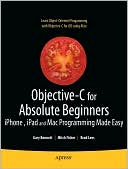 |  |  |
Programming on the iPhone using a Toolchain
Before the official iPhone SDK was released, an unofficial "Toolchain" was released by a community of iPhone enthusiasts that allowed you to use C language. A toolchain is collection of tools (often free open source ones) that allows anyone to create software targeted for a given platform (like the iPhone). These Toolchains usually run on Linux on a desktop computer or notebook. Public released toolchains exist for compiling programs for older versions of the iPhone OS (version 2.x), and the latest toolchains that support version 3.x require some manual tinkering. Note that starting with version 4, the iPhone OS was renamed to iOS so it can be better related to the iPod Touch and iPad. Unlike the PSP, the developers of the iPhone toolchain seem to keep the latest easy to install versions out of the public for personal control and benefit (which holds back many homebrew developers from releasing apps running on current jailbroken iPhone firmware).One of the benefits of having a mobile phone with a powerful processor is the ability to use it as a replacement for the desktop personal computer. However, there is one ability that a mobile device must be able to achieve in order to be self-sufficient, and that is the ability to create and compile programs for itself without dependent on another machine. This is not yet possible with the iPhone, as not all the tools have been ported to run on the iPhone's ARM processor. Note that because the iPhone's iOS is dependent on Objective-C, it is a slower operating system compared to traditional languages coded in C. Objective-C uses message passing rather than function calls, which is quite a bit slower in performance. Therefore, you may need to code parts of your code in C rather than Objective-C when performance is critical.
Cydia
Cydia has become a popular alternative to the App Store for the homebrew community of developers. It uses the Debian APT packaging system for basic maintenance (searching, installing, upgrading, removing, etc) of software. In essence, it handles *.deb files, and software would be packaged into these *.deb files. Normally, you would use Cydia's graphical front end to do all the maintenance of software, and in the background it takes care of things like looking in /var/root/Media/Cydia/AutoInstall/ for any *.deb files to install when rebooting.Unofficial iPhone features
Because of the unofficial toolchain (and now a hacked installer that works with unsigned code created with Apple's XCode), many people have been able to add features to the iPhone that normally would not be permissible by Apple. Here are some applications that extend the iPhone that make it more useful...- SwitcherMod - Allows making non-background running processes in switcher to be invisible (and allows locking horizontal orientation).
- Infinifolders - Allows scrolling page of icons in each folder to break the 12 app limit per folder restriction. Note: not free.
- TV Output - The following shows photos, games, and apps (not just videos) to the TV or Monitor.
- TVOut2 Mirror TVOut - Good: Free, Supports VGA cable. Bad: Screen has irrituating hiccups and glitches.
- Landscape TV Out - Good: Free, Fast. Bad: Does not support VGA cable.
- DisplayOut - Good: Fast, Supports VGA cable. Bad: Requires purchase in Cydia store.
- MobileTerminal - Allows typing commands directly in your iPhone (like the Command Shell in Windows and Terminal in OSX). (Cydia Source: http://www.ijailbreak.com/repository/ )
- OpenSSH - Creates a background service allowing logging into, or copying files to and from your iPhone remotely via Wi-Fi using SSH or compatible programs (CyberDuck on OSX, WinSCP on Windows).
- User Agent Faker - Allows Safari's (or any app that use the internet) to modify UserAgent to emulate a real browser (for sites like Google translate).
There are other useful programs available, but on a lower priority:
- LiveClock - Allows the default clock application icon to show the real time with a ticking seconds hand.
- WeatherIcon - Allows the default weather application icon to show the current temperature and weather.
- Fake Operator - Allows changing the name of your carrier (for privacy or fancy customization).
- vWallpaper for iOS4 - Allows a playing video to serve as the background of SpringBoard. (Cydia Source: http://i.danstaface.net/deb/ )
Enabling disabled features
Sometimes, Apple disables certain features on older iOS devices to get users to purchase newer hardware, and thus more profit. Many of these features are not hardware related, and to enable them, you simply need to download appropriate homebrew software.- FaceIt 3G - Enables FaceTime on iPhone 3GS (Cydia Source: http://apps.iphoneislam.com )
- AirVideoEnabler - Enable AirPlay for iPhone 3G (Cydia Source: http://cydia.zone-mr.net )
- HDREnabler - Enable HDR (High Dynamic Range) photos on iPod Touch 4G.
- Enhancer - Enables iPhone 3G and iPod Touch 2G to have multitasking and wallpapers.
- SBSettings - Adds a hidden taskbar to the SpringBoard "time and battery bar" to allow simultaneous quick launch of extra features.
- iPhone 2G AD2P Enabler - Enables iPhone "2G" to support Bluetooth AD2P profile so you can use stereo Bluetooth headsets.
- Native MMS iPhone 2G - Enables iPhone "2G" to support MMS (Multimedia Messaging Service), an upgraded version of SMS (Short Message Service).
Note that SBSettings can be used simultaneously when running any standard iPhone app (which normally shows the "time and battery bar" when running). The only standard iPhone app that you cannot use with SBSettings is when you are using the camera. Even custom apps will work with SBSettings if they show the "time and battery bar" (like Cydia).
The Future
The iPhone is picking up the pieces where the PSPand the PS3have neglected to implement. The ultimate full-featured mobile device where you can take it on the go and plug into a HDTV when at home is coming to fruition. Although the iPhone concentrates more on the cellphone and computer-like capabilities of installing unlimited software, it lacks the high-definition display output of the PS3 (no 1080p screen output, with a subpar 1024x768 on the iPad 1/2 and 960x640 on the iPhone 4/iPod Touch 4), and has worse 3D graphical performance than the PSP for a mobile device (with probably an exception for the iPad 2). Since the iPhone LCD screen is not even 1920x1080p, nor has 1080p HDTV output (nor 1080p HD projection glasses output) already renders it yesterday's technology. 1280x720 is close, but not enough. The iPad 2 finally allows 1920x1080p, but via external HDMI output. The screen is also so small (3.5") that if you put two thumbs on the screen (mandatory for any games now) you cover up 25% of the screen. The early incarnations of the iOS devices didn't have 24 bit True Color LCD display (finally fixed in the latest iPhone 4 and iPad), using cheaper 18 bit LCD displays that displays significantly fewer colors. They also need to have features that are hampered by profit motives: lack of AM/FM/TV over-the-air reception and no flash memory card slot (unlike on the PSP). In addition, Apple decided to drop support for useful Bluetooth peripherals by not including HID (Human Interface Device) Bluetooth Profile (keyboard support finally added to iPhone 4 and iPad). In other words, you can't use Bluetooth keyboards, mouse, and joysticks with the iPhone, and this fact turns the touch screen into a liability because certain applications don't work well with just the touch screen (like games and fast typing programs).Some forward looking features would have been nice on the iPhone, like remote battery charging without wires, HD projection glasses output (to get HDTV right in front of your eyes), rotational camera (so you can have video conference calls like on the PSP), external temperature sensor (for scientific related games and apps), and lastly a fixed ip solution so you can host webservers and other content right on your phone (not to mention cheaper 3G or 4G pricing). Another forward thinking feature would be to include ability for daisy-chaining multiple external devices to the iPhone (like how USB hubs work for the PC).
If the iPhone is compared to an organism (looking forward into the future, most devices with a CPU will become sentient), it would have three of the five senses that we have:
- see image: video camera
- hear sound: microphone
- feel touch: capacitive touch screen
It can also generate them:
- create image: LCD screen
- create sound: speakers
- create feedback: vibration
Missing are smell and taste. The iPhone, however, is able to do something we are not able to: receiving (and generating) frequencies other than light wavelength (on the LCD), which allows it to communicate with other devices (Cellular 2G/3G, GPS, Bluetooth, Wi-Fi, etc). Besides the missing AM/FM/TV wavelengths, another nice addition would be infrared wavelength to control televisions, home media centers, and using it to see in the dark. Variable RF generation would also allow controlling car doors, garage doors, and other similar devices. High energy frequencies like X-Rays and microwaving food are not a priority (even if the Wi-Fi and Bluetooth share the same microwave oven frequency). However, the iphone makes up for some of it by having "sixth" (or more) senses like gravity detection using accelerometer (many animals like cats can quickly detect which way is down), and magnetism detection using a digital compass (some animals align their bodies north-south during grazing). Extending this comparison, we can see that the iPhone can be improved by adding an atmospheric barometric pressure sensor or altimeter (some birds have this ability), which allows hikers or pilots to determine altitude. Make the iPhone waterproof, and then add a bathymeter (whales have this ability) to allow divers to determine their water depth. The ability to detect temperature (most animals can feel heat and cold) would also be extremely useful as a companion to the temperature and weather app.
So can the iPhone be the ultimate device of the future? Perhaps, but the many things above should be considered to meet the demands of future technology aware consumers. Perhaps the future iPhone will use HSPA+ for faster 3G, or iPhone 4G using LTE (Long Term Evolution) for 4G speeds, but the concern of RF radiation may affect future directions of wireless technology. Perhaps more numerous lower power (and lower frequency) transmitters rather than a few powerful cell towers (similar to the high radiation WiMAX towers that can cover many miles) will be healthier. Using VoIP over extremely low-power low-frequency technology (FM? 88 MHz - 108 MHz) is a possibility. Maybe the future cellphones (iPhone 5G or iPhone 6G?) will allow each connected phone to help transmit data for other phones, since almost everyone will be carrying one anyways (second-hand radiation will probably be as important as second-hand smoke). Underlying technology used by TOR would come in handy in these types of dynamic nodes. Besides, the longer the distance and the higher frequency the phone needs to transmit equates to lower battery life. Perhaps in the future, all devices will have remote charging, so that wherever you go your device is always powered (or charging) by a local power emitter that can charge your phone remotely without wires.
Last but not least, is the problem of the inability to upgrade the devices. Even many notebook computers allow swapping out harddrive, RAM chips, and even the CPU these days. With Apple releasing better and better versions of each device each year, the closed architecture of the system makes for some expensive upgrading (in other words, you got to buy a whole new device). Perhaps binary compatibility of the software running on the ARM CPU is what is driving the sales, and maybe the next generation iPhones can learn from the expansion card architecture of PCs, and introduce upgradable internal components (CPU, GPU, RAM, and Flash size for example) so devices can last a minimum of 6 years (the standard on consoles).
Common iPhone Problems
Although the iPhone is heading in the right direction, there are still a few things that are problematic with the device. One of the main complaints has to do with its proprietary connector (the opening on the bottom of the iPhone). Because the tiny pins are so close to each other, if you were to disconnect the connection from the iPhone side (by wiggling and pulling), you may end up causing an electrical short on the USB side connected to your PC or notebook computer. This is because during the wiggling and pulling, many pins end up touching pins it is not supposed to connect to. Because of this, you should always connect and disconnect the connector to the iPhone while the other end (USB for example) is NOT connected to anything. Always connect the connector to the iPhone first, or disconnect the connector to the iPhone last.Another problem is the proprietary iPhone connector's communication protocol with USB. In some cases during firmware restore, the software on the PC side is waiting in an infinite loop for a signal from the iPhone side, but the iPhone either already gave it or did not give it. Thus a lot of problems occur during sync processing, and it usually shows up during firmware restore. Many times the only solution is to manually force a process to end (like iTunes) on the PC and restart it so it can re-probe the iPhone's current state.
Super Secrets
The following requires the device to be off...
Press Power button for 3 seconds: Turn on device.
The following requires the device to be on...
Press Power button: Put device into sleep mode immediately.
Press Home button: Go to search panel.
Press Home button twice quickly: Access switcher panel on the bottom. (swipe right once for iPod/music player controls, and again for volume).
Press and hold any icon for 3 seconds: Moving Springboard icons mode (Home button to exit)
Press and hold Home button for 4 seconds: Initiate Voice Control.
Press and hold Power button for 4 seconds: Access slider to turn off device
Press and hold Power button for 4 seconds: Do not move slider to turn off device. Release Power button, then press and hold Home button for 6 seconds to force kill current running application.
Press both Power and Home buttons and release immediately: Snap photo of current LCD screen and put into photo collection.
Hold down both Power and Home buttons for 10 seconds: Hard Reset (Apple logo appears)
The following requires the device to be on and in sleep mode...
Press Power button: Access slider to exit sleep mode.
Press Home button: Access slider to exit sleep mode.
Recovery Mode
You can force your device into a special Recovery Mode. In this mode, the iBoot is running on your device. You need a USB cable connected to your iPhone for this mode to be activated.Turn off your iPhone. Connect one end of the USB cable to the iPhone. While holding Home button down, connect the other USB cable end to a computer. Keep holding the Home button until you see an image of a USB cable and iTunes logo on your iPhone. Just run iTunes to reflash your firmware at this stage.
If you wish to exit this mode without reflashing, simply disconnect the USB cable and hold Power down for 6 seconds, which will power off your iPhone. Turn on your device again, and it should be back to normal.
DFU Mode
You can force your device into a special "DFU" mode (Device Firmware Upgrade). In this mode, the iBoot is not running on your device. You need a USB cable connected to your iPhone for this mode to be activated.Connect one end of the USB cable to your iPhone. Connect the other USB cable end to a computer. Turn off your iPhone (fully off, not just in sleep mode). Press and hold both Power and Home button for 8 seconds. The LCD screen should turn on with the Apple logo and then go blank again during that 8 seconds. Keep holding both down for 2 more seconds and then release Power button only, but keep holding down Home button for about 10 more seconds. Your iPhone is now in DFU mode with screen still blank. Note that if at any time during this process you see an Apple logo on the screen (besides the initial one in the beginning), then you have done it wrong. You can now use iTunes to flash new firmware without iBoot running. To confirm you are in DFU mode, you can disconnect the cable and try to power on the iPhone normally (it should be unresponsive).
To exit DFU mode without re-flashing, disconnect the cable and hold both Power and Home button for 10 seconds. Turn on your device again, and it should be back to normal.
Undo Typing
To quickly undo typing recently done, just shake the iPhone. A pop-up will ask you if you want to do the undo feature.Special Safari Protocols
In addition to http://, https://, ftp:// protocol identifiers, the iPhone also supports tel://, facetime://, and mailto://You must have a complete and valid URL (Uniform Resource Locator) for it to work. Safari will then launch the appropriate application to handle it.
tel://NUMBER will pop up a dialog asking if you wish to make a cellphone call to NUMBER using the baseband.
facetime://CONTACT will pop up a dialog asking if you wish to make a video call to CONTACT using Apple's Facetime over Wi-Fi.
mailto://EMAIL_ADDRESS will launch the mail program to compose a message to EMAIL_ADDRESS.
Special Dialing Codes
On the iPhone you can enter special phone numbers to access special features or information. These numbers (or codes) work on most GSM capable phones, and the iPhone is no exception. You must tap dial after each number (unless specified differently in the description).| Dialing Code | Description |
| *3001#12345#* | Mode: Field Test You will then be taken to a page providing many current information detailing your cell connection. Note that when you are in this mode, the signal strength bar on the top-left corner becomes a negative number. The closer this number is to 0, the stronger the cell signal (or the closer you are to a tower). The Field Test entries under categories on this page are:
UMTS Cell Environment and GSM Cell Environment provides good information on your 3G and 2G connection, respectively. For example, under "GSM Cell Environment" -> "GSM Cell Info" -> "Neighboring Cells" you can see how many cell towers or relays are visible to your iPhone while using GSM (2G). As for the frequency you are using, use the following guide to match your ARFCN (Absolute Radio Frequency Channel Number):
You can also find out if (when using GSM and GPRS) your carrier is able to interrupt your GPRS session with a GSM voice call. Under "GSM Cell Environment" -> "GPRS Information" -> "Network Operating Mode", if it is NOM 001 then Voice has higher priority (Class A), while NOM 002 indicates Data has a higher priority than Voice (Class B). NOM 003 (manual switching) is uncommon. Note that this Field Test Mode was disabled in iOS 4.0, and re-enabled in iOS 4.2.1. However, many of field test features listed are no longer available unless you use an earlier version of the firmware, or re-enable via homebrew. |
| *#06# | Mode: IMEI When you enter this number (no need to touch dial afterwards), you should be presented with your 15 digit IMEI number. IMEI stands for International Mobile Equipment Identity. It is a unique identification number for every cellphone (including the iPhone). Many cell networks can ban stolen cellphones using this IMEI number (changing SIM cards have no effect on ban) by checking the EIR (Equipment Identity Register) database downloaded from a central server. Similarly, IMEI, in combination with a SIM card, provides an easy method to track the location of a person. Changing cellphone, you can be tracked by SIM card used. Changing SIM card, you can be tracked by cellphone used. Location can be narrowed down using IMEI triangulation of cell towers the cellphone is closest to. Note that this ability is similar to the assisted GPS feature of the iPhone 3G and iPhone 3GS, with the difference in that turning ON Location Services lets iPhone and its applications use this tracking info immediately (less than 10 seconds). Turning it OFF means this tracking info from the cell towers is simply not processed on the iPhone, but is available if needed. Unfortunately, changing IMEI number is illegal in many countries, but is possible on the original iPhone using homebrew software. It is unknown whether changing IMEI on the iPhone 3G/3GS using software is possible. |
| *#21# | Mode: Call Forwarding You will be presented with a list of call forwarding settings currently in effect. |
| *#30# | Mode: Calling Line Presentation You will be shown whether Calling Line Presentation is enabled. This is just another name for caller ID (displaying the number of the caller who called you). |
| *#33# | Mode: Call Barring You will be presented with a list of call barring settings currently in effect. |
| *#43# | Mode: Call Waiting You will be presented with a list of call waiting settings currently in effect. |
| *#61# | Mode: Call Forwarding (Unanswered) You will be presented with a list of call forwarding (when unanswered) settings currently in effect. |
| *#62# | Mode: Call Forwarding (Unreachable) You will be presented with a list of call forwarding (when unreachable) settings currently in effect. |
| *#67# | Mode: Call Forwarding (Busy) You will be presented with a list of call forwarding (when busy) settings currently in effect. |
| *#76# | Mode: Connected Line Presentation You will be shown whether Connected Line Presentation is enabled. If a number you called is actually forwarded to another number, this feature allows you to see the actual number you got forwarded to. |
Feedback and Donation
|
| Thank you for reading this webpage of secret PS3 information. Author:  . .You can help out contributing and supporting this page by doing the following: |
Return to Technology Depot
| | ||||
| ||||
| edepot | WorldReligionMusicGamesStores | ForumsFeedbackSearchSitemap |
| Technology | PS3 Secrets:PSP2 Secrets:iPhone Secrets |
iPhone, iPad, and iPod Touch Secrets
 | The purpose of this webpage is to provide information (a majority are secret or are hard to find) on the iPhone, iPad, and iPod touch. It will mainly concentrate on the more feature rich iPhone, but sometimes information on the iPad and iPod Touch will be added if it is not too distracting. If you think you know all there is to know about the iPhone, iPod Touch, or iPad, read the following and you might learn a thing or two that you didn't know before. It is updated as new information is uncovered in the public, so visit often if you wish to keep up to date on the latest secrets. Please link to this webpage rather than copy the contents. And do remember that the ads support this page so visit them if they interest you. If you wish to ask a question or provide input, feel free to leave a post at:iPhone Discussion Forum. Note that this page is part of a collection of secrets to various hardware. Feel free to read other technology "SECRETS" by visiting the menu at the top of this page. |
Table of Contents |
| Clicking on a link in the Table of Contents takes you to the selected topic, and while there, if you click on the topic title, it will take you back to this Table of Contents. |
iPhone Model Differences
The following chart describes the basic differences between various iPhone and iPod Touch model numbers. iPod Classic, iPod Mini, iPod Photo, iPod Video, iPod Shuffle, and iPod Nano are not included because they are not able to run the same software as iPhone and iPod touch (which have binary code compatibility.) What this means is that compiled code can run on iPhone or iPod Touch unmodified (and on later device versions, as long as you are able to download and install them). Note that special applications that makes use of hardware on newer versions of the iPhone (like the digital compass capability of the iPhone 3GS) would not work on earlier models. For the iPad, iPad 3G refers to the iPad Wi-Fi + 3G model.
For quick identification purposes, the iPod Touch will have "1G", "2G", or "3G" to designate the iPod Touch generation (1G = first generation; 2G = second generation; etc). These quoted abbreviations have nothing to do with the 3G designation used to indicate cellular technology generation on the iPhone 3G. Applications on iPod Touch "1G", "2G", and "3G" are not able to use any cellphone hardware capabilities at all. For the original iPhone, it will sometimes be identified as iPhone "2G" (since it uses GSM, a cellular 2G standard). In other words, quoted designations are not official product names from Apple (unlike non-quoted ones), but are used to identify your device. The iPad is like a big iPod Touch, but has some borrowed features from the iPhone (like the digital compass and cellular 3G capability.)
Visually, all iPod Touch models have an aluminum back with a small plastic covering in the top left corner. iPod Touch "1G" has squarish covering, while the iPod Touch "2G"/"3G" have an oval covering. Only the iPhone "2G" has an aluminum back (without the top left plastic covering). Both iPhone 3G and 3GS have plastic backs. The iPhone 4/4 (CDMA) have a aluminosilicate glass back. The main physical differences between the iPhone 4 and the iPhone 4 (CDMA) are the appearances of extra linear gaps located on the outer metal band in-between the two glass sheets. The extra air gaps lessens the possibility for signal interference caused by your fingers by separating the different antennas from each other.
The Model Number is located on the back of the device. The iPhone "2G" also includes the serial number and IMEI number on the back of the phone.
| Model | Common Name | Flash(GB) | DRAM | ARM CPU | PowerVR GPU | Resolution | Wi-Fi 802.11 | Bluetooth | Camera | Cellular Types Supported | Max Cellular Speeds | A-GPS | Vibrate | Compass | 3-Axis Gyro | Nike+ | First Release | |
| Download | Upload | |||||||||||||||||
| A1213 | iPod Touch "1G" | 8,16,32 | 128MB | 1176JZ(F)-S (412MHz) | MBX Lite | 480x320 | b/g | No | No | No | No | No | No | No | No | No | No | Sep, 2007 |
| A1288 | iPod Touch "2G" | 8,16,32 | 128MB | ARM11 (533MHz)+ ARM7 | MBX Lite | 480x320 | b/g | 2.1 (A2DP) | No | No | No | No | No | No | No | No | Yes | Sep, 2008 |
| A1318 | iPod Touch "3G" | 32,64 | 256MB | Cortex-A8 (600MHz) | SGX535 | 480x320 | b/g | 2.1 (A2DP) | No | No | No | No | No | No | No | No | Yes | Sep, 2009 |
| A1367 | iPod Touch "4G" | 8,32,64 | 256MB | Cortex-A8 (800MHz) | SGX535 | 960x640 | b/g/n | 2.1 (A2DP) | .69MP VGA | No | No | No | No | No | No | Yes | Yes | Sep, 2010 |
| Model | Common Name | Flash(GB) | DRAM | ARM CPU | PowerVR GPU | Resolution | Wi-Fi 802.11 | Bluetooth | Camera | Cellular Types Supported | Max Cellular Speeds | A-GPS | Vibrate | Compass | 3-Axis Gyro | Nike+ | First Release | |
| Download | Upload | |||||||||||||||||
| A1203 | iPhone "2G" | 4,8,16 | 128MB | 1176JZ(F)-S (412MHz) | MBX Lite | 480x320 | b/g | 2.0(A2DP) | 2MP | GSM (GPRS/EDGE) | 236.8kbps (EDGE) | 177.6kbps (EDGE) | No | Yes | No | No | No | Jun, 2007 |
| A1241 | iPhone 3G | 8,16 | 128MB | 1176JZ(F)-S (412MHz) | MBX Lite | 480x320 | b/g | 2.0 (A2DP) | 2MP | GSM (GPRS/EDGE) UMTS (HSDPA) | 3.6Mbps (HSDPA) | 384kbps (UMTS) | Yes | Yes | No | No | No | Jul, 2008 |
| A1303 | iPhone 3GS | 8,16,32 | 256MB | Cortex-A8 (600MHz) | SGX535 | 480x320 | b/g | 2.1 (A2DP) | 3.15MP | GSM (GPRS/EDGE) UMTS (HSDPA) | 7.2Mbps (HSDPA) | 384kbps (UMTS) | Yes | Yes | Yes | No | Yes | Jun, 2009 |
| A1332 | iPhone 4 | 16,32 | 512MB | Cortex-A8 (800MHz) | SGX535 | 960x640 | b/g/n | 2.1 (A2DP) | 5MP VGA LED Flash | GSM (GPRS/EDGE) UMTS (HSDPA/HSUPA) | 7.2Mbps (HSDPA) | 2.9Mbps (HSUPA) | Yes | Yes | Yes | Yes | Yes | Jun, 2010 |
| A1349 | iPhone 4 (CDMA) | 16,32 | 512MB | Cortex-A8 (800MHz) | SGX535 | 960x640 | b/g/n | 2.1 (A2DP) | 5MP VGA LED Flash | GSM (GPRS/EDGE) UMTS (HSDPA/HSUPA) | 14.4Mbps (HSDPA) | 5.76Mbps (HSUPA) | Yes | Yes | Yes | Yes | Yes | Feb, 2011 |
| cdmaOne CDMA2000 1xRTT CDMA2000 EV-DO | 14.7Mbps (EV-DO B) | 5.4Mbps (EV-DO B) | ||||||||||||||||
| Model | Common Name | Flash(GB) | DRAM | ARM CPU | PowerVR GPU | Resolution | Wi-Fi 802.11 | Bluetooth | Camera | Cellular Types Supported | Max Cellular Speeds | A-GPS | Vibrate | Compass | 3-Axis Gyro | Nike+ | First Release | |
| Download | Upload | |||||||||||||||||
| A1219 | iPad Wi-Fi | 16,32,64 | 256MB | Cortex-A8 (1GHz) | SGX535 | 1024x768 | a/b/g/n | 2.1 (A2DP) | No | No | No | No | No | No | Yes | No | No | Apr, 2010 |
| A1337 | iPad 3G | 16,32,64 | 256MB | Cortex-A8 (1GHz) | SGX535 | 1024x768 | a/b/g/n | 2.1 (A2DP) | No | GSM (GPRS/EDGE) UMTS (HSDPA) | 7.2Mbps (HSDPA) | 384kbps (UMTS) | Yes | No | Yes | No | No | Apr, 2010 |
| A1395 | iPad 2 Wi-Fi | 16,32,64 | 512MB | Cortex-A9 (1GHz) Dual Core | SGX543MP2 | 1024x768 | a/b/g/n | 2.1 (A2DP) | VGA .92MP | No | No | No | No | No | Yes | Yes | No | Mar, 2011 |
| A1396 | iPad 2 3G | 16,32,64 | 512MB | Cortex-A9 (1GHz) Dual Core | SGX543MP2 | 1024x768 | a/b/g/n | 2.1 (A2DP) | VGA .92MP | GSM (GPRS/EDGE) UMTS (HSDPA) | 14.4Mbps (HSDPA) | 5.76Mbps (HSUPA) | Yes | No | Yes | Yes | No | Mar, 2011 |
| A1397 | iPad 2 (CDMA) | 16,32,64 | 512MB | Cortex-A9 (1GHz) Dual Core | SGX543MP2 | 1024x768 | a/b/g/n | 2.1 (A2DP) | VGA .92MP | cdmaOne CDMA2000 1xRTT CDMA2000 EV-DO | 14.7Mbps (EV-DO B) | 5.4Mbps (EV-DO B) | Yes | No | Yes | Yes | No | Mar, 2011 |
The Pink (A2DP) entry for iPhone "2G" and pink cellular entries for iPhone 4 (CDMA) means that it is not officially supported, but the hardware supports it natively. Usually you can unlock it via installing homebrew software or other software drivers.
Note that certain iPhones sold in China have the Wi-Fi disabled (like some iPhone 3G/3GS), and another (iPhone 3GS in 8GB) comes with a labeling as WLAN instead of Wi-Fi, which indicates it supports the homegrown WAPI (WLAN Authentication and Privacy Infrastructure) standard that uses the SMS4 symmetric encryption algorithm on top of Wi-Fi. These modifications were the result of meeting special regulations to comply with their local laws. Because these devices sometimes shares the same model numbers, they are put together in one chart below to denote their unique Wi-Fi characteristics.
| Model | Common Name | Flash(GB) | DRAM | ARM CPU | PowerVR GPU | Resolution | Wi-Fi 802.11 | Bluetooth | Camera | Cellular Types Supported | Max Cellular Speeds | A-GPS | Vibrate | Compass | 3-Axis Gyro | Nike+ | First Release | |
| Download | Upload | |||||||||||||||||
| A1319 | iPod Touch "2G" | 8 | 128MB | ARM11 (533MHz)+ ARM7 | MBX Lite | 480x320 | b/g (?) | 2.1 (A2DP) | No | No | No | No | No | No | No | No | Yes | Aug, 2009 |
| Model | Common Name | Flash(GB) | DRAM | ARM CPU | PowerVR GPU | Resolution | Wi-Fi 802.11 | Bluetooth | Camera | Cellular Types Supported | Max Cellular Speeds | A-GPS | Vibrate | Compass | 3-Axis Gyro | Nike+ | First Release | |
| Download | Upload | |||||||||||||||||
| A1324 | iPhone 3G | 8,16 | 128MB | 1176JZ(F)-S(412MHz) | MBX Lite | 480x320 | No | 2.0 (A2DP) | 2MP | GSM (GPRS/EDGE) UMTS (HSPA) | 3.6Mbps (HSDPA) | 384kbps (UMTS) | Yes | Yes | No | No | No | Oct, 2009 |
| A1325 | iPhone 3GS | 16,32 | 256MB | Cortex-A8 (600MHz) | SGX535 | 480x320 | No | 2.1 (A2DP) | 3.15MP | GSM (GPRS/EDGE) UMTS (HSPA) | 7.2Mbps (HSDPA) | 384kbps (UMTS) | Yes | Yes | Yes | No | Yes | Oct, 2009 |
| A1303 | iPhone 3GS | 8 | 256MB | Cortex-A8 (600MHz) | SGX535 | 480x320 | WAPI | 2.1 (A2DP) | 3.15MP | GSM (GPRS/EDGE) UMTS (HSDPA) | 7.2Mbps (HSDPA) | 384kbps (UMTS) | Yes | Yes | Yes | No | Yes | Aug, 2010 |
iPhone Part Number
Although the Model Number lets you know what type of device you have (iPhone, iPod Touch, or iPad), and the generation ("1G"/"2G"/"3G"/4, or "2G"/3G/3GS), they don't tell you much about the color and size of the flash memory. The back of the iPhone and iPod Touch boxcontains a Part No. that provides these information. This Part No. can also be gotten by going into Settings->General->About on your device, and looking at the Model listing field. Note the special terminology of "Model" when placed in different contexts. When referencing the hardware, the term "Model" refers to the Model No. labelled on the back of the device. When displayed by the running software, the term "Model" actually refers to the Part No. located on the box. In this article, the term "Model" always refers to the label on the back of the device, and it starts with an "A", followed by four digits. The Part No. is the same one from the box. Note that in different regions, differing suffix for the Part Number exist. This Part Number usually is divided into four sections. The first section is a two character alphabet. The second section is a three digit number. The third section is the country code (one or two digits). The last section is "/A". An example Part Number is MC133ZP/A, which is an iPhone 3GS 32GB from Hong Kong. The "MC" is the first section. The "133" is the second section (three digits). The "ZP" is the third section (country code). The "/A" is the fourth section.
Part Number: (First Two Sections)
The following is a table where you can match the prefix (first two sections) of your part number to get a general specification of your device.| iPod Touch Part No. | Model | Common Name | Flash Size | Color (Back) | Release Date | Comments |
| MA623 (PA623,PA624,PA839) | A1213 | iPod Touch "1G" | 8GB | Aluminum | Sep 5, 2007 | |
| MA627 (PA627,PA628) | A1213 | iPod Touch "1G" | 16GB | Aluminum | Sep 5, 2007 | |
| MB376 | A1213 | iPod Touch "1G" | 32GB | Aluminum | Feb 5, 2008 | |
| MB525 | A1288 | iPod Touch "2G" | 8GB | Aluminum | Sep 9, 2008 | |
| MB528 (PB528,PB529) | A1288 | iPod Touch "2G" | 8GB | Aluminum | ||
| MC086 | A1288 | iPod Touch "2G" | 8GB | Aluminum | Sep 9, 2009 | Released with iPod Touch "3G" |
| MB531 (PB531,PB532) | A1288 | iPod Touch "2G" | 16GB | Aluminum | Sep 9, 2008 | |
| MB533 (PB533,PB534) | A1288 | iPod Touch "2G" | 32GB | Aluminum | Sep 9, 2008 | |
| MC008 | A1318 | iPod Touch "3G" | 32GB | Aluminum | Sep 9, 2009 | |
| MC011 | A1318 | iPod Touch "3G" | 64GB | Aluminum | Sep 9, 2009 | |
| iPhone Part No. | Model | Common Name | Flash Size | Color (Back) | Release Date | Comments |
| MA501 | A1203 | iPhone "2G" | 4GB | Aluminum | Jun 29, 2007 | |
| MA712 | A1203 | iPhone "2G" | 8GB | Aluminum | Jun 29, 2007 | |
| MB384 | A1203 | iPhone "2G" | 16GB | Aluminum | Feb 5, 2008 | |
| MB046 | A1241 | iPhone 3G | 8GB | Black | Jun 11, 2008 | |
| MB489 | A1241 | iPhone 3G | 8GB | Black | ||
| MB048 | A1241 | iPhone 3G | 16GB | Black | Jun 11, 2008 | |
| MB496 | A1241 | iPhone 3G | 16GB | Black | ||
| MB499 | A1241 | iPhone 3G | 16GB | White | ||
| MB501 | A1241 | iPhone 3G | 16GB | White | ||
| MB632 | A1241 | iPhone 3G | 16GB | White | ||
| MC176 | A1324 | iPhone 3G | 8GB | Black | China Model | |
| MB715 | A1303 | iPhone 3GS | 16GB | Black | Jun 16, 2009 | |
| MB735 | A1303 | iPhone 3GS | 16GB | Black | Jun 16, 2009 | |
| MB716 | A1303 | iPhone 3GS | 16GB | White | Jun 16, 2009 | |
| MB736 | A1303 | iPhone 3GS | 16GB | White | Jun 16, 2009 | |
| MB717 | A1303 | iPhone 3GS | 32GB | Black | Jun 16, 2009 | |
| MB737 | A1303 | iPhone 3GS | 32GB | Black | Jun 16, 2009 | |
| MC133 | A1303 | iPhone 3GS | 32GB | Black | Jun 16, 2009 | |
| MB718 | A1303 | iPhone 3GS | 32GB | White | Jun 16, 2009 | |
| MB738 | A1303 | iPhone 3GS | 32GB | White | Jun 16, 2009 | |
| MC318 | A1332 | iPhone 4 | 16GB | Black | Jun, 2010 | |
| MC319 | A1332 | iPhone 4 | 32GB | Black | Jun, 2010 | |
| MC603 | A1332 | iPhone 4 | 16GB | Black | Jun, 2010 | |
| MC605 | A1332 | iPhone 4 | 32GB | Black | Jun, 2010 | |
| iPad Part No. | Model | Common Name | Flash Size | Color (Back) | Release Date | Comments |
| MB292 | A1219 | iPad Wi-Fi | 16GB | White | Apr, 2010 | |
| MB293 | A1219 | iPad Wi-Fi | 32GB | White | Apr, 2010 | |
| MB294 | A1219 | iPad Wi-Fi | 64GB | White | Apr, 2010 | |
| MC349 | A1337 | iPad 3G | 16GB | White | Apr, 2010 | |
| MC496 | A1337 | iPad 3G | 32GB | White | Apr, 2010 | |
| MC497 | A1337 | iPad 3G | 64GB | White | Apr, 2010 |
Part Number: (Third Section)
The third section of the Part Number contains information on which country or region the device was released to. If it is an iPhone, you can also deduce what cell carriers it supports. The following is a list of country codes (third section) from the Part Number and the country and carriers that pertain to it for the iPhone.| Country Code | Country | Carrier(s) | Comments |
| AB | Egypt |
| |
| AB | United Arab Emirates |
| Unlocked |
| AB | Jordan |
| |
| AB | Saudi Arabia |
| Unlocked |
| B | Ireland |
| |
| B | U.K. |
| |
| C | Canada |
| |
| CH | China |
| |
| CZ | Czech Republic |
| |
| DN | Austria |
| |
| DN | Germany |
| |
| DN | Netherlands |
| |
| E | Mexico |
| |
| EE | Estonia |
| |
| FB | Luxembourg |
| |
| FD | Austria |
| |
| FD | Liechtenstein |
| |
| FD | Switzerland |
| |
| GR | Greece |
| |
| HN | India |
| |
| J | Japan |
| |
| KN | Norway |
| |
| KS | Finland |
| |
| KS | Sweden |
| |
| LA | Colombia |
| |
| LA | Ecuador |
| |
| LA | El Salvador |
| |
| LA | Guatamela |
| |
| LA | Honduras |
| |
| LA | Peru |
| |
| LE | Argentina |
| |
| LL | United States |
| |
| LZ | Chile |
| |
| LZ | Paraguay |
| |
| LZ | Uruguay |
| |
| MG | Hungary |
| |
| NF | Belgium |
| Unlocked |
| NF | Luxembourg |
| |
| NF | France |
| |
| PL | Poland |
| |
| PO | Portugal |
| |
| PP | Philippines |
| |
| RO | Romania |
| |
| RS | Russia |
| |
| SL | Slovakia |
| |
| SO | South Africa |
| |
| T | Italy |
| Unlocked |
| TA | Taiwan |
| |
| TU | Turkey |
| |
| X | Australia |
| |
| X | New Zealand |
| |
| Y | Spain |
| |
| ZA | Singapore |
| Unlocked |
| ZP | Hong Kong |
| Unlocked |
| ZP | Macao |
|
Using the above chart, the following sample of Part Numbers of actual iOS devices is easily deduced.
| Apple Model No. | Common Name | Prefix Part Number | Europe (ZK) | United States (LL) | UK (O) | Canada (C) | China (CH) | ||||
| A1213 | iPod Touch "1G" | M?627 | MA627ZK/A | MA627LL/A | MA627ZO/A | MA627C/A | |||||
| A1288 | iPod Touch "2G" | M?528 | MB528LL/A | ||||||||
| A1324 | iPhone 3G | M?176 | MC176CH/A | ||||||||
| A1219 | iPad Wi-Fi | M?292 | MB292LL/A | ||||||||
| A1337 | iPad 3G | M?497 | MC497LL/A |
The country code on iOS devices is not easy to categorize, and seems to be in constant flux. For example, here is a sample of the country code from early iPod Touch Part Numbers.
- ZO: U.K.
- ZD: Belgium/Germany
- ZG: Denmark
Part Number: (Fourth Section)
This last section contains the "/A" appended to the end of the Part Number. This is currently a mystery.Internal Product Codes
Internally, Apple (vendor ID 1452, hex 0x05ac), refers to its products by special product codes and productID. For example, here are some internal IDs. Most of these things are seen in firmware update files. To protect against leaks to the media new products (like the iPad and AppleTV) was originally called iProd internally (most likely a shortened version of the generic term iProduct) before the official name was used. hw.model comes from a sysctl -a command.- iPhone
- iPhone1,1 (product ID 4752, hex 0x1290, hw.model M68AP): iPhone "2G"
- iPhone1,2 (product ID 4754, hex 0x1292, hw.model N82AP): iPhone 3G
- iPhone2,1 (product ID 4756, hex 0x1294, hw.model N88AP): iPhone 3GS
- iPhone3,1 (product ID 4759, hex 0x1297, hw.model N90AP): iPhone 4
- iPhone3,2 (product ID 4763, hex 0x129B): iPhone 4 (CDMA) Prototype
- iPhone3,3 (product ID 4764, hex 0x129C, hw.model N92AP): iPhone 4 (CDMA)
- iPod Touch
- iPod1,1 (product ID 4753, hex 0x1291, hw.model N45AP): iPod Touch "1G"
- iPod2,1 (product ID 4755, hex 0x1293, hw.model N72AP): iPod Touch "2G"
- iPod2,2 (product ID 4758, hex 0x1296): iPod Touch "3G" Prototype
- iPod3,1 (product ID 4761, hex 0x1299, hw.model N18AP): iPod Touch "3G"
- iPod4,1 (product ID 4766, hex 0x129e, hw.model N81AP): iPod Touch "4G"
- iPad
- iProd0,1 (product ID 4757, hex 0x1295): iPad prototype
- iPad1,1 (product ID 4762, hex 0x129a, hw.model ?): iPad WiFi only
- iPad1,1 (product ID ?, hex ?, hw.model K48AP): iPad 3G+WiFi
- iPad2,1 (product ID ?, hex ?, hw.model K93AP): iPad 2 WiFi
- iPad2,2 (product ID ?, hex ?, hw.model K94AP): iPad 2 Wi-Fi + 3G (GSM)
- iPad2,3 (product ID ?, hex ?, hw.model K95AP): iPad 2 Wi-Fi + 3G (CDMA)
- AppleTV
- iProd2,1 (product ID 2054, hex 0x806): AppleTV 2 Prototype
- AppleTV2,1 (product ID 4765, hex 0x129d, hw.model K66AP): AppleTV 2
Other Apple Model numbers
If you are interested in what the other model numbers are (between A1200 and A1368), the following is a list. Apple releases devices with incremental model numbers. They do not seem to follow any pattern other than the numbers being incremental.| A1200: iMac A1202: iMac 12V 1.8A AC Adapter A1203: iPhone "2G" A1204: iPod Shuffle "2G" A1205: iPod USB Charger Adapter A1207: iMac Core2Duo 2.16GHz A1208: iMac A1211: MacBook Pro 15" 1.16GHz CoreDuo A1212: MacBook Pro 17" 2.33GHz A1213: iPod Touch "1G" A1218: AppleTV "1G" A1219: iPad Wi-Fi A1221: iPhone Bluetooth headset A1222: MagSafe 85W Power Adapter for MacBook Pro A1224: 20" iMac Education A1225: iMac 24" A1226: MacBook Pro 15.4" A1229: MacBook Pro 17" A1232: USB Adapter 5V Cable (iPhone iPod) A1233: Xserve RAID Card Rechargeable Battery A1234: Dual Dock Charger A1236: iPod Nano "3G" A1237: MacBook Air 1.8GHz A1238: iPod Classic "6G" A1241: iPhone 3G A1242: USB 2.0 Keyboard A1243: Ultra Thin Wired Keyboard A1244: MagSafe AC Adapter For MacBook Air 45W A1245: MacBook Air 37WH Replacement Battery A1254: Time Capsule 500GB A1255: Wireless (Bluetooth) Keyboard A1256: iPhone Universal Dock with Remote A1258: iPod AV+USB Cable | A1259: iPhone TV AV+USB Cable A1260: MacBook Pro 15" Core2Duo 2.5GHz A1261: MacBook Pro 17" Core2Duo 2.5GHz A1264: AirPort Express Base Station A1265: USB Power Adapter (iPhone iPod) A1267: 24" LED Cinema Display A1270: MacBook Air Superdrive A1271: iPod Shuffle "3G" A1277: USB Ethernet Adapter A1278: 13" MacBook Pro A1279: Xserve A1280: MacBook 13" A1281: MacBook Pro 15" A1283: Mac Mini A1285: iPod Nano "4G" A1286: 15" Macbook Pro A1288: iPod Touch "2G" A1289: Mac Pro A1290: MagSafe 85W Power Adapter A1294: Apple Remote A1296: Magic Mouse A1297: 17" Macbook Pro A1301: Airport Extreme 802.11n Dual Band A1302: Time Capsule 1TB A1303: iPhone 3GS A1304: 13" MacBook Air A1305: Mini DisplayPort to DVI Adapter A1306: Mini DisplayPort to Dual-Link DVI Adapter A1307: Mini DisplayPort to VGA Adapter A1309: Apple MacBook Pro 17" Laptop Battery A1310: nVidia GeForce GT 120 512MB (Mac Pro graphics card) A1311: 21.5" iMac A1312: 27" iMac (QuadCore) A1314: Wireless Keyboard | A1315: iPad battery A1316: 27" LED Cinema Display A1318: iPod Touch "3G" A1319: iPod Touch "2G" (China Model) A1320: iPod Nano "5G" A1321: MacBook Pro Battery A1322: MacBook Pro Battery A1324: iPhone 3G (China model) A1325: iPhone 3GS (China model) A1330: MagSafe MacBook AC Charger Adapter A1331: 60Whr MacBook Pro Laptop Battery A1332: iPhone 4 A1337: iPad Wi-Fi + 3G A1339: Magic Trackpad A1342: MacBook 13" white A1343: MagSafe Power Adapter A1347: Mac mini (2010) A1349: iPhone 4 (CDMA) A1352: iPad Dock A1354: AirPort Extreme Base Station A1355: Time Capsule A1357: 10W iPad Power Adapter USB A1358: iPad Camera Connection Kit (Camera Connector) A1359: iPad Keyboard Dock A1360: Battery Charger A1362: iPad Camera Connection Kit (SD Card Reader) A1366: iPod Nano "6G" A1367: iPod Touch "4G" A1368: iPad Dock Connector to VGA Adapter A1376: iPad 2 Battery A1388: 30-pin dock to HDMI adapter A1395: iPad 2 WiFi A1396: iPad 2 3G (GSM) A1397: iPad 2 3G (CDMA) |
Serial Number
All iOS devices have a 11 character serial number that provides more information about the device. The 11 characters represent 6 different groups of information for your iOS device. The following is a breakdown of what each character in the serial number indicate.| 11 Character Serial Number | ||||||||||
| Factory and Machine ID | Year | Production Week | Unique Identifier | Color | Size | |||||
| 1 | 2 | 3 | 4 | 5 | 6 | 7 | 8 | 9 | 10 | 11 |
The following are the possible permutations for each of the above group of characters for the iPhone 4.
| Characters Group Identifier | Value | Description |
| Factory and Machine ID (2 Characters) | 79 | |
| 7R | ||
| 7S | ||
| 7T | ||
| 7U | ||
| 7V | ||
| 80 | ||
| 81 | ||
| 82 | ||
| 83 | ||
| 84 | ||
| 85 | ||
| 86 | ||
| 87 | ||
| 88 | ||
| Year (1 Digit) | 0 | 2010 |
| 1 | 2011 | |
| Production Week (2 Digits) | 01-52 | Week of Manufacture (52 max weeks in a year) |
| Unique Identifier (3 Characters) | XXX | Unique Identifier limits each Factory and Machine ID to 46,656 units a week. |
| Color (2 Characters) | A4 | Black |
| Size (1 Character) | S | 16GB |
| T | 32GB |
Not all iPhone 4 with the same model number are the same. Problems in earlier batches include yellowish tint LCD screen (probably related to undried glue), defective proximity sensor, low signal strength because of hand interference with external antenna, and discoloration in the center of camera pictures. The first iPhone 4 released to the public was week 21 in year 2010. In particular, some specific Production Week of many Factory and Machine ID have specific problems. Also, Factory/Machine ID that starts with 7 are actually made by Apple's factory lines, while those starting with 8 are made in China. Some models have 5K for the Factory and Machine ID, which indicates a refurbished unit. For iPhone 4, those made available after September 30, 2010 have most of the problem fixed.
Note that because each Factory and Machine ID can be allocated a maximum of 46,656 unique ID per week, you can derive that working non-stop 24 hours a day, 7 days a week, the maximum number of iPhone 4 that can be produced is around four iPhone 4 every minute at each Factory and Machine ID location.
Special iPhone Models
Many prototype iPhone models exist before they are released to the public. These iPhones incorporate next-generation technology to see if they are viable, and they give software creators something to program on to meet the public release date. They are mostly manufactured in China, and lost or leaked iPhone prototype models will sometimes make the news. Here is an example of the iPhone 4 prototype information on the backside of the phone:The Flash Size: XXGB
The Model No.: XXXXX
The FCC ID: BCGAXXXXX
The IC ID: 579C-AXXXXX
Some prototype models will have the number of internal flash memory printed in the back (for example another prototype of the iPhone 4 had 16GB imprinted, but the rest of the information similar to above). Prototypes usually have internal names printed on the components inside. For example N90 PR2 would indicate iPhone 4 Prototype 2.
Normally, new iPads are released on April of every year, new iPhones are released on June or July of every year, and new iPod Touch are released on September of every year.
Early iPhone Models
Before the consumer iPhone was released, earlier models existed. These models were made for developers and also to test if the system was viable.Future iPhone Models
Every once and a while, new iPhone models are released by Apple. If you wish to know ahead of time what the new models are, you can visit:https://fjallfoss.fcc.gov/oetcf/eas/reports/GenericSearch.cfm
Enter for Grantee Code: BCG
Enter for Product Code: A
Note that the internal vendor ID of Apple is 1452 (hex: 0x05ac). You can see this in all the firmware updates.
iPhone Audio
Frequency response: 20Hz to 20,000Hz
Audio formats supported: AAC, Protected AAC, MP3, MP3 VBR, Audible (formats 2, 3, and 4), Apple Lossless, AIFF, and WAV
For audio codec, the iPhone 3G incorporates the Wolfson WM6180C chipset.
The following summarizes the different audio related features on all the devices:
| Device Model | Built-in Speakers | Built-in Microphone | Headphone Microphone Support (wired headset) | Built-in Volume Control Buttons | Headphone Volume Control Support (wired headset) | Vibration Support |
| iPod Touch "1G" | 1 Piezoelectric | No | No | No | No | No |
| iPod Touch "2G" | 1 Speaker | No | Yes | Yes | Yes | No |
| iPod Touch "3G" | 1 Speaker | No | Yes | Yes | Yes | No |
| iPod Touch "4G" | 1 Speaker | 1 | Yes | Yes | Yes | No |
| iPhone "2G" | 1 Speaker | 1 | Yes | Yes | No | Yes |
| iPhone 3G | 1 Speaker | 1 | Yes | Yes | No | Yes |
| iPhone 3GS | 1 Speaker | 1 | Yes | Yes | Yes | Yes |
| iPhone 4 | 1 Speaker | 2 | Yes | Yes | Yes | Yes |
| iPhone 4 (CDMA) | 1 Speaker | 2 | Yes | Yes | Yes | Yes |
| iPad (all) | 2 Mono Speakers | 1 | Yes | Yes | Yes | No |
| iPad 2 (all) | 2 Mono Speakers | 1 | Yes | Yes | Yes | No |
Speakers
Every iPhone, iPod Touch, and iPad contains an internal speaker for you to listen to sound without using headphones. There are only two exceptions. One exception is the iPod Touch "1G", which contains a piezo transducer (piezoelectric speaker) that is more suitable for simple beeps and buzzes, and is not considered a regular speaker. The second exception is that the iPads have two speakers, but they are connected to the same wires, so only mono, not stereo (a big design flaw for such a big device). The early iPod Touch models ("1G"/"2G"/"3G") only uses the Dock Connector opening for the sound to get out of the device, while the iPod Touch "4G" finally has an additional dedicated speaker hole (like the iPhones).Microphone
The iPod Touch "1G" was released with no support for a microphone, neither internally nor via the headphones jack. The iPod Touch "2G" and later models added support for a microphone via the headphones jack. The iPod Touch "4G" finally gets an internal mic on the back (all previous iPod Touch devices do not have an internal microphone), with the option of using the headphone jack for mic as well. The iPhone line all have an internal mic, with the iPhone 4 including an extra noise-cancellation mic near the top. The iPads contain an internal mic as well.Volume Control Buttons
The iPod Touch "1G" is missing external volume control buttons (on the device) for audio. The rest of the devices all have external volume control buttons (on the device). This includes iPod Touch "2G" and later, and all iPhone and iPad models. Note that volume control buttons stated here does not pertain to those located on a headset (wired, or bluetooth), nor the hidden software depicted iPod/music player volume control slider two swipes to the left of the switcher panel (double-clicking home button).The physical Volume Control Buttons actually controls five types of volumes depending on what is currently running on the LCD screen. Two types are connected, so changing one will affect the other, and vice versa (application and ipod/music player). Therefore, four different volume control settings can be controlled (and remembered) independently of each other using the physical buttons. Unfortunately, the volume icon only lets you know if you are changing the ringer volume setting ("ringer" label is shown above the icon when changing phone ringing loudness), and no label is shown when changing the other volume settings.
- Application: Click volume buttons while any games or apps are running on the screen (also changes iPod/music player volume).
- iPod/music player: Click volume buttons while iPod/music player is currently playing (also changes application volume).
- Phone (Ringer): Click volume buttons while in phone app but not in conversation, or in springboard with no music playing (ringer will be shown above volume icon).
- Phone (In Conversation): Click volume buttons while actually in conversation and loud speaker option is NOT pressed.
- Phone (Loud Speaker on): Click volume buttons while actually in conversation and loud speaker option is pressed.
Headphones Jack
In addition to the regular internal speakers, microphone, and volume control buttons built-in, there is also a headphones jack that allows you to plug in a wired headset to your device so that these audio hardware parts are closer to your ears, mouth and hands. A major difference between the iPhone and iPod Touch is the location of the headphones jack. All iPhones have the headphones jack on the top, while iPod Touch headphones jack is located on the bottom of the device. The iPad also has it on the top. For the iPod Touch "1G"/"2G"/"3G", the headphones jack was soldered onto the motherboard, which is unfortunate because the headphones jack is usually the first thing to break because of constant physical wear. The iPod Touch "4G" uses a Foxconn headphones jack that is not soldered onto the motherboard.Apple sells many different wired headsets. Each wired headset contains two ear speakers and a remote located on the wire that contains a microphone, a music control button, and two volume control buttons (missing on some headsets). Note that the iPhone came with a free wired headset, and the earlier iPhone "2G"/3G headsets does not have volume control buttons. The Apple Online Store sells a generic "iPhone Stereo Headset" that is compatible with all iPhones that is missing these volume control buttons on the wired remote. Here is a listing the the wired headsets sold by Apple:
- Apple Earphones with Remote and Mic
- Apple In-Ear Headphones with Remote and Mic
- iPhone Stereo Headset
- Came with iPhone "2G"/3G (but compatible with all iPhone models)
- This headset is missing volume control buttons
Headset Speakers
When using the regular internal speakers, you only get mono sound. When you plug in a headset, you have ability to play back stereo sound. This is why some games suggest that you plug in a headset, for better 3D aural emersion.Headset Microphone
All iOS devices have support for headset microphone except the iPod Touch "1G". Keep this in mind, because you are unable to record audio, use voip, or have any type of audio input (not even bluetooth headset mic because the iPod Touch "1G" doesn't even support bluetooth). The microphone is a small hole located on the wired remote.Headset Music Control
On the Apple wired headsets, the center button on the wired remote also serves as an audio playback controller depending on how you press it:- Hold first click
- Voice Control (if supported)
- Click once quickly
- Play audio
- Pause audio
- Click once quickly and hold second click
- Fast Forward
- Click twice quickly
- Next Track
- Click twice quickly and hold third click
- Fast Reverse
- Click three times quickly
- Go to beginning of current track
- Previous Track (if already at beginning of track)
Headset Volume Control
On the Apple wired headsets, the + and - buttons on the wired remote increases and decreases the volume respectively. Note that the iPod Touch "1G" and iPhone "2G"/3G does not support the wired remote volume control buttons, and is a hardware limitation (so these button signals are ignored). iPod Touch "2G" and later models do support controlling the volume with the wired headset. For the iPhone devices, only iPhone 3GS and later models support controlling the volume with the wired headset. iPad also does supports wired headset volume control. It is because the iPhone "2G"/3G does not support wired volume control buttons from the headphone jack, that Apple sells a generic "iPhone Stereo Headset" with no volume control buttons in the wired remote. This would make it compatible with all models of iPhone, but is considered less featured replacement for later iPhone models.Vibration
Because the iPhone devices can sometimes ring when people are calling, there is a vibrate mode for certain situations where being quiet is important. There is a vibrate on/off switch for this purpose on all the iPhones. When switched to vibrate mode, the iPhone vibrates instead of rings. Note that this vibrate switch does not affect applications running and using the internal speakers, only for the cellphone ringing triggered from the baseband software. The iPod Touch and iPad do not have this vibration ability as they were not made especially for taking cellphone calls. Unfortunately, the vibration feature is quite useful for games, and the iPod Touch and iPad are left out. If you are interested in games, it is more worthwhile to get the iPhone. All the early iPhones use rotation motors with the rotated part heavy on side and light on the other, thus when spin created a vibration. Starting with the CDMA iPhone 4 (not regular iPhone 4), a linear vibrator was used, but provides a softer vibration.iPhone Video
The iPhone video can be output to the default device display screen, out the bottom dock port, or through the internet on Wi-Fi (FaceTime only on iPhone 4). Video can be input via the internet (Wi-Fi) or the built-in camera(s). It is unknown whether it is possible to provide video input via the 30-pin dock connector on the bottom of the device for playback on the default screen, or to pass it along to other FaceTime users via Wi-Fi. If yes, it allows the older iPhone, iPod Touch, and iPad owners to purchase accessories to enable a front-facing camera for using the Wi-Fi based FaceTime.
Cameras
There is a camera on the back side of all iPhone models and the iPod Touch "4G" (iPod Touch "3G" or lower, and iPad do not have cameras). This built-in camera on the iPhone devices provide not only video recording, but picture taking as well. Still pictures (photo mode) utilize the full resolution of the camera, while video recording mode uses a lower resolution. The following is a breakdown of the max camera resolutions in either mode. Note that the iPod Touch "4G" and iPhone 4 have an extra lower-resolution front-facing camera especially built for FaceTime. The iPod Touch "4G" video camera resolution is native resolution (the final output is stretched to fit 1280x720).
| iOS Device | Built-in Camera | Max Camera Resolution | Comments | |
| Photo Mode | Video Mode (recording) | |||
| iPhone "2G" | 2.0 MegaPixel | 1600x1200 | 640x480 | |
| iPhone 3G | 2.0 MegaPixel | 1600x1200 | 640x480 | |
| iPhone 3GS | 3.2 MegaPixel | 2048x1536 | 640x480 | |
| iPhone 4 | 5.0 MegaPixel | 2592x1936 | 1280x720 | Back-Facing |
| VGA | 640x480 | 640x480 | Front-Facing | |
| iPhone 4 (CDMA) | 5.0 MegaPixel | 2592x1936 | 1280x720 | Back-Facing |
| VGA | 640x480 | 640x480 | Front-Facing | |
| iPod Touch "4G" | .69 MegaPixel | 960x720 | 960x720 | Back-Facing |
| VGA | 640x480 | 640x480 | Front-Facing | |
Note the under certain conditions, your pictures will appear to have a greenish or bluish circle in the middle of your pictures. This appears more prominently when you are taking pictures of a white surface under fluorescent lighting. These types of lighting are mostly those long tube types with gas that light up inside, or the tubes are twisted in a circle like in CFL (Compact Fluorescent Light) bulbs. Under low light, you may also get a reddish circle in the middle of your pictures. These problems are less prominent when you take pictures in broad daylight.
Apple provides video recording only on the iPhone 3GS and iPhone 4 and uses variable bit-rates depending on which video and audio codec is used. Note that the iPhone 3G is able to record video using homebrew software.
The following is a chart summarizing the stock iPhone 3GS video recording capabilities.
| Format | Video Features | Audio Features | Containers |
| H.264 | 640x480, 1.5Mbps, 30 frames/sec | H.264 Baseline Profile (with AAC-LC audio) 160Kbps, 48kHz, stereo | .m4v, .mp4, .mov |
| H.264 | 640x480, 2.5Mbps, 30 frames/sec | H.264 Baseline Profile (up to Level 3.0 with AAC-LC audio) 160Kbps, 48kHz, stereo | .m4v, .mp4, .mov |
| MPEG-4 | 640x480, 2.5Mbps, 30 frames/sec | H.264 Simple Profile (with AAC-LC audio) 160Kbps, 48kHz, stereo | .m4v, .mp4, .mov |
The following is a chart summarizing the stock iPhone 4 and iPod Touch "4G" video recording capabilities.
| Format | Video Features | Audio Features | Containers |
| H.264 | 720p, 30 frames/sec | H.264 Main Profile (with 3.1 AAC-LC audio) 160Kbps, 48kHz, stereo | .m4v, .mp4, .mov |
| Motion JPEG (M-JPEG) | 1280x720, 35Mbps, 30 frames/sec | PCM (ulaw audio), stereo | .avi |
| MPEG-4 | 640x480, 2.5Mbps, 30 frames/sec | Simple Profile (with AAC-LC audio) 160Kbps, 48kHz, stereo | .m4v, .mp4, .mov |
LED Flash
Only the iPhone 4 models (regular and CDMA) has a LED flash located on the back of the device. It is used to illuminate dark areas before the picture is taken.iPhone Display Screen
With the exception of the iPads (9.7"), the iPod Touch and iPhones have a 3.5" display. This is a major disappointment because with such a small screen, it hampers the usability of many applications (like games). After putting both your thumbs on the touch screen to control movement, you are already covering up at least 25% of the screen real estate. Combine this with the fact that Apple forces you to use the touchscreen (lack of Bluetooth HID profiles for mouse and joystick), this problem is not going away if you enjoy high definition graphics. The NDS solves this problem by having a separate screen at the top. The Sony PSPdoesn't have this problem by having a big 4.3" screen, and having the controls separate (on the left and right side) from the screen.The screen of the iPhone is composed of various components fused or glued together, and is very difficult to take apart. For the original iPhone "2G", the three parts fused together are the glass, digitizer, and LCD screen. In the iPhone 3G, the LCD screen is not fused, and can be separated easily. The iPod Touch "1G"/"2G"/"3G" have separate front glass and LCD panel that are not fused. The iPhone 4 and iPod Touch "4G" have both the front glass and the LCD panel fused together. The front and back of the iPhone 4 glass is made of aluminosilicate (most likely Corning Gorilla Glass). The iPhone 3GS/4/4(CDMA) and iPad (all) have an "oleophobic" (oil repellent) coating on the glass. The iPad 2 screen most likely uses Asahi Dragontrail instead of Gorilla Glass, and it is 27% thinner than the screen in the original iPad.
 | Although the screen is scratch-resistant, it is not scratch-proof. Most people purchase bumpers or protective layers to protect their iOS device. Many accessories makers sell simple invisible stickers, as the image link to the left provides. |
All the screens can accept capacitive touch input. Note that this is different from regular resistive touch that sense pressure. Capacitive touch detects electricity generated from your fingers. Note that the hardware can only detect a maximum of 5 touches at the same time. The iPad can support 11 touches at the same time.
The capacitive touch screen controller on the iPad/iPad 2 is the Broadcom BCM5974.
Display Resolution
The device screen display has considerably less resolution than what the built-in back-side camera provides for taking pictures. iPod Touch ("3G" and earlier) and iPhone (3GS and earlier) have 480x320 pixels on a 3.5" TN (Twisted Nematic) TFT (Thin Film Transistor) LCD (Liquid Crystal Display). 163ppi (pixels per inch).
This is one of the weaknesses of these initial devices, having such low resolution when a lot of manufacturers are aiming for 1920x1080p. But in comparison with the aging PSP, it actually has 48 extra horizontal lines (PSP has a 480x272 LCD display).
The iPhone 4 and iPad, in contrast, use IPS (In-Plane Switching) TFT LCD with LED-backlit display. The iPhone 4 has improved the display to 326 pixels per inch (Apple's term for over 300ppi is "Retina display"), while keeping within the same 3.5" display size. The iPad, on the other hand, has the lowest pixel per inch at 132ppi, but is using a bigger 9.7" screen.
The iPod Touch 4 has the same 326 pixels per inch density as the iPhone 4, but is not using IPS.
All the devices can output to an external display, at SDTV resolutions of 480p (NTSC) or 576p (PAL) using component or composite cables (via the Dock Connector). The iPad, iPod Touch 4, and iPhone 4 can also output to an external display (VGA) at XGA resolution (1024x768) and 1280x720p (final outputted content may be altered and not actually native 720p though).
The following chart summarizes the different displays:
| Device Model | Internal Display Output | Screen Size | Resolution | Pixels/Inch | Comments |
| iPod Touch "1G" | 18 bits. TN TFT LCD | 3.5" | 480x320 | 163ppi | |
| iPod Touch "2G" | 18 bits. TN TFT LCD | 3.5" | 480x320 | 163ppi | |
| iPod Touch "3G" | 18 bits. TN TFT LCD | 3.5" | 480x320 | 163ppi | |
| iPod Touch "4G" | TN TFT LCD | 3.5" | 960x640 | 326ppi | |
| iPhone "2G" | 18 bits. TN TFT LCD. 6 white LED-backlit | 3.5" | 480x320 | 163ppi | |
| iPhone 3G | 18 bits. TN TFT LCD | 3.5" | 480x320 | 163ppi | |
| iPhone 3GS | 18 bits + Spatial Dithering. TN TFT LCD | 3.5" | 480x320 | 163ppi | |
| iPhone 4 | 24 bits. IPS TFT LCD. LED-backlit | 3.5" | 960x640 | 326ppi | |
| iPhone 4 (CDMA) | 24 bits. IPS TFT LCD. LED-backlit | 3.5" | 960x640 | 326ppi | |
| iPad (All) | 24 bits. IPS TFT LCD. LED-backlit | 9.7" | 1024x768 | 132ppi | |
| iPad 2 (All) | 24 bits. IPS TFT LCD. LED-backlit | 9.7" | 1024x768 | 132ppi | |
| Device Model | External Display Output | Screen Size | Resolution | Pixels/Inch | Comments |
| All | Dock Connector to Composite AV Cable | NA | 576i(PAL)/480i(NTSC) | NA | SDTV (interlace) |
| All | Dock Connector to Component AV Cable | NA | 576p(PAL)/480p(NTSC) | NA | SDTV (progressive) |
| iPhone 4 | Dock Connector to VGA/HDMI Cable | NA | 1024x768 and 1280x720 | NA | XGA |
| iPhone 4 (CDMA) | Dock Connector to VGA/HDMI Cable | NA | 1024x768 and 1280x720 | NA | XGA |
| iPod Touch "4G" | Dock Connector to VGA/HDMI Cable | NA | 1024x768 and 1280x720 | NA | XGA |
| iPad (All) | Dock Connector to VGA/HDMI Cable | NA | 1024x768 and 1280x720 | NA | XGA |
| iPad 2 (All) | Dock Connector to VGA Cable | NA | 1024x768 and 1280x720 | NA | XGA |
| iPad 2 (All) | Dock Connector to HDMI Cable | NA | 1920x1080p | NA | 1280x720p for video |
Display Color Space
The iphone supports regular sRGB color space, but unfortunately, it does not support the full sRGB/Rec.709 standard color gamut. The iPhone (all models up to iPhone 4/4 (CDMA), and all iPod Touch) can only reproduce 64% of the sRGB/Rec.709 standard color gamut, and as a result the images and videos tend to be under-saturated.
Display Color depth
The number of bits used on the early iPhones to display a single pixel of color is 18 bits, with 6 bits used for each of the Red, Green, and Blue primary colors. 18 bits can provide a maximum of 262,144 colors (2^18).Note that the standard on PC displays is True Color, using 8 bits for each of the primary colors, for a total of 24 bits per pixel. 24 bits can provide a maximum of 16,777,216 colors (2^24). The iPhone is outclassed by other mobile devices like the PlayStation Portable (PSP), which does use a 24 bit LCD display. The early iPhones are using very cheap LCD solutions to keep costs down.
The iPhone 3GS uses 18 bits plus hardware dithering. What this means is that compared to the iPhone 3G, it is still limited to 262,144 colors, but the iPhone 3GS has hardware that will try to place closely colored values in a pattern to "simulate" the intermediate value that it can't display directly. This will make the display "seem" to be able to display 24 bit True Color, when actually it can't. Starting with the iPhone 4 and the iPad, the display finally has the same quality of 24-bits per pixel seen on PC displays.
iPhone Hardware
iPhone Motherboard
The iPhone motherboard with each revision tries to incorporate more and more functions into fewer and fewer chips.Main System Memory
Because data is usually stored on main memory, its speed (along with the bus between the main memory and the CPU) becomes critically important to performance. Note that the memory frequency can be higher or lower than the bus frequency, and the number of bits that can be transferred during each cycle is affected by bus size as well. However, in order to prevent memory access speed being a bottleneck, it is usually clocked higher than the bus frequency. The following is a chart of the memory size and memory frequency, which provides a basic cap for speed of data transfers. These figures are from hw.memfrequency after doing a "sysctl -a" command running on the device jailbroken. LPDDR SDRAM stands for Low Power Double Data Rate Synchronous Dynamic Random Access Memory. LPDDR uses 1.8V, while LPDDR2 uses 1.2V. Note that because the memory is "Double Data Rate" (from the term DDR), the memory frequency specification is sometimes listed as double the figures below.| Model | Memory Size | Memory Frequency | Type | Comments |
| iPod Touch "1G" | 128MB | 137 Mhz | LPDDR | . |
| iPod Touch "2G" | 128MB | 133 Mhz | LPDDR | . |
| iPod Touch "3G" | 256MB | 200 Mhz | LPDDR | . |
| iPod Touch "4G" | 256MB | 200 Mhz | LPDDR | . |
| iPhone "2G" | 128MB | 137 Mhz | LPDDR | . |
| iPhone 3G | 128MB | 137 Mhz | LPDDR | . |
| iPhone 3GS | 256MB | 200 Mhz | LPDDR | . |
| iPhone 4 | 512MB | ? Mhz | LPDDR | |
| iPhone 4 (CDMA) | 512MB | ? Mhz | LPDDR | |
| iPad (All) | 256MB | 200 Mhz | LPDDR | .Samsung K4X2G643GE |
| iPad 2 (All) | 512MB | ? Mhz | LPDDR2 | 46nm, Samsung K4P2G324EC. Elpida |
One thing that was revealed was that frequency can be modified via a firmware update. In the original iPhone "2G", the iPhone OS 1.1.2 update actually increased the memory frequency to 103 Mhz (from 100 Mhz).
ARM CPU
The iPhone, iPad, and iPod Touch uses the ARM CPU architecture, mainly using Samsung as manufacturer of choice. The iPod Touch "1G" and iPhone "2G"/3G uses the Samsung ARM 1176JZ(F)-S down-clocked to 412MHz. For the iPhone Touch 2G, a ARM11 clocked at 533MHz and a ARM7 is used. The iPod Touch "3G" and iPhone 3GS use a similar Samsung manufactured Cortex-A8 is down-clocked to 600MHz. The iPhone 4 and iPad uses the 1GHz version of the Cortex-A8 (called Apple A4). The ARM 7 is for Java hardware acceleration (Jazelle), but Java is not supported, so it is not utilized. Note for the quoted Main Chip family name: these are application processors manufactured by Samsung that are similar to, but not the exact chip used inside the device. Also, the APL prefix means by this time, Apple has had some input into the processor design.| Device | Main Chip | ARM Tech | Clock Speed | Max Speed | Memory Bus | Cache | Process | Pipeline Stages | Instruction Set Architecture | Embedded DRAM | Misc | ||
| Die Marking | Family | L1 | L2 | ||||||||||
| iPhone "2G" | S5L8900B01 | S5L8900 | ARM 11 (1176JZ(F)-S) ARM 7 (Jazelle) | 412MHz | 620MHz | 32-bit | 32KB Total (I+D) L1 | No | 90nm | 8 | ARMv6 | Yes | SIMD |
| iPod Touch "1G" | S5L8900B01 | S5L8900 | ARM 11 (1176JZ(F)-S) ARM 7 (Jazelle) | 412MHz | 620MHz | 32-bit | 32KB Total (I+D) L1 | No | 90nm | 8 | ARMv6 | Yes | SIMD |
| iPhone 3G | S5L8900B02 | S5L8900 | ARM 11 (1176JZ(F)-S) ARM 7 (Jazelle) | 412MHz | 620MHz | 32-bit | 32KB Total (I+D) L1 | No | 90nm | 8 | ARMv6 | Yes | |
| iPod Touch "2G" | APL0278A00 | S5L8720 (ARM940T) | ARM 11 (1176 v4) ARM 7 (Jazelle) | 532MHz | 620MHz | 32-bit | 32KB Total (I+D) L1 | No | 65nm | 8 | ARMv6 | No | |
| iPhone 3GS | APL0298C05 | S5L8920 | ARM Cortex-A8 | 600MHz | 833MHz | 32-bit | 64KB Total (I+D) L1 | 256KB L2 | 65nm | 13 | ARMv7 | No | |
| iPod Touch "3G" | APL2298A02 | S5L8922 | ARM Cortex-A8 | 600MHz | 833MHz | 32-bit | 64KB Total (I+D) L1 | 45nm | 13 | ARMv7 | No | ||
| iPad (all) | APL0398B01 (A4) | S5L8930 | ARM Cortex-A8 | 1GHz | 1GHz | 64-bit | 64KB Total (I+D) L1 | 512KB L2 | 45nm | 13 | ARMv7 | No | NEON extension support VXD375 video processor |
| iPhone 4 | (A4) | S5L8930 | ARM Cortex-A8 | 800MHz | 1GHz | 64-bit | 64KB Total (I+D) L1 | 512KB L2 | 45nm | 13 | ARMv7 | No | NEON extension support VXD375 video processor |
| iPhone 4 (CDMA) | (A4) | S5L8930 | ARM Cortex-A8 | 800MHz | 1GHz | 64-bit | 64KB Total (I+D) L1 | 512KB L2 | 45nm | 13 | ARMv7 | No | NEON extension support VXD375 video processor |
| iPod Touch "4G" | (A4) | S5L8930 | ARM Cortex-A8 | 800MHz | 1GHz | 64-bit | 64KB Total (I+D) L1 | 512KB L2 | 45nm | 13 | ARMv7 | No | NEON extension support VXD375 video processor |
| iPad 2 (all) | APL0498E01 (A5) | S5L8940 | ARM Cortex-A9 (2 Core) | 1GHz | 1GHz | 64-bit | 64KB Total (I+D) L1 | 512KB L2 | 45nm | 13 | ARMv7 | No | NEON extension support VXD375 video processor |
One important feature that is missing in a lot of mobile devices is L2 Cache. A Cache is the memory buffer to speed up loading of data from the DRAM and giving it to the CPU. L1 is inside the CPU, and L2 is usually located outside, between the CPU and main memory. If the L2 cache is too small, reading and writing from main memory becomes a bottleneck. The Cortex A-8 can have a maximum of 1MB L2 Cache, but most implementations will have less than this maximum amount. Apple also does not like to report the actual CPU clockspeed, and many times, information are not even publicly available in the device. For example, hw.cpufrequency from "sysctl -a" command reveals 0 when run on a jailbroken iPhone 4.
Note that you can increase the CPU clock frequency, and thus increase the speed of the processor. Apple has done this once already via a firmware update. Outside of official firmware updates, you would need to jailbreak your device to manually overclock the CPU.
Bus Speed
The max CPU speed is usually a multiplier of the bus speed. The Bus speed is easily found out by looking at field hw.busfrequency from a "sysctl -a" command running from a jailbroken iOS device.| Model | Bus Frequency | Bus Width | Comments |
| iPod Touch "1G" | 103 Mhz | 32-bit | . |
| iPod Touch "2G" | 133 Mhz | 32-bit | . |
| iPod Touch "3G" | 100 Mhz | 32-bit | |
| iPod Touch "4G" | 100 Mhz | 64-bit | . |
| iPhone "2G" | 103 Mhz | 32-bit | . |
| iPhone 3G | 103 Mhz | 32-bit | . |
| iPhone 3GS | 100 Mhz | 32-bit | . |
| iPhone 4 | 100 Mhz | 64-bit | . |
| iPhone 4 (CDMA) | 100 Mhz | 64-bit | . |
| iPad (All) | 100 Mhz | 64-bit | . |
| iPad 2 (All) | 250 Mhz | 64-bit | . |
PowerVR GPU
The PowerVR is a graphical processor unit (GPU). The technology of PowerVR was actually invented for the Sega DreamCast game console (back in late 1999). It lost to nVidia and ATI when competing for the PC (personal computer) market because of low performance. Imagine Technologies (the designer of PowerVR series of GPU) then repackaged the PowerVR for the mobile market (hence for the iPhone) at low cost. The iPhone "2G"/3G have the less capable PowerVR MBX-Lite graphics chip. The iPhone 3GS has the more powerful PowerVR SGX. The main difference is the faster speed and support of OpenGL ES 2.0 in the PowerVR SGX. The iPhone 3GS/4, iPad, and the iPod Touch "3G" contains a SGX 535.Note that the GPU clock speed affects overall graphical performance, and battery draining speed as well. Many manufactures don't release these figures (quite hesitant), and getting the actual frequency right is quite difficult. However, it is usually a multiple or fraction of the Bus Speed. The following figures have never been confirmed publicly by the GPU nor device manufacturer, and are subject to change when better evidence comes to light.
| Model | GPU | GPU Frequency | OpenGL ES Version | Comments |
| iPod Touch "1G" | PowerVR MBX-Lite | 103 Mhz | 1.1 | |
| iPod Touch "2G" | PowerVR MBX-Lite | 100? Mhz | 1.1 | |
| iPod Touch "3G" | PowerVR SGX 535 | (200 Mhz ?) | 2.0 | Uses ARMv7 processor |
| iPod Touch "4G" | PowerVR SGX 535 | (200 Mhz ?) | 2.0 | Uses ARMv7 processor |
| iPhone "2G" | PowerVR MBX-Lite | 103 MHz | 1.1 | |
| iPhone 3G | PowerVR MBX-Lite | 103 MHz | 1.1 | |
| iPhone 3GS | PowerVR SGX 535 | 150 MHz (200 ?) | 2.0 | 65nm. Uses ARMv7 processor |
| iPhone 4 | PowerVR SGX 535 | (>200 Mhz ?) | 2.0 | |
| iPhone 4 (CDMA) | PowerVR SGX 535 | (>200 Mhz ?) | 2.0 | |
| iPad (All) | PowerVR SGX 535 | (>200 Mhz ?) | 2.0 | Uses ARMv7 processor |
| iPad 2 (All) | PowerVR SGX 543MP2 | (>200 Mhz ?) | 2.0 | Uses ARMv7 processor |
Here are the benchmarks for doing the most basic low level 3D triangles on each device (Flat Shaded + Color):
- iPhone 2G: 670,000 Triangles/second
- iPhone 3G: 703,000 Triangles/second
- iPhone 3GS: 6,555,000 Triangles/second
- iPad: 6,538,000 Triangles/second
All PowerVR graphics chips use Tile-Based Deferred Rendering in hardware. Essentially what it does is break up the screen into tiles and process each tile independently, rather than process the whole screen in whole. Because of this quirk, it is harder to program on, and the graphical effects (like texturing) are highly dependent on fixed hardware implementation. The SGX's terminology for its programmable shader is USSE (Universal Scalar Shader Engine), and actually uses an embedded ARMv7 CPU to do most of its work. Most of the differences between the generations of the SGX is based on the variation of number of ALU (Arithmetic Logic Units) and TMU (Texture Mapping Units).
| PowerVR chip | ALU | TMU | Fillrate | Comments |
| MBX Lite | 1 | 1 Pixel/2 Clocks | OpenGL ES 1.1 | |
| SGX 520 | 1 USSE1 | 1 | ||
| SGX 530 | 2 USSE1 | 1 | ||
| SGX 531 | 2 USSE1 | 1 | 128 bit bus | |
| SGX 535 | 2 USSE1 | 2 | 2 Pixels/Clock | OpenGL 2.0, DirectX 9 support |
| SGX 540 | 4 USSE1 | 2 | ||
| SGX 543 | 4 USSE2 | 2 | 2-16 cores | |
| SGX 545 | 4 USSE1 | 2 | OpenGL 2.0/3.0, DirectX 9/10.1 support |
The PowerVR MBX Lite (in the iPhone 3G) only had 1 TMU, and used 2 clock cycles to process each pixel.
The iPad A4 CPU contains a helper VXD375 chip to help out with HD (720p) video (not 3D graphics) encoding and decoding.
Storage Flash Memory
The iPod Touch and iPhones mainly contains from 4GB to 64GB of NAND flash storage memory. The iPod Touch "3G" has a 64GB model. The iPad/iPad 2 varies from 16GB, 32GB, and 64GB. Before there was flash memory, computers usually used a floppy disk or harddrive. In small devices, it is more feasible to simply store data in non-volatile flash memory. The iPhone 3GS contains Toshiba flash memory chips.
Example chips:
iPad 2 Wi-Fi 16GB: Toshiba TH58NVG7D2FLA89 16GB NAND Flash
Note that this is the same type of flash memory found in flash memory cards like SanDisk, Memory Stick, and CompactFlash. It is unfortunate that Apple decided to leave out a flash memory card slot and force users to choose iPhone models based on fixed amount of non-removeable flash memory.
Firmware Flash Memory
In addition to regular storage flash memory, the iPhone also has additional NOR flash memory to store bootup code (similar to BIOS in PC). This data usually holds the minimum operating system for booting up the device. After booting up it lets other instructions stored in the storage flash memory to take over.The original iPhone "2G" has 4MB of NOR flash and some DDR memory.
The iPhone 3G has 16MB of NOR flash (with 8MB of DDR RAM built in).
The iPhone 3GS has 16MB of NOR flash (with 64MB of DDR RAM built in).
Firmware Versions
The iPhone, iPod Touch, and iPad firmware is updated frequently, and sometimes within a single version there may be many different builds. The firmware update is located in a file with extension .ipsw (stands for IPhone SoftWare) and you can download it manually or have iTunes download it automatically. The following is a brief description of each version. Note that the firmware contains a payload to update the baseband firmware (called Modem Firmware on iPhone and iPad 3G Settings). The baseband chip is responsible for communicating with the cell towers. Because of differing baseband hardware, some firmware updates contain multiple baseband firmware to match the correct hardware (for example, iPhone "2G" and 3G have differing cellular hardware). For iPod Touch (all), since there is no baseband chip, it is not installed from the firmware update (if included at all). The official operating system name from the firmware became iOS in June, 2010. Note that iPhone "2G" and iPod Touch 1G only supports up to iOS version 3.1.3, and iPhone 3G and iPod Touch 2G only supports up to iOS version 4.2.1.| Firmware | Build | Baseband | iPhone | iPod Touch | iPad | ||||||
| "2G" | 3G | 3GS | 4 | "1G" | "2G" | "3G" | Wi-Fi | 3G | |||
| 1.0 | 1A420 (Prototype) | "2G" | |||||||||
| 1.0 | 1A543a | 03.11.02_G | "2G" | ||||||||
| 1.0.1 | 1C25 | 03.12.08_G | "2G" | ||||||||
| 1.0.2 | 1C28 | 03.14.08_G | "2G" | ||||||||
| 1.1.0 | 3A100a | "1G" | |||||||||
| 1.1.0 | 3A101a | "1G" | |||||||||
| 1.1.1 | 3A109a | "2G" | |||||||||
| 1.1.1 | 3A110a | "1G" | |||||||||
| 1.1.2 | 3B48a | 04.01.13_G | "2G" | ||||||||
| 1.1.2 | 3B48b | 04.02.13_G | "2G" | "1G" | |||||||
| 1.1.3 | 4A93 | 04.03.13_G | "2G" | "1G" | |||||||
| 1.1.4 | 4A102 | 04.04.05_G | "2G" | "1G" | |||||||
| 1.1.5 | 4B1 | "1G" | |||||||||
| Firmware | Build | Baseband | iPhone | iPod Touch | iPad | ||||||
| "2G" | 3G | 3GS | 4 | "1G" | "2G" | "3G" | Wi-Fi | 3G | |||
| 2.0 | 5A345 | 3G | |||||||||
| 2.0 | 5A347 | 04.05.04_G | "2G" | "1G" | |||||||
| 01.45.00 | 3G | ||||||||||
| 2.0.1 | 5B108 | 04.05.04_G | "2G" | "1G" | |||||||
| 01.48.02 | 3G | ||||||||||
| 2.0.2 | 5C1 | 04.05.04_G | "2G" | "1G" | |||||||
| 02.08.01 | 3G | ||||||||||
| 2.1 | 5F136 | 04.05.04_G | "2G" | ||||||||
| 02.11.07 | 3G | ||||||||||
| 2.1 | 5F137 | "1G" | |||||||||
| 2.1.1 | 5F138 | "2G" | |||||||||
| 2.2 | 5G77 | 04.05.04_G | "2G" | "1G" | |||||||
| 02.28.00 | 3G | ||||||||||
| 2.2 | 5G77a | "2G" | |||||||||
| 2.2.1 | 5H11 | 04.05.04_G | "2G" | "1G" | |||||||
| 02.30.03 | 3G | ||||||||||
| 2.2.1 | 5H11a | "2G" | |||||||||
| Firmware | Build | Baseband | iPhone | iPod Touch | iPad | ||||||
| "2G" | 3G | 3GS | 4 | "1G" | "2G" | "3G" | Wi-Fi | 3G | |||
| 3.0 | 7A341 | 04.05.04_G | "2G" | "1G" | "2G" | ||||||
| 04.26.08 | 3G | 3GS | |||||||||
| 3.0.1 | 7A400 | 04.05.04_G | "2G" | ||||||||
| 04.26.08 | 3G | 3GS | |||||||||
| 3.1 | 7C144 | 04.05.04_G | "2G" | ||||||||
| 05.11.07 | 3G | 3GS | |||||||||
| 3.1.1 | 7C145 | "1G" | "2G" | "3G" | |||||||
| 3.1.1 | 7C146 | "3G" | |||||||||
| 3.1.2 | 7D11 | 04.05.04_G | "2G" | "1G" | "2G" | "3G" | |||||
| 05.11.07 | 3G | 3GS | |||||||||
| 3.1.3 | 7E18 | 04.05.04_G | "2G" | "1G" | "2G" | "3G" | |||||
| 05.12.01 | 3G | 3GS | |||||||||
| 3.2 | 7B367 | Wi-Fi | 3G | ||||||||
| 3.2.1 | 7B405 | Wi-Fi | 3G | ||||||||
| Firmware | Build | Baseband | iPhone | iPod Touch | iPad | ||||||
| "2G" | 3G | 3GS | 4 | "1G" | "2G" | "3G" | Wi-Fi | 3G | |||
| 4.0 | 8A230m (developer) | 5.13.04 | 3G | 3GS | "2G" | "3G" | |||||
| 4.0 | 8A293 | 5.13.04 | 3G | 3GS | "2G" | "3G" | |||||
| 4.0.1 | 8A306 | 5.13.04 | 3G | 3GS | 4 | ||||||
| 4.1 | B5080c (developer) | 5.13.04 | 3G | 3GS | 4 | "2G" | "3G" | ||||
Battery
Battery
iPhone 4: 1420mAh 3.7V (5.25Whr) Li-ion Polymer BatteryiPhone 3GS: 1219mAh 3.7V Battery
iPhone 3G: 1146mAh 3.7V Battery
iPhone "2G": 1400mAh 3.7V Battery
iPod Touch "1G": Li-ion Polymer Battery
iPod Touch "2G": 3.7V Li-ion Polymer Battery
iPod Touch "4G": 3.7V (3.44Whr) Li-ion Polymer Battery
iPad Wi-Fi: 3.75V 24.8 Watt-hours Battery
iPad 2 (all): 6930mAh 3.8V 25 Watt-hours Li-ion Polymer Battery (A1376)
The battery life varies depending on what you are using the iPhone for, and the older the battery the shorter the life. Here is a typical breakdown of the battery life of an iPhone 3GS (using a fairly new battery).
- 3D Games: 2 hours
- 2D Games: 4 hours
- 3G Talk Time: 6 hours
- 3G Internet: 6 hours
- Wi-Fi Internet: 10.5 hours
- Playing Video: 12 hours
- Playing Audio: 1.5 days
- Standby: 2 weeks
Note that the iPhone battery's connection in the original iPhone "2G" was soldered on, and you could not remove the batteries easily. This has changed in the iPhone 3G/3GS, allowing easy removal without melting the solder. Because lithium ion batteries degrade with use, after two or more years of heavy use, your iPhone will need battery replacement (unless you enjoy recharging after every 30 minutes of talk time). However, removal of the battery is extremely difficult even in the 3GS, requiring special tools. Unlike all other major cell phones, the iPhone doesn't have a dedicated battery cover you can easily remove. This is another major poor design (in addition to the missing flash memory card slot) in the iPhone. Unfortunatly, all the iPod Touch models ("1G"/"2G"/"3G"/"4G") have the battery soldered onto the motherboard.
Accelerometer
Every iPhone model (and all iPod Touch and iPad models) contains a 3-axis accelerometer from STMicroelectronics, which detects absolute angle orientation of the device about two axis (roll and pitch) and relative linear movement about three axis (X, Y, and Z axis). Please note that with this chip alone the iPhone can only determine the absolute degree angle of the device in reference to gravity (thus the roll and pitch detection, not yaw). The chip provides two gravity detection units on each axis. What this generally means is that you can know the direction to the ground for the two detection units of any axis on the iphone and from this comparison derive the absolute angle (or rotation) in degrees the device is tilted on any side in reference to the ground (but this does not provide the degrees any side is rotated from magnetic north). If 3D relative linear movement detection was not needed, a 2-axis accelerometer would have sufficed (a lack of yaw detection from gravity), but your iPhone's initial state may not always be flat on the table, so you need the 3rd axis to allow any angular tilt of the device as a starting initial state. The linear acceleration movement detection is relative to current position, not absolute to a fixed position in space, so it has no idea how far it moved, only how fast (relatively) it has moved in any 3D direction before you stopped moving it. Note that it is an accelerometer, so if you are moving in a stable direction at a constant speed, but never accelerating, nor slowing down, you will have no relative linear movement detection. In addition, during constant dynamic movement or accelerating (like in a car or elevator), it will affect the accuracy of the angular rotation readout (especially when you have vertical movement), because you will add or subtract from the acceleration of gravity, besides being confused which directional acceleration is gravity. In other words, with a 3-axis accelerometer, besides relative linear movement detection in any direction, the iPhone can detect very accurately what absolute degree angle the device is tilted or rotated (on any side) in reference to a fixed ground plane, but it would have no idea which corner or which area of the device is closer to north, east, south, or west.
The iPad/iPad 2 uses STMicro STM-LIS331DLH 3-axis accelerometer.
The iPhone 4 uses STMicro STM33DH 3-axis accelerometer.
Gyroscope
The iPhone 4, iPod Touch "4G", and iPad 2 contain a 3-axis gyroscope. The difference between a gyroscope and an accelerometer is that a gyroscope can better detect relative degree of rotation on any of the three axis (roll, pitch, and yaw) even if the iPhone is currently moving or accelerating in a certain direction (like in a car or elevator). Please note that this angled degree of rotation detection is only relative, not absolute (which the 3-axis accelerometer can do on the two axis of roll and pitch). In other words, with a 3-axis gyroscope, the iPhone can detect very accurately how much you have rotated on any axis (again, not just roll and pitch, but yaw also) while you are rotating it, but can't tell you the exact angular rotational degree your iphone is current held at on any of the axis in reference to a fixed plane (like the flat ground), nor to an absolution yaw direction like magnetic north.
The iPhone 4 uses STMicro L3G4200D 3-axis gyroscope.
The iPad 2 uses the AGD8 2103 3-axis gyroscope.
Digital Compass
The iPhone 3GS/4 and iPad also contain a 3-axis electronic compass (magnetometer) from an Asahi Kasei (AKM), which allows detection of the direction of magnetic north. With this additional digital compass chip, you can tell which direction the iPhone or iPad is pointing when flat on the table (or even which corner is closer to the north from any current angular tilt because it is 3-axis). Note that unlike a gyroscope, a magnetometer can detect absolute yaw rotation to a fixed direction like north, and not limited to relative yaw. In companion with GPS data, it allows for hardware assisted turn-by-turn GPS. It is unfortunate that the iPod Touch devices do not have a digital compass, as this is useful for certain location aware applications like navigational, augmented reality, and certain types of 3D games.The iPhone 3GS and iPad uses the AKM8973 chip.
The iPhone 4 uses the AKM8975 chip.
Ambient Light Sensor
The iPhone, iPad, and iPod Touch devices have an ambient light sensor near the top of the device. This sensor detects the amount of light so it can adjust the brightness of the LCD to save battery life. If you are in a dark room, the LCD will lower in brightness automatically.Proximity Sensor
All iPhones have a proximity sensor near the top left of the device. The iPod Touch and iPad do not have this feature. It detects when your face is close to the phone so that the screen can be powered off to save battery life. It also turns off the touch screen so that you don't accidentally press buttons with parts of your face when talking. Sometimes you may use the iPhone at night, so you can't just use the Ambient Light Sensor to detect if your face is next to the phone (having covered all the lights). The initial batch of iPhone 4 were different from later batches, and one of the differences is having faulty proximity sensoring. In earlier batches the sensor had difficulty detecting proximity and you could hardly see the sensor from the front. These iPhone 4 sometimes can't detect when your face is near the LCD, so parts of your face may press buttons on the screen because the touch screen was never turned off. In later iPhone 4 batches, the proximity sensor can be seen clearly (a thin dark rectangle just above the ear speaker), and the accidental button pressing (like the mute button) is not a problem because the touch screen is correctly turned off. These iPhone 4 with later manufacturing week (30 or later) seem to have solved this problem.Moisture Sensor
There are moisture sensitive areas inside all the devices (except iPad 2) to detect whether water was the cause of malfunction if the device was returned. There are two that you can see externally without taking apart the phone (in particular, inside the microphone port has one, and in the 30-pin dock). More are inside the device (to detect whether it was real immersion or just leaving it in the shower room). This moisture sensor, called Liquid Contact Indicator (LCI), is a filter paper that changes color when exposed to 95% humidity. Unfortunately, in some areas of the world like Hong Kong, it is common to have humidity exceeding 95% in certain months of the year. The moisture sensor turns pinkish/reddish in color when exposed to liquid. The iPad 2 does not have moisture sensors.Peripherals
Many iPhone and iPod Touch and iPad specific peripherals or accessories exist that plug into the 30-pin socket at the bottom of the device. Note that Apple usually places a special chip inside these peripherals (wired accessories) that communicate with your device to let it know that the peripheral was approved by Apple. This is to prevent people from buying cheaper cables and accessories. Homebrew code can usually bypass this check. Apple also disables Bluetooth peripherals made by other companies (for example, the Sony Wireless Keypad is not supported at all. Even on the Mac computers, although it works with Mac OS X in earlier versions, it is disabled purposely in newer OS X versions). The Sony Wireless Headset works though. The following is a listing of peripherals from Apple. Note that a plug is male and protrudes, while a socket is female and accepts plugs.| Model Number | Name | Description | Compatibility |
| A1016 | Wireless Bluetooth keyboard | This wireless keyboard works with your device via Bluetooth and requires 4 batteries. Includes numeric pad. Requires iOS 4 and later versions. | iPhone 3Gs and later models iPod Touch "3G" and later models iPad (all) |
| A1205 | USB Charger Adapter | Plugs directly into power outlet (prongs retractable) and allows charging your device via USB socket in back of unit. | All |
| A1221 | iPhone Bluetooth headset | Wireless Bluetooth (mono single ear) headset for your device. | iPhone (all) iPod Touch "2G" and later models iPad (all) |
| A1232 | USB Cable + Bluetooth Charger | 30-pin plug and bluetooth headset socket to allow charging both the iPhone and the Bluetooth headset (A1211) at the same time via USB extension plug. | All |
| A1234 | Dual Dock Charger | 30-pin plug and bluetooth headset socket for docking your device and the Bluetooth headset (A1211) upright and charging at the same time via included USB extension plug in the back. Extra headphone socket in back of unit. | All |
| A1255 | Wireless Bluetooth keyboard | This wireless keyboard works with your device via Bluetooth and requires 3 batteries. No numeric pad. Requires iOS 4 and later versions. | iPhone 3Gs and later models iPod Touch "3G" and later models iPad (all) |
| A1256 | Universal Dock with Remote | 30-pin plug for docking your device upright. Includes infrared remote control to control music. Headphone socket and 30-pin socket extension in back of unit. USB socket in front of unit. | All |
| A1258 | Dock Connector to Composite AV Cable | 30-pin plug on one end, and four plugs on other end (Audio Right, Audio Left, Composite Video, and USB plug for charging your device at the same time). Connects your device to SDTV. Output limited to 480i (NTSC) or 576i (PAL). | All |
| A1259 | Dock Connector to Component AV Cable | 30-pin plug on one end, and six plugs on other end (Audio Right, Audio Left, Red/Green/Blue plugs, and USB plug for charging your device at the same time). Connects your device to SDTV. Output limited to 480p (NTSC) or 576p (PAL). | All |
| A1265 | USB Power Adapter | Plugs directly into power outlet (two prongs) and allows charging your device via USB socket in back of unit. | All |
| A1314 | Wireless Bluetooth keyboard | This wireless keyboard works with your device via Bluetooth and requires 2 batteries. No numeric pad. Requires iOS 4 and later versions. | iPhone 3Gs and later models iPod Touch "3G" and later models iPad (all) |
| A1358 | Dock Connector to USB Adapter | 30-pin plug to USB socket adapter. Part of the iPad Camera Connection Kit (Camera Connector). Made for connecting your device to cameras (but works with USB keyboards and USB headsets). Note that this peripheral looks like the non-compatible iPod (4th Gen and 5th Gen) camera connectors: M9861G/A, M9861G/B, and M9861G/C. Normally, when you use the 30-pin plug to usb plug cable to connect your device to a PC, your device is treated like a picture storage unit of a camera (or USB flash storage) and the PC is host. With this accessory, your device becomes like the PC (a host), and you can plug in a camera via USB and manipulate or pull pictures from it. Note that the camera is treated like a picture storage unit via USB, and not a USB based webcam for video input. Because your device is now a USB host, it can talk to other peripherals like USB keyboards and USB headsets/speakers/microphone, including another iPhone or iPod Touch to manipulate their images (not as an extra camera for video in signal). | iPad (all) |
| A1359 | iPad Keyboard Dock | 30-pin plug to a stand with physical keyboard. No numeric pad. | iPhone 3Gs and later models iPod Touch "2G" and later models iPad (all) |
| A1362 | Dock Connector to SD Card Reader | 30-pin plug to SD Flash card socket adapter. Part of the iPad Camera Connection Kit (SD Card Reader). Allows you to plug in and read SD cards. | iPad (all) |
| A1368 | Dock Connector to VGA adapter | 30-pin plug to VGA socket cable. Allows 1024x768 XGA and 1280x720p output to external VGA compatible monitors. | iPhone 4 and later models iPod Touch "4G" and later models iPad (all) |
| A1388 | Dock Connector to HDMI adapter | 30-pin plug to HDMI socket cable. Includes a 30-pin dock socket next to the HDMI socket to allow external power input (because the batteries in iOS devices can't power the HDMI output for extended periods of time). Allows 1280x720p output to external HDMI compatible displays on iPad 1/2, iPod Touch 4, and iPhone 4. Allows 1920x1080p output on iPad 2. | iPhone 4 and later models iPod Touch "4G" and later models iPad (all) |
When using the Bluetooth headset for conversing, there are special iPhone signals and commands done through the voice recognition module.
When connected to the Sony CEJH-15002 wireless headset for the PS3, pressing the "Power" button once will activate voice recognition. Wait for two short medium pitched beeps, then speak "call" or "dial" followed by the digits of the phone number, or name of the contact.
The following is the voice recognition response signals:
If voice recognition command is not recognized, there will be two short low pitched beeps.
If voice recognition command is recognized, there will be two short high pitched beeps.
If voice recognition command is recognized, but needs further input, there will be two short medium pitched beeps followed by one short high pitched beep.
An example of needing further input, if you tried to call or dial using name of a contact, and this person has multiple numbers, you will be asked to speak the type of number (home, iPhone, mobile, etc). Wait for the two short medium beeps again, and say the type. Reference the above voice recognition response signals again for the status of your voice command.
If voice recognition successful, then:
- One long high pitched beep, means the iPhone is dialing.
- One long high pitched beep, means the iPhone is hanging up (if you pressed the "Power" button during conversation).
Others Peripherals
The iPhone, iPod Touch, and iPad can support Bluetooth peripherals, so there is an unlimited list of future peripherals that can be connected, as long as the Bluetooth profile for your peripheral is supported. They also support USB devices via the Dock Connector to USB adapter (but Apple calls it camera adapter because they only want you to use it for connecting to cameras). At this moment, you can use USB keyboards and USB headsets via this USB adapter, and this is supported on the iPad just fine.iPhone Software
Because the iPhone has support for applications that gets added and updated frequently, it would be difficult to enumerate all of them. However, one aspect that is important, and is related to software, is protocols supported by iOS devices. Usually, these protocols requires an external iOS device, Mac, or an extra purchased peripheral.- AirPlay (protocol) - Allows sending video and audio from iOS devices to remote TV and speakers.
- Supported iOS Apps:
- Photos
- iPod
- Media Input Location:
- iPhone
- iPod Touch
- iPad
- Media Output Location:
- AppleTV connected displays and speakers
- Macs (with AirPlayer OSX application installed) connected displays and speakers
- Controller: iOS device
- Supported iOS Apps:
- Home Sharing (protocol) - Allows sending video and audio from iTunes libray to iOS devices.
- Supported iOS Apps:
- Photos
- iPod
- Media Input Location:
- AppleTV
- Macs (with iTunes)
- Media Output Location:
- iPhone
- iPod Touch
- iPad
- Controller: iOS device
- Supported iOS Apps:
- Remote (iOS App) - Allows commanding iTunes on Mac or AppleTV to play audio or video to their connected displays and speakers
- Supported iOS Apps:
- Remote
- Media Input Location: Mac or AppleTV
- Media Output Location: Mac or AppleTV
- Controller: iOS device
- Supported iOS Apps:
- AirPrint - (protocol) - Allows printing from iOS devices to printers supporting AirPrint, or connected to AirPrint supported Macs.
- Media Input Location: iOS device
- Media Output Location: Mac connected printer
- Controller: iOS device
- FaceTime (protocol) - Allows video chats over WiFi between Macs and iOS devices with cameras
- Supported iOS Apps:
- Phone (iPhone)
- FaceTime (iPod Touch and iPad)
- Media Input Location: Mac with FaceTime application installed, or any iOS device supporting FaceTime
- Media Output Location: Mac with FaceTime application installed, or any iOS device supporting FaceTime
- Controller: Mac with FaceTime application installed, or any iOS device supporting FaceTime
- Supported iOS Apps:
Note that AirPrint and AirPlay first became available in iOS 4.2, so iPhone "2G" and iPod Touch 1G does not support it. In addition, even though iPhone 3G and iPod Touch 2G supports up to 4.2.1, AirPrint is disabled in these iOS devices by Apple to get people to upgrade to iPhone 4 and iPod Touch 3GS. You can enable AirPrint, however, by simply jailbreaking using Redsn0w for 4.2.1. Also, for AirPlay, it was disabled in iPhone 3G, but not iPod Touch 2G.
Note that Home Sharing first became available in iOS 4.3, so iPhone "2G"/3 and iPod Touch 1G/2G does not support it.
iPhone Security
Unlike a regular computer, the iPhone contains a separate chip (baseband chip) running a separate operating system for communicating with the cell towers. Therefore, because of the two operating systems (iOS for the main CPU and another separate OS running on the baseband chip), any attempt at describing the security layers must take into account which of the two is being described. The iPhone also has its own unique terminology for many things related to its security that is different from personal computers.Jailbreak: Hacking the iPhone to allow installation of homebrew programs on the main CPU.
Unlock: Hacking the iPhone to allow usage of GSM SIM cards from different network carriers (modification of baseband firmware running on Baseband CPU).
Note that some iPhones are sold unlocked (iPhones from Belgium, Hong Kong, Italy, Saudi Arabia, Singapore, and United Arab Emirates for example).
Note that for iPhone and iPads based on the A4 chip, there is a hardware-based encryption layer done by the flash controller, so simply removing the NAND chips won't allow you to dump the contents without it being decrypted.
Bootup process
Stage 1: Secure BootloaderStage 2: LLB (Low Level Bootloader)
Stage 3: iBoot
iBoot
The iBoot is the BootRom code that is run on the main CPU when booting your device up or when going into Recovery mode. The DFU (Device Firmware Upgrade) mode skips the running of this iBoot code. This iBoot code is usually the main security layer when starting up the iOS operating system. The only way to know your iBoot version is to start up your device in DFU mode (see Super Secrets section of this page), and look at the properties of your attached device from your personal computer or Mac. It should have the format SRTG:[iBoot-xxx.xx], where xxx.xx is the iBoot version.Here is a sampling of the iBoot versions from various devices:
- iPod Touch "2G": iBoot-240.4
- iPod Touch "2G": iBoot-240.5.1
- iPhone 3GS: iBoot-359.3
- iPhone 3GS: iBoot-359.3.2
- iPod Touch "3G": iBoot-359.5
The iBoot BootRom is never updated during firmware upgrade, because it is ROM (Read Only Memory), so the only way to modify the BootRom is to swap the chip containing the code. Many times, the BootRom is changed to prevent hacking. Later model iPhone 3GS had newer version of BootRom shipped for the express purpose of preventing the ability of installing code not authorized by Apple.
For the iPhone "2G" and 3G, here are the iBoot versions with matching firmware versions: iBoot-99 (1A420 Prototype) iBoot-159 (1.0.x) iBoot-204 (1.1/1.1.1 3A109a) iBoot-204.0.2 (1.1.1 3A110a) iBoot-204.2.9 (1.1.2) iBoot-204.3.14 (1.1.3/1.1.4) iBoot-204.3.16 (1.1.5) iBoot-320.20 (2.0.x) iBoot-385.22 (2.1/2.1.1) iBoot-385.49 (2.2/2.2.1) iBoot-596.24 (3.0/3.0.1) iBoot-636.65 (3.1/3.1.1) iBoot-636.66 (3.1.1/3.1.2) iBoot-636.66.33 (3.1.3)
Baseband Bootloader
The Baseband Bootloader is different from the iBoot, as it is responsible for booting up the baseband software only. This bootloader runs on the Baseband CPU, not the main CPU. For the iPhone "2G", you can change the Bandband Bootloader code by reflashing the appropriate baseband chip via software. Here are the baseband bootloader versions for some shipping devices:- iPhone "2G": 3.9
- iPhone "2G": 4.6
- iPhone 3G: 05.08
- iPhone 3G: 05.09
- iPhone 3G: 06.02
- iPhone 3G: 06.04
- iPhone 3GS: 6.4
Baseband software
The Baseband software is an operating system running inside the Baseband chip, and is started by the Baseband Bootloader. This software is what controls the baseband chip to communicate with the cell towers, and thus allow you to use cell 2G and 3G functionality on your device. The iPod Touch and iPad Wi-Fi do not utilize any of this software.The iPhone "2G" runs the Nucleus OS baseband software on the PMB8876 baseband CPU (S-Gold 2).
The iPhone 3G/3GS and iPad 3G runs Nucleus OS baseband software on the PMB8878 baseband CPU (X-Gold 608).
The iPhone 4 runs the ThreadX OS baseband software on the PMB9800 baseband CPU (X-Gold 618).
There are many versions of the Baseband software. During iOS firmware update, the baseband will also get updated if the firmware update also contains a payload of a newer version of the baseband software. However, if you are downgrading via iTunes, the baseband will normally not get downgraded to the one located in the firmware update unless you do it in DFU mode. Look at Firmware Versionsfor a list of Baseband versions included in each iOS Firmware update. An unlocked baseband just means the baseband software has parameters not tied to any specific carrier in order to work.
Encryption Keys
The iPhone uses two types of 128-bit AES keys. The first type is a group key that is the same for a group of devices (like the iPhone and iPod Touch). The second type is a user key that is unique for each device.ECID
Starting with the iPhone 3GS (and iPod Touch 3G), there is a chip in every device containing a unique 16 digit ECID (Exclusive Chip ID). This ECID number is sent to apple servers to obtain special certificates to sign the firmware your device will upgrade (or downgrade). These certificates are contained in iBSS and iBEC files. If the signature is not valid (which means apple did not sign off on the certificates using your ECID) your device will reject the firmware install. The ECID can be viewed by entering DFU mode (similar procedure as viewing iBoot version). Note that because iPhone "2G"/3G and iPod Touch "1G"/"2G" do NOT have the ECID chip, these devices can always have their firmware downgraded or upgraded without getting Apple to sign anything.Default Admin Accounts and Passwords
Because the iPhone is derived from unix, there is a root account that has full privileges. You can use this account to log into the iPhone and read and write any file (with just a few exceptions). Another account is mobile, which also has some administrative privileges. Both these accounts are in the super user group: wheelOn 1.0.2 firmware and earlier:
The root username password is: dottie
The mobile username password is: alpine
On 1.1.1 and later firmwares:
The root username password is: alpine
The mobile username password is: dottie
On even later firmwares:
The root username password is: alpine
The mobile username password is: alpine
The unix command for changing your currently logged in username's password is: passwd
You can either use that command to change your password or edit /etc/master.passwd file on your iphone. That file contains a 13 character hash of the root and mobile password (using a fairly weak DES 64-bit encryption from unix command crypt). You can use any crypt compatible tools to hash a new password and replace the hash value in /etc/master.passwd with your new generated one.
When something goes wrong with your iphone and you restore the firmware, the root and mobile passwords will get reset back to the default above, so you would need to change it again.
Filesystem Layout
The following is the directory structure of a typical iPhone 3GS that has been jailbroken with homebrew installed. These files are stored on the flash storage memory.
- /
- .fseventsd/
- Applications/: Symbolic link to /var/stash/Applications.*/ directory
- bin/
- boot/
- cores/
- dev/
- Developer/
- etc/
- lib/
- Library/
- mnt/
- private/
- sbin/
- System/
- Library/
- Audio/
- UISounds/: Directory containing iPhone User Interface sounds
- *.caf: Name of User Interface audio file
- UISounds/: Directory containing iPhone User Interface sounds
- Audio/
- Library/
- tmp/: Symbolic link to /var/tmp/ directory
- User/: Symbolic link to /var/mobile/ directory
- usr
- var/
- stash/
- Applications.*/: Location of installed official Apple iPhone apps and Cydia apps.
- *.app/: Name of directory containing an official iPhone app or installed Cydia app.
- Ringtones.*/: Location of installed Ringtones
- *.m4r: Name of Ringtone audio file
- Applications.*/: Location of installed official Apple iPhone apps and Cydia apps.
- mobile/
- Applications/
- */: UUID directory name of installed AppStore apps
- *.app/: Name of directory of an installed AppStore app.
- */: UUID directory name of installed AppStore apps
- Media/
- DCIM/
- 100APPLE/
- IMG_*.JPG: Camera picture files
- IMG_*.MOV: Camera video files
- 100APPLE/
- Recordings/
- *.m4a: Voice Memos audio files
- DCIM/
- Applications/
- stash/
iPhone Networking
iPod Touch user agent string Mozila/5.0 (iPod; U; CPU like Mac OS X; en) AppleWebKit/420.1 (KHTML, like Gecko) Version/3.0 Mobile/3A101a Safari/419.3iPhone user agent string Mozilla/5.0 (iPhone; U; CPU like Mac OS X; en) AppleWebKit/420+ (KHTML, like Gecko) Version/3.0 Mobile/1C28 Safari/419.3
The 3A101a and 1C28 strings are the actual firmware build version of the flash firmware, so your user agent string will change with each firmware upgrade.
The most common way for a device to communicate with the surrounding is to receive and send frequency waves. The iPhone is no exception, as it has various chips to generate and interpret a wide range of frequencies.
| Network Type | Network Technology | Frequency Spectrum (Converted to GHz) | Supported Apple Devices | ||
| AM Radio | Amplitude Modulation (535 kHz - 1705 kHz) | .000535 - .001705 GHz | |||
| FM Radio | Frequency Modulation (88 MHz - 108 MHz) | .088 - .108 GHz | |||
| Cellular 1G | AMPS (800 MHz) | .800 GHz | |||
| Cellular 2G | GSM/GPRS/EDGE (850, 900, 1800, 1900 MHz) | .850 GHz .900 GHz 1.800 GHz 1.900 GHz | iPhone ("2G"/3/3GS/4) | iPad 3G | |
| cdmaOne (CDMA2000 1xRTT) (450, 700, 800 MHz) | .450 GHz .700 GHz .800 GHz | iPhone 4 (CDMA) | |||
| Cellular 3G | UMTS/HSDPA/HSUPA (850, 1900, 2100 MHz) | .850 GHz 1.900 GHz 2.100 GHz | iPhone 3G/3GS/4 | iPad 3G | |
| UMTS/HSDPA/HSUPA (900 MHz) | .900 GHz | iPhone 4 | |||
| EV-DO (800, 1900 MHz) | .800 GHz 1.900 GHz | iPhone 4 (CDMA) | |||
| GPS | GPS L1 (C/A-code) | 1.57542 GHz | iPhone 3G/3GS/4 | iPad 3G | |
| GPS L2 (P-code) | 1.22760 GHz 1.57542 GHz | ||||
| Compass E1/E2/E5b/E6 | 1.20714 GHz 1.22760 GHz 1.26852 GHz 1.561098 GHz | ||||
| Wireless Peripherals | Bluetooth 2.0 + EDR | 2.450 - 2.4835 GHz | iPhone "2G"/3G | ||
| Bluetooth 2.1 + EDR | 2.450 - 2.4835 GHz | iPhone 3GS/4 | iPad (all) | iPod Touch "2G"/"3G" | |
| Wireless LAN | Wi-Fi 802.11b/g | 2.450 GHz | iPhone (all) | iPad (all) | iPod Touch (all) |
| Wi-Fi 802.11n | 2.450 GHz 5.800 GHz | iPhone 4 (2.45 GHz) | iPad (all) | ||
| Wi-Fi 802.11a | 5.800 GHz | iPad (all) | |||
| Infrared | IrDA (344.828 THz) | 344828 GHz | |||
| IrDA (322.580 THz) | 322580 GHz | ||||
| IrDA (315.789 THz) | 315789 GHz | ||||
Pink entries indicate not supported by any of the iPhone, iPad, nor iPod Touch devices. Note that the cellphone frequency numerical name is actually the radio frequency used in MHz. UMTS/HSDPA (850, 1900, 2100 in MHz) is actually .85 GHz, 1.9 GHz, and 2.1GHz, respectively. GSM (850, 900, 1800, 1900 MHz) is similarly .85GHz, .9GHz, 1.8GHz, and 1.9GHz, respectively. Wi-Fi uses 2.45GHz (and 5.8GHz if you consider 802.11a and 802.11n), while Bluetooth uses 2.45 - 2.4835 GHz. Therefore, the iPhone 3G and 3GS has at least 10 antennas inside to communicate in all those frequencies (3 for 3G, 4 for GSM, 1 for Wi-Fi, 1 for GPS, and 1 for Bluetooth). This is not including FM radio (Frequency Modulation) at 88 MHz - 108 MHz (or .088 GHz - .108 GHz). AM radio (Amplitude Modulation) is at the very low end of .535 MHz - 1.705 MHz (or .000535 GHz - .001705 GHz). Every supported frequency (yellow sections above) will be explained in more detail below, but to understand the above chart better, here is a conversion chart for the units involved:
| Wavelength Unit Equality Chart | ||
| 1 km (kilometer) | 1000 m (meter) | |
| 1 m (meter) | 1000 mm (millimeter) | |
| 1 dm (decimeter) | 100 mm (millimeter) | |
| 1 cm (centimeter) | 10 mm (millimeter) | |
| 1 mm (millimeter) | 1000 um (micrometer) | |
| 1 um (micrometer) | 1000 nm (nanometer) | |
| Herz Unit Equality Chart | ||
| 1 THz (teraherz) | 1000 GHz (gigaherz) | |
| 1 GHz (gigaherz) | 1000 MHz (megaherz) | |
| 1 MHz (megaherz) | 1000 kHz (kiloherz) | |
| 1 kHz (kiloherz) | 1000 Hz (herz) | |
| Herz to Wavelength Conversion Chart | Comments | |
| 344.828 THz (teraherz) | 870 nm (nanometer) | IrDA Infrared |
| 322.580 THz (teraherz) | 930 nm (nanometer) | IrDA Infrared |
| 315.789 THz (teraherz) | 950 nm (nanometer) | IrDA Infrared |
| 5.8 GHz (gigaherz) | 5.172 cm (centimeter) | Wi-Fi 802.11a/n |
| 2.4835 GHz (gigaherz) | 12.080 cm (centimeter) | Bluetooth |
| 2.45 GHz (gigaherz) | 12.245 cm (centimeter) | Wi-Fi 802.11b/g/n, Bluetooth |
| 2100 MHz (megaherz) | 14.286 cm (centimeter) | 3G (UMTS) |
| 1900 MHz (megaherz) | 15.790 cm (centimeter) | 2G (cdmaOne, GSM), 3G (UMTS) |
| 1800 MHz (megaherz) | 16.667 cm (centimeter) | 2G (GSM) |
| 1.57542 GHz (gigaherz) | 19.042 cm (centimeter) | GPS L1/L2 |
| 1.22760 GHz (gigaherz) | 24.438 cm (centimeter) | GPS L2 (military only) |
| 900 MHz (megaherz) | 33.333 cm (centiimeter) | 2G (GSM), 3G (UMTS) |
| 850 MHz (megaherz) | 35.294 cm (centimeter) | 2G (GSM), 3G (UMTS) |
| 800 MHz (megaherz) | 37.5 cm (centimeter) | 1G (AMPS), 2G (cdmaOne) |
| 450 MHz (megaherz) | 66.67 cm (centimeter) | 2G (cdmaOne) |
| 108 MHz (megaherz) | 2.778 m (meter) | FM radio |
| 88 MHz (megaherz) | 3.409 m (meter) | FM radio |
| 1705 kHz (kiloherz) | 175.953 m (meter) | AM radio |
| 535 kHz (kiloherz) | 560.748 m (meter) | AM radio |
In case you forgot, conversion between wavelength and frequency is this equation:
wavelength (meter) * frequency (herz) = 299792458 meters/sec (speed of light)
In other words, speed of light divided by either wavelength or frequency will yield the counterpart.
Note that IrDA LED generated infrared frequency are too fast to use directly, so the LEDS are turned on and off at a modulated frequency of 33 kHz - 60 kHz, and this is used for bits transmission instead. 33 - 60 kHz equates to .000033 - .000060 GHz.
Cellular 1G
Cellular technology is based on the concept of "cells" of coverage. Each cell would be served by a tall antenna broadcasting and receiving signals for all the users. As each user moves farther away from a "cell", they are picked up by another closer "cell" antenna. Each cellular antenna would communicate with each other and with the user's device so that reception is not interrupted. Cellular 1G (the first generation of cell technology) is based on AMPS (Advanced Mobile Phone System). It is an analog mobile phone technology that worked over the 800MHz Cellular FM band. AMPS is no longer in use and has been replaced by cellular 2G technology.Cellular 2G
Cellular 2G (the second generation of cell technology) is usually based on GSM (Global System for Mobile communications). A competitor to cellular 2G GSM is cellular 2G CDMA (cdmaOne), and it was created to use Code Division Multiple Access (CDMA), but this 2G standard is not as popular worldwide.GSM
The initial iPhones ("2G"/3G/3GS/4) supports this cellular 2G GSM. GSM uses TDMA (Time Division Multiple Access). GSM became popular in Europe, and from there spread widely throughout the world. When you talk on the cellphone, you are usually using GSM, as it is basically made for voice. It is fairly slow and rates about 9.6kbps on 900Mhz frequency and 14.4kbps on 1800Mhz frequency. The first iPhone "2G" can only communicate using GSM, so it is a 2G cellphone. All GSM iPhones and the iPads support cellular 2G using 850, 900, 1900, and 2100 Mhz frequencies.Note GSM does not allow simultaneous Voice and Data connections. Data connections are considered connections that use the internet. If you are texting, SMS (Short Messaging Service allowing 160 characters) normally uses a voice connection line of GSM (which is a special case of simultaneous Voice and Data connection using GSM's quality control line), but MMS (Multimedia Messaging Service) requires a real data connection (and the internet). Note that the iPhone "2G" does not support MMS (Apple's iOS software limitation), but you can enable it via homebrew software. When you browse the web using the iPhone "2G" on the cellular network, you are also using a real Data connection, which is normally one of the two data technologies built on top of GSM: GPRS and EDGE.
GPRS
GPRS stands for General Radio Packet Standard. The GPRS data connection provides a maximum data rate (upload/download) of 32-48kbps at class 12. Because the iPhone 4 is GPRS Class 10, max upload rate is 16-24kbps and maximum download rate is 32-48kbps. GPRS default technology is used when connecting to the internet on the iPhone using "2G" GSM. When not using any higher data speeds, you should see a small blue circle "o" next to your carrier name in the top left of the corner. Note that three modes that GPRS can be configured by the network carrier (Class A, B, and C). Many carriers configure GPRS to Class B, which means if you are using the GPRS (using the browser for example), voice calls can't get through and is routed to voicemail (if available). Class A allows interruption, and Class C requires manual switching. For the iPhone "2G", this may be an inconvenience if you start missing calls if you are surfing the internet with GPRS (because your network carrier configured it to Class B). You can use Wi-Fi (instead of GPRS) to surf the internet if you don't wish to miss calls.EDGE
EDGE stands for Enhanced Data Rates for GSM Evolution. Another name for this technology is EGPRS (Enhanced GPRS). EDGE basically enhances GPRS data connection so it reaches faster data upload and download speeds of 59.2-236.8kbps depending on the class implementation. Specifically, a slot can support 59.2kbps, and the more slots, the faster the speed. Higher EDGE classes support more slots for each upload and download. Class 10 EDGE has 4 download slots and 3 upload slots. Class 12 EDGE has 4 download slots and 4 upload slots. The iPhone 4 chip supports EDGE Class 33, but Apple only implemented support to Class 10, so the maximum EDGE speed it supports is 236.8kbps download and 177.6kbps upload. The earlier iPhone "2G" chip supports EDGE Class 12 (upload and download speed cap of 236.8kbps), but it is likely Apple only implemented EDGE Class 10 or lower (177.6kbps or lower upload speed). Similarly, the iPhone 3G/3GS chip supports EDGE Class 12, but Apple most likely only implemented support for Class 10 or lower. You should see an "E" symbol in the top left hand corner of the iPhone screen if you are using EDGE.Signal Strength
The signal bar strength indicator at the top left corner of the iPhone screen can show five different levels. Each bar shows that a specific strength of cellular signal has been surpassed, with the taller the bar the better the signal. In actuality, the bars simply light up depending on whether a negative numerical value representative of the cellular signal, from -121 (bad signal) to -51 (excellent signal), has been exceeded. Here are the values:- 1st Bar: -121 to -107
- 2nd Bar: -107 to -98
- 3rd Bar: -98 to -87
- 4th Bar: -87 to -76
- 5th Bars: -76 to -51
Although the bars were first implemented to show cellular 2G signal strength, it can also show cellular 3G signal strength.
CDMA
Starting with the iPhone 4 (CDMA variant), cellular 2G cdmaOne (or sometimes called CDMA2000 1xRTT) is finally supported (mainly for Verizon customers). The max upload and download speed of 2G CDMA is 153.6kbps. CDMA phones normally does not support a smartcard (unlike GSM). The actual CDMA capable silicon chip used in the CDMA iPhone 4 can also support GSM, but is not enabled (adding to the fact that there is also no hardware slot for a GSM smartcard in this phone). If you are using EV-DO, then the "3G" symbol will be in the upper-left hand corner. If you are using CDMA2000 1xRTT, then you will see a circle ("o") in substitute.Cellular 3G
Cellular 3G (the third generation of cell technology) has many competing standards. In actual use, there are three standards used in the world:- W-CDMA (Wideband Code Division Multiple Access)
- CDMA2000 EV-DO
- TD-SCDMA (Time Division Synchronous Code Division Multiple Access)
W-CDMA
The iPhone 3G/3GS/4 elected to use W-CDMA as their 3G technology. Therefore, you should see the "3G" letters in the top left hand corner of your iPhone 3G/3GS/4 or iPad 3G when you are using W-CDMA. If this is not shown, you are using regular 2G GSM (or GPRS/EDGE if connected to the internet).The iPhone 3G/3GS and iPad uses the Infineon X-Gold 608 - PMB 8878 baseband IC for W-CDMA 3G communication. This chip supports three 3G frequencies (850 Mhz, 1900 Mhz, and 2100 Mhz). The iPhone 3G and 3GS have a plastic back instead of aluminum (compared to the original iPhone "2G") to improve 3G reception. More features of this chip include:
- WCDMA 384kbps class UL/DL
- HSDPA 7.2Mbps
- EDGE multislot class 12
- SAIC/DARP support
The iPhone 4 uses the Infineon X-Gold 618 - PMB 9800 for W-CDMA 3G communication. This chip supports four 3G frequencies (850, 900, 1900, and 2100 Mhz). More features of this chip include:
- HSDPA/HSUPA of 7.2Mbps/2.9Mbps
- Uses ARM1176 CPU
- 65nm manufacturing process
The iPhone 3G/3GS/4 and iPad 3G therefore provides 384kbps for regular W-CDMA 3G download and upload speeds. Note that the iPhone 4 has an extra support for 900 Mhz UMTS 3G capability. Concerning the different frequencies, it behaves like the differing frequencies of AM and FM. Lower frequency (like AM) travel farther because it can bounce around easier, while higher frequency (like FM) gets blocked easier, thus travels a shorter distance. In the United States, there are less .85 GHz (850 MHz) towers than 1.9 GHz (1900 MHz) towers, which is unfortunate because lower frequency (.85 GHz) signals travel farther and better penetrates thick walls compared to higher frequency signals. The standard UMTS 384kbps bit-rate is quite slow, so some cellphone networks support W-CDMA enhancement technologies:
HSDPA
HSDPA stands for High Speed Download Packet Access, and provides higher download speed than standard W-CDMA (384kbps). Depending on cell network implementation, download speed increments include 1.2Mbps, 1.8Mbps, 3.6Mbps, 7.2Mbps, 10.1Mbps, and 14.4Mbps. The iPhone 3G supports only HSDPA 3.6Mbps, while the iPhone 3GS/4 and iPad 3G supports HSDPA 7.2Mbps. Note that although the iPhone 3GS supports HSDPA of 7.2Mbps the chip bus only supports a max throughput of 5Mbps.| Model | HSDPA Support | Notes |
| iPhone "2G" | No | |
| iPhone 3G | 3.6Mbps | |
| iPhone 3GS | 7.2Mbps | |
| iPhone 4 | 7.2Mbps | |
| iPhone 4 (CDMA) | 14.4Mbps | Not Enabled |
| iPad 3G | 7.2Mbps |
HSUPA
HSUPA stands for High Speed Upload Packet Access, and provides higher upload speed than provided by standard W-CDMA (384kbps). The iPhone 3G/3GS and iPad 3G do not support HSUPA, so upload speeds are capped at 384kbps. The iPhone 4, however, does support 2.9Mbps HSUPA. The chip used in the iPhone 4 (CDMA model) does support HSUPA of 5.76Mbps, but it is not enabled.| Model | HSUPA Support | Notes |
| iPhone "2G" | No | |
| iPhone 3G | No | |
| iPhone 3GS | No | |
| iPhone 4 | 2.9Mbps | |
| iPhone 4 (CDMA) | 5.76Mbps | Not Enabled |
| iPad 3G | No |
CDMA-2000 EV-DO
The iPhone 4 (CDMA variant) uses CDMA2000 EV-DO as the 3G technology, but also supports cdmaOne (2G technology) and CDMA2000 1xRTT (2.5G technology) for fallback at slower speeds. EV-DO has three basic variants:- CDMA2000 1xEV-DO Rev 0
- Max Download: 2.4 Mbps
- Max Upload: 153.6 kbps
- CDMA2000 1xEV-DO Rev A
- Max Download: 3.1 Mbps
- Max Upload: 1.8 Mbps
- CDMA2000 EV-DO Rev B
- Max Download (3 carriers): 14.7 Mbps
- Max Upload (3 carriers): 5.4 Mbps
- Max Download (15 carriers): 73.5 Mbps
- Max Upload (15 carriers): 27 Mbps
Wi-Fi
Marvell was the Wi-Fi chipset used in the iPhone "2G"/3G. For the iPhone 3GS, the Broadcom BCM4325 chipset was used, supporting 802.11 b/g. Note that although this chip also supports FM radio, this feature does not seem to be useable in the iPhone 3GS at this time. In addition, note that some chips support 802.11a or 802.11n, but some models of the iPhone and iPod Touch do not use them (sticking to the 2.45 GHz of 802.11b/g). Note that some iPhones sold in China have the Wi-Fi disabled (A1324 and A1325 for example) initially because of WAPI (a homegrown China solution) related requirements.| Model | Wi-Fi Chip | Chip Capability | Not Supported |
| iPod Touch "2G" | Broadcom BCM4325 | 802.11 a/b/g | 802.11 a |
| iPod Touch "3G" | Broadcom BCM4329 | 802.11 a/b/g/n | 802.11 a/n |
| iPhone "2G" | Marvell 88W8686 | 802.11 b/g | |
| iPhone 3G | Marvell 88W8686 | 802.11 b/g | |
| iPhone 3GS | Broadcom BCM4325 | 802.11 a/b/g | 802.11 a |
| iPhone 4 | Broadcom BCM4329FKUBG | 802.11 a/b/g/n | 802.11 a |
| iPad (all) | Broadcom BCM4329XKUBG | 802.11 a/b/g/n | |
| iPad 2 (all) | Broadcom BCM43291HKUBC | 802.11 a/b/g/n |
Facetime
The Facetime uses Wi-Fi. Because most connections to the internet have some sort of firewall implemented, it may not work unless some ports are forwarded. Here are the required ports for Facetime to work properly:UDP: 53, 80, 443, 4080, 5223, and 16393-16472
Bluetooth
The first iPhone "2G" supports regular Bluetooth 2.0 only.The iPhone 3G supports Bluetooth 2.0.
The iPod Touch "2G" and iPhone 3GS supports Bluetooth 2.1.
All the iPhone models support Class 2 Bluetooth 2.0 or 2.1 + EDR (Enhanced Data Rate). Class 2 has a maximum range of 10 meters. The EDR allows a faster data rate of 3Mbit/s as opposed to the original Bluetooth 1.2 speed of 1Mbit/s. Bluetooth transmits and receives data in the 2.4 - 2.4835 GHz microwave radio frequency spectrum. This frequency is similar to microwave ovens (2.45GHz) and Wi-Fi 802.11b/g (2.45 GHz).
| Model | Bluetooth Chip | Comments |
| iPod Touch "2G" | Broadcom BCM4325 | |
| iPod Touch "3G" | Broadcom BCM4329 | |
| iPhone "2G" | Cambridge Silicon Radio | |
| iPhone 3G | Marvell 88W8686 | |
| iPhone 3GS | Broadcom BCM4325 | |
| iPhone 4 | Broadcom BCM4329FKUBG | |
| iPad | Broadcom BCM4329XKUBG |
Bluetooth Profiles
Bluetooth Profiles basically define what Bluetooth devices can connect to a device using Bluetooth. Many profiles can be added or removed via software, but some have hardware dependencies the prevent easy addition. Unfortunately, Apple decided to only support a small subset of available Bluetooth Profiles. Here are the supported Bluetooth Profiles for a current firmware version.| Name | Bluetooth Profile | iPhone Models | iPod Touch Models | iPad Models |
| HFP (1.5) | Hands-Free Profile | iPhone (all) | ||
| PBAP | Phone Book Access Profile | iPhone (all) | ||
| A2DP | Advanced Audio Distribution Profile | iPhone"2G"/3G/3GS/4 | iPod Touch "2G"/"3G"/"4G" | iPad (all) |
| AVRCP | Audio/Video Remote Control Profile | iPhone 3G/3GS/4 | iPod Touch "2G"/"3G"/"4G" | iPad (all) |
| PAN | Personal Area Network Profile | iPhone 3G/3GS/4 | iPod Touch "2G"/"3G"/"4G" | iPad (all) |
| HID | Human Interface Device (Keyboard Only) | iPhone 3GS/4 | iPod Touch "2G"/"3G"/"4G" | iPad (all) |
HID allows keyboard, mouse, and joystick support. For some devices, you are not able to connect any bluetooth keyboards, mouse, nor joystick because of the lack of HID Bluetooth Profile. iOS4 only added support for bluetooth keyboards (but not on iPhone "2G"/3G and iPod Touch "1G"/"2G").
A2DP stands for Advanced Audio Distribution Profile, and the main advantage it provides is the ability to stream stereo (2-channel) audio wirelessly to your Bluetooth headset. Note that the iPhone "2G" does not support officially the A2DP Bluetooth profile, but you can use homebrew to enable it.
In early iOS versions, AVRCP (Audio/Video Remote Control Profile) Bluetooth Profile on the iPhone 3G/3GS was not complete, only allowing basic Play, Stop, and Pause. iOS 4.1 finally added in Next Track and Previous Track control.
Location Services
The iPhone (and iPod 3G) has many ways to obtain your location. When you turn ON the option Settings -> General -> "Location Services", there are three major ways the iPhone gets your location: Satellite GPS (A-GPS), Cell Tower Triangulation, and WPS. If Location Service is in effect, your Google Maps app will have a blue dot indicating your location (which turns grey if all three types of location signals are lost). Note that the iPad Wi-Fi only does not have A-GPS (unlike the iPad 3G version).A-GPS
All the iPhones and the iPad 3G have assisted GPS (A-GPS). A-GPS allows obtaining your location via reading the multiple GPS semisynchronous satellites signals broadcasted in 1.57542 GHz.| Model | A-GPS Chipset | Comments |
| iPhone 3G | Infineon PMB 2525 (Hammerhead II) | 130nm manufacturing process |
| iPhone 3GS | Infineon PMB 2525 (Hammerhead II) | 130nm manufacturing process |
| iPhone 4 | Broadcom BCM4750IUB8 | |
| iPad 3G | Broadcom BCM4750IUB8 |
Satellite GPS
In regular GPS (unencrypted civilian L1 1.57542 GHz signal), reading and calculating your location takes time (getting good data lock on a minimum of 3 satellites and calculating your position takes about two minutes and can last up to five minutes for all satellites). The iPhone reads the C/A-code (Coarse Acquisition) GPS data from the satellites to get your position. Note that the iPhone can not read nor use the more accurate encrypted P-code (Precise) GPS data broadcasted on L1 (1.57542 GHz) and L2 (1.22760 GHz). The alternative Chinese Compass navigational satellite signals are not supported either. The iPhone 4 (CDMA) does have chips that support the Russian GLONASS navigational satellites, but it, unfortunately, is not enabled. You normally must have a clear view of the sky to get the satellite signal (sometimes the satellites are in the sky on the horizon, sometimes above you).GPS in Google Maps
Whenever you are using satellite GPS, there is an animated blue outline of a circle that grows bigger and bigger until it disappears and starts small again from the blue dot.To ensure you are using satellite GPS, you can take out your SIM card (turn off 3G as well), turn off Wi-Fi, and turn on Location Services. Then turn off and on your iPhone, and go into Google Maps app. It should complain with a popup after a while. Close the popup and hit the bottom left location button, and it should start spinning. After about two minutes you should get your first satellite signal, and you should see a blue dot, a transparent grayish circle covering the map, and an animated blue circle outline. About every 100 seconds after, you should pickup more satellite data, which will make the transparent circle smaller. If you lose a satellite, it should make the circle bigger. The smallest can probably circle a tiny house. On average, it can circle an apartment complex.
Note that for this example, since you don't have any cell signals or Wi-Fi at this point, you can't download map data. So to test satellite GPS, you should use a cache of the map data already downloaded for the area you are trying out, which requires that you pan around many city blocks on all the different zoom levels before turning off Wi-Fi (and/or removing your SIM card).
Cell Tower Triangulation
The iPhone also supports Cell tower triangulation assisted positioning. All cell tower locations are known precisely, so if your iPhone is communicating with one (in either GSM or 3G), you can pinpoint your location to roughly 1500 meters. Normally, you can detect 2, 3, or more towers, which you can use triangulation to pinpoint your position fairly quickly (fixed towers don't move around, so first rough location can be gotten and calculated in 10 seconds or less). Most assisted GPS use data from cell tower locations. This calculated data is most times less precise than waiting for satellite data.Cell Triangulation in Google Maps
To test out cell tower triangulation in Google Maps app, simply turn off Wi-Fi (and 3G, as GSM works fine) and stay indoors (roof over your head) away from all windows. Make sure Location Services is ON. Turn off and on your iPhone and go into Google Map apps. You should get a blue dot in less than 20 seconds with a transparent grey circle covering about a city block (can fit about 30 apartment complexes inside the circle). It is usually not very accurate with your location. The circle can move around (sometimes long distances two miles away, so zoom out) and grow bigger or smaller depending on which cell towers are picked up by your iPhone. On worse cases, with only one cell tower, you may end up with a huge circle covering a whole town (especially deep inside thick walls). Once you move outside with a clear view of the sky, the animated blue circle outline should show up about two minutes later when satellite GPS is picked up (making your transparent circle small again). Note that the positioning of the GPS alone is different from GPS + GSM tower triangulation (but not by much). Note that the mapping software was switched from Google to Poly9 (bought by Apple) in later iOS firmwares to move more features in-house.WPS
If you are using a Wi-Fi access point, the iPhone can get your general position by getting the location of the actual Wi-Fi hotspot. The technology used here is called Wi-Fi Positioning System. It is basically a database (owned by Skyhooks company in iOS firmware lower than 3.2) that stores the MAC of the Wi-Fi access point you are connected to and links this MAC to a location. The location is actually entered by Skyhook company's cars going around all the roads searching for Wi-Fi signals. People can also input their Wi-Fi access point's location using the company website. Most Wi-Fi signals only work within 20 meters (with walls) to 200 meters (no obstacles), so your positioning is not too bad (but also dependent on whether the location was entered into the database correctly). The location can be wrong if the Wi-Fi equipment was moved from one area to another without updating the Skyhook database. Note that starting with iOS 3.2 and above, Apple uses its own database (Apple bought PlaceBase) rather than depend on Skyhook or Google.WPS in Google Maps
To test out WPS, simply remove your SIM card (and turn off 3G), turn on Wi-Fi and Location Services. Find an access point, and connect to it. Go into Google Maps app. Note that because the database is not updated frequently, and sometimes errors on wrong user input, wrongful results often (especially if the access point was recently moved from another location).FM Receiver
The iPod Touch "2G"/"3G"/4, iPhone 3G/3GS, and iPad/iPad 2 have a built-in FM Receiver chip, so technically it is possible for these devices to listen to FM radio (88MHz - 108MHz). Unfortunately, Apple wants buyers to purchase songs from iTunes, and if you were allowed to listen to free music off of the air, they would not make as much of a profit. Therefore, at this moment, there is no official FM radio application. It is possible to create a homebrew one, but a fully documented working FM receiver driver would be needed to control channel changing and the like.| Model | FM Receiver (capable) Chip | Comments |
| iPod Touch "2G" | Broadcom BCM4325 | |
| iPod Touch "3G" | Broadcom BCM4329 | |
| iPhone 3G | Marvell 88W8686 | |
| iPhone 3GS | Broadcom BCM4325 | |
| iPhone 4 | Broadcom BCM4329FKUBG | |
| iPad (all) | Broadcom BCM4329XKUBG | |
| iPad 2 (all) | Broadcom BCM43291HKUBC |
Nike+
Nike and Apple partnered to provide a way for the iPhone or iPod Touch to track your workouts. It requires extra hardware to function, namely a pressure sensor that you place inside a shoe, tracking the down pressure movements of one of your foot. The frequency and pressure of your down movement can be calibrated to reflect how fast you are running. Because the sensor detects the amount of pressure applied, the sensor must be placed beneath your foot inside the shoe, and not just hanging outside somewhere. The piezoelectric pressure sensor (in the foot) contains a Nordic Semiconductor nRF2402 transmitter that only transmits (can't receive) a 2.45GHz signal (around 20 feet, up to 60 feet) for your iPod Touch or iPhone to read. This signal includes a unique id. The iPod Touch "2G"/"3G", and the iPhone 3GS can read this special signal using its built-in receiver chips. iPod Touch "1G" and iPhone "2G"/3G lack this ability and do not work with Nike+. Note that although Nike+ works for the iPod Nano, they require a special receiver peripheral plugged into the bottom. The custom RF signal transmitted by the sensor is using proprietary technology and is speculated to use Nordic Semiconductor's proprietary ANT for higher layers. Because the RF signal is at 2.45 GHz, it is speculated that Nike+ "borrows" some parts from Wi-Fi or Bluetooth hardware to receive the signal in the iPhone or iPod Touch.On the back of the Nike+ Sensor is a button that if you press and hold for 3 seconds, will put it to sleep. This conserves the battery life. To wake it up, simply press the button again (quick click and release).
Transmit to Receiver: FF 55 04 09 07 00 25 C7 Reponse: FF 55 04 09 00 00 07 EC Transmit to Receiver: FF 55 02 09 05 F0 Response: FF 55 04 09 06 00 25 C8
After the above sequence, the pressure sensor is ready to transmit data and the receiver is ready to receive.
iPhone Radiation
All cellphones, in order to communicate with cell towers, must transmit a very powerful radio frequency (RF). Because the cell towers on average can cover thousands of meters, the cellphone must be able to transmit back the same distance. In comparison with Bluetooth and Wi-Fi that cover short distances (average 10 meters and 100 meters, respectively), a cellphone needs more power output to reach long distance towers. The FCC (Federal Communication Commission) sets a limit of 1.6 watts per kilogram of SAR (Specific Absorption Rate) for cellphone radiation. Your cellphone must not expose you beyond this limit. Here is the span of radiation for the different iPhones (includes Wi-Fi and Bluetooth.)The iPhone "2G" has a SAR of .973 W/kg.
The iPhone 3G has a SAR of 0.24-1.39 W/kg.
The iPhone 3GS has a SAR of 0.52-1.19 W/kg.
Here is a breakdown of two cellular 3G bands (1850 MHz and 1900 MHz) and Wi-Fi/Bluetooth radiation affecting the head and body:
| iPhone Model | 824-849MHz Head | 824-849MHz Body | 1850-1910MHz Head | 1850-1910MHz Body | 2400-2483.5MHz Head | 2400-2483.5MHz Body |
| iPhone 3G | 0.506 W/kg | 1.03 W/kg | 1.38 W/kg | 0.521 W/kg | 0.779 W/kg | 0.088 W/kg |
| iPhone 3GS | 0.57 W/kg | 0.67 W/kg | 1.19 W/kg | 0.33 W/kg | 0.52 W/kg | 0.06 W/kg |
Note that using the 850 MHz band of cellular 3G gives you half as much radiation as the 1900 MHz band. Also note that Wi-Fi and Bluetooth using lower power (but at higher average 2450 MHz) has less radiation than the higher power cellular but lower average 1900 MHz band. It is said that one SECOND of the higher power cellphone radiation equals to 7 hours of radiation sitting in the middle of a Wi-Fi hotspot. This indicates that low-power and low-frequency technology produces less radiation.
It is unfortunate that in order to communicate, the iPhone must be placed next to your ear (right next to your brain). For those who use laptops, it is also unfortunate that your lap is right next to your genitals (serious problem for those who tether a cellphone or use wi-fi). These two places happen to be delicate areas where exposure to radiation can get you brain cancer and genetic mutations of offsprings.
Although lower in power, your proximity to a device constantly emitting Wi-Fi and Bluetooth (in order to keep a connection) is not too good for your body either. It also happens that Bluetooth and Wi-Fi transmits on the same radio frequency as microwave ovens (2.45 GHz). Microwave ovens basically works by causing water molecules to vibrate, and too much vibration of unknown molecules in our brain can cause certain important cells to become cancerous, or cause mutations in the DNA structure of our sperm or ovary. So next time you talk for too long on the iPhone remember you are vibrating unknown molecules in your brain for the duration of your call.
One trend happening nowadays is to have fewer and fewer powerful towers, and merging the technology into a super tower (like WiMAX), which can cover many miles. The radiation levels to send a signal back to a tower many miles away would probably cause major health problems for many people, especially if everyone carried a device. Similarly, a satellite phone is out of the question because it requires a lot of power to send a signal to an orbiting satellite.
Because of the potential for health problems, the iPhone 3GS and later models (iPhone 4) moved the cellphone antenna to the bottom of the phone so that when it is communicating with the cell towers, the radiation is not next to your ear. However, because many people hold their phone near the bottom when they talk on the phone, it caused reception problems. A major hardware problem with the iPhone 4, in particular, caused dropped calls or serious reception issues when people held the bottom of their iPhone 4 because the antenna was on the outside in this model. Touching the bottom of the iPhone 4 in a certain way will connect the iPhone 4 cell antenna with the Wi-Fi and bluetooth antenna, thus trigger the iPhone 4 cell reception to drop drastically. In later batches of the iPhone 4, a clear coating was applied on the outside antenna, thus you were no longer able to bridge the connection between the cell and wi-fi/bluetooth antennas with your hands. To save money on a recall to apply a clear coating (more expensive), free bumpers (less expensive) were freely given to early batch iPhone 4 owners. Later batches of the iPhone 4 do not require this bumper because of the clear coating.
Programming on the iPhone
One of the most interesting things about the iPhone is that it allows you to install a separate operating system on the internal flash. In fact, the Cydia application (after Jailbreaking your phone) basically installs many popular converted Linux (or Unix) applications and libraries. Because the iOS descended from OSX, and that itself descended from unix, many unix derived tools run just fine on the iPhone. Programming on the iPhone is possible by using the official and unofficial tools available from Apple and the internet respectively.
Programming on the iPhone using the official Apple iPhone SDK
In order to make programs on the iPhone "officially" you need to purchase an Apple computer and download the iPhone SDK that only runs on Mac computers. There are yearly costs to be registered to develop on the platform, and you must be familiar with Objective-C and various the OS X specific APIs. After making your program you submit it for approval and if accepted, it gets placed in the online AppStore. 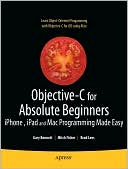 |  |  |
Programming on the iPhone using a Toolchain
Before the official iPhone SDK was released, an unofficial "Toolchain" was released by a community of iPhone enthusiasts that allowed you to use C language. A toolchain is collection of tools (often free open source ones) that allows anyone to create software targeted for a given platform (like the iPhone). These Toolchains usually run on Linux on a desktop computer or notebook. Public released toolchains exist for compiling programs for older versions of the iPhone OS (version 2.x), and the latest toolchains that support version 3.x require some manual tinkering. Note that starting with version 4, the iPhone OS was renamed to iOS so it can be better related to the iPod Touch and iPad. Unlike the PSP, the developers of the iPhone toolchain seem to keep the latest easy to install versions out of the public for personal control and benefit (which holds back many homebrew developers from releasing apps running on current jailbroken iPhone firmware).One of the benefits of having a mobile phone with a powerful processor is the ability to use it as a replacement for the desktop personal computer. However, there is one ability that a mobile device must be able to achieve in order to be self-sufficient, and that is the ability to create and compile programs for itself without dependent on another machine. This is not yet possible with the iPhone, as not all the tools have been ported to run on the iPhone's ARM processor. Note that because the iPhone's iOS is dependent on Objective-C, it is a slower operating system compared to traditional languages coded in C. Objective-C uses message passing rather than function calls, which is quite a bit slower in performance. Therefore, you may need to code parts of your code in C rather than Objective-C when performance is critical.
Cydia
Cydia has become a popular alternative to the App Store for the homebrew community of developers. It uses the Debian APT packaging system for basic maintenance (searching, installing, upgrading, removing, etc) of software. In essence, it handles *.deb files, and software would be packaged into these *.deb files. Normally, you would use Cydia's graphical front end to do all the maintenance of software, and in the background it takes care of things like looking in /var/root/Media/Cydia/AutoInstall/ for any *.deb files to install when rebooting.Unofficial iPhone features
Because of the unofficial toolchain (and now a hacked installer that works with unsigned code created with Apple's XCode), many people have been able to add features to the iPhone that normally would not be permissible by Apple. Here are some applications that extend the iPhone that make it more useful...- SwitcherMod - Allows making non-background running processes in switcher to be invisible (and allows locking horizontal orientation).
- Infinifolders - Allows scrolling page of icons in each folder to break the 12 app limit per folder restriction. Note: not free.
- TV Output - The following shows photos, games, and apps (not just videos) to the TV or Monitor.
- TVOut2 Mirror TVOut - Good: Free, Supports VGA cable. Bad: Screen has irrituating hiccups and glitches.
- Landscape TV Out - Good: Free, Fast. Bad: Does not support VGA cable.
- DisplayOut - Good: Fast, Supports VGA cable. Bad: Requires purchase in Cydia store.
- MobileTerminal - Allows typing commands directly in your iPhone (like the Command Shell in Windows and Terminal in OSX). (Cydia Source: http://www.ijailbreak.com/repository/ )
- OpenSSH - Creates a background service allowing logging into, or copying files to and from your iPhone remotely via Wi-Fi using SSH or compatible programs (CyberDuck on OSX, WinSCP on Windows).
- User Agent Faker - Allows Safari's (or any app that use the internet) to modify UserAgent to emulate a real browser (for sites like Google translate).
There are other useful programs available, but on a lower priority:
- LiveClock - Allows the default clock application icon to show the real time with a ticking seconds hand.
- WeatherIcon - Allows the default weather application icon to show the current temperature and weather.
- Fake Operator - Allows changing the name of your carrier (for privacy or fancy customization).
- vWallpaper for iOS4 - Allows a playing video to serve as the background of SpringBoard. (Cydia Source: http://i.danstaface.net/deb/ )
Enabling disabled features
Sometimes, Apple disables certain features on older iOS devices to get users to purchase newer hardware, and thus more profit. Many of these features are not hardware related, and to enable them, you simply need to download appropriate homebrew software.- FaceIt 3G - Enables FaceTime on iPhone 3GS (Cydia Source: http://apps.iphoneislam.com )
- AirVideoEnabler - Enable AirPlay for iPhone 3G (Cydia Source: http://cydia.zone-mr.net )
- HDREnabler - Enable HDR (High Dynamic Range) photos on iPod Touch 4G.
- Enhancer - Enables iPhone 3G and iPod Touch 2G to have multitasking and wallpapers.
- SBSettings - Adds a hidden taskbar to the SpringBoard "time and battery bar" to allow simultaneous quick launch of extra features.
- iPhone 2G AD2P Enabler - Enables iPhone "2G" to support Bluetooth AD2P profile so you can use stereo Bluetooth headsets.
- Native MMS iPhone 2G - Enables iPhone "2G" to support MMS (Multimedia Messaging Service), an upgraded version of SMS (Short Message Service).
Note that SBSettings can be used simultaneously when running any standard iPhone app (which normally shows the "time and battery bar" when running). The only standard iPhone app that you cannot use with SBSettings is when you are using the camera. Even custom apps will work with SBSettings if they show the "time and battery bar" (like Cydia).
The Future
The iPhone is picking up the pieces where the PSPand the PS3have neglected to implement. The ultimate full-featured mobile device where you can take it on the go and plug into a HDTV when at home is coming to fruition. Although the iPhone concentrates more on the cellphone and computer-like capabilities of installing unlimited software, it lacks the high-definition display output of the PS3 (no 1080p screen output, with a subpar 1024x768 on the iPad 1/2 and 960x640 on the iPhone 4/iPod Touch 4), and has worse 3D graphical performance than the PSP for a mobile device (with probably an exception for the iPad 2). Since the iPhone LCD screen is not even 1920x1080p, nor has 1080p HDTV output (nor 1080p HD projection glasses output) already renders it yesterday's technology. 1280x720 is close, but not enough. The iPad 2 finally allows 1920x1080p, but via external HDMI output. The screen is also so small (3.5") that if you put two thumbs on the screen (mandatory for any games now) you cover up 25% of the screen. The early incarnations of the iOS devices didn't have 24 bit True Color LCD display (finally fixed in the latest iPhone 4 and iPad), using cheaper 18 bit LCD displays that displays significantly fewer colors. They also need to have features that are hampered by profit motives: lack of AM/FM/TV over-the-air reception and no flash memory card slot (unlike on the PSP). In addition, Apple decided to drop support for useful Bluetooth peripherals by not including HID (Human Interface Device) Bluetooth Profile (keyboard support finally added to iPhone 4 and iPad). In other words, you can't use Bluetooth keyboards, mouse, and joysticks with the iPhone, and this fact turns the touch screen into a liability because certain applications don't work well with just the touch screen (like games and fast typing programs).Some forward looking features would have been nice on the iPhone, like remote battery charging without wires, HD projection glasses output (to get HDTV right in front of your eyes), rotational camera (so you can have video conference calls like on the PSP), external temperature sensor (for scientific related games and apps), and lastly a fixed ip solution so you can host webservers and other content right on your phone (not to mention cheaper 3G or 4G pricing). Another forward thinking feature would be to include ability for daisy-chaining multiple external devices to the iPhone (like how USB hubs work for the PC).
If the iPhone is compared to an organism (looking forward into the future, most devices with a CPU will become sentient), it would have three of the five senses that we have:
- see image: video camera
- hear sound: microphone
- feel touch: capacitive touch screen
It can also generate them:
- create image: LCD screen
- create sound: speakers
- create feedback: vibration
Missing are smell and taste. The iPhone, however, is able to do something we are not able to: receiving (and generating) frequencies other than light wavelength (on the LCD), which allows it to communicate with other devices (Cellular 2G/3G, GPS, Bluetooth, Wi-Fi, etc). Besides the missing AM/FM/TV wavelengths, another nice addition would be infrared wavelength to control televisions, home media centers, and using it to see in the dark. Variable RF generation would also allow controlling car doors, garage doors, and other similar devices. High energy frequencies like X-Rays and microwaving food are not a priority (even if the Wi-Fi and Bluetooth share the same microwave oven frequency). However, the iphone makes up for some of it by having "sixth" (or more) senses like gravity detection using accelerometer (many animals like cats can quickly detect which way is down), and magnetism detection using a digital compass (some animals align their bodies north-south during grazing). Extending this comparison, we can see that the iPhone can be improved by adding an atmospheric barometric pressure sensor or altimeter (some birds have this ability), which allows hikers or pilots to determine altitude. Make the iPhone waterproof, and then add a bathymeter (whales have this ability) to allow divers to determine their water depth. The ability to detect temperature (most animals can feel heat and cold) would also be extremely useful as a companion to the temperature and weather app.
So can the iPhone be the ultimate device of the future? Perhaps, but the many things above should be considered to meet the demands of future technology aware consumers. Perhaps the future iPhone will use HSPA+ for faster 3G, or iPhone 4G using LTE (Long Term Evolution) for 4G speeds, but the concern of RF radiation may affect future directions of wireless technology. Perhaps more numerous lower power (and lower frequency) transmitters rather than a few powerful cell towers (similar to the high radiation WiMAX towers that can cover many miles) will be healthier. Using VoIP over extremely low-power low-frequency technology (FM? 88 MHz - 108 MHz) is a possibility. Maybe the future cellphones (iPhone 5G or iPhone 6G?) will allow each connected phone to help transmit data for other phones, since almost everyone will be carrying one anyways (second-hand radiation will probably be as important as second-hand smoke). Underlying technology used by TOR would come in handy in these types of dynamic nodes. Besides, the longer the distance and the higher frequency the phone needs to transmit equates to lower battery life. Perhaps in the future, all devices will have remote charging, so that wherever you go your device is always powered (or charging) by a local power emitter that can charge your phone remotely without wires.
Last but not least, is the problem of the inability to upgrade the devices. Even many notebook computers allow swapping out harddrive, RAM chips, and even the CPU these days. With Apple releasing better and better versions of each device each year, the closed architecture of the system makes for some expensive upgrading (in other words, you got to buy a whole new device). Perhaps binary compatibility of the software running on the ARM CPU is what is driving the sales, and maybe the next generation iPhones can learn from the expansion card architecture of PCs, and introduce upgradable internal components (CPU, GPU, RAM, and Flash size for example) so devices can last a minimum of 6 years (the standard on consoles).
Common iPhone Problems
Although the iPhone is heading in the right direction, there are still a few things that are problematic with the device. One of the main complaints has to do with its proprietary connector (the opening on the bottom of the iPhone). Because the tiny pins are so close to each other, if you were to disconnect the connection from the iPhone side (by wiggling and pulling), you may end up causing an electrical short on the USB side connected to your PC or notebook computer. This is because during the wiggling and pulling, many pins end up touching pins it is not supposed to connect to. Because of this, you should always connect and disconnect the connector to the iPhone while the other end (USB for example) is NOT connected to anything. Always connect the connector to the iPhone first, or disconnect the connector to the iPhone last.Another problem is the proprietary iPhone connector's communication protocol with USB. In some cases during firmware restore, the software on the PC side is waiting in an infinite loop for a signal from the iPhone side, but the iPhone either already gave it or did not give it. Thus a lot of problems occur during sync processing, and it usually shows up during firmware restore. Many times the only solution is to manually force a process to end (like iTunes) on the PC and restart it so it can re-probe the iPhone's current state.
Super Secrets
The following requires the device to be off...
Press Power button for 3 seconds: Turn on device.
The following requires the device to be on...
Press Power button: Put device into sleep mode immediately.
Press Home button: Go to search panel.
Press Home button twice quickly: Access switcher panel on the bottom. (swipe right once for iPod/music player controls, and again for volume).
Press and hold any icon for 3 seconds: Moving Springboard icons mode (Home button to exit)
Press and hold Home button for 4 seconds: Initiate Voice Control.
Press and hold Power button for 4 seconds: Access slider to turn off device
Press and hold Power button for 4 seconds: Do not move slider to turn off device. Release Power button, then press and hold Home button for 6 seconds to force kill current running application.
Press both Power and Home buttons and release immediately: Snap photo of current LCD screen and put into photo collection.
Hold down both Power and Home buttons for 10 seconds: Hard Reset (Apple logo appears)
The following requires the device to be on and in sleep mode...
Press Power button: Access slider to exit sleep mode.
Press Home button: Access slider to exit sleep mode.
Recovery Mode
You can force your device into a special Recovery Mode. In this mode, the iBoot is running on your device. You need a USB cable connected to your iPhone for this mode to be activated.Turn off your iPhone. Connect one end of the USB cable to the iPhone. While holding Home button down, connect the other USB cable end to a computer. Keep holding the Home button until you see an image of a USB cable and iTunes logo on your iPhone. Just run iTunes to reflash your firmware at this stage.
If you wish to exit this mode without reflashing, simply disconnect the USB cable and hold Power down for 6 seconds, which will power off your iPhone. Turn on your device again, and it should be back to normal.
DFU Mode
You can force your device into a special "DFU" mode (Device Firmware Upgrade). In this mode, the iBoot is not running on your device. You need a USB cable connected to your iPhone for this mode to be activated.Connect one end of the USB cable to your iPhone. Connect the other USB cable end to a computer. Turn off your iPhone (fully off, not just in sleep mode). Press and hold both Power and Home button for 8 seconds. The LCD screen should turn on with the Apple logo and then go blank again during that 8 seconds. Keep holding both down for 2 more seconds and then release Power button only, but keep holding down Home button for about 10 more seconds. Your iPhone is now in DFU mode with screen still blank. Note that if at any time during this process you see an Apple logo on the screen (besides the initial one in the beginning), then you have done it wrong. You can now use iTunes to flash new firmware without iBoot running. To confirm you are in DFU mode, you can disconnect the cable and try to power on the iPhone normally (it should be unresponsive).
To exit DFU mode without re-flashing, disconnect the cable and hold both Power and Home button for 10 seconds. Turn on your device again, and it should be back to normal.
Undo Typing
To quickly undo typing recently done, just shake the iPhone. A pop-up will ask you if you want to do the undo feature.Special Safari Protocols
In addition to http://, https://, ftp:// protocol identifiers, the iPhone also supports tel://, facetime://, and mailto://You must have a complete and valid URL (Uniform Resource Locator) for it to work. Safari will then launch the appropriate application to handle it.
tel://NUMBER will pop up a dialog asking if you wish to make a cellphone call to NUMBER using the baseband.
facetime://CONTACT will pop up a dialog asking if you wish to make a video call to CONTACT using Apple's Facetime over Wi-Fi.
mailto://EMAIL_ADDRESS will launch the mail program to compose a message to EMAIL_ADDRESS.
Special Dialing Codes
On the iPhone you can enter special phone numbers to access special features or information. These numbers (or codes) work on most GSM capable phones, and the iPhone is no exception. You must tap dial after each number (unless specified differently in the description).| Dialing Code | Description |
| *3001#12345#* | Mode: Field Test You will then be taken to a page providing many current information detailing your cell connection. Note that when you are in this mode, the signal strength bar on the top-left corner becomes a negative number. The closer this number is to 0, the stronger the cell signal (or the closer you are to a tower). The Field Test entries under categories on this page are:
UMTS Cell Environment and GSM Cell Environment provides good information on your 3G and 2G connection, respectively. For example, under "GSM Cell Environment" -> "GSM Cell Info" -> "Neighboring Cells" you can see how many cell towers or relays are visible to your iPhone while using GSM (2G). As for the frequency you are using, use the following guide to match your ARFCN (Absolute Radio Frequency Channel Number):
You can also find out if (when using GSM and GPRS) your carrier is able to interrupt your GPRS session with a GSM voice call. Under "GSM Cell Environment" -> "GPRS Information" -> "Network Operating Mode", if it is NOM 001 then Voice has higher priority (Class A), while NOM 002 indicates Data has a higher priority than Voice (Class B). NOM 003 (manual switching) is uncommon. Note that this Field Test Mode was disabled in iOS 4.0, and re-enabled in iOS 4.2.1. However, many of field test features listed are no longer available unless you use an earlier version of the firmware, or re-enable via homebrew. |
| *#06# | Mode: IMEI When you enter this number (no need to touch dial afterwards), you should be presented with your 15 digit IMEI number. IMEI stands for International Mobile Equipment Identity. It is a unique identification number for every cellphone (including the iPhone). Many cell networks can ban stolen cellphones using this IMEI number (changing SIM cards have no effect on ban) by checking the EIR (Equipment Identity Register) database downloaded from a central server. Similarly, IMEI, in combination with a SIM card, provides an easy method to track the location of a person. Changing cellphone, you can be tracked by SIM card used. Changing SIM card, you can be tracked by cellphone used. Location can be narrowed down using IMEI triangulation of cell towers the cellphone is closest to. Note that this ability is similar to the assisted GPS feature of the iPhone 3G and iPhone 3GS, with the difference in that turning ON Location Services lets iPhone and its applications use this tracking info immediately (less than 10 seconds). Turning it OFF means this tracking info from the cell towers is simply not processed on the iPhone, but is available if needed. Unfortunately, changing IMEI number is illegal in many countries, but is possible on the original iPhone using homebrew software. It is unknown whether changing IMEI on the iPhone 3G/3GS using software is possible. |
| *#21# | Mode: Call Forwarding You will be presented with a list of call forwarding settings currently in effect. |
| *#30# | Mode: Calling Line Presentation You will be shown whether Calling Line Presentation is enabled. This is just another name for caller ID (displaying the number of the caller who called you). |
| *#33# | Mode: Call Barring You will be presented with a list of call barring settings currently in effect. |
| *#43# | Mode: Call Waiting You will be presented with a list of call waiting settings currently in effect. |
| *#61# | Mode: Call Forwarding (Unanswered) You will be presented with a list of call forwarding (when unanswered) settings currently in effect. |
| *#62# | Mode: Call Forwarding (Unreachable) You will be presented with a list of call forwarding (when unreachable) settings currently in effect. |
| *#67# | Mode: Call Forwarding (Busy) You will be presented with a list of call forwarding (when busy) settings currently in effect. |
| *#76# | Mode: Connected Line Presentation You will be shown whether Connected Line Presentation is enabled. If a number you called is actually forwarded to another number, this feature allows you to see the actual number you got forwarded to. |































 6887
6887

 被折叠的 条评论
为什么被折叠?
被折叠的 条评论
为什么被折叠?








