目录
自动化需要准备的环境
- Appium 桌面版
- Android sdk
- Java 环境jdk
- 逍遥模拟器
- Inspector
appium启动后点击这个图标会跳转到下载页面
打开逍遥模拟器,安装测试apk
查看模拟器的设备名字
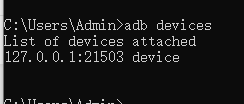
device_name 是127.0.0.1:21503
启动appium server端
打开appium桌面版,点击【Edit Configurations】,设置sdk环境

点击【Start Server V1.22.0】启动服务,看到下面的文字就是成功了

启动Inspector
Inspector 可以用来查看app上的元素,在脚本中用来定位元素

deviceName | 设备名字,前面adb devices查出 |
appPackage | adb shell dumpsys window w |findstr \/ |findstr name= mSurface=Surface(name=com.xx/com.xx.WebviewExActivity) / 斜杠左侧是appPackage,右侧是appActivity |
appActivity |
点击【Start Sessions】,会在模拟器上打开app
开始写脚本
新建一个maven项目
pom.xml
<?xml version="1.0" encoding="UTF-8"?>
<project xmlns="http://maven.apache.org/POM/4.0.0"
xmlns:xsi="http://www.w3.org/2001/XMLSchema-instance"
xsi:schemaLocation="http://maven.apache.org/POM/4.0.0 http://maven.apache.org/xsd/maven-4.0.0.xsd">
<modelVersion>4.0.0</modelVersion>
<groupId>org.example</groupId>
<artifactId>app_uiautomitor</artifactId>
<version>1.0-SNAPSHOT</version>
<properties>
<project.build.sourceEncoding>UTF-8</project.build.sourceEncoding>
<maven.compiler.target>1.8</maven.compiler.target>
<maven.compiler.source>1.8</maven.compiler.source>
</properties>
<dependencies>
<!-- https://mvnrepository.com/artifact/io.appium/java-client -->
<dependency>
<groupId>io.appium</groupId>
<artifactId>java-client</artifactId>
<version>7.6.0</version>
</dependency>
<!-- https://mvnrepository.com/artifact/org.seleniumhq.selenium/selenium-java -->
<dependency>
<groupId>org.seleniumhq.selenium</groupId>
<artifactId>selenium-java</artifactId>
<version>3.141.59</version>
</dependency>
<!-- https://mvnrepository.com/artifact/org.testng/testng -->
<dependency>
<groupId>org.testng</groupId>
<artifactId>testng</artifactId>
<version>7.4.0</version>
</dependency>
</dependencies>
<build>
<plugins>
<plugin>
<groupId>org.apache.maven.plugins</groupId>
<artifactId>maven-surefire-plugin</artifactId>
<version>3.0.0-M5</version>
<configuration>
<useSystemClassLoader>false</useSystemClassLoader>
</configuration>
</plugin>
</plugins>
</build>
</project>初始化

测试结束后关闭driver
常见的定位方法
- 如果有id,尽量使用driver.findElementById();

- resource-id,也可以用 driver.findElementById();

- 相对位置

想要定位图中的元素,可以先定位到有 resource-id的元素,然后找它的子元素。
driver.findElementById("com.xx")
.findElements(By.className("android.widget.LinearLayout"))
.get(0)- xpath定位
driver.findElementByXPath("//android.view.View[@resource-id='app']/android.view.View[6]/android.view.View[3]").click();
xpath的元素从1开始,所以[3]表示第三个 android.view.View
- 长按
场景:需要长按某个元素,然后弹出一个窗口,再点击窗口里的元素
1,找到需要长按的元素
WebElement element = driver.findElementById("xxx");
2,执行长按操作
TouchAction touchAction = new TouchAction(driver);
touchAction.longPress(LongPressOptions.longPressOptions().withElement(ElementOption.element(element)).withDuration(Duration.ofSeconds(1))).perform();3,点击页面的元素
driver.findElementById("xxx").click();
- 滑动页面
从(x1,y1) 滑动到(x2,y2)
TouchAction touchAction = new TouchAction(driver);
touchAction.press(PointOption.point(x1, y1)).moveTo(PointOption.point(x2, y2)).release().perform();- 点击坐标
定位的终极大法:点坐标
new TouchAction<>(driver).press(PointOption.point(x,y)).release().perform();







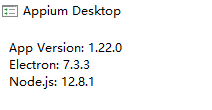
















 1141
1141











 被折叠的 条评论
为什么被折叠?
被折叠的 条评论
为什么被折叠?








