低通、高通、带阻和带通滤波器
得到空间滤波器的第三种方法,生成一维滤波器函数,然后要么使用式(3.42) w = v v T w = vv^T w=vvT生成二维可分离的滤波器函数,要么旋转这些一维函数来生成二维核。旋转后的一维函数是圆对称(各向同性)函数的近似。
# 低通、高通、带阻和带通滤波器
x = np.arange(100)
y = np.where(x > 50, x, 1)
lp = np.where(x < 50, y, 0)
hp = 1 - lp
plt.figure(figsize=(16, 8))
plt.subplot(2, 2, 1), plt.plot(lp), plt.title('Low Pass'), plt.xticks([]), plt.yticks([0, 1]), plt.ylim([0, 2])
plt.subplot(2, 2, 2), plt.plot(hp), plt.title('High Pass'), plt.xticks([]), plt.yticks([0, 1]), plt.ylim([0, 2])
y = np.where(x > 30, x, 1)
l_1 = np.where(x < 30, y, 0)
y = np.where(x > 70, x, 1)
l_2 = np.where(x < 70, y, 0)
h_1 = 1 - l_2
br = h_1 + l_1
plt.subplot(2, 2, 3), plt.plot(br), plt.title('Band Resitant'), plt.xticks([]), plt.yticks([0, 1]), plt.ylim([0, 2])
bp = 1 - br
plt.subplot(2, 2, 4), plt.plot(bp), plt.title('Band Pass'), plt.xticks([]), plt.yticks([0, 1]), plt.ylim([0, 2])
plt.show()

同心反射板
z
(
x
,
y
)
=
1
2
[
1
+
c
o
s
(
x
2
+
y
2
)
]
(3.66)
z(x, y) = \frac{1}{2}[1 + cos(x^2 + y^2)] \tag{3.66}
z(x,y)=21[1+cos(x2+y2)](3.66)
x
x
x和
y
y
y在区间[-8.2, 8.2],变化量为0.0275,所以会得到一幅
597
×
597
597\times597
597×597的图像。边缘的黑色区域是通过将中心距离大于8.2的所有像素设置为0得到的。
597的中心是(298, 298),像素的距离应该是298
# 同心反射板
height, width = 597, 597
m = int((height - 1) / 2)
n = int((width - 1) / 2)
X = np.linspace(-8.2, 8.2, height)
Y = np.linspace(-8.2, 8.2, width)
x, y = np.meshgrid(X, Y)
circle = 0.5 * (1 + np.cos(x**2 + y**2))
for i in range(circle.shape[0]):
for j in range(circle.shape[1]):
if np.sqrt((i - m)**2 + (j - n)**2 ) > m:
circle[i, j] = 0
else:
continue
plt.figure(figsize=(16, 8))
plt.subplot(1, 2, 1), plt.imshow(circle, 'gray'), plt.title('Concentric circles'), plt.xticks([]), plt.yticks([])
plt.subplot(1, 2, 2), plt.plot(circle[298, :]), plt.title('Frequency'), plt.xticks([]), plt.yticks([])
plt.tight_layout()
plt.show()

这是之前写的,感觉有点不对
# 一维空间低通滤波器函数通过式(3.42)构造的二维低通滤波器
height, width = 128, 128
m = int((height - 1) / 2)
n = int((width - 1) / 2)
x = np.linspace(-6*np.pi, 6* np.pi, height)
y = np.linspace(-6*np.pi, 6* np.pi, width)
scale = 1 # scale可以缩放滤波器的尺寸
x = np.sin(x * scale) / x
y = np.sin(y * scale) / y
x = np.array([x])
y = np.array([y])
w = x * y.T
# for i in range(w.shape[0]):
# for j in range(w.shape[1]):
# if np.sqrt((i - m)**2 + (j - n)**2 ) > m:
# w[i, j] = 0
# else:
# continue
plt.figure(figsize=(16, 8))
plt.subplot(1, 2, 1), plt.imshow(w, 'gray'), plt.title('Concentric circles'), plt.xticks([]), plt.yticks([])
plt.subplot(1, 2, 2), plt.plot(w[64, :]), plt.title('Frequency'), plt.xticks([]), plt.yticks([])
plt.tight_layout()
plt.show()

新增: 这个才像函数旋转得到的
图像看起来有点粗糙,是采样少了,只有128,如果增加到512,会得到很好的效果。
# 一维空间低通滤波器函数通过式(3.42)构造的二维低通滤波器
height, width = 128, 128
m = int((height - 1) / 2)
n = int((width - 1) / 2)
x = np.linspace(-1*np.pi, 1* np.pi, height)
y = np.linspace(-1*np.pi, 1* np.pi, width)
x, y = np.meshgrid(x, y)
scale = 1 # scale可以缩放滤波器的尺寸
w = np.sinc((x**2 + y**2) * scale)
for i in range(w.shape[0]):
for j in range(w.shape[1]):
if np.sqrt((i - m)**2 + (j - n)**2 ) > m:
w[i, j] = 0
else:
continue
plt.figure(figsize=(16, 8))
plt.subplot(1, 2, 1), plt.imshow(w, 'gray'), plt.title('Concentric circles'), plt.xticks([]), plt.yticks([])
plt.subplot(1, 2, 2), plt.plot(w[64, :]), plt.title('Frequency'), #plt.xticks([]), plt.yticks([])
plt.tight_layout()
plt.show()

# 不同的滤波器对同心圆反射板的效果,图1效果不是很好
img_ori = circle.copy()
kernel_size = 19
x = np.ones([kernel_size])
x[kernel_size//3:] = 0.1
y = np.ones_like(x)
x = np.array([x])
y = np.array([y])
w = x * y.T
img_sep = separate_kernel_conv2D(img_ori, w)
img_sep = np.uint8(normalize(img_sep) * 255)
# 各向同性
height, width = img_ori.shape[:2]
m = int((height - 1) / 2)
n = int((width - 1) / 2)
x = np.linspace(-6*np.pi, 6* np.pi, 21)
y = np.linspace(-6*np.pi, 6* np.pi, 21)
scale = 0.5 # scale可以缩放滤波器的尺寸
x = np.sin(x * scale) / (x + 1e-8)
y = np.sin(y * scale) / (y + 1e-8)
x = np.array([x])
y = np.array([y])
w = x * y.T
img_sep_1 = separate_kernel_conv2D(img_ori, w)
img_sep_1 = np.uint8(normalize(img_sep_1) * 255)
plt.figure(figsize=(15, 12))
plt.subplot(1, 2, 1), plt.imshow(img_sep, 'gray', vmax=255), plt.title("Original"), plt.xticks([]), plt.yticks([])
plt.subplot(1, 2, 2), plt.imshow(img_sep_1, 'gray', vmax=255), plt.title("Sobel"), plt.xticks([]), plt.yticks([])
plt.tight_layout()
plt.show()

组合使用空间增强方法
# 1 拉普拉斯突出细节
# 2 平滑后的梯度图像来掩蔽拉普拉斯图像
# 3 灰度变换增大灰度级的动态范围
# 图1
img_ori = cv2.imread("DIP_Figures/DIP3E_Original_Images_CH03/Fig0343(a)(skeleton_orig).tif", 0)
# 图2,拉普拉斯变换
# kernel_laplacian = np.array((
# [0,1,0],
# [1,-4,1],
# [0,1,0]), np.int8)
kernel_laplacian_d = np.array([
[-1, -1, -1],
[-1, 8, -1],
[-1, -1, -1]
],)
img_laplacian = cv2.filter2D(img_ori, ddepth=-1, kernel=kernel_laplacian_d)
img_laplacian = np.uint8(normalize(img_laplacian) * 255)
# 图3,原图+拉普拉斯
img_ori_laplacian = img_ori + img_laplacian
img_ori_laplacian = normalize(img_ori_laplacian) * 255
# 图4,原图Sobel变换
sobel_x = np.zeros([3, 3], np.int)
sobel_x[0, :] = np.array([-1, -2, -1])
sobel_x[2, :] = np.array([1, 2, 1])
sobel_y = np.zeros([3, 3], np.int)
sobel_y[:, 0] = np.array([-1, -2, -1])
sobel_y[:, 2] = np.array([1, 2, 1])
# gx = separate_kernel_conv2D(img_ori, kernel=sobel_x)
# gy = separate_kernel_conv2D(img_ori, kernel=sobel_y)
gx = cv2.filter2D(img_ori, ddepth=-1, kernel=sobel_x)
gy = cv2.filter2D(img_ori, ddepth=-1, kernel=sobel_y)
# thred = 120
# gx = np.where(gx >= thred, gx, 0)
# gx = np.where(gx < thred, gx, 1)
# gy = np.where(gy >= thred, gy, 0)
# gy = np.where(gy < thred, gy, 1)
# 先对gx gy做二值化处理再应用下面的公式
# img_sobel = np.sqrt(gx**2 + gy**2)
img_sobel = abs(gx) + abs(gy)
img_sobel = np.uint8(normalize(img_sobel) * 255)
# 图5, 使用5x5的盒式滤波器平滑Sobel
kernel_box = np.ones([5, 5])
kernel_box = kernel_box / kernel_box.sum()
sobel_box = separate_kernel_conv2D(img_sobel, kernel=kernel_box)
sobel_box = normalize(sobel_box)
# sobel_box = np.uint8(normalize(sobel_box) * 255)
# 图6,图2与图5相乘的模板图像
mask = img_laplacian * sobel_box
img_mask = np.uint8(normalize(mask) * 255)
# 图7,原图与图6相加
img_passi = img_ori + img_mask * 0.3
img_passi = np.uint(normalize(img_passi) * 255)
# 图8 对图7做幂律变换
img_gamma = gamma_transform(img_passi, 1, gamma=0.5)
plt.figure(figsize=(13, 40))
plt.subplot(4, 2, 1), plt.imshow(img_ori, 'gray', vmax=255), plt.title("OriginalA"), plt.xticks([]), plt.yticks([])
plt.subplot(4, 2, 2), plt.imshow(img_laplacian, 'gray', vmax=255), plt.title("LaplacianB"), plt.xticks([]), plt.yticks([])
plt.subplot(4, 2, 3), plt.imshow(img_ori_laplacian, 'gray', vmax=255), plt.title("Original + LaplacianC"), plt.xticks([]), plt.yticks([])
plt.subplot(4, 2, 4), plt.imshow(img_sobel, 'gray', vmax=255), plt.title("SobelD"), plt.xticks([]), plt.yticks([])
plt.subplot(4, 2, 5), plt.imshow(sobel_box, 'gray', vmax=1), plt.title("Sobel Box filterE"), plt.xticks([]), plt.yticks([])
plt.subplot(4, 2, 6), plt.imshow(img_mask, 'gray', vmax=255), plt.title("Sobel mask F"), plt.xticks([]), plt.yticks([])
plt.subplot(4, 2, 7), plt.imshow(img_passi, 'gray', vmax=255), plt.title("Passivation G"), plt.xticks([]), plt.yticks([])
plt.subplot(4, 2, 8), plt.imshow(img_gamma, 'gray', vmax=255), plt.title("Gamma Transform H"), plt.xticks([]), plt.yticks([])
plt.tight_layout()
plt.show()








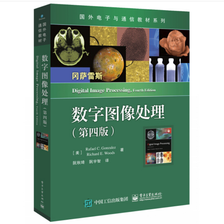

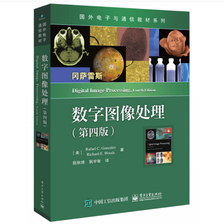















 1449
1449

 被折叠的 条评论
为什么被折叠?
被折叠的 条评论
为什么被折叠?










