要想做静态的创建首先需要xml文件我们需要在RES资源下创建Animator文件夹
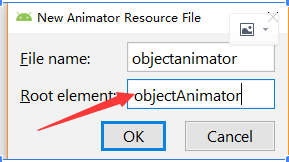
<?xml version="1.0" encoding="utf-8"?>
<objectAnimator xmlns:android="http://schemas.android.com/apk/res/android"
android:propertyName="rotationX"
android:duration="3000"
android:repeatCount="0"
android:repeatMode="reverse"
android:startOffset="0"
android:valueFrom="360.0">
</objectAnimator>
<!--注意:在xml定义动画类的属性,浮点型小数,直接写小数即可,不用再带f.
提示:控件位移的参照单位在xml文件里有所不同,不过更简单,不用再特意去定义参照物属性了,直接是根据值,区分两种方式:
一种是以整个屏幕为参照物,在xml文件属性定义值是int%p; 一种以控件自身大小为参照物,在xml文件属性定义值是int-->
在MainActivity直接调用即可完成静态创建
//此处用的是xml的形式.引用在Xml里的属性动画资源. AnimatorInflater.loadAnimator(上下文,R.animator..)
Animator animator = AnimatorInflater.loadAnimator(this, R.animator.objectanimator);
//把要做动画控件对象放进去.Animator.setTarget(View对象);
animator.setTarget(imageView);
//开启动画
animator.start();
主要的布局:
<?xml version="1.0" encoding="utf-8"?>
<LinearLayout xmlns:android="http://schemas.android.com/apk/res/android"
xmlns:app="http://schemas.android.com/apk/res-auto"
xmlns:tools="http://schemas.android.com/tools"
android:layout_width="match_parent"
android:layout_height="match_parent"
tools:context=".MainActivity"
android:orientation="vertical">
<Button
android:id="@+id/alpha_bt"
android:layout_width="wrap_content"
android:layout_height="wrap_content"
android:text="alpha"/>
<Button
android:id="@+id/translationY_bt"
android:layout_width="wrap_content"
android:layout_height="wrap_content"
android:text="translationY"/>
<Button
android:id="@+id/scaleX_bt"
android:layout_width="wrap_content"
android:layout_height="wrap_content"
android:text="scaleX"/>
<Button
android:id="@+id/rotationY_bt"
android:layout_width="wrap_content"
android:layout_height="wrap_content"
android:text="rotationY"/>
<Button
android:id="@+id/AnimatorSet_bt"
android:layout_width="wrap_content"
android:layout_height="wrap_content"
android:text="AnimatorSet"/>
<Button
android:id="@+id/bjdh"
android:layout_width="wrap_content"
android:layout_height="wrap_content"
android:text="补间动画的平移"/>
<!-- 注意background的属性置为null -->
<ImageButton
android:onClick="yyyy"
android:id="@+id/animation_iv"
android:layout_width="400dp"
android:layout_height="400dp"
android:layout_gravity="center"
android:src="@mipmap/a"
android:background="@null"/>
</LinearLayout>
MainActivity代码
/*
属性动画的特点:动画效果会改变控件的位置.且开启动画的是动画对象,而不是控件对象.
只有旋转的属性动画是经常用的,注意参数.
注意:这些方法都是安卓在3.0以后出现的新特性,所以要把AndroidManifest.xml里的android:minSdkVersion值修改为11以上
*/
public class MainActivity extends AppCompatActivity implements View.OnClickListener {
private ImageView imageView;
@Override
protected void onCreate(Bundle savedInstanceState) {
super.onCreate(savedInstanceState);
setContentView(R.layout.activity_main);
//初始化控件
initView();
//此处用的是xml的形式.引用在Xml里的属性动画资源. AnimatorInflater.loadAnimator(上下文,R.animator..)
Animator animator = AnimatorInflater.loadAnimator(this, R.animator.objectanimator);
//把要做动画控件对象放进去.Animator.setTarget(View对象);
animator.setTarget(imageView);
//开启动画
animator.start();
}
private void initView() {
Button alpha_bt = findViewById(R.id.alpha_bt);
Button translationY_bt = findViewById(R.id.translationY_bt);
Button scaleX_bt = findViewById(R.id.scaleX_bt);
Button rotationY_bt = findViewById(R.id.rotationY_bt);
Button AnimatorSet_bt = findViewById(R.id.AnimatorSet_bt);
Button bjdh = findViewById(R.id.bjdh);
imageView = findViewById(R.id.animation_iv);
alpha_bt.setOnClickListener(this);
translationY_bt.setOnClickListener(this);
scaleX_bt.setOnClickListener(this);
rotationY_bt.setOnClickListener(this);
AnimatorSet_bt.setOnClickListener(this);
bjdh.setOnClickListener(this);
}
public void yyyy(View view) {
Toast.makeText(this, "点击了我", Toast.LENGTH_SHORT).show();
}
@Override
public void onClick(View v) {
switch (v.getId()){
case R.id.alpha_bt://渐变,动态创建
//做透明动画,参数1:View,代表你要修改那个控件的属性. 参数2:propertyName代表实现什么样子的动画:"alpha",String类型.
//参数3:float... values,控件修改的参数
ObjectAnimator alpha = ObjectAnimator.ofFloat(imageView, "alpha", new float[]{0.0f, 0.2f, 0.4f, 0.6f, 0.8f, 1.0f});
//设置动画执行的时间
alpha.setDuration(3000);
//设置动画执行的模式参数用ObjectAnimator引用
alpha.setRepeatMode(ObjectAnimator.RESTART);
//设置动画执行的次数
alpha.setRepeatCount(1);
alpha.start();
break;
case R.id.translationY_bt://平移
ObjectAnimator translationY = ObjectAnimator.ofFloat(imageView, "translationY", new float[]{10f, 20f, 40f, 60f, 80f});
//设置动画执行的时间
translationY.setDuration(3000);
//设置动画执行的模式参数用ObjectAnimator引用
translationY.setRepeatMode(ObjectAnimator.RESTART);
//设置动画执行的次数
translationY.setRepeatCount(1);
translationY.start();
break;
case R.id.scaleX_bt://缩放
ObjectAnimator scaleX = ObjectAnimator.ofFloat(imageView, "scaleX", new float[]{1f, 2f, 3f, 4f, 5f});
//设置动画执行的时间
scaleX.setDuration(3000);
//设置动画执行的模式参数用ObjectAnimator引用
scaleX.setRepeatMode(ObjectAnimator.RESTART);
//设置动画执行的次数
scaleX.setRepeatCount(1);
scaleX.start();
break;
case R.id.rotationY_bt://旋转动画
ObjectAnimator rotationY = ObjectAnimator.ofFloat(imageView, "rotationY", new float[]{90f, 180f, 270f, 360f});
//设置动画执行的时间
rotationY.setDuration(3000);
//设置动画执行的模式参数用ObjectAnimator引用
rotationY.setRepeatMode(ObjectAnimator.RESTART);
//设置动画执行的次数
rotationY.setRepeatCount(0);
rotationY.start();
break;
case R.id.AnimatorSet_bt:
//做动画集合AnimatorSet,分别创建两个动画对象.注意
// playTogether(动画对象...)和playSequentially的区别.最后开启动画.start
AnimatorSet set = new AnimatorSet();
ObjectAnimator alpha1 = ObjectAnimator.ofFloat(imageView, "alpha", new float[]{0.0f, 0.2f, 0.4f, 0.6f, 0.8f, 1.0f});
//设置动画执行的时间
alpha1.setDuration(3000);
ObjectAnimator rotationY1 = ObjectAnimator.ofFloat(imageView, "rotationY", new float[]{90f, 180f, 270f, 360f});
//设置动画执行的时间
rotationY1.setDuration(3000);
//一起执行
//set.playTogether(alpha1,rotationY1);
//不一起执行
set.playSequentially(alpha1,rotationY1);
set.start();
break;
case R.id.bjdh://补间动画的平移用来和属性动画的平移对比有个重要的结论
TranslateAnimation translateAnimation = new TranslateAnimation(0,60,0,0);
translateAnimation.setDuration(3000);
imageView.startAnimation(translateAnimation);
break;
}
}
}





















 214
214











 被折叠的 条评论
为什么被折叠?
被折叠的 条评论
为什么被折叠?








