目录
Appium Inspector 页面简介
由下图可见,通过Appium Inspector 启动APP页面后,可纵向分为三部分,横向分为两部分。
纵向最左侧:展示被测APP的当前页面
纵向中间:展示当前页面APP的代码结构
纵向最右侧:展示当前页面中,选中的元素类型和元素值,定位元素即通过这里
横向 顶部左侧 菜单(文件、查看、帮助)
横向 中间 操作栏(原生APP模式、Web/混合应用程序模式、选择元素、滑动坐标、点击坐标、返回、刷新屏幕、录制、搜索元素、将 XML 源复制到剪贴板、退出会话)
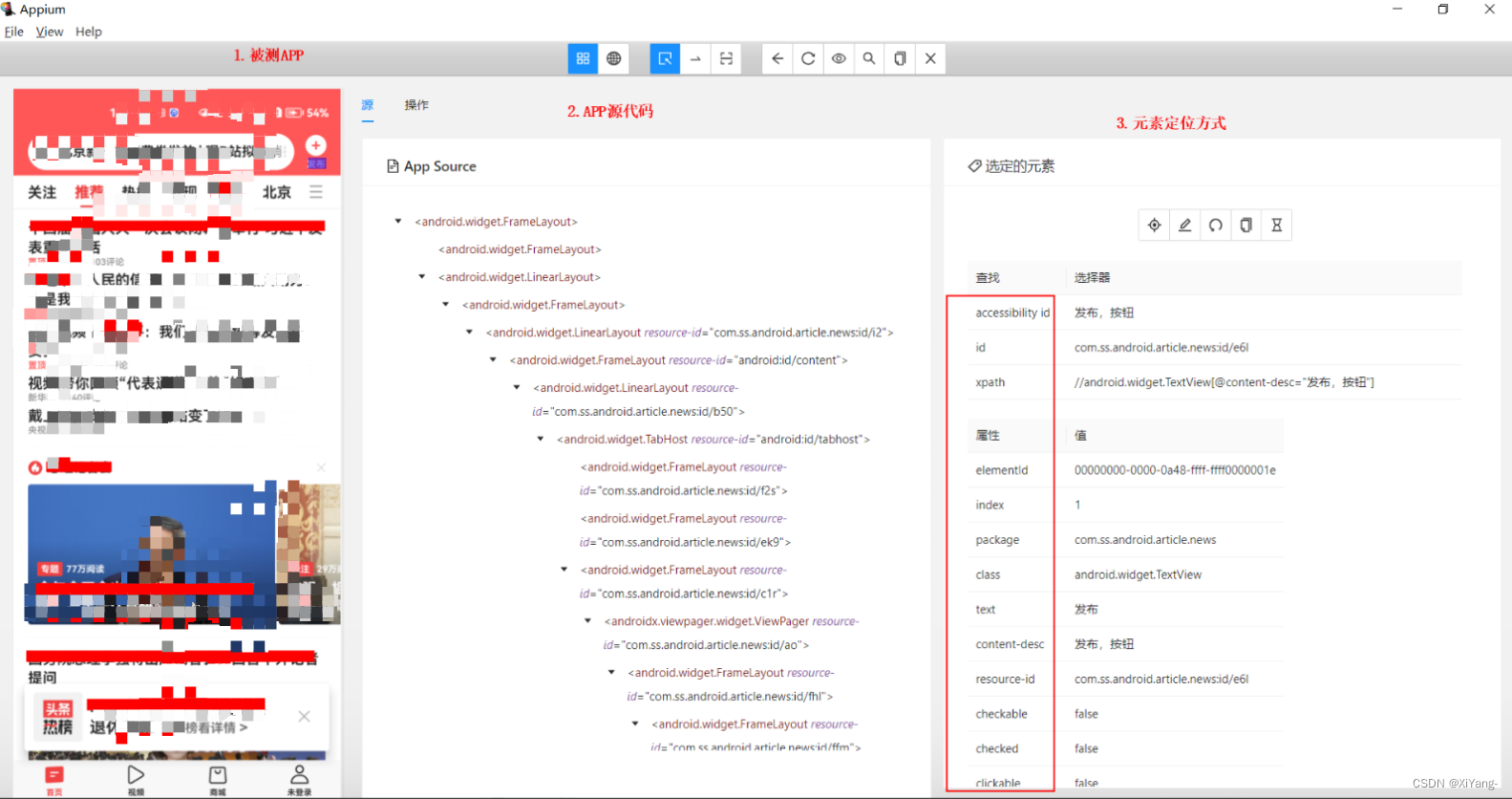
通过AppiumBy方式定位
需要导入以下库
from appium import webdriver
from appium.webdriver.common.appiumby import AppiumBy
方法示例
driver.find_element(AppiumBy.xxx,'xxx')
元素定位方式
ID 方式定位
对应的是resource-id 属性,该属性是唯一的,若存在该属性时,则优先选取其作为定位方式
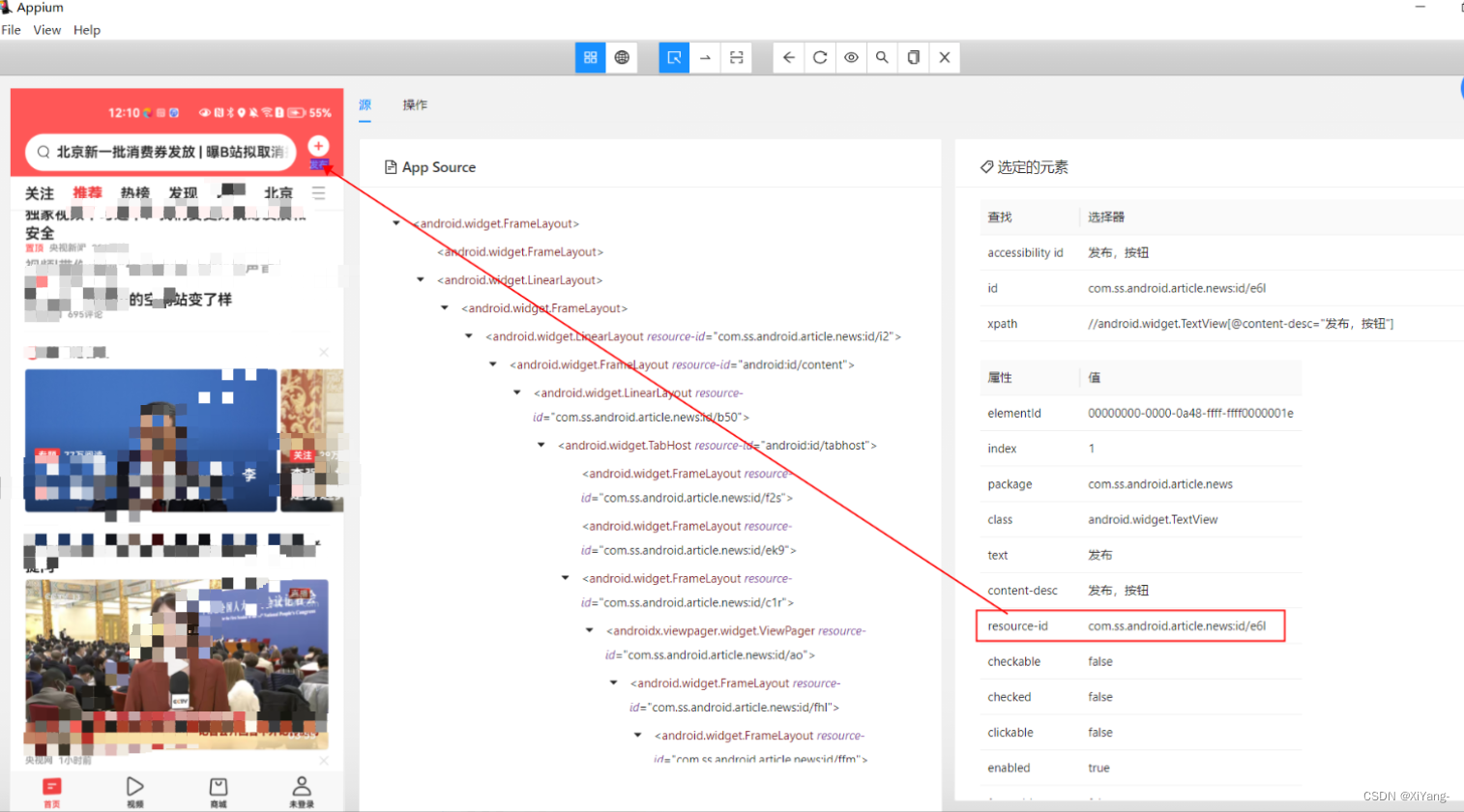
python代码示例
# 存在一个元素,使用.find_element接收
btn_publish = self.driver.find_element(AppiumBy.ID,'com.ss.android.article.news:id/e6l') # 找到发布按钮
btn_publish.click() # 点击发布按钮Class Name方式定位
通过该方式定位通常会返回多个元素,如下图中“北京”是隶属于android.widget.Button的class属性中,但是index为5,就说明有同一个class,返回了多个元素,所以在使用时,我们需要指定元素的索引
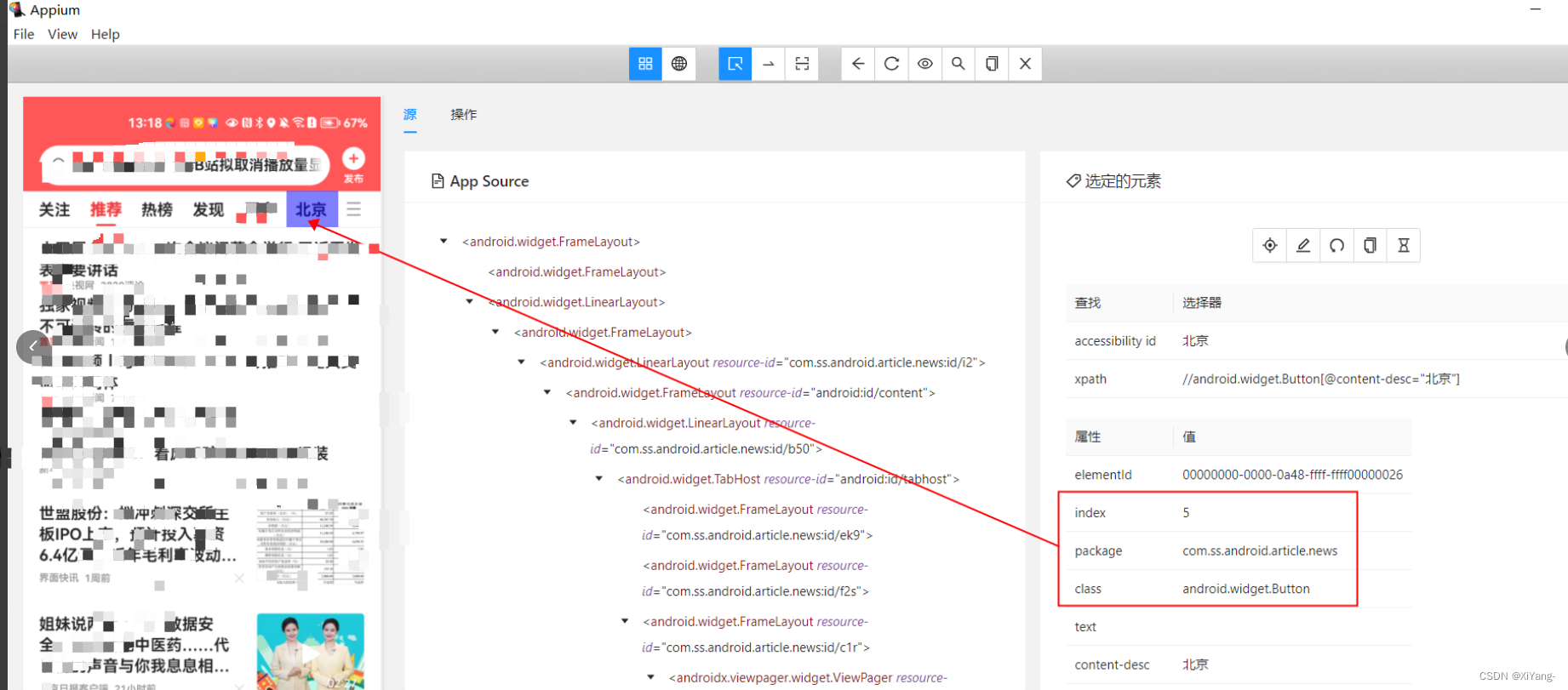
python代码示例
# 存在多个元素,使用.find_elements接收
navigation = self.driver.find_elementsAppiumBy.CLASS_NAME,'android.widget.Button')
# 使用元素,通过下标获取
navigation[5].click()优化的写法:增加了显示等待
from selenium.webdriver.support.wait import WebDriverWait
from selenium.webdriver.support import expected_conditions as EC
navigation = 'android.widget.Button'
WebDriverWait(self.driver,10,1).until(EC.visibility_of_all_elements_located((By.CLASS_NAME,navigation)))
self.driver.find_elements(by=By.CLASS_NAME, value=navigation)[5].click()ACCESSIBILITY_ID方式定位
AccessibilityId也称为content-desc
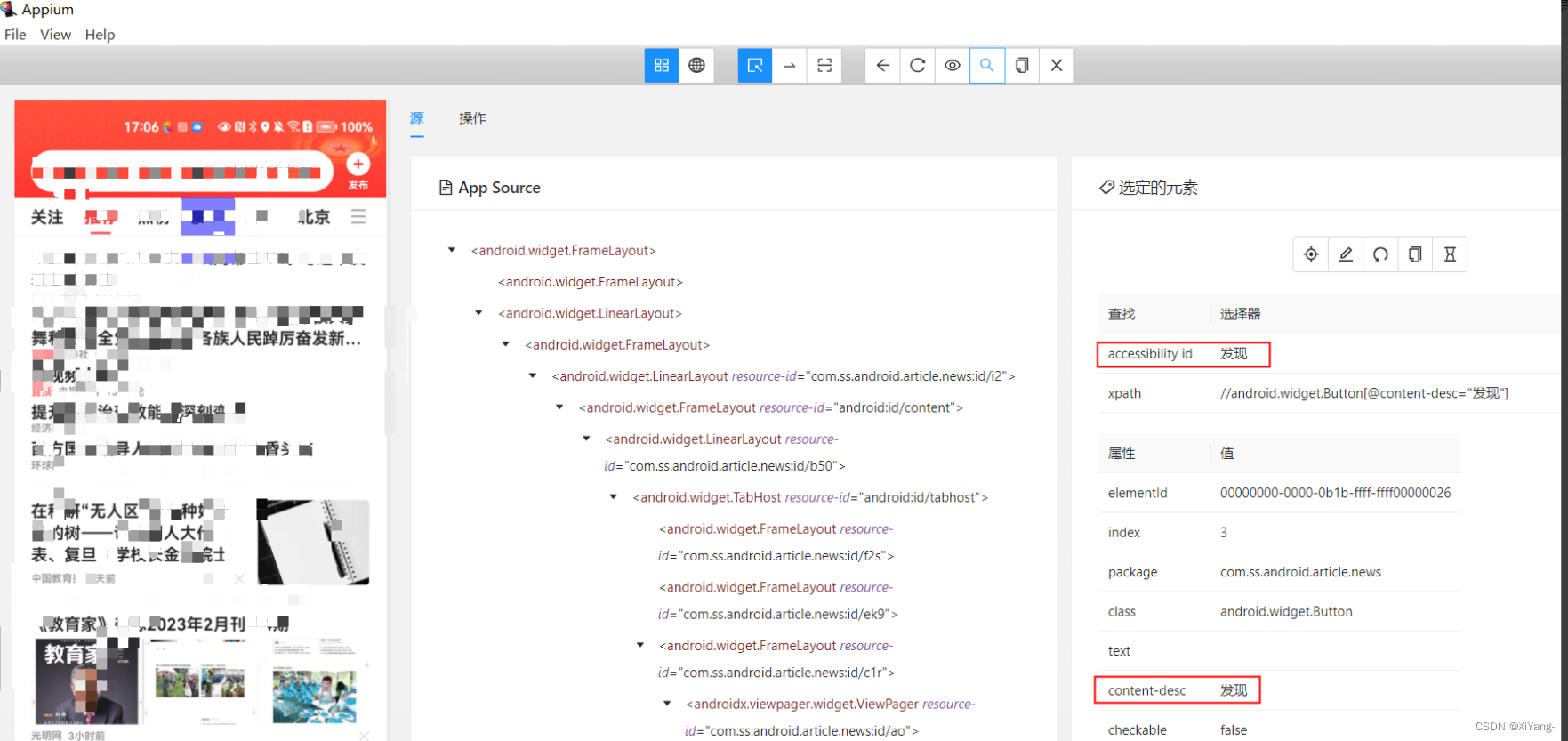
python代码示例
discover = self.driver.find_element(AppiumBy.ACCESSIBILITY_ID,'发现')
discover.click()XPATH方式定位
常规定位
需要写成xpath表达式,来定位内容,如下图所示,定位text的内容
若不确定xpath表达式是否能正确的找到唯一元素,可提前通过图中搜索元素的按钮去验证, 步骤如图所示。

可以看到在当前页面中,找到了唯一的一个元素。
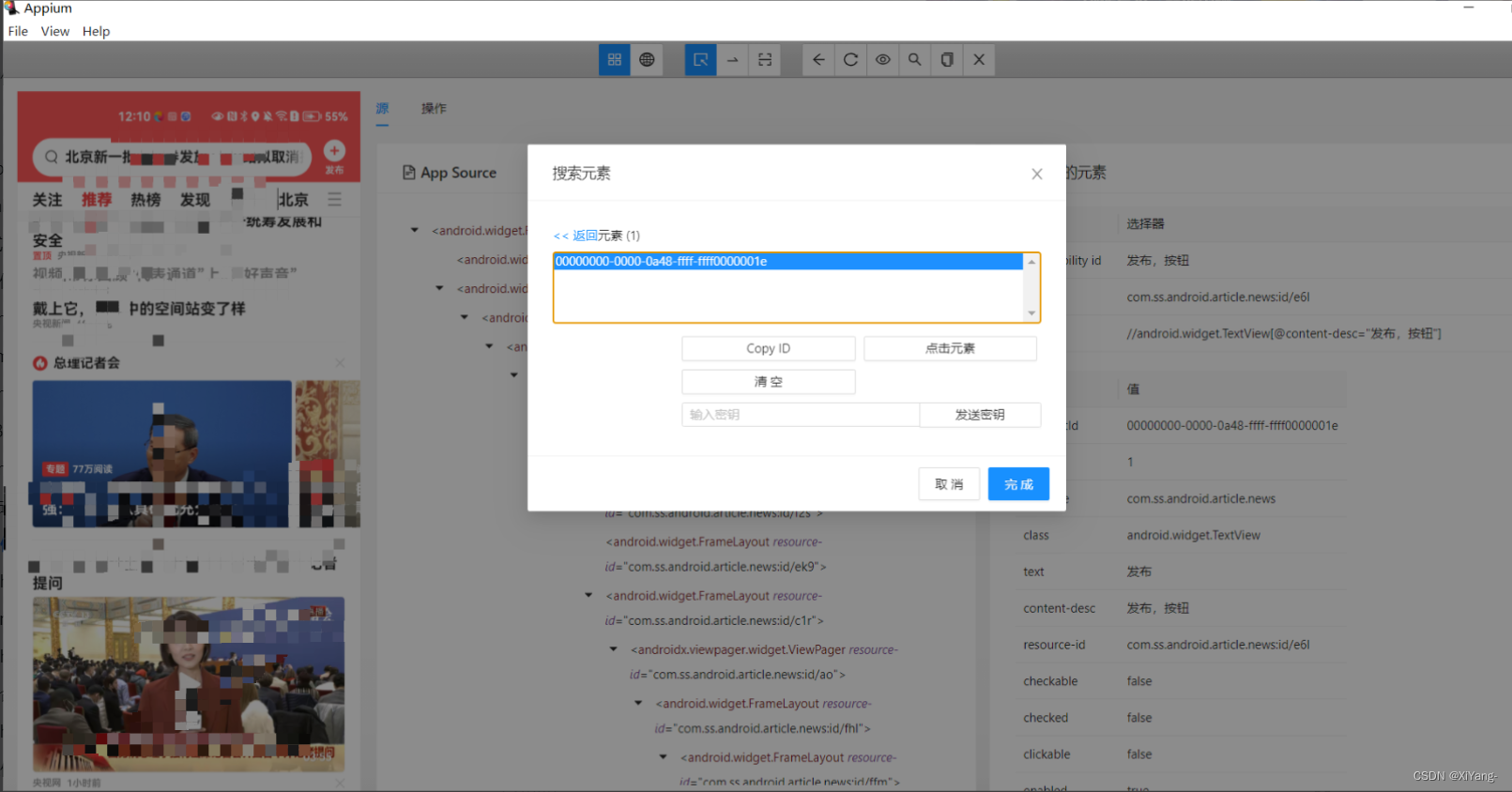
python代码示例
btn_publish = self.driver.find_element(AppiumBy.XPATH, '//*[@text="发布"]') # 找到发布按钮
btn_publish.click() # 点击发布按钮
# 以下两种查找方式都可以
//*[@text="发布"]
//android.widget.TextView[@text="发布"]contains模糊定位
该方式经常用于获取toast的时候,toast文本内容较长,可以采用contains包含部分文本的匹配方式。当然,也可以用来模糊匹配文本属性,如下图
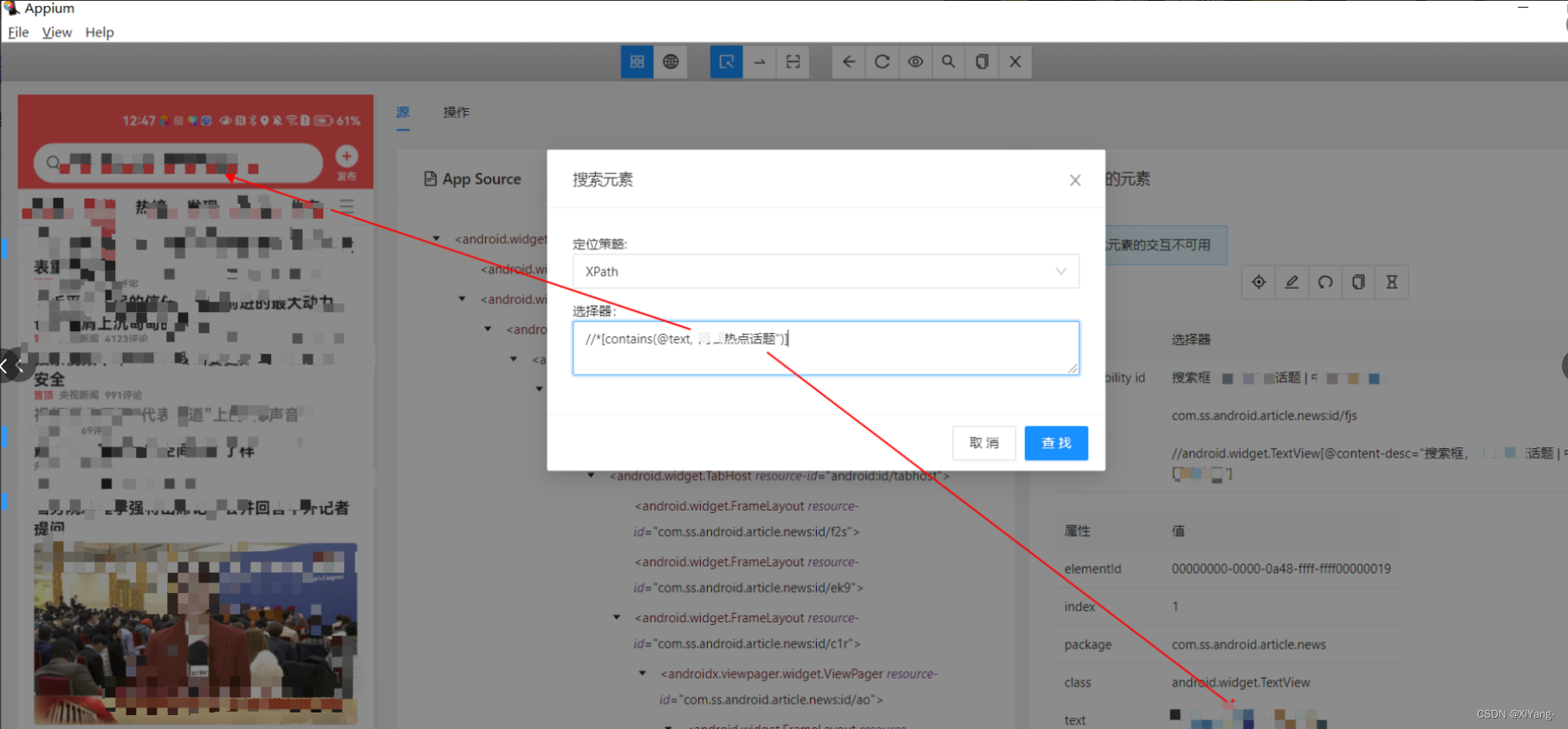
python代码示例
btn_search = self.driver.find_element(AppiumBy.XPATH, '//*[contains(@text,"两会热点话题")]') # 找到搜索输入框
btn_search.click() # 点击搜索输入框and组合定位
例如,查找某一元素,需要用到两个及以上的元素组合,才能获取到唯一的元素,则可以使用这种方式
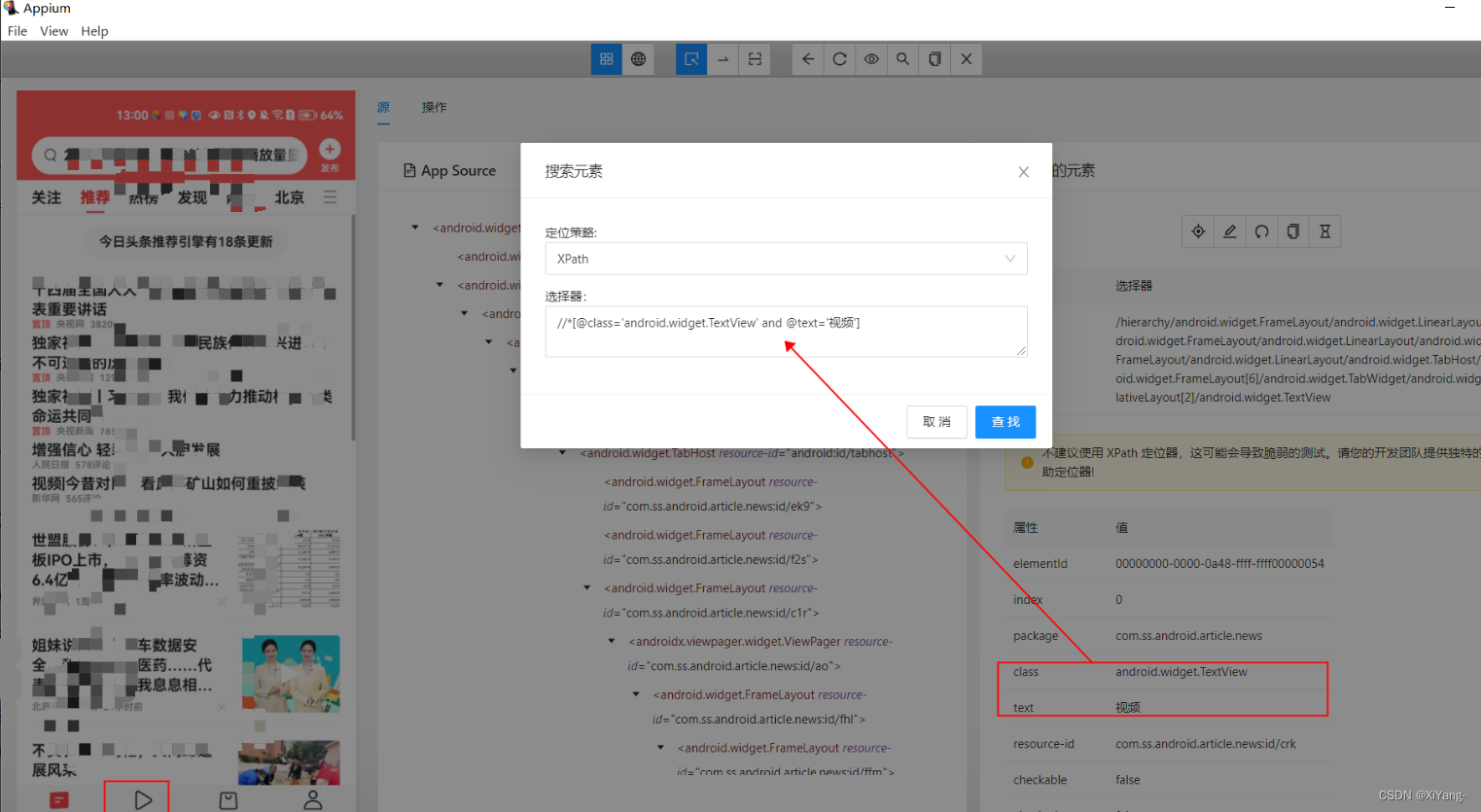
python代码示例
btn_video = self.driver.find_element(AppiumBy.XPATH, '//*[@class="android.widget.TextView" and @text="视频"]') # 找到视频按钮
btn_video.click() # 点击视频按钮层级定位
该方式定位,属于xpath全路径形式,也是层级形式,例如下图标记部分,就是通过xpath全路径查找
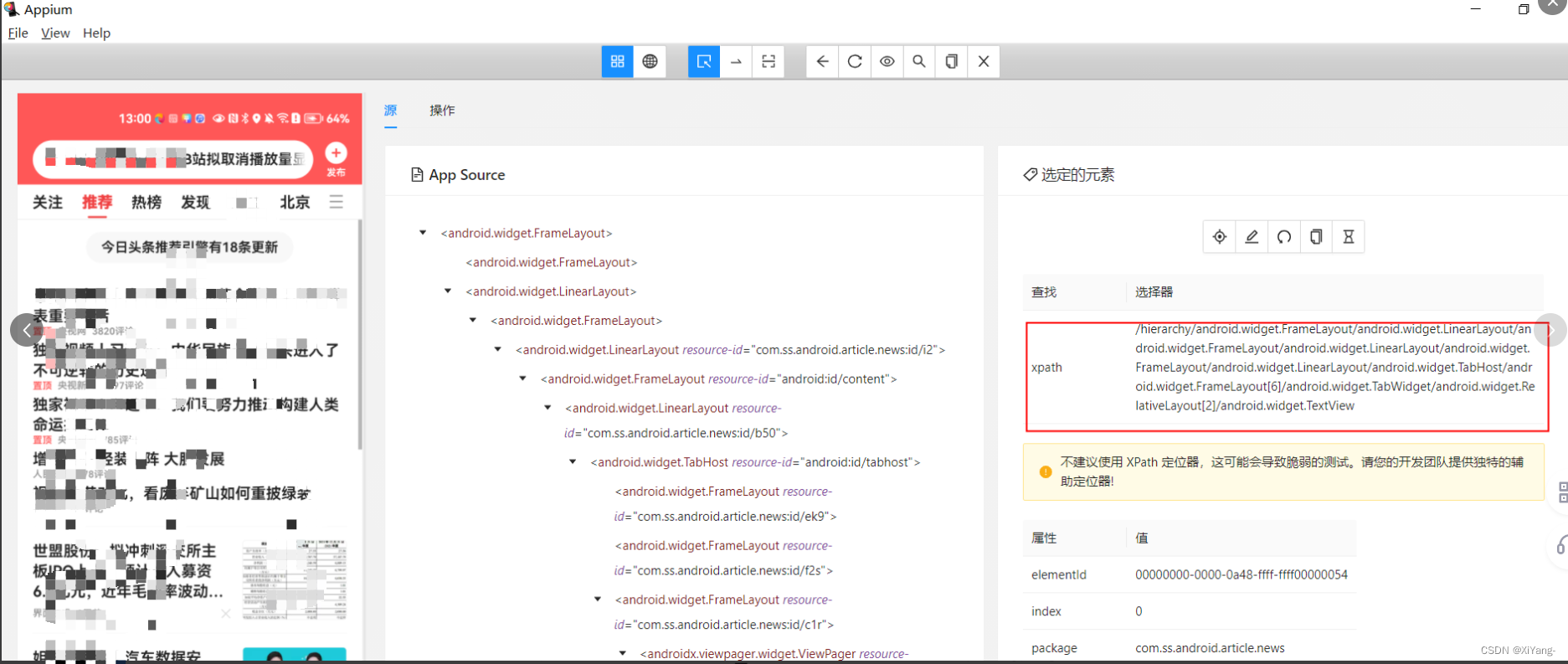
通过ANDROID_UIAUTOMATOR方式定位
android uiautomator原理是通过android 自带的android uiautomator的类库去查找元素,和appium的定位差不多,或者说它比appium的定位方式更多以及更适用,它也支持id、className、text、模糊匹配等方式定位。
resource-id定位
# 绝对定位
f = self.driver.find_elements(AppiumBy.ANDROID_UIAUTOMATOR, 'new UiSelector().resourceId("com.ss.android.article.news:id/crk")')
f[2].click()
# 正则定位
text定位
# text绝对定位
a = self.driver.find_element(AppiumBy.ANDROID_UIAUTOMATOR,'new UiSelector().text("未登录")')
a.click()
# text模糊定位
b = self.driver.find_element(AppiumBy.ANDROID_UIAUTOMATOR,'new UiSelector().textContains("消息")')
b.click()
# text根据开头的文本定位
c = self.driver.find_element(AppiumBy.ANDROID_UIAUTOMATOR, 'new UiSelector().textStartsWith("立即")')
c.click()
# text正则定位
d = self.driver.find_element(AppiumBy.ANDROID_UIAUTOMATOR, 'new UiSelector().textMatches(".*实现目标.*")')
d.click()
# text正则定位
e = self.driver.find_element(AppiumBy.ANDROID_UIAUTOMATOR, 'new UiSelector().textMatches("^奋斗向未来.*")')
e.click()Class Name定位
# 绝对定位
g = self.driver.find_elements(AppiumBy.ANDROID_UIAUTOMATOR, 'new UiSelector().className("android.widget.Button")')
g[4].click()
# 正则定位组合定位
#组合定位
self.driver.find_element_by_android_uiautomator('new UiSelector().resourceId("com.xueqiu.android:id/tab_name").text("我的")').click()
# 组合定位,一般组合用id,class,text这三个属性会比较好一点
# id+class 属性组合
id_class = 'resourceId("com.xyh.commerce:id/ll_personal").className("android.widget.LinearLayout")'
driver.find_element_by_android_uiautomator(id_class).click()层级定位
#父子关系定位
self.driver.find_element_by_android_uiautomator('new UiSelector().resourceId("com.xueqiu.android:id/title_container").childSelector(text("股票"))')
#兄弟关系定位
self.driver.find_element_by_android_uiautomator('new UiSelector().resourceId("com.xueqiu.android:id/title_container").fromParent(text("股票"))')滑动屏幕查找元素
该方式在现实测试中会是比较常见的查找元素的方式,使用By.ANDROID_UIAUTOMATOR方法,原理是:一直滑动屏幕,去寻找指定的元素
python代码示例
# 测试示例
test = self.driver.find_element(AppiumBy.ANDROID_UIAUTOMATOR,
"new UiScrollable(new UiSelector().scrollable(true).instance(0)).scrollIntoView(new UiSelector().text(\"查找的元素文本\").instance(0))")
test.click()
# 找地区
inr_country = self.driver.find_element(By.ANDROID_UIAUTOMATOR,
"new UiScrollable(new UiSelector().scrollable(true).instance(0)).scrollIntoView(new UiSelector().text(\"印度尼西亚\").instance(0))")
inr_country.click()





















 1383
1383

 被折叠的 条评论
为什么被折叠?
被折叠的 条评论
为什么被折叠?








