1 touchesBegan手势
iPhone中处理触摸屏的操作,在3.2之前是主要使用的是由UIResponder而来的如下4种方式:
- (void)touchesBegan:(NSSet *)touches withEvent:(UIEvent *)event
- (void)touchesCancelled:(NSSet *)touches withEvent:(UIEvent *)event
- (void)touchesEnded:(NSSet *)touches withEvent:(UIEvent *)event
- (void)touchesMoved:(NSSet *)touches withEvent:(UIEvent *)event
但是这种方式甄别不同的手势操作实在是麻烦,需要你自己计算做不同的手势分辨。后来,苹果就给出了一个比较简便的方式,就是使用UIGestureRecognizer。
2 UIGestureRecognizer
iOS系统在3.2以后,为方便开发这使用一些常用的手势,提供了UIGestureRecognizer类。手势识别UIGestureRecognizer类是个抽象类,下面的子类是具体的手势,开发这可以直接使用这些手势识别。
上面的手势对应的操作是:
Tap(点一下)
Pinch(二指往內或往外拨动,平时经常用到的缩放)
Rotation(旋转)
Swipe(滑动,快速移动)
Pan (拖移,慢速移动)
LongPress(长按)
UIGestureRecognizer的继承关系如下:
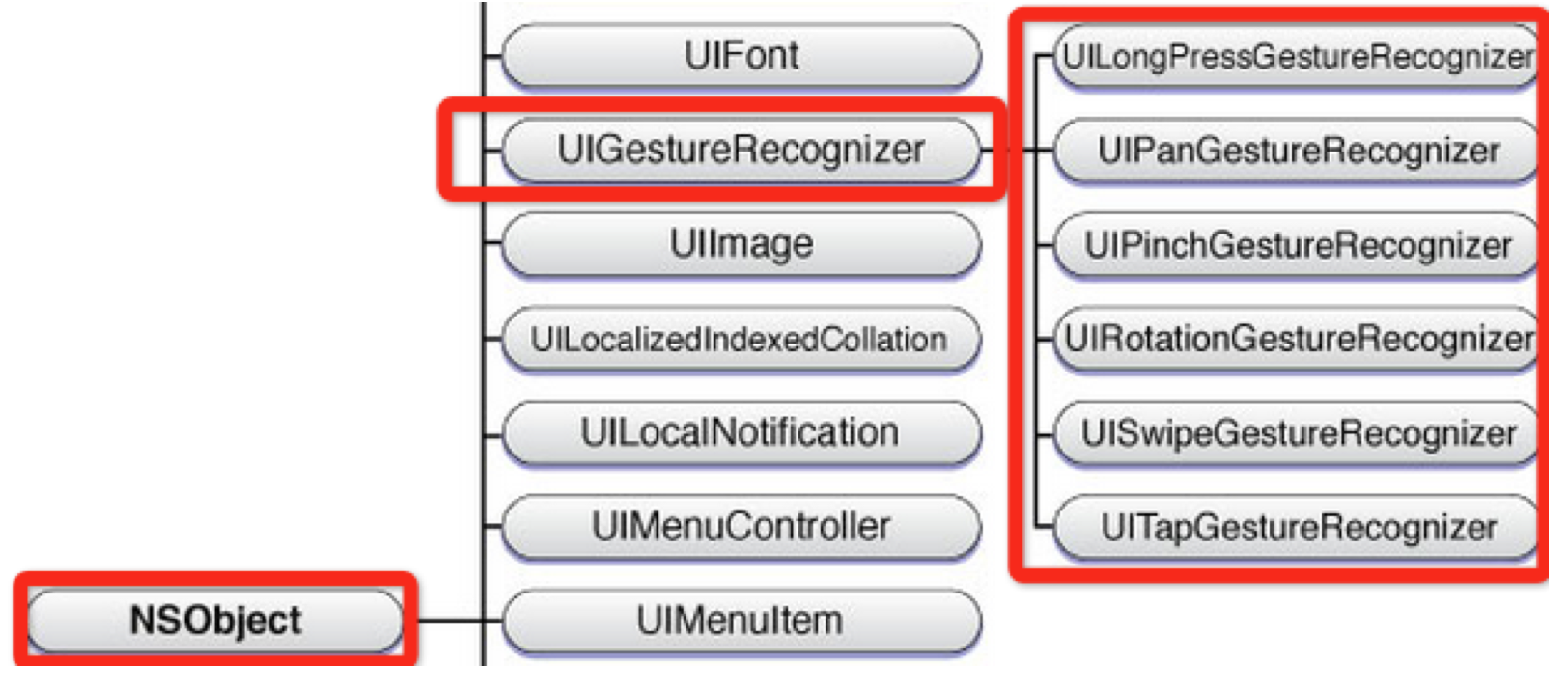
2.1 使用手势的步骤
使用手势很简单,分为两步:
创建手势实例。当创建手势时,指定一个回调方法,当手势开始,改变、或结束时,回调方法被调用。
添加到需要识别的View中。每个手势只对应一个View,当屏幕触摸在View的边界内时,如果手势和预定的一样,那就会回调方法。
ps:一个手势只能对应一个View,但是一个View可以有多个手势。
建议在真机上运行这些手势,模拟器操作不太方便,可能导致你认为手势失效。
2.2 Pan 拖动手势
UIImageView *snakeImageView = [[UIImageView alloc] initWithImage: [UIImage imageNamed: @"snake.png"]];
snakeImageView.frame = CGRectMake(50, 50, 100, 160);
UIPanGestureRecognizer *panGestureRecognizer = [[UIPanGestureRecognizer alloc] initWithTarget: self action: @selector(handlePan:)];
[snakeImageView addGestureRecognizer: panGestureRecognizer];
[self.view setBackgroundColor: [UIColor whiteColor]];
[self.view addSubview: snakeImageView];
新建一个ImageView,然后添加手势
回调方法:
- (void) handlePan:(UIPanGestureRecognizer*) recognizer
{
CGPoint translation = [recognizer translationInView:self.view];
recognizer.view.center = CGPointMake(recognizer.view.center.x + translation.x, recognizer.view.center.y + translation.y);
[recognizer setTranslation: CGPointZero inView: self.view];
}
2.3 Pinch缩放手势
UIPinchGestureRecognizer *pinchGestureRecognizer = [[UIPinchGestureRecognizer alloc] initWithTarget: self action: @selector(handlePinch:)];
[snakeImageView addGestureRecognizer: pinchGestureRecognizer];
UIPinchGestureRecognizer *pinchGestureRecognizer = [[UIPinchGestureRecognizer alloc] initWithTarget: self action: @selector(handlePinch:)];
[snakeImageView addGestureRecognizer: pinchGestureRecognizer];
- (void) handlePinch:(UIPinchGestureRecognizer*) recognizer
{
recognizer.view.transform = CGAffineTransformScale(recognizer.view.transform, recognizer.scale, recognizer.scale);
recognizer.scale = 1;
}
- (void) handlePinch:(UIPinchGestureRecognizer*) recognizer
{
recognizer.view.transform = CGAffineTransformScale(recognizer.view.transform, recognizer.scale, recognizer.scale);
recognizer.scale = 1;
}
2.4 Rotation旋转手势
UIRotationGestureRecognizer *rotateRecognizer = [[UIRotationGestureRecognizer alloc] initWithTarget: self action: @selector(handleRotate:)];
[snakeImageView addGestureRecognizer: rotateRecognizer];
UIRotationGestureRecognizer *rotateRecognizer = [[UIRotationGestureRecognizer alloc] initWithTarget: self action: @selector(handleRotate:)];
[snakeImageView addGestureRecognizer: rotateRecognizer];
- (void) handleRotate: (UIRotationGestureRecognizer*) recognizer
{
recognizer.view.transform = CGAffineTransformRotate(recognizer.view.transform, recognizer.rotation);
recognizer.rotation = 0;
}
- (void) handleRotate:(UIRotationGestureRecognizer*) recognizer
{
recognizer.view.transform = CGAffineTransformRotate(recognizer.view.transform, recognizer.rotation);
recognizer.rotation = 0;
}
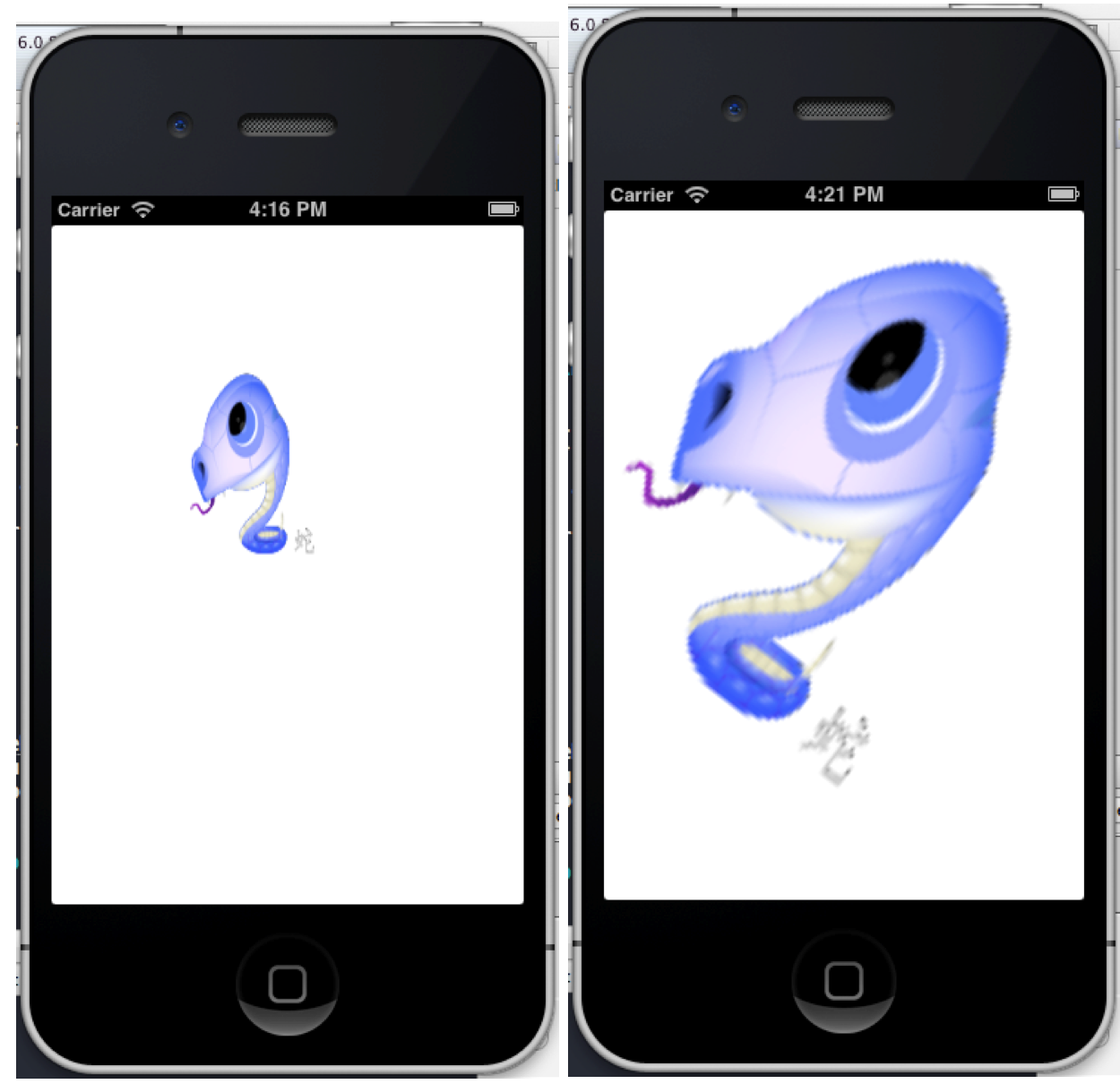
添加了这几个手势后,运行看效果,程序中的imageView放了一条蛇的图片,在模拟器上拖动是没问题的。缩放和旋转有点问题,估计是因为在模拟器上的模拟的两个接触点距离在imageView的边界外了,所以操作无效果。建议在真机上运行这个手势。
在模拟器上缩放和选择的操作技巧:
可以把imageView的frame值设置大一点,按住alt键,按下触摸板(不按下不行),这样就可以旋转和缩放了。
2.5 添加第二个ImagView并添加手势
记住:一个手势只能添加到一个View,两个View当然要有两个手势的实例了
- (void)viewDidLoad
{
[super viewDidLoad];
UIImageView *snakeImageView = [[UIImageView alloc] initWithImage:[UIImage imageNamed:@"snake.png"]];
UIImageView *dragonImageView = [[UIImageView alloc] initWithImage:[UIImage imageNamed:@"dragon.png"]];
snakeImageView.frame = CGRectMake(120, 120, 100, 160);
dragonImageView.frame = CGRectMake(50, 50, 100, 160);
[self.view addSubview:snakeImageView];
[self.view addSubview:dragonImageView];
for (UIView *view in self.view.subviews) {
UIPanGestureRecognizer *panGestureRecognizer = [[UIPanGestureRecognizer alloc] initWithTarget: self action: @selector(handlePan:)];
UIPinchGestureRecognizer *pinchGestureRecognizer = [[UIPinchGestureRecognizer alloc] initWithTarget: self action: @selector(handlePinch:)];
UIRotationGestureRecognizer *rotateRecognizer = [[UIRotationGestureRecognizer alloc] initWithTarget: self action: @selector(handleRotate:)];
[view addGestureRecognizer: panGestureRecognizer];
[view addGestureRecognizer: pinchGestureRecognizer];
[view addGestureRecognizer: rotateRecognizer];
[view setUserInteractionEnabled: YES];
}
[self.view setBackgroundColor: [UIColor whiteColor]];
}
多添加了一条龙的view,两个view都能接收上面的三种手势。运行效果如下:
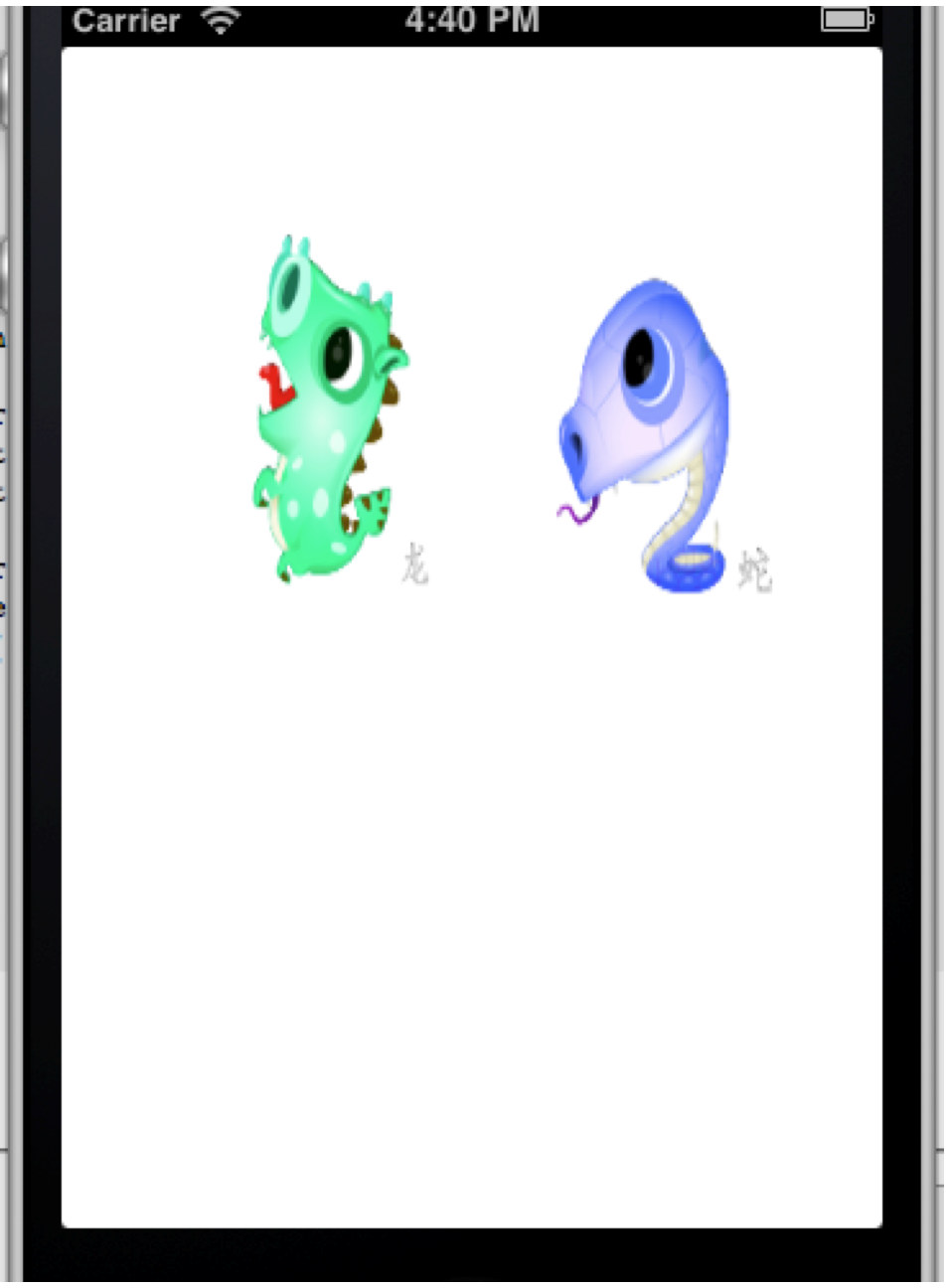
2.6 拖动(pan手势)速度(以较快的速度拖放后view有滑行的效果)
如何实现呢?
监视手势是否结束
监视触摸的速度
- (void) handlePan:(UIPanGestureRecognizer*) recognizer
{
CGPoint translation = [recognizer translationInView: self.view];
recognizer.view.center = CGPointMake(recognizer.view.center.x + translation.x, recognizer.view.center.y + translation.y);
[recognizer setTranslation: CGPointZero inView: self.view];
if(recognizer.state == UIGestureRecognizerStateEnded) {
CGPoint velocity = [recognizer velocityInView: self.view];
CGFloat magnitude = sqrtf((velocity.x * velocity.x) + (velocity.y * velocity.y));
CGFloat slideMult = magnitude / 200;
NSLog(@"magnitude: %f, slideMult: %f", magnitude, slideMult);
floatslideFactor = 0.1 * slideMult; // Increase for more of a slide
CGPoint finalPoint = CGPointMake(recognizer.view.center.x + (velocity.x * slideFactor), recognizer.view.center.y + (velocity.y * slideFactor));
finalPoint.x = MIN(MAX(finalPoint.x, 0), self.view.bounds.size.width);
finalPoint.y = MIN(MAX(finalPoint.y, 0), self.view.bounds.size.height);
[UIView animateWithDuration: slideFactor * 2 delay: 0 options: UIViewAnimationOptionCurveEaseOut animations:^{
recognizer.view.center = finalPoint;
} completion: nil];
}
}
代码实现解析:
计算速度向量的长度(估计大部分都忘了)这些知识了。
如果速度向量小于200,那就会得到一个小于的小数,那么滑行会很短;
基于速度和速度因素计算一个终点;
确保终点不会跑出父View的边界;
使用UIView动画使view滑动到终点;
运行后,快速拖动图像view放开会看到view还会在原来的方向滑行一段路。
2.7 同时触发两个view的手势
手势之间是互斥的,如果你想同时触发蛇和龙的view,那么需要实现协议UIGestureRecognizerDelegate,
@interface ViewController : UIViewController
@end
@interface ViewController : UIViewController
@end
并在协议这个方法里返回YES。
-(BOOL)gestureRecognizer:(UIGestureRecognizer *)gestureRecognizer shouldRecognizeSimultaneouslyWithGestureRecognizer:(UIGestureRecognizer *)otherGestureRecognizer
{
return YES;
}
-(BOOL)gestureRecognizer:(UIGestureRecognizer *)gestureRecognizer shouldRecognizeSimultaneouslyWithGestureRecognizer:(UIGestureRecognizer *) otherGestureRecognizer
{
return YES;
}
把self作为代理设置给手势:
panGestureRecognizer.delegate = self;
pinchGestureRecognizer.delegate = self;
rotateRecognizer.delegate = self;
panGestureRecognizer.delegate = self;
pinchGestureRecognizer.delegate = self;
rotateRecognizer.delegate = self;
这样可以同时拖动或旋转缩放两个view了。
2.8 tap点击手势
这里为了方便看到tap的效果,当点击一下屏幕时,播放一个声音。
为了播放声音,我们加入AVFoundation.framework这个框架。
- (AVAudioPlayer *)loadWav:(NSString *)filename {
NSURL * url = [[NSBundle mainBundle] URLForResource:filename withExtension:@"wav"];
NSError * error;
AVAudioPlayer * player = [[AVAudioPlayer alloc] initWithContentsOfURL:url error:&error];
if (!player) {
NSLog(@"Error loading %@: %@", url, error.localizedDescription);
} else {
[player prepareToPlay];
}
return player;
}
我会在最后例子代码给出完整代码,添加手势的步骤和前面一样的。
#import <UIKit/UIKit.h>
#import <AVFoundation/AVFoundation.h>
@interface ViewController : UIViewController
@property (strong) AVAudioPlayer * chompPlayer;
@property (strong) AVAudioPlayer * hehePlayer;
@end
- (void) handleTap: (UITapGestureRecognizer *)recognizer {
[self.chompPlayer play];
}
运行,点一下某个图,就会播放一个咬东西的声音。
不过这个点击播放声音有点缺陷,就是在慢慢拖动的时候也会播放。这使得两个手势重合了。怎么解决呢?使用手势的:requireGestureRecognizerToFail方法。
2.9 手势的依赖性
在viewDidLoad的循环里添加这段代码:
[tapRecognizer requireGestureRecognizerToFail:panGestureRecognizer];
意思就是,当如果pan手势失败,就是没发生拖动,才会出发tap手势。这样如果你有轻微的拖动,那就是pan手势发生了。tap的声音就不会发出来了。
2.10 自定义手势
自定义手势继承:UIGestureRecognizer,实现下面的方法:
– touchesBegan:withEvent:
– touchesMoved:withEvent:
– touchesEnded:withEvent:
- touchesCancelled:withEvent:
新建一个类,继承UIGestureRecognizer,代码如下:
.h文件
#import <UIKit/UIKit.h>
typedef enum {
DirectionUnknown = 0,
DirectionLeft,
DirectionRight
} Direction;
@interface HappyGestureRecognizer : UIGestureRecognizer
@property (assign) int tickleCount;
@property (assign) CGPoint curTickleStart;
@property (assign) Direction lastDirection;
@end
.m文件
#import "HappyGestureRecognizer.h"
#import <UIKit/UIGestureRecognizerSubclass.h>
#define REQUIRED_TICKLES 2
#define MOVE_AMT_PER_TICKLE 25
@implementation HappyGestureRecognizer
- (void) touchesBegan: (NSSet *)touches withEvent: (UIEvent *)event {
UITouch * touch = [touches anyObject];
self.curTickleStart = [touch locationInView: self.view];
}
- (void)touchesMoved:(NSSet *)touches withEvent:(UIEvent *)event {
// Make sure we've moved a minimum amount since curTickleStart
UITouch * touch = [touches anyObject];
CGPoint ticklePoint = [touch locationInView: self.view];
CGFloat moveAmt = ticklePoint.x - self.curTickleStart.x;
Direction curDirection;
if (moveAmt < 0) {
curDirection = DirectionLeft;
} else {
curDirection = DirectionRight;
}
if (ABS(moveAmt) < MOVE_AMT_PER_TICKLE) return;
//确认方向改变了
if (self.lastDirection == DirectionUnknown || (self.lastDirection == DirectionLeft && curDirection == DirectionRight) || (self.lastDirection == DirectionRight && curDirection == DirectionLeft)) {
//挠痒次数
self.tickleCount++;
self.curTickleStart = ticklePoint;
self.lastDirection = curDirection;
//一旦挠痒次数超过指定数,设置手势为结束状态
//这样回调函数会被调用。
if (self.state == UIGestureRecognizerStatePossible && self.tickleCount > REQUIRED_TICKLES) {
[self setState: UIGestureRecognizerStateEnded];
}
}
}
- (void) reset {
self.tickleCount = 0;
self.curTickleStart = CGPointZero;
self.lastDirection = DirectionUnknown;
if (self.state == UIGestureRecognizerStatePossible) {
[self setState: UIGestureRecognizerStateFailed];
}
}
- (void)touchesEnded: (NSSet *)touches withEvent: (UIEvent *)event
{
[self reset];
}
- (void)touchesCancelled: (NSSet *)touches withEvent: (UIEvent *)event
{
[self reset];
}
@end
调用自定义手势和上面一样,回到这样写:
- (void) handleHappy: (HappyGestureRecognizer *)recognizer{
[self.hehePlayer play];
}
手势成功后播放呵呵笑的声音。在真机上运行,按住某个view,快速左右拖动,就会发出笑的声音了。
代码解析:
先获取起始坐标:curTickleStart
通过和ticklePoint的x值对比,得出当前的放下是向左还是向右。再算出移动的x的值是否比MOVE_AMT_PER_TICKLE距离大,如果太则返回。
再判断是否有三次是不同方向的动作,如果是则手势结束,回调。
参考:http://www.raywenderlich.com/6567/uigesturerecognizer-tutorial-in-ios-5-pinches-pans-and-more
例子代码:http://download.csdn.net/detail/totogo2010/5094059
容芳志 (http://blog.csdn.net/totogo2010)
3 手势相关事件方法
UIView关于手势的方法:
-(void) addGestureRecognizer:(UIGestureRecognizer *)gestureRecognizer 增加一个手势。
-(void) removeGestureRecognizer:(UIGestureRecognizer *)getureRecognizer 删除一个手势。
-(BOOL) gestureRecognizerShouldBegan:(UIGestureRecognizer *)gestureRecognizer 询问是否开始执行该手势,默认返回YES。
手势相比触碰事件的好处是可以直接使用已经定义好的手势,开发者不用自己计算手指移动轨迹。
UIGestureRecognizer是一个手势基类,提供了简单的手势实现方式。衍生类如下:
UITabGestureRecognizer 轻击手势
UIPinchGestureRecognizer 捏合手势
UIRotationGestureRecognizer 旋转手势
UISwipeGestureRecognizer 轻扫手势
UIPanGestureRecognizer 拖拽手势
UILongPressGestrueRecognizer 长按手势
UIGestureRecognizer主要方法:
-(id) initWithTarget:action:初始化方法
-(void)addTarget:action:
-(void)removeTarget:action:
主要属性:
UIGestureRecognizerState state 手势识别当前状态
有以下几种情况:
UIGestureRecognizerStatePossibel, 未识别状态
UIGestureRecognizerStateBegan, 手势开始
UIGestureRecognizerStateChanged, 手势改变
UIGestureRecognizerStateEnded, 手势结束
UIGestureRecognizerStateFailured 手势失败,被其他事件中断。
UITabGestureRecognizer 轻击手势任意手指任意次数的点击
属性:
numberOfTapsRequired 点击次数
numberOfTouchesRequired 手指个数
UIPinchGestureRecognizer 捏合或者扩张手势
属性:
scale:初始值为1,两手指距离减少则scale不断变小;两个手指重合则变为0;
velocity:初始值为0,手指移动的相对速度,两手指距离减少为负数,速度越快数值越少;两手指距离变大为整数,速度越快数值越大。
UIRotationGestureRecognizer 旋转手势
属性:
rotation:初始值为0,两手指的旋转弧度,顺时针旋转为正数,逆时针旋转为负数。
velocity:初始值为0手指一动的相对速度,顺时针为正数越快值越大;逆时针为负越快越小。
UISwipGestureRecognizer 轻扫手势,一个手势只能指定一个方向,如果需要指定多个方向需要多个手势
属性:
numberOfTouchesRequired: 手指个数
direction:手势方向,如UISwipeGestureRecognizerDirectionRight向右
UIPanGestureRecognizer: 拖拽手势,相比轻扫手势,手指与屏幕的交互时间更长。
属性:
mininumNumberOfTouches:默认值为1,最少手指数量
maxnumNumberOfTouches:最大手指数量
UILongPressGestrueRecognizer: 长按手势。
属性:
numberOfTapsRequired:默认值为0,轻击的次数。
numberOfTouchesRequired:默认值是1,手指数量。
mininumPressDuration:默认值为0.5,单位是秒。
allowableMovement:默认值为10,单位是像素。
4 开发技巧
4.1 要注意的问题
4.1.1 手势尽量不要全屏幕使用,以防截留其他事件
添加手势后,手势响应事件是第一响应者,所以稍不注意,就容易截掉其他事件的响应。最好是,那一块需要手势,就用到哪一块;实在不行,记得取得响应后,把事件继续往事件响应链后面传递。
5 参考链接
iOS触摸事件处理
http://www.cnblogs.com/Quains/p/3369132.html
IOS中Touch事件传递
http://www.xnwai.com/2012/11/ios-touch-event-delivery.html
IOS应用事件的传递分析
http://blog.csdn.net/linux_zkf/article/details/7797881
IOS事件传递说明
http://blog.csdn.net/a15950711997/article/details/39369587
iOS开发UI篇—事件传递
http://www.cnblogs.com/wendingding/p/3795167.html
Responder Chain(ios事件传递)






















 3097
3097

 被折叠的 条评论
为什么被折叠?
被折叠的 条评论
为什么被折叠?










