目录
Chapter 1: The WordPress Landscape
Chapter 5: Choosing and Polishing Your Theme
Chapter 6: Making Fancier Posts
Chapter 1: The WordPress Landscape
- Website vs. webapp
- Wordpress can create from blog to business website, almost any types of website
- How wordpress works
- Not just a tool to build web pages
- it builds its pages on the fly
- you give WordPress your raw content, WordPress assembles that content into a perfectly tailored page.
- Wrodpress is a program that runs on a web server and puts the content together.
- 2 crucial components
- A database: mysql
- Programming code: PHP
- Worldpress pros:
- For ordinary people to build dynamic web sites
- Tested: reliable, safer
- Wordpress themes
- WordPress wants to adapt itself to whatever design you have in mind
- Content(DB) vs. formatting(Theme)
- What You Can Build with WordPress
- some types of WordPress websites require more work than others
- Blogs
- WordPress was created as a blogging tool (in 2003) and has since exploded into the most popular blogging software on the planet
- If you plan to create a blog, there's really no good reason not to use WordPress.
- ask your questions in the forums at WordPress.org Forums
- Tips
- Pick a topic and focus relentlessly
- Add a clever title
- Don't be afraid to specialize: 独到见解
- Don't forget pictures and video
- Sites with Stories and Articles
- see few of the hallmarks of a traditional blog
- How to Find Out If a Website Uses WordPress
- Hunt for text starting with "wp-".
- most popular sniffers is Wappalyzer (Find out what websites are built with - Wappalyzer)
- Catalogs
- Like a recipes site
- What Makes a Catalog Site
- They include lots of content.
- The content is divided into distinct pages
- You browse the content by category.
- Business Sites
- Sony: PlayStation.Blog – Official PlayStation Blog for news and video updates on PlayStation, PS5, PS4, PS VR, PlayStation Plus and more.
- Microsoft: Stories | Microsoft news, features, events, and press materials
- A greater challenge arises when do business over the web, you need plugins
- you won't be using WordPress to build the next Walmart.com
chapter 2 & chapter 3 ignored, for installing word press
Chapter 4: Creating Posts
- Key concepts
- Post
- Taxonomy (category)
- Post url
- Admin area
- Url: <wordpress-url>/wp-admin
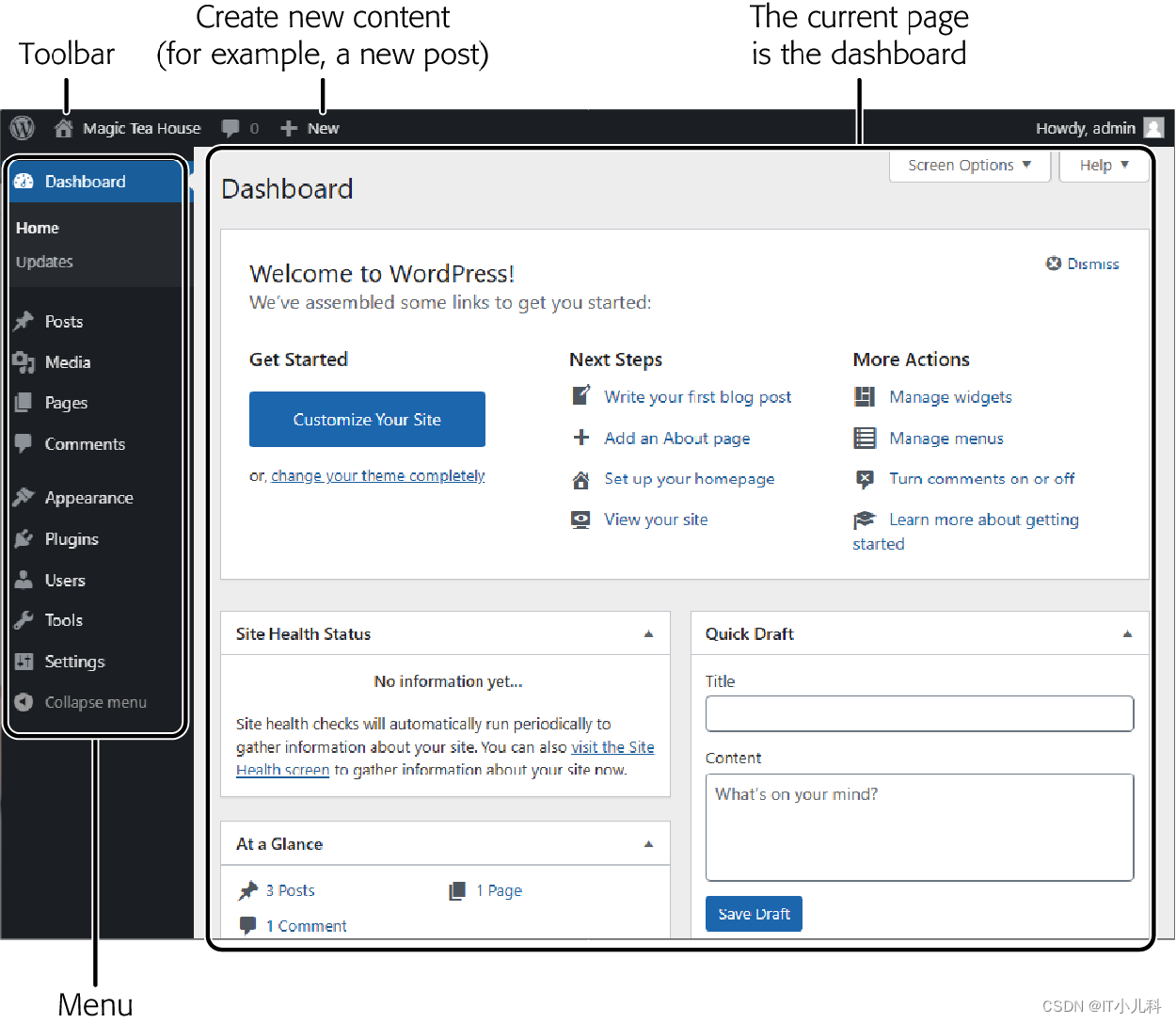
- Logout when finish
- The admin menu
- Menu vs. submenu
- Collapse menus
- The dashboard
- Welcome box
- At a glance
- Quick draft
- Activity
- Administration practice
- Basic settings
- Site title, tagline: page title, log, favorite text
- Time zone
- Date format and time format
- Week starts on
- Choosing a starter theme
- Default theme name after released years
- Menu appearance > themes
- Creating a new post
- Menu posts > add new
- [enter] go to next block
- Block toolbar
- Actions
- Save draft
- Preview
- publish
- Basic settings
Browsing Your Posts
- Setting posts per page: Settings > Reading
- Ways browsing posts
- By most recent
- By month
- By category or tag
- By author
- Using a search
- Delaying Publication
- Steps
- Before you start, make sure WordPress has the right time settings
- To write your post, choose Posts→Add New.
- Click the Publish button
- Click the “Publish immediately” section
- Use the provided boxes to pick a future date and the exact time when the post should go live
- Click the Schedule button to commit to publishing the post
- older publication date
- Steps
- Editing a Post
- Edit Post link on post page when logged in
- Admin area: Posts→All Posts
- Quick Edit link
- WordPress doesn’t display any sort of timestamp or message about when you last edited a post
- Deleting a Post
- Posts page > row > trash
- Edit page > move to trash
- Trashed posts aren’t completely gone
- Undo: Item moved to Trash. Undo
- Trash post > restore / delete permanently
- Creating a Sticky Post
- post that you want to feature at the top of the list
- If you have more than one sticky post, it lists the most recent one first.
- Steps
- gear icon in the top-right corner
- Check “Stick to the top of the blog”

- Unsticky: Turn off the “Make this post sticky” checkbox
- The Path to Blogging Success
- Make sure your content is worth reading
- Add new content regularly
- Keep your content organized
- Organizing Your Posts
- 2 ways: categories and tags
- Understanding Categories
- every post has a category
- posts should have just one category
- Categorizing Posts

- Setting default category: Settings→Writing
- Using Subcategories
- Subcategory vs. parent category
- When you assign a post to a subcategory, make sure you pick the subcategory only, not the parent category.
- If a category doesn’t have any posts, it won’t appear in the Categories list.
- Managing Categories
- Posts→Categories
- When delete category, WordPress reassigns any posts in the category to the default category
- Slug: appears in the web address when you’re browsing the posts in a specific category
- Understanding tags
- Tags are often more specific than categories.
- guidelines
- Don’t over-tag
- Keep your tags short and precise.
- Reuse your tags on different posts
- Consider using popular tags
- Don’t duplicate your category with a tag of the same name
- Tagging Posts
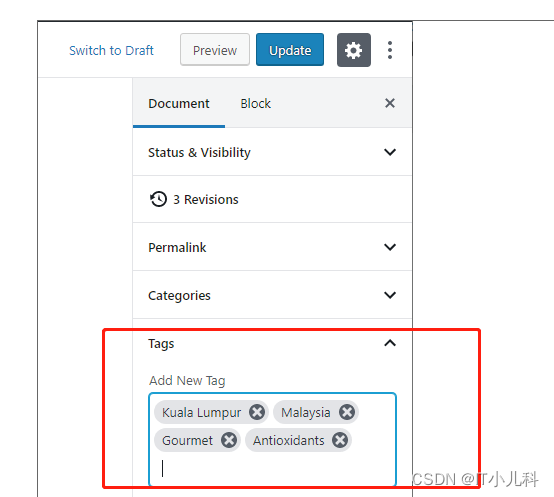
- Tag Cloud widget
- Admin page: Posts→Tags
- Trick: Being in Two Places at Once, Ctrl-click
- Working with Several Posts at Once
- Taking Charge of the List of Posts
- Config page size
- Table bottom-right corner
- Screen Options button
- filtering
- Sorting
- search box in the top-right corner: keywords in their titles or text
- Config page size
- Deleting a Group of Posts
- Check > bulk actions > move to trash
- Editing a Group of Posts
- Check > bulk actions > edit > apply
- Taking Charge of the List of Posts
- How to Get High-Quality Web Addresses
- search engines
- Permalink: permanent link
- Choosing a Permalink Style
- Default to "Day and name"

- “Post name” style

- Same name with a number
- Setting as soon as possible
- Settings→Permalinks
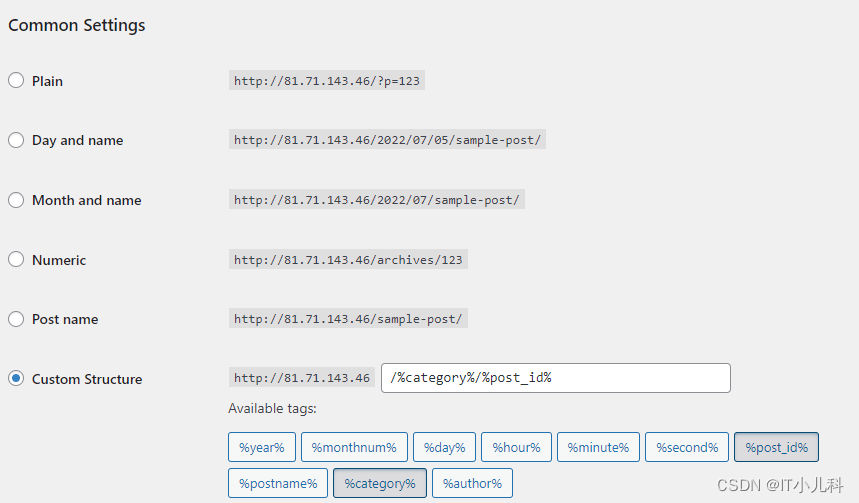
- End with %post_id% or %post_name%
- Better with category
- Changing a Post’s Permalink
- Publish or preview for slug
- No spaces and special characters for slug
- Change Plain permalink style first
- redirection for slugs
- A > B > C, no back way
- Solution: remove post or plugin
- Browsing Categories and Tags Using a Web Address
- Category url: http://magicteahouse.net/category/herbal-tea
- cooks up the slug
- Tag url: http://magicteahouse.net/tag/kuala-lumpur
- Wordpress apps: WordPress Mobile Apps | WordPress.org.
Chapter 5: Choosing and Polishing Your Theme
- Essentially, a theme is a set of files
- 2 study goals
- enhance the Twenty Twenty theme
- pick a stylish new one
- How Themes Work
- templates
- header.php
- single.php
- style.css
- templates
- Understanding the WordPress Year Themes
- The first year theme was named Twenty Ten
- Twenty Twenty
- adjusts itself for mobile devices
- Twenty Twenty doesn’t include a sidebar.
- Twenty Nineteen
- minimalist
- doesn’t include a sidebar.
- Twenty Seventeen
- business sites.
- good at showcasing big header pictures
- Twenty Sixteen
- adds some extra touches
- solid border
- newer year themes don’t replace older ones
- Making Your Theme Suit Your Site
- several paths
- Changing to a different theme
- Tweaking your theme settings
- Customizing your widgets
- Editing your theme
- work on the code
- several paths
- Choosing a theme
- Standard themes vs. third-party themes
- Theme gallery
- Themes also influence the way your site works
- all the themes in the WordPress repository are guaranteed to be safe and spyware-free
- You can upload a theme too
- Tweaking the theme
- You need to customize your theme
- Widgets and menus
- Theme customizer
- Differences between themes
- The theme customizer
- Live preview
- Appearance > customize
- Site identity
- Colors
- Theme options
- Cover template
- Background image
- Menus
- Widgets
- Homepage settings
- Colors
- Different theme, different color choices
- Header pictures and logos
- Media library
- Prepare image
- Crop image
- Random header pictures
- Background images
- Tile left to right, top to bottom
- Post excerpts
- First 50 words
- Widgets
- Widget areas: often sidebars or footers
- Widget area names
- Post templates
- 2 ways of setting widgets
- Appearance > widgets
- Theme customizer
- Arrange widget
- Move
- Setting widget
- Remove
- Add
- Standard widgets
- Archives
- Audio
- Calendar
- Categories
- Custom html
- Gallery
- Image
- Navigation menu
- Meta
- Pages
- Recent comments
- Rss
- Search
- Tag cloud
- Text
- Video
- Tag cloud
- Can also be category cloud
- change the Taxonomy setting from Tags to Categories
- Limit to 45 tags
- Can also be category cloud
- The text widget
- Support Custom html
- Custom html widget
- For better html editing
- Responsive themes
- all the WordPress year themes since Twenty Eleven support it

- For not responsive themes, You can use a mobile-aware plugin. One is Wptouch
Chapter 6: Making Fancier Posts
- Post editor
- Looks dep on theme
- Simple Text Formatting
- Applying Bold and Italics
- Just select your text and hit the handy Ctrl-B or Ctrl-I keyboard shortcut

- Link
- Remote vs. local links
- Edit, unlink
- Formatting Drop Caps, Size, and Background Color
- In the sidebar
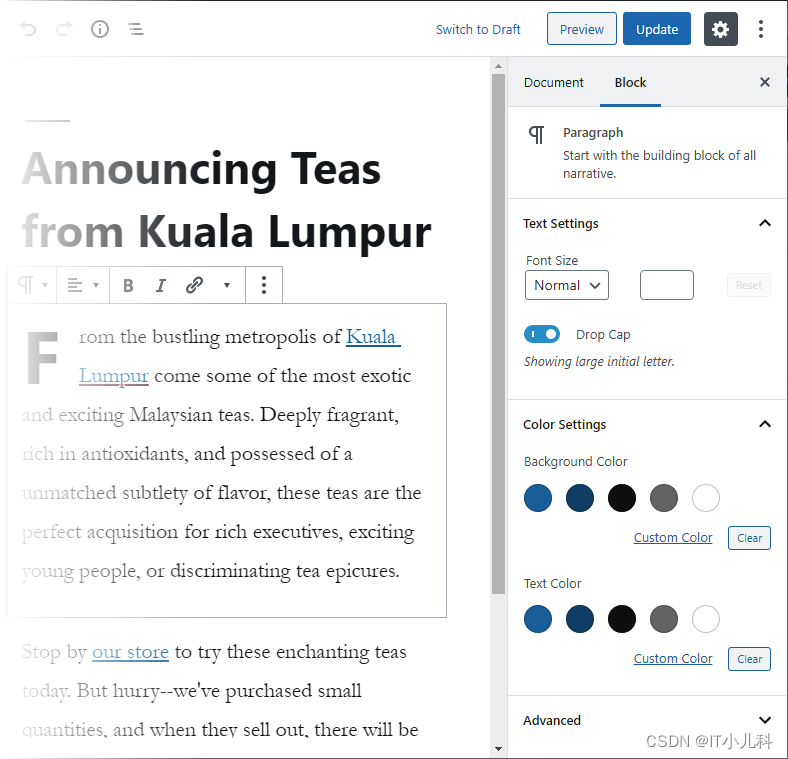
- Many block types
- Blocks
- Add block button
- Toolbar
- Between blocks
- Beside new blocks
- Shortcut: /
- Block groups
- Most used
- Common
- Formatting
- Layout
- Widget
- Embed
- Reusable
- Essential blocks
- Subheading
- Head level: h2
- Anchor: #anchor-name
- Separator, spacer
- Lists
- Bulleted vs. numbered
- Shortcut:
- Bulleted: * + space
- Numbered: 1. + space
- Reverse order
- Sublist
- Subheading
- Add block button
- Quotes
- Quote
- Someone else word
- Pullquote
- Inner quote
- Citation
- Quote
- Typeface, fontsize: no change
- Table
- No for column layout
- Header, footer section
- Col alignment
- Stripe
- Button
- Link for action
- Multiple button
- Social icon
- No url, no display
- Code, verse, preformat
- Applying Bold and Italics






















 3530
3530











 被折叠的 条评论
为什么被折叠?
被折叠的 条评论
为什么被折叠?








