xaxis_opts=opts.AxisOpts(
axislabel_opts=opts.LabelOpts(
rotate=-45,
font_size=11,
interval=0,
)
),
)
)
bar.render(“videoview.html”)
#评论前20的视频类型
执行查询获取cm值最大的前20条记录
sql_query1 = “SELECT Category, Comment FROM videos ORDER BY Comment DESC LIMIT 20”
cursor.execute(sql_query1)
result = cursor.fetchall()
关闭数据库连接
db.close()
提取结果中的数据
video_category = [row[0] for row in result]
vv_comment = [row[1] for row in result]
使用 Pyecharts 生成横向柱状图
bar = (
Bar()
.add_xaxis(video_category) # 将视频名称作为 x 轴数据
.add_yaxis(“Views”, vv_comment) # 将视频数据作为 y 轴数据
.reversal_axis() # 将 x 轴和 y 轴交换
.set_global_opts(
title_opts=opts.TitleOpts(title=“评论量最高的前20条视频”),
xaxis_opts=opts.AxisOpts(
axislabel_opts=opts.LabelOpts(
font_size=11, # 调整字体大小
interval=0, # 设置标签显示的间隔
)
),
)
)
bar.render(“comment.html”)
**这个代码包括了爬取(requests模块)和对数据进行标签分类、生成图表(pyecharts模块),同时将数据保存在了对应的数据库中,并且还生成了一个csv文件保存对应数据。但是代码仍有缺陷,可能会导致爬取错误。**
**爬取并分类好的数据大致如下:**
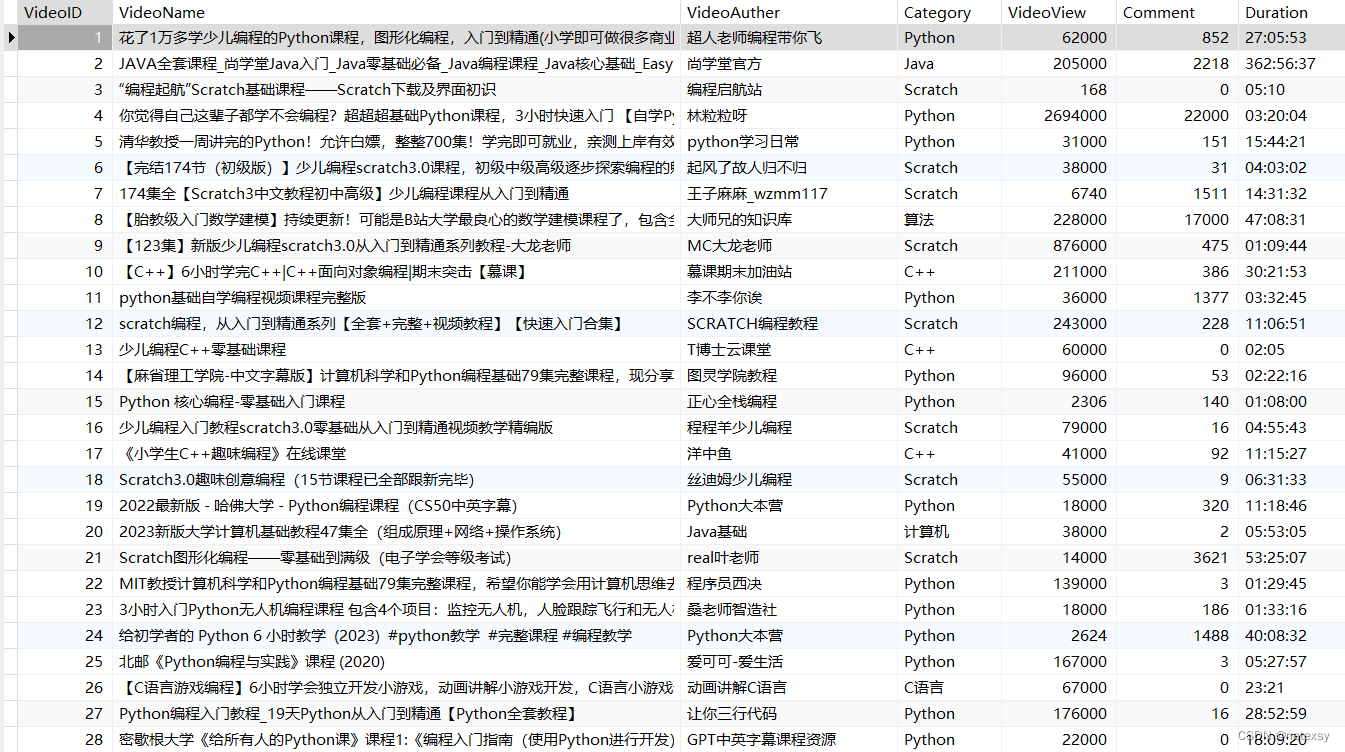
####
#### 5、界面设计
**使用QtDesigner进行界面设计**
**设计界面如下:**
##### 1、采集数据界面
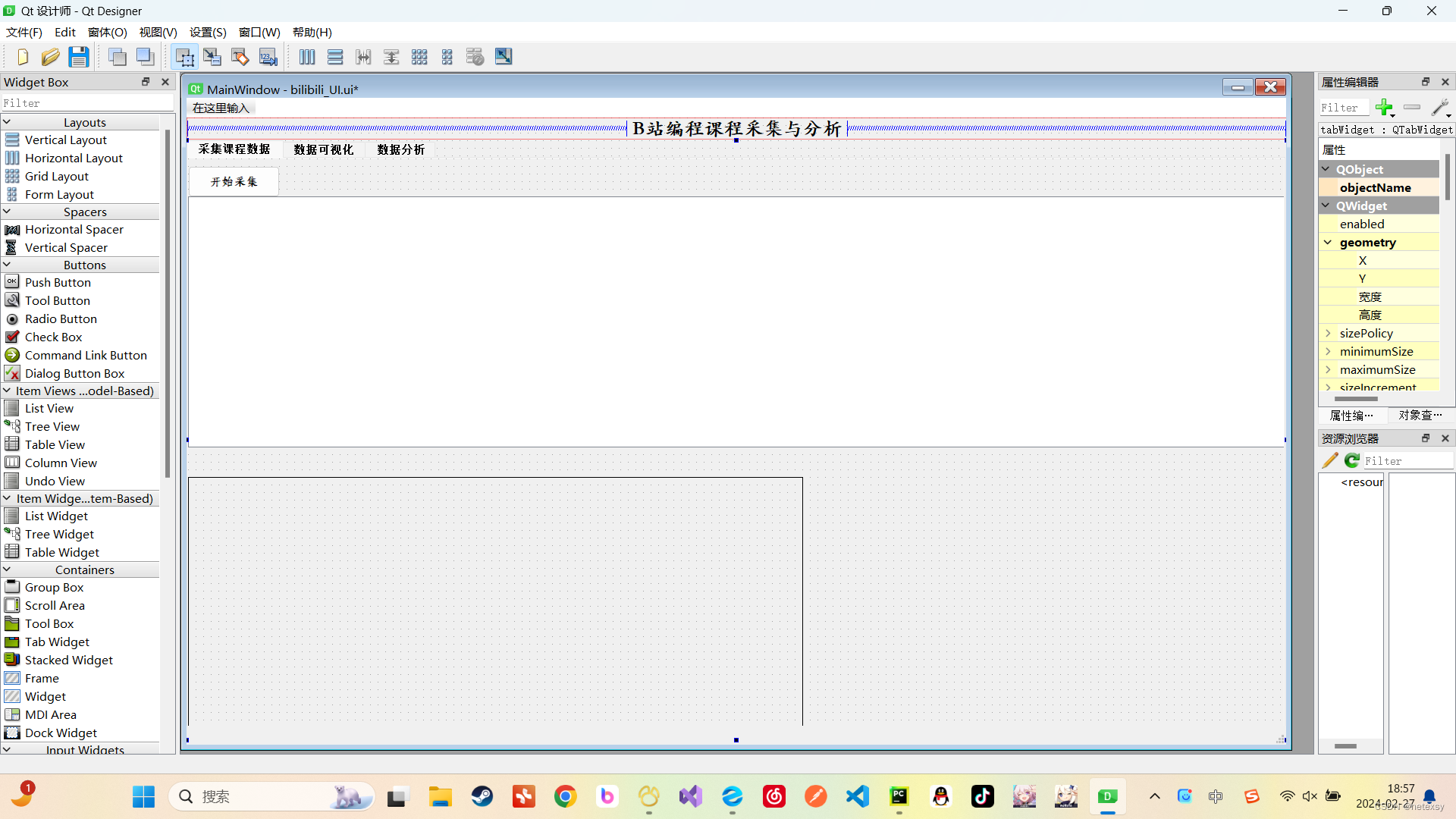
##### 2、数据可视化界面
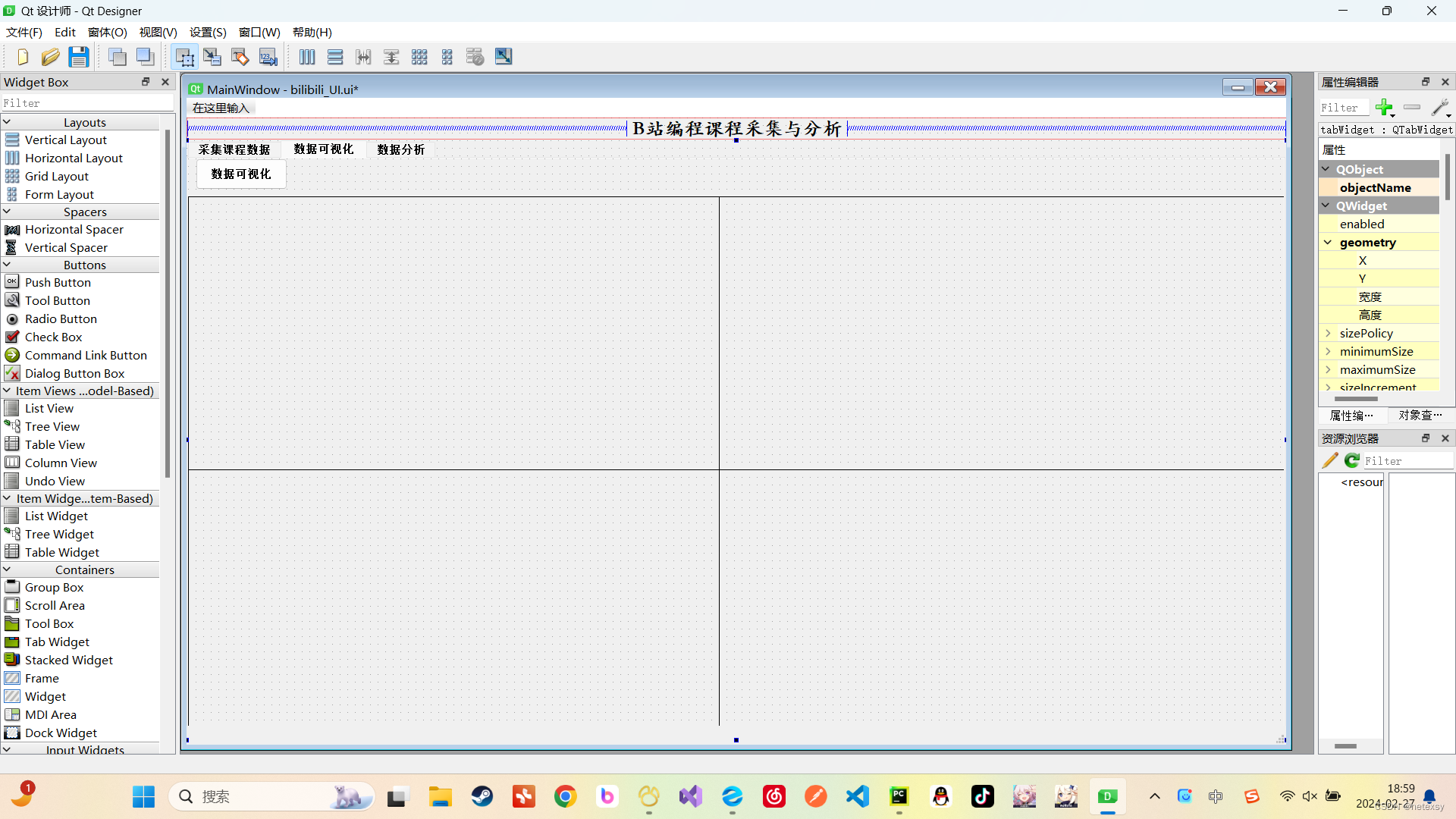
##### 3、数据分析界面
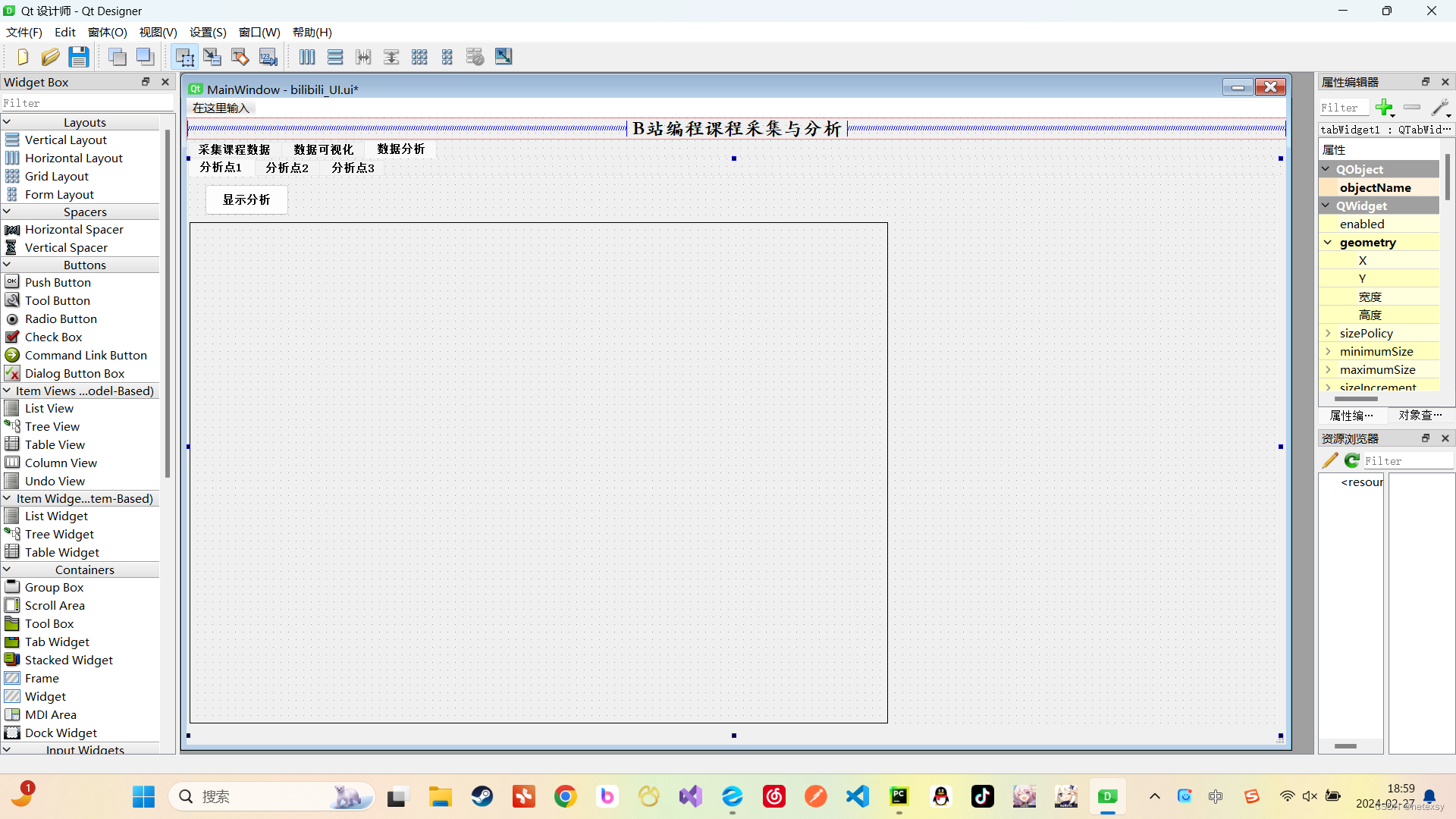
**如果对于QtDesigner不熟悉的,可以看看我的这篇文章**[利用PySide2模块以及Qt设计师(Qt-Designer)设计简易的系统窗体]( )
#### 6、QThread多线程设计
**想要实现爬取数据动态显示到界面上,我们需要使用Qt中的QThread类实现对于线程的创建与管理。**
**我们需要新建一个派生类DataThread(名称任意),该派生类由QThread这个基类派生,可以使用QThread中的相关成员函数,同时我们可以在DataThread这个由我们自己定义的派生类中进行相关修改。**
**DataThread派生类大致如下:**
from PyQt5.QtCore import *
class DataThread(QThread):
signal = pyqtSignal(str, str, str, str, int, int, str)
def init(self):
QThread.init(self)
self.state = 1
def run(self):
pass
def Stop(self):
self.state = 0
**1、其中 signal = pyqtSignal(str, str, str, str, int, int, str) 对应的每一个类型为我们所爬取的数据的类型,比如我使用的数据为:**

**VideoID(视频编号)、VideoName(视频名称)、VideoAuther(视频作者)、Category(视频类型)、VideoView(观看量)、Comment(评论数)、Duration(视频时长),对应的数据类型为字符串(str),字符串(str),字符串(str),字符串(str),整型(int),整型(int),字符串(str)。**
**2、其中 def \_\_init\_\_(self): 这个是初始化函数,可以用来设置全局变量,例如 self.state 表示的是当前线程的状态,1为进行中,0为停止,初始化为1。**
**3、其中 def run(self): 这个函数比较重要,我们需要将爬虫代码写在run函数中,并且每爬取一条数据,进行数据处理、分类后都要将数据传递出去**
**4、其中 def Stop(self): 这个函数用来控制线程的停止,当我需要停止的时候就调用该函数,那么线程就会停止,爬虫也会随之停止**。
**加上爬虫代码并根据个人的需求完善代码,完整DataThread类的代码如下:**
from PyQt5.QtWidgets import *
from PyQt5.QtCore import *
import requests
from lxml import etree
class DataThread(QThread):
signal = pyqtSignal(str, str, str, str, int, int, str)
def init(self):
QThread.init(self)
self.state = 1
self.page_number = 1
self.o_number = 0
self.key = []
self.value = []
def run(self):
# while(self.state):
# 爬虫准备工作
base_url = 'https://search.bilibili.com/all?vt=77434542&keyword=%E7%BC%96%E7%A8%8B%E8%AF%BE%E7%A8%8B&from_source=webtop_search&spm_id_from=333.1007&search_source=5'
params = {}
headers = {
"user-agent": "Mozilla/5.0 (Windows NT 10.0; Win64; x64) AppleWebKit/537.36 (KHTML, like Gecko) Chrome/120.0.0.0 Safari/537.36 Edg/120.0.0.0"
}
# page_number = 1
# o_number = 0
unique_links = set()
video_data_by_keyword = ['C语言', 'C++', 'Python', 'PHP', '算法', 'Java', 'go语言','Mysql','C#','Scratch','web','计算机']
while self.page_number <= 34:
params['page'] = str(self.page_number)
params['o'] = str(self.o_number)
response = requests.get(base_url, params=params, headers=headers)
html = response.text
html = response.content.decode('utf-8')
parse = etree.HTMLParser(encoding='utf-8')
contentPath = []
contentname = []
contentauthor = []
contentVV = []
contentCM = []
contentDR = []
doc = etree.HTML(html)
doc.xpath('//div[@class="bili-video-card__info--right"]//a/@href')
contentPath = doc.xpath('//div[@class="bili-video-card__info--right"]/a/@href')
contentname = doc.xpath('//div[@class="bili-video-card__info--right"]//h3[@class="bili-video-card__info--tit"]/@title')
contentauthor = doc.xpath('//div[@class="bili-video-card__info--right"]//span[@class="bili-video-card__info--author"]/text()')
contentVV = doc.xpath('//div[@class="bili-video-card__stats--left"]/span[@class="bili-video-card__stats--item"][1]/span/text()')
contentCM = doc.xpath('//div[@class="bili-video-card__stats--left"]/span[@class="bili-video-card__stats--item"][2]/span/text()')
contentDR = doc.xpath('//div[@class="bili-video-card__stats"]/span[@class="bili-video-card__stats__duration"]/text()')
# print(contentVV)
# print(contentCM)
for link, name,auther,vv,cm,dr in zip(contentPath,contentname,contentauthor,contentVV,contentCM,contentDR):
category_found = False
VideoID = str(self.data)
VideoName = name
VideoAuther = auther
if vv[-1] == '万':
num = float(vv[0:-1])
num *= 10000
VideoView = int(num)
else:
VideoView = int(vv)
if cm[-1] == '万':
num = float(cm[0:-1])
num *= 10000
Comment = int(num)
else:
Comment = int(cm)
Duration = dr
Category = None
for keyword in video_data_by_keyword:
lower_keyword = keyword.lower() # 将关键词转换为小写
if lower_keyword in name.lower():
Category = keyword
if link not in unique_links:
if self.state:
self.signal.emit(VideoID, VideoName, VideoAuther, Category, VideoView, Comment, Duration)
self.data += 1
time.sleep(0.1)
unique_links.add(link)
break
self.page_number += 1
self.o_number += 24
def Stop(self):
self.state = 0
**在这个代码中,爬虫代码不断爬取数据,通过 self.signal.emit(VideoID, VideoName, VideoAuther, Category, VideoView, Comment, Duration) 这行代码将数据传递到界面上。**
#### 7、通过UI界面实时显示数据
**到最为关键的一步了,我们需要对设计好的UI界面进行初始化,并利用爬取好传递过来的数据来生成可视化图表,并实现实时自动刷新图表以及手动刷新图表。**
**还是和DataThread派生类一样,我们可以创建一个自己的窗口类MyWindow,继承于我们通过QtDesigner设计好的界面生成的类Ui\_MainWindow,同时还要继承于PyQt5中的QMainWindow类。**
class MyWindow(Ui_MainWindow,QMainWindow):
signal = pyqtSignal(str, str, str, str, int, int, str)
def init(self):
QMainWindow.init(self)
self.setupUi(self)
self.Operate()
self.dt = {‘C语言’: 0, ‘C++’: 0, ‘Python’: 0, ‘PHP’: 0, ‘算法’: 0, ‘Java’: 0, ‘go语言’: 0, ‘Mysql’: 0, ‘C#’: 0, ‘Scratch’: 0, ‘web’: 0, ‘计算机’: 0}
self.showflag = 0
# 初始化并指明各个函数
def Operate(self):
self.InitTable()
self.ConnectDB()
self.CreateThread()
# 初始化各个图表
def InitTable(self):
# 设置列个数
self.tableWidget_show_all_datas.setColumnCount(7)
# 标题
self.tableWidget_show_all_datas.setHorizontalHeaderLabels(
['视频ID号', '视频名称', '视频作者', '相关分类', '视频观看量', '评论数', '视频时长'])
# 设置整行选中模式
self.tableWidget_show_all_datas.setSelectionBehavior(True)
# 设置列宽度
self.tableWidget_show_all_datas.setColumnWidth(0, 147)
self.tableWidget_show_all_datas.setColumnWidth(1, 630)
self.tableWidget_show_all_datas.setColumnWidth(2, 247)
self.tableWidget_show_all_datas.setColumnWidth(3, 147)
self.tableWidget_show_all_datas.setColumnWidth(4, 120)
self.tableWidget_show_all_datas.setColumnWidth(5, 120)
self.tableWidget_show_all_datas.setColumnWidth(6, 147)
# 最后一列自动填充剩余宽度
# self.tableWidget_show_all_datas.horizontalHeader().setStretchLastSection(True)
# 设置标题带排序
self.tableWidget_show_all_datas.setSortingEnabled(True)
# 隐藏默认行号
self.tableWidget_show_all_datas.verticalHeader().setHidden(True)
def ConnectDB(self):
self.con = GetConn()
self.cur = self.con.cursor()
sql = "delete from videos"
try:
self.cur.execute(sql)
self.con.commit()
print('清空数据成功')
except Exception as e:
print('清空数据失败', e)
def ShowSelWindow(self):
selindex = self.tabWidget.currentIndex()
self.tabWidget.setCurrentIndex(selindex)
# 创建多线程
def CreateThread(self):
self.datathread = DataThread()
self.datathread.data = 1
self.datathread.signal.connect(self.DoWork)
self.signal.connect(self.datathread.Stop)
# 启动多线程
def StartThread(self): # 启动多线程
text = self.pButton_data_collection.text()
if text == '开始采集':
self.pButton_data_collection.setText('停止采集')
self.datathread.state = 1
self.datathread.start()
else:
self.pButton_data_collection.setText('开始采集')
self.datathread.Stop()
def DoWork(self, VideoID, VideoName, VideoAuther, Category, VideoView, Comment, Duration):
pass
**我的MyWindow类大体架构就是这样,在这个类中,最最关键的成员函数是DoWork函数。第5步多线程中通过爬虫代码爬取的每一条数据都会依次传递到DoWork函数中。多线程在进行中状态下会不断调用DoWork函数,当多线程停止后才停止对DoWork函数的调用。**
#### 8、效果展示
**b站编程课程爬虫多线程客户端示例展示视频**
#### 9.完整代码
**bilibili\_UI.py**
-- coding: utf-8 --
Form implementation generated from reading ui file ‘bilibili_UI.ui’
Created by: PyQt5 UI code generator 5.15.9
WARNING: Any manual changes made to this file will be lost when pyuic5 is
run again. Do not edit this file unless you know what you are doing.
from PyQt5 import QtCore, QtGui, QtWidgets
class Ui_MainWindow(object):
def setupUi(self, MainWindow):
MainWindow.setObjectName(“MainWindow”)
MainWindow.resize(1450, 853)
self.centralwidget = QtWidgets.QWidget(MainWindow)
self.centralwidget.setObjectName(“centralwidget”)
self.layoutWidget = QtWidgets.QWidget(self.centralwidget)
self.layoutWidget.setGeometry(QtCore.QRect(0, 0, 1451, 29))
self.layoutWidget.setObjectName(“layoutWidget”)
self.horizontalLayout = QtWidgets.QHBoxLayout(self.layoutWidget)
self.horizontalLayout.setContentsMargins(0, 0, 0, 0)
self.horizontalLayout.setObjectName(“horizontalLayout”)
spacerItem = QtWidgets.QSpacerItem(40, 20, QtWidgets.QSizePolicy.Expanding, QtWidgets.QSizePolicy.Minimum)
self.horizontalLayout.addItem(spacerItem)
self.label = QtWidgets.QLabel(self.layoutWidget)
font = QtGui.QFont()
font.setFamily(“华文楷体”)
font.setPointSize(15)
font.setBold(True)
font.setWeight(75)
self.label.setFont(font)
self.label.setObjectName(“label”)
self.horizontalLayout.addWidget(self.label)
spacerItem1 = QtWidgets.QSpacerItem(40, 20, QtWidgets.QSizePolicy.Expanding, QtWidgets.QSizePolicy.Minimum)
self.horizontalLayout.addItem(spacerItem1)
self.tabWidget = QtWidgets.QTabWidget(self.centralwidget)
self.tabWidget.setGeometry(QtCore.QRect(0, 30, 1451, 791))
font = QtGui.QFont()
font.setBold(True)
font.setWeight(75)
self.tabWidget.setFont(font)
self.tabWidget.setObjectName(“tabWidget”)
self.tab = QtWidgets.QWidget()
self.tab.setObjectName(“tab”)
self.pButton_data_collection = QtWidgets.QPushButton(self.tab)
self.pButton_data_collection.setGeometry(QtCore.QRect(0, 10, 121, 41))
font = QtGui.QFont()
font.setFamily(“华文仿宋”)
font.setPointSize(9)
font.setBold(True)
font.setItalic(False)
font.setUnderline(False)
font.setWeight(75)
font.setStrikeOut(False)
font.setKerning(False)
self.pButton_data_collection.setFont(font)
self.pButton_data_collection.setObjectName(“pButton_data_collection”)
self.tableWidget_show_all_datas = QtWidgets.QTableWidget(self.tab)
self.tableWidget_show_all_datas.setGeometry(QtCore.QRect(0, 50, 1451, 331))
self.tableWidget_show_all_datas.setObjectName(“tableWidget_show_all_datas”)
self.tableWidget_show_all_datas.setColumnCount(0)
self.tableWidget_show_all_datas.setRowCount(0)
self.Label_current_collection_data = QtWidgets.QLabel(self.tab)
self.Label_current_collection_data.setGeometry(QtCore.QRect(0, 380, 1441, 31))
self.Label_current_collection_data.setText(“”)
self.Label_current_collection_data.setObjectName(“Label_current_collection_data”)
self.WebEngineView_show_data_pie = QtWebEngineWidgets.QWebEngineView(self.tab)
self.WebEngineView_show_data_pie.setGeometry(QtCore.QRect(0, 420, 811, 351))
self.WebEngineView_show_data_pie.setStyleSheet(“border: 1px solid black;”)
self.WebEngineView_show_data_pie.setObjectName(“WebEngineView_show_data_pie”)
self.label_pie = QtWidgets.QLabel(self.tab)
self.label_pie.setGeometry(QtCore.QRect(820, 420, 621, 341))
font = QtGui.QFont()
font.setFamily(“华文仿宋”)
font.setPointSize(17)
font.setBold(True)
font.setWeight(75)
self.label_pie.setFont(font)
self.label_pie.setText(“”)
self.label_pie.setObjectName(“label_pie”)
self.tabWidget.addTab(self.tab, “”)
self.tab_2 = QtWidgets.QWidget()
self.tab_2.setObjectName(“tab_2”)
self.WebEngineView_show_vv_Bar = QtWebEngineWidgets.QWebEngineView(self.tab_2)
self.WebEngineView_show_vv_Bar.setGeometry(QtCore.QRect(0, 50, 701, 361))
self.WebEngineView_show_vv_Bar.setStyleSheet(“border: 1px solid black;”)
self.WebEngineView_show_vv_Bar.setObjectName(“WebEngineView_show_vv_Bar”)
self.WebEngineView_show_cm_Bar = QtWebEngineWidgets.QWebEngineView(self.tab_2)
self.WebEngineView_show_cm_Bar.setGeometry(QtCore.QRect(0, 410, 701, 341))
self.WebEngineView_show_cm_Bar.setStyleSheet(“border: 1px solid black;”)
self.WebEngineView_show_cm_Bar.setObjectName(“WebEngineView_show_cm_Bar”)
self.pButton_show_four_picture = QtWidgets.QPushButton(self.tab_2)
self.pButton_show_four_picture.setGeometry(QtCore.QRect(10, 0, 121, 41))
self.pButton_show_four_picture.setObjectName(“pButton_show_four_picture”)
self.WebEngineView_show_ca_Tunnel = QtWebEngineWidgets.QWebEngineView(self.tab_2)
self.WebEngineView_show_ca_Tunnel.setGeometry(QtCore.QRect(700, 50, 751, 361))
self.WebEngineView_show_ca_Tunnel.setStyleSheet(“border: 1px solid black;”)
self.WebEngineView_show_ca_Tunnel.setObjectName(“WebEngineView_show_ca_Tunnel”)
self.WebEngineView_show_ca_Cloud = QtWebEngineWidgets.QWebEngineView(self.tab_2)
self.WebEngineView_show_ca_Cloud.setGeometry(QtCore.QRect(700, 410, 751, 341))
self.WebEngineView_show_ca_Cloud.setStyleSheet(“border: 1px solid black;”)
self.WebEngineView_show_ca_Cloud.setObjectName(“WebEngineView_show_ca_Cloud”)
self.tabWidget.addTab(self.tab_2, “”)
self.tab_3 = QtWidgets.QWidget()
self.tab_3.setObjectName(“tab_3”)
self.tabWidget1 = QtWidgets.QTabWidget(self.tab_3)
self.tabWidget1.setGeometry(QtCore.QRect(0, 0, 1441, 761))
font = QtGui.QFont()
font.setBold(True)
font.setWeight(75)
self.tabWidget1.setFont(font)
self.tabWidget1.setObjectName(“tabWidget1”)
self.tab_4 = QtWidgets.QWidget()
self.tab_4.setObjectName(“tab_4”)
self.WebEngineView_show_vv_Bar2 = QtWebEngineWidgets.QWebEngineView(self.tab_4)
self.WebEngineView_show_vv_Bar2.setGeometry(QtCore.QRect(0, 60, 921, 661))
self.WebEngineView_show_vv_Bar2.setStyleSheet(“border: 1px solid black;”)
self.WebEngineView_show_vv_Bar2.setObjectName(“WebEngineView_show_vv_Bar2”)
self.pButton_show1 = QtWidgets.QPushButton(self.tab_4)
self.pButton_show1.setGeometry(QtCore.QRect(20, 10, 111, 41))
self.pButton_show1.setObjectName(“pButton_show1”)
self.label_vv = QtWidgets.QLabel(self.tab_4)
self.label_vv.setGeometry(QtCore.QRect(920, 60, 511, 661))
font = QtGui.QFont()
font.setFamily(“华文仿宋”)
font.setPointSize(15)
font.setBold(True)
font.setWeight(75)
self.label_vv.setFont(font)
self.label_vv.setText(“”)
self.label_vv.setObjectName(“label_vv”)
self.tabWidget1.addTab(self.tab_4, “”)
self.tab_5 = QtWidgets.QWidget()
self.tab_5.setObjectName(“tab_5”)
self.pButton_show2 = QtWidgets.QPushButton(self.tab_5)
self.pButton_show2.setGeometry(QtCore.QRect(30, 10, 111, 41))
self.pButton_show2.setObjectName(“pButton_show2”)
self.WebEngineView_show_cm_Bar2 = QtWebEngineWidgets.QWebEngineView(self.tab_5)
self.WebEngineView_show_cm_Bar2.setGeometry(QtCore.QRect(0, 60, 981, 661))
self.WebEngineView_show_cm_Bar2.setStyleSheet(“border: 1px solid black;”)
self.WebEngineView_show_cm_Bar2.setObjectName(“WebEngineView_show_cm_Bar2”)
self.label_cm = QtWidgets.QLabel(self.tab_5)
self.label_cm.setGeometry(QtCore.QRect(990, 60, 441, 661))
font = QtGui.QFont()
font.setFamily(“华文仿宋”)
font.setPointSize(15)
font.setBold(True)
font.setWeight(75)
self.label_cm.setFont(font)
self.label_cm.setText(“”)
self.label_cm.setObjectName(“label_cm”)
self.tabWidget1.addTab(self.tab_5, “”)
self.tab_6 = QtWidgets.QWidget()
self.tab_6.setObjectName(“tab_6”)
self.pButton_show3 = QtWidgets.QPushButton(self.tab_6)
self.pButton_show3.setGeometry(QtCore.QRect(20, 10, 111, 41))
self.pButton_show3.setObjectName(“pButton_show3”)
self.WebEngineView_show_ca_Tunnel2 = QtWebEngineWidgets.QWebEngineView(self.tab_6)
self.WebEngineView_show_ca_Tunnel2.setGeometry(QtCore.QRect(0, 60, 961, 341))
self.WebEngineView_show_ca_Tunnel2.setStyleSheet(“border: 1px solid black;”)
self.WebEngineView_show_ca_Tunnel2.setObjectName(“WebEngineView_show_ca_Tunnel2”)
self.WebEngineView_show_ca_Cloud2 = QtWebEngineWidgets.QWebEngineView(self.tab_6)
self.WebEngineView_show_ca_Cloud2.setGeometry(QtCore.QRect(0, 400, 961, 321))
self.WebEngineView_show_ca_Cloud2.setStyleSheet(“border: 1px solid black;”)
self.WebEngineView_show_ca_Cloud2.setObjectName(“WebEngineView_show_ca_Cloud2”)
self.label_ca = QtWidgets.QLabel(self.tab_6)
self.label_ca.setGeometry(QtCore.QRect(970, 60, 451, 661))
font = QtGui.QFont()
font.setFamily(“华文仿宋”)
font.setPointSize(15)
font.setBold(True)
font.setWeight(75)
self.label_ca.setFont(font)
self.label_ca.setText(“”)
self.label_ca.setObjectName(“label_ca”)
self.tabWidget1.addTab(self.tab_6, “”)
self.tabWidget.addTab(self.tab_3, “”)
MainWindow.setCentralWidget(self.centralwidget)
self.menubar = QtWidgets.QMenuBar(MainWindow)
self.menubar.setGeometry(QtCore.QRect(0, 0, 1450, 26))
self.menubar.setObjectName(“menubar”)
MainWindow.setMenuBar(self.menubar)
self.statusbar = QtWidgets.QStatusBar(MainWindow)
self.statusbar.setObjectName(“statusbar”)
MainWindow.setStatusBar(self.statusbar)
self.retranslateUi(MainWindow)
self.tabWidget.setCurrentIndex(2)
self.tabWidget1.setCurrentIndex(2)
QtCore.QMetaObject.connectSlotsByName(MainWindow)
def retranslateUi(self, MainWindow):
_translate = QtCore.QCoreApplication.translate
MainWindow.setWindowTitle(_translate("MainWindow", "MainWindow"))
self.label.setText(_translate("MainWindow", "B站编程课程采集与分析"))
self.pButton_data_collection.setText(_translate("MainWindow", "开始采集"))
self.tabWidget.setTabText(self.tabWidget.indexOf(self.tab), _translate("MainWindow", "采集课程数据"))
self.pButton_show_four_picture.setText(_translate("MainWindow", "数据可视化"))
self.tabWidget.setTabText(self.tabWidget.indexOf(self.tab_2), _translate("MainWindow", "数据可视化"))
self.pButton_show1.setText(_translate("MainWindow", "显示分析"))
self.tabWidget1.setTabText(self.tabWidget1.indexOf(self.tab_4), _translate("MainWindow", "分析点1"))
self.pButton_show2.setText(_translate("MainWindow", "显示分析"))
self.tabWidget1.setTabText(self.tabWidget1.indexOf(self.tab_5), _translate("MainWindow", "分析点2"))
self.pButton_show3.setText(_translate("MainWindow", "显示分析"))
self.tabWidget1.setTabText(self.tabWidget1.indexOf(self.tab_6), _translate("MainWindow", "分析点3"))
self.tabWidget.setTabText(self.tabWidget.indexOf(self.tab_3), _translate("MainWindow", "数据分析"))
from PyQt5 import QtWebEngineWidgets
**main.py**
import sys
from PyQt5.QtWidgets import *
from Function import *
if name == ‘main’:
app = QApplication([])
mywin = MyWindow()
mywin.show()
sys.exit(app.exec_())
**DB.py**
import pymysql
def GetConn():
try:
conn = pymysql.connect(host=‘localhost’,user=‘root’,password=‘123456’,database=‘bilibili’)
except Exception as e:
print(“连接失败!\n”,e)
print()
else:
print(“连接成功!\n”)
return conn
def CloseConn(cur,conn):
try:
if cur:
cur.close()
if conn:
conn.close()
except Exception as e:
print(“操作异常!!!\n”)
**Function.py**
from PyQt5.QtWidgets import *
from PyQt5.QtCore import *
from PyQt5.QtGui import *
from PyQt5.QtWebEngineWidgets import *
import datetime
import time
from bilibili_UI import *
from DB import *
import pymysql
import requests
from lxml import etree
from pyecharts import options as opts
from pyecharts.charts import Funnel
from pyecharts.render import make_snapshot
from pyecharts.globals import ThemeType
from pyecharts import options as opts
from pyecharts.charts import Pie
from pyecharts.charts import Bar
from pyecharts.charts import WordCloud
class DataThread(QThread):
signal = pyqtSignal(str, str, str, str, int, int, str)
def init(self):
QThread.init(self)
self.state = 1
self.page_number = 1
self.o_number = 0
self.key = []
self.value = []
def run(self):
# while(self.state):
# 爬虫准备工作
base_url = ‘https://search.bilibili.com/all?vt=77434542&keyword=%E7%BC%96%E7%A8%8B%E8%AF%BE%E7%A8%8B&from_source=webtop_search&spm_id_from=333.1007&search_source=5’
params = {}
headers = {
"user-agent": "Mozilla/5.0 (Windows NT 10.0; Win64; x64) AppleWebKit/537.36 (KHTML, like Gecko) Chrome/120.0.0.0 Safari/537.36 Edg/120.0.0.0"
}
# page_number = 1
# o_number = 0
unique_links = set()
video_data_by_keyword = ['C语言', 'C++', 'Python', 'PHP', '算法', 'Java', 'go语言','Mysql','C#','Scratch','web','计算机']
while self.page_number <= 34:
params['page'] = str(self.page_number)
params['o'] = str(self.o_number)
response = requests.get(base_url, params=params, headers=headers)
html = response.text
html = response.content.decode('utf-8')
parse = etree.HTMLParser(encoding='utf-8')
contentPath = []
contentname = []
contentauthor = []
contentVV = []
contentCM = []
contentDR = []
doc = etree.HTML(html)
doc.xpath('//div[@class="bili-video-card__info--right"]//a/@href')
contentPath = doc.xpath('//div[@class="bili-video-card__info--right"]/a/@href')
contentname = doc.xpath('//div[@class="bili-video-card__info--right"]//h3[@class="bili-video-card__info--tit"]/@title')
contentauthor = doc.xpath('//div[@class="bili-video-card__info--right"]//span[@class="bili-video-card__info--author"]/text()')
contentVV = doc.xpath('//div[@class="bili-video-card__stats--left"]/span[@class="bili-video-card__stats--item"][1]/span/text()')
contentCM = doc.xpath('//div[@class="bili-video-card__stats--left"]/span[@class="bili-video-card__stats--item"][2]/span/text()')
contentDR = doc.xpath('//div[@class="bili-video-card__stats"]/span[@class="bili-video-card__stats__duration"]/text()')
# print(contentVV)
# print(contentCM)
for link, name,auther,vv,cm,dr in zip(contentPath,contentname,contentauthor,contentVV,contentCM,contentDR):
category_found = False
VideoID = str(self.data)
VideoName = name
VideoAuther = auther
if vv[-1] == '万':
num = float(vv[0:-1])
num *= 10000
VideoView = int(num)
else:
VideoView = int(vv)
if cm[-1] == '万':
num = float(cm[0:-1])
num *= 10000
Comment = int(num)
else:
Comment = int(cm)
Duration = dr
Category = None
for keyword in video_data_by_keyword:
lower_keyword = keyword.lower() # 将关键词转换为小写
if lower_keyword in name.lower():
Category = keyword
if link not in unique_links:
if self.state:
self.signal.emit(VideoID, VideoName, VideoAuther, Category, VideoView, Comment, Duration)
self.data += 1
time.sleep(0.1)
unique_links.add(link)
break
# for keyword in video_data_by_keyword:
# if keyword.lower() in name.lower():
# Category = keyword
# if self.state:
# self.signal.emit(VideoID, VideoName, VideoAuther, Category, VideoView, Comment, Duration)
# self.data += 1
# time.sleep(0.2)
# break
self.page_number += 1
self.o_number += 24
def Stop(self):
self.state = 0
class MyWindow(Ui_MainWindow,QMainWindow):
signal = pyqtSignal(str, str, str, str, int, int, str)
def init(self):
QMainWindow.init(self)
self.setupUi(self)
self.Operate()
self.dt = {‘C语言’: 0, ‘C++’: 0, ‘Python’: 0, ‘PHP’: 0, ‘算法’: 0, ‘Java’: 0, ‘go语言’: 0, ‘Mysql’: 0, ‘C#’: 0, ‘Scratch’: 0, ‘web’: 0, ‘计算机’: 0}
self.showflag = 0
# 初始化并指明各个函数
def Operate(self):
self.tabWidget.currentChanged.connect(self.ShowSelWindow)
self.tabWidget.setCurrentIndex(0)
self.tabWidget1.currentChanged.connect(self.ShowSelWindow)
self.tabWidget1.setCurrentIndex(0)
self.InitTable()
self.ConnectDB()
self.CreateThread()
self.pButton_data_collection.clicked.connect(self.StartThread)
self.pButton_show_four_picture.clicked.connect(self.show_four_htmls)
self.pButton_show1.clicked.connect(self.show1)
self.pButton_show2.clicked.connect(self.show2)
self.pButton_show3.clicked.connect(self.show3)
# 初始化各个图表
def InitTable(self):
# 设置列个数
self.tableWidget_show_all_datas.setColumnCount(7)
# 标题
self.tableWidget_show_all_datas.setHorizontalHeaderLabels(
['视频ID号', '视频名称', '视频作者', '相关分类', '视频观看量', '评论数', '视频时长'])
# 设置整行选中模式
self.tableWidget_show_all_datas.setSelectionBehavior(True)
# 设置列宽度
self.tableWidget_show_all_datas.setColumnWidth(0, 147)
self.tableWidget_show_all_datas.setColumnWidth(1, 630)
self.tableWidget_show_all_datas.setColumnWidth(2, 247)
self.tableWidget_show_all_datas.setColumnWidth(3, 147)
self.tableWidget_show_all_datas.setColumnWidth(4, 120)
self.tableWidget_show_all_datas.setColumnWidth(5, 120)
self.tableWidget_show_all_datas.setColumnWidth(6, 147)
# 最后一列自动填充剩余宽度
# self.tableWidget_show_all_datas.horizontalHeader().setStretchLastSection(True)
# 设置标题带排序
self.tableWidget_show_all_datas.setSortingEnabled(True)
# 隐藏默认行号
self.tableWidget_show_all_datas.verticalHeader().setHidden(True)
def ConnectDB(self):
self.con = GetConn()
self.cur = self.con.cursor()
sql = "delete from videos"
try:
self.cur.execute(sql)
self.con.commit()
print('清空数据成功')
except Exception as e:
print('清空数据失败', e)
def ShowSelWindow(self):
selindex = self.tabWidget.currentIndex()
self.tabWidget.setCurrentIndex(selindex)
# 创建多线程
def CreateThread(self):
self.datathread = DataThread()
self.datathread.data = 1
self.datathread.signal.connect(self.DoWork)
self.signal.connect(self.datathread.Stop)
# 启动多线程
def StartThread(self): # 启动多线程
text = self.pButton_data_collection.text()
if text == '开始采集':
self.pButton_data_collection.setText('停止采集')
self.datathread.state = 1
self.datathread.start()
else:
self.pButton_data_collection.setText('开始采集')
self.datathread.Stop()
def DoWork(self, VideoID, VideoName, VideoAuther, Category, VideoView, Comment, Duration):
self.curind = self.datathread.data
self.tableWidget_show_all_datas.insertRow(0)
lst = [VideoID, VideoName, VideoAuther, Category, VideoView, Comment, Duration]
if self.cur:
sql = "insert into videos values ('{}','{}','{}','{}','{}','{}','{}')".format(VideoID, VideoName, VideoAuther, Category, VideoView, Comment, Duration)
try:
self.cur.execute(sql)
self.con.commit()
except Exception as e:
print("插入失败!", e)
for i in range(7):
self.tableWidget_show_all_datas.setItem(0, i, QTableWidgetItem(str(lst[i])))
self.tableWidget_show_all_datas.item(0, i).setTextAlignment(QtCore.Qt.AlignCenter | QtCore.Qt.AlignVCenter)
self.dt[Category] = self.dt.get(Category, 0) + 1
self.dt = dict(sorted(self.dt.items(), key=lambda x: x[0]))
self.all_datas = list(self.dt.items())
if self.showflag == 0:
self.DrawPie()
self.showflag = 1
else:
self.DrawFunnel()
self.Draw_vv_Bar()
self.Draw_cm_Bar()
self.Draw_ca_Cloud()
datas = list(self.dt.values())
self.datathread.key = self.dt.keys()
self.datathread.value = self.dt.values()
js = "setValue({})".format(datas)
self.WebEngineView_show_data_pie.page().runJavaScript(js)
self.Label_current_collection_data.setText(
'已采集:' + str(self.curind - 1) + '条 C#: ' + str(datas[0]) + ' C++: ' + str(
datas[1]) + ' C语言: ' + str(datas[2])
+ ' Java: ' + str(datas[3]) + ' Mysql: ' + str(datas[4]) + ' PHP: ' + str(
datas[5]) + ' Python: ' + str(datas[6])
+ ' Scratch: ' + str(datas[7]) + ' go语言: ' + str(datas[8])
+ ' web: ' + str(datas[9]) + ' 算法: ' + str(datas[10]) + ' 计算机: ' + str(datas[11])
)
self.label_pie.setText(self.get_fl_answer())
def DrawFunnel(self):
data = []
for key,value in zip(self.datathread.key,self.datathread.value):
data.append((key,value))
# print(data)
sort_data = sorted(data,key=lambda x:x[1],reverse=True)
# print(sort_data)
funnel = Funnel(init_opts=opts.InitOpts(theme=ThemeType.VINTAGE))
funnel.add("",sort_data,
gap=0.9,
label_opts=opts.LabelOpts(formatter="{b} : {d}"),
)
funnel.set_global_opts(
title_opts=opts.TitleOpts(title="各编程课程分类统计漏斗图",pos_left="center"),
legend_opts=opts.LegendOpts(pos_left='70%',pos_bottom='40%'),
)
funnel.render('各编程课程分类统计漏斗图.html')
def Draw_vv_Bar(self):
self.cur = self.con.cursor()
sql_query = "SELECT Category, VideoView FROM videos ORDER BY VideoView DESC LIMIT 20"
self.cur.execute(sql_query)
result = self.cur.fetchall()
# 提取结果中的数据
video_category = [row[0] for row in result]
vv_values = [row[1] for row in result]
# 使用 Pyecharts 生成横向柱状图
bar = (
Bar()
.add_xaxis(video_category)
.add_yaxis("Views", vv_values)
.set_global_opts(
title_opts=opts.TitleOpts(title="播放量最高的前20条视频的类型"),
xaxis_opts=opts.AxisOpts(
axislabel_opts=opts.LabelOpts(
rotate=-45,
font_size=11,
interval=0,
)
),
)
)
bar.render("videoview.html")
def Draw_cm_Bar(self):
self.cur = self.con.cursor()
sql_query1 = "SELECT Category, Comment FROM videos ORDER BY Comment DESC LIMIT 20"
self.cur.execute(sql_query1)
result = self.cur.fetchall()
# 提取结果中的数据
video_category = [row[0] for row in result]
vv_comment = [row[1] for row in result]
# 使用 Pyecharts 生成横向柱状图
bar = (
Bar()
.add_xaxis(video_category) # 将视频名称作为 x 轴数据
.add_yaxis("Comments", vv_comment) # 将视频数据作为 y 轴数据
.reversal_axis() # 将 x 轴和 y 轴交换
.set_global_opts(
title_opts=opts.TitleOpts(title="评论量最高的前20条视频"),
xaxis_opts=opts.AxisOpts(
axislabel_opts=opts.LabelOpts(
font_size=11, # 调整字体大小
interval=0, # 设置标签显示的间隔
)
),
)
)
bar.render("comment.html")
def Draw_ca_Cloud(self):
data = []
for key, value in zip(self.datathread.key, self.datathread.value):
data.append((key, value))
# print(data)
sort_data = sorted(data, key=lambda x: x[1], reverse=True)
print(sort_data)
cloud = WordCloud(init_opts=opts.InitOpts(theme=ThemeType.VINTAGE))
cloud.add('',data,shape='circle')
cloud.set_global_opts(
title_opts=opts.TitleOpts(title="课程分类云图",pos_left="37%",pos_top="3%")
)
cloud.render("课程分类云图.html")
def show_ca_Funnel(self):
with open('各编程课程分类统计漏斗图.html', 'r') as file:
html_content = file.read()
self.WebEngineView_show_ca_Tunnel.setHtml(html_content)
def show_vv_Bar(self):
with open('videoview.html', 'r') as file:
html_content = file.read()
self.WebEngineView_show_vv_Bar.setHtml(html_content)
def show_cm_Bar(self):
with open('comment.html', 'r') as file:
html_content = file.read()
self.WebEngineView_show_cm_Bar.setHtml(html_content)
def show_ca_Cloud(self):
with open('课程分类云图.html', 'r') as file:
html_content = file.read()
self.WebEngineView_show_ca_Cloud.setHtml(html_content)
def show_four_htmls(self):
自我介绍一下,小编13年上海交大毕业,曾经在小公司待过,也去过华为、OPPO等大厂,18年进入阿里一直到现在。
深知大多数大数据工程师,想要提升技能,往往是自己摸索成长或者是报班学习,但对于培训机构动则几千的学费,着实压力不小。自己不成体系的自学效果低效又漫长,而且极易碰到天花板技术停滞不前!
因此收集整理了一份《2024年大数据全套学习资料》,初衷也很简单,就是希望能够帮助到想自学提升又不知道该从何学起的朋友。





既有适合小白学习的零基础资料,也有适合3年以上经验的小伙伴深入学习提升的进阶课程,基本涵盖了95%以上大数据开发知识点,真正体系化!
由于文件比较大,这里只是将部分目录大纲截图出来,每个节点里面都包含大厂面经、学习笔记、源码讲义、实战项目、讲解视频,并且后续会持续更新
如果你觉得这些内容对你有帮助,可以添加VX:vip204888 (备注大数据获取)

read()
self.WebEngineView_show_cm_Bar.setHtml(html_content)
def show_ca_Cloud(self):
with open('课程分类云图.html', 'r') as file:
html_content = file.read()
self.WebEngineView_show_ca_Cloud.setHtml(html_content)
def show_four_htmls(self):
自我介绍一下,小编13年上海交大毕业,曾经在小公司待过,也去过华为、OPPO等大厂,18年进入阿里一直到现在。
深知大多数大数据工程师,想要提升技能,往往是自己摸索成长或者是报班学习,但对于培训机构动则几千的学费,着实压力不小。自己不成体系的自学效果低效又漫长,而且极易碰到天花板技术停滞不前!
因此收集整理了一份《2024年大数据全套学习资料》,初衷也很简单,就是希望能够帮助到想自学提升又不知道该从何学起的朋友。
[外链图片转存中…(img-GkxbXkIk-1712892253872)]
[外链图片转存中…(img-NieNwOcV-1712892253872)]
[外链图片转存中…(img-oJSVVA3m-1712892253873)]
[外链图片转存中…(img-x9sui6Bu-1712892253873)]
[外链图片转存中…(img-Hd0P4h9B-1712892253873)]
既有适合小白学习的零基础资料,也有适合3年以上经验的小伙伴深入学习提升的进阶课程,基本涵盖了95%以上大数据开发知识点,真正体系化!
由于文件比较大,这里只是将部分目录大纲截图出来,每个节点里面都包含大厂面经、学习笔记、源码讲义、实战项目、讲解视频,并且后续会持续更新
如果你觉得这些内容对你有帮助,可以添加VX:vip204888 (备注大数据获取)
[外链图片转存中…(img-QTEnHX0b-1712892253874)]






















 3341
3341

 被折叠的 条评论
为什么被折叠?
被折叠的 条评论
为什么被折叠?








