当考虑这个动态高度和图文混排的问题,想必你已经知道如何加载ListView和分组listview,这里不再赘述...
这里简介实现的动态的高度的cell的思路
- 写一个ListView,准好数据源
- 在renderRow中渲染自定义的item
- 在item 中布局text 和image
- 在text 中实现
onLayout={this._onTextLayout.bind(this)} 5._onTextLayout 获得文本的高度,根据这个高度改变用ref标记的相关组件,包括text,image等等
export default class Item extends Component{
_onTextLayout(event){
let descHeight= event.nativeEvent.layout.height;
totalHeight=descHeight+30>60?descHeight+45:60
this.refs.item.setNativeProps({
style:{
width:Dimensions.get('window').width,
height:totalHeight,
backgroundColor:"white"
}
});
this.refs.nextIcon.setNativeProps({
style:{
width:28,
height:28,
position:'absolute',
left:Dimensions.get('window').width-35,
top:totalHeight/2-12,
resizeMode:Image.resizeMode.contain
}
});
}
render(){
var row =this.props.row;
return(
<TouchableOpacity style={[styles.direction]} {...this.props}>
<View ref="item" style={styles.item}>
<Text style={styles.title} >{row.title}</Text>
<Text style={styles.detailTitle} onLayout={this._onTextLayout.bind(this)} >>{row.detail}</Text>
<Image ref="nextIcon" source={require('../../image/next@2x.png')} style={styles.arrow}/>
</View>
</TouchableOpacity>
);
}
}
const styles= StyleSheet.create({
direction:{
flexDirection:'column',
borderTopWidth:1,
borderTopColor:'#cccccc',
},
item:{
width:Dimensions.get('window').width,
height:60,
backgroundColor:"white"
},
title: {
top:10,
fontSize:14,
left:14,
color:'#363636',
backgroundColor:'transparent',
},
detailTitle: {
top:16,
fontSize:12,
color:'#999999',
left:14,
width:Dimensions.get('window').width-60,
backgroundColor:'transparent',
},
arrow:{
width:28,
height:28,
position:'absolute',
left:Dimensions.get('window').width-35,
top:18,
resizeMode:Image.resizeMode.contain
}
});
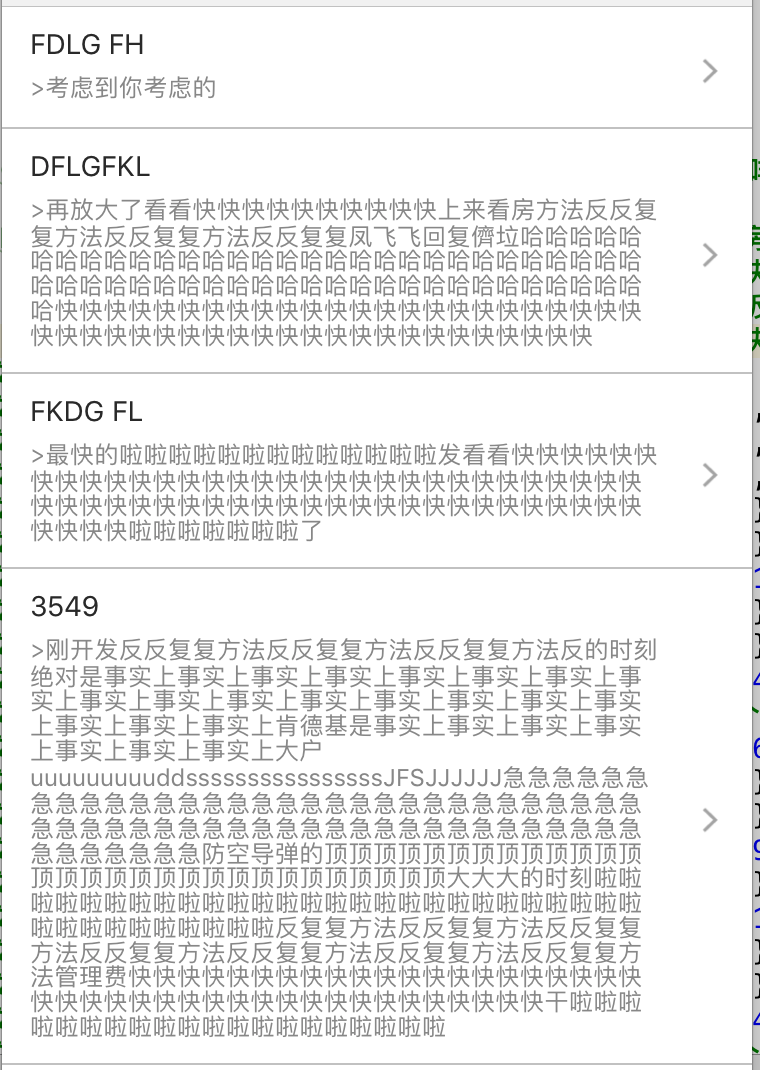








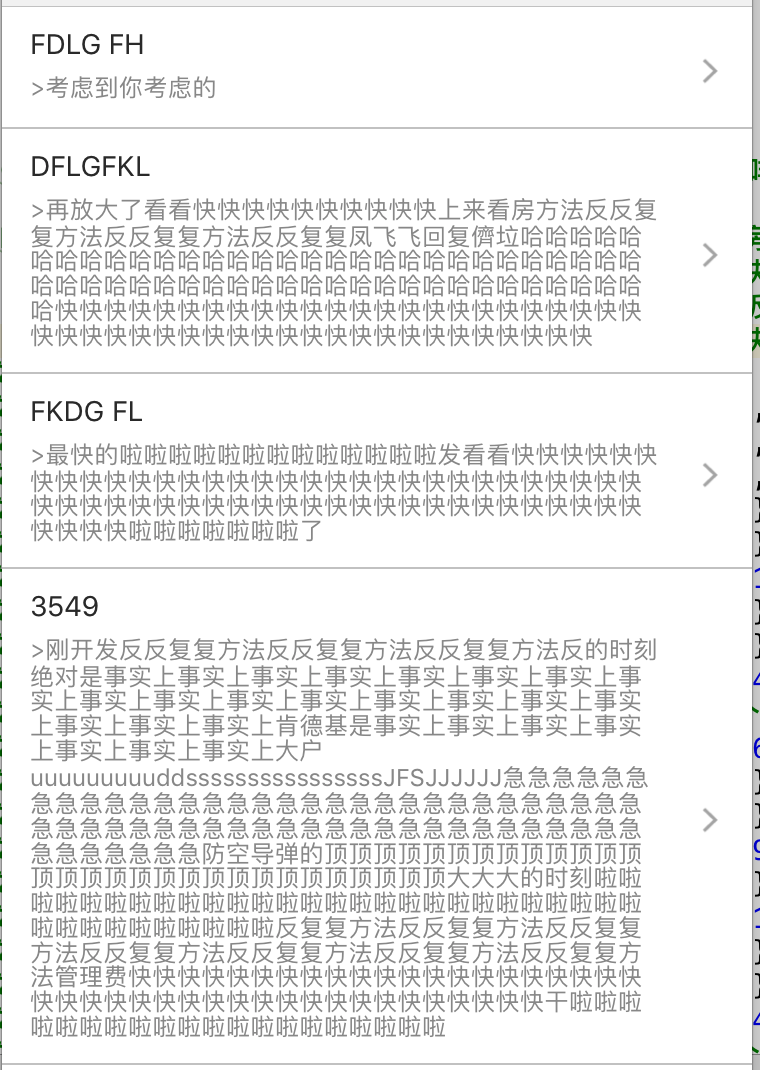














 2910
2910

 被折叠的 条评论
为什么被折叠?
被折叠的 条评论
为什么被折叠?








