前言
接下来进入了本周的前端开发工作,本周主要完成主页面的编写。
预期效果展示
主页面的预期效果是美观、简介,内容主要是以下几个:
顶栏有问候语,根据时间自动变化;
然后是基本信息,介绍了我们的项目信息;
然后是一副满足美化效果的插画;
然后是训练记录界面;
最后是一个美观的走马灯,可以向客户展示图片信息等等。
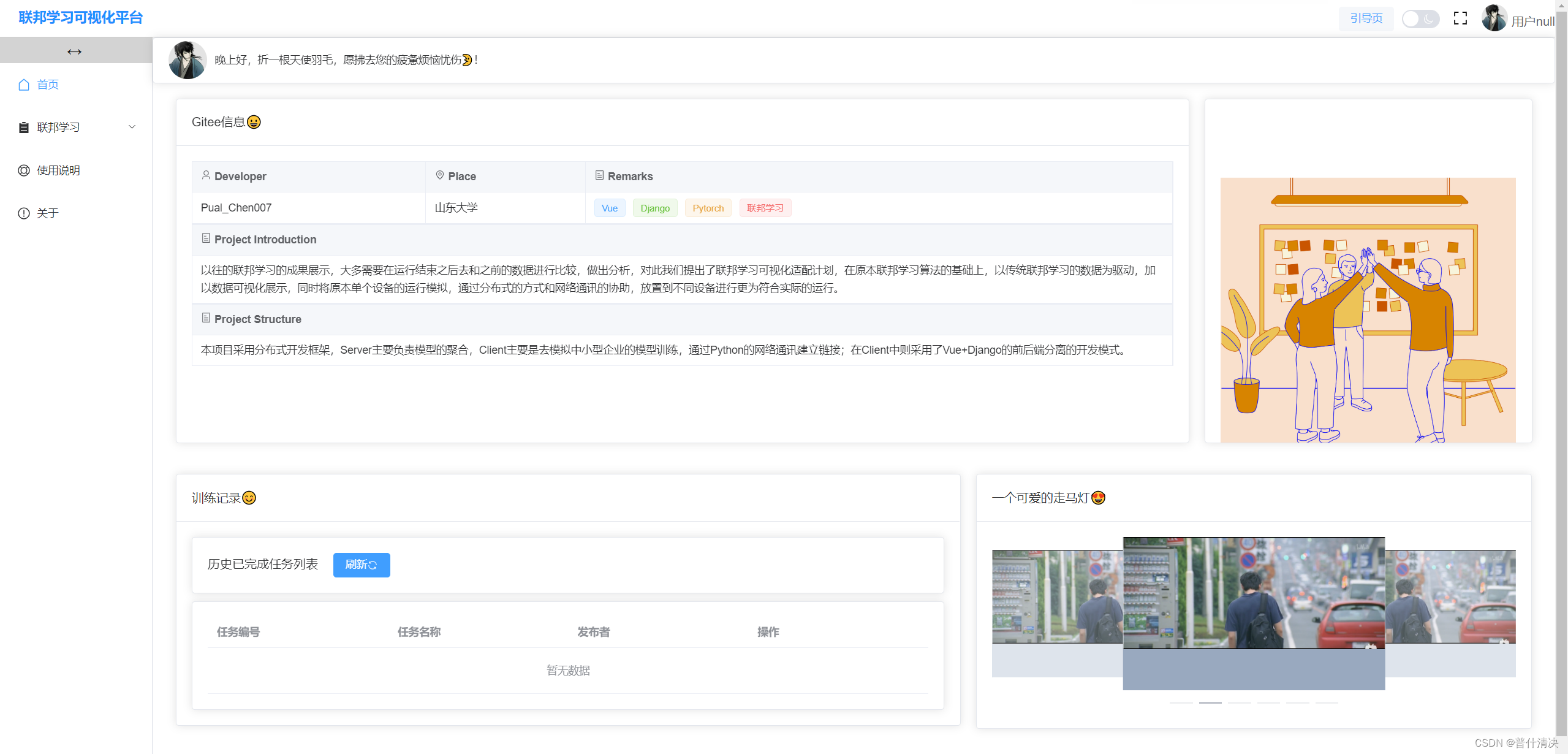
顶栏
问候语根据计算得到的日期生成,然后是头像;
<el-card class="top-content">
<div class="left-mark">
<img
:src="top_content_avatar"
title="直达仓库地址"
@click="openGitee()"
/>
<span>{{ greetings }}</span>
</div>
</el-card>
这里用到了计算属性,用来计算日期:
computed: {
now() {
return Date.now();
},
greetings() {
const date = new Date();
if (date.getHours() >= 0 && date.getHours() < 12) {
return "上午阳光明媚,祝你薪水翻倍🌞!";
} else if (date.getHours() >= 12 && date.getHours() < 18) {
return "下午小风娇好,愿你青春不老😃!";
} else {
return "晚上好,折一根天使羽毛,愿拂去您的疲惫烦恼忧伤🌛!";
}
},
},
基本信息
这里主要就是一个card卡片包裹着一个el-description界面,里面进行内容填充。
<el-col :span="18" style="margin-bottom: 20px">
<el-card style="height: 450px">
<template #header>
<span style="font-size: 16px; font-weight: 500">Gitee信息😀</span>
</template>
<template #default>
<DescriptionCard />
</template>
</el-card>
</el-col>
描述页我抽成了一个组件,如下:
<template>
<el-descriptions class="margin-top" :column="3" direction="vertical" border>
<el-descriptions-item>
<template #label>
<div class="cell-item">
<el-icon >
<user />
</el-icon>
Developer
</div>
</template>
Pual_Chen007
</el-descriptions-item>
<el-descriptions-item>
<template #label>
<div class="cell-item">
<el-icon >
<location />
</el-icon>
Place
</div>
</template>
山东大学
</el-descriptions-item>
<el-descriptions-item>
<template #label>
<div class="cell-item">
<el-icon >
<tickets />
</el-icon>
Remarks
</div>
</template>
<el-tag type="" size="default">Vue</el-tag>
<el-tag type="success" size="default">Django</el-tag>
<el-tag type="warning" size="default">Pytorch</el-tag>
<el-tag type="danger" size="default">联邦学习</el-tag>
</el-descriptions-item>
</el-descriptions>
<el-descriptions class="margin-top" :column="1" direction="vertical" border>
<el-descriptions-item>
<template #label>
<div class="cell-item">
<el-icon >
<tickets />
</el-icon>
Project Introduction
</div>
</template>
以往的联邦学习的成果展示,大多需要在运行结束之后去和之前的数据进行比较,做出分析,对此我们提出了联邦学习可视化适配计划,在原本联邦学习算法的基础上,以传统联邦学习的数据为驱动,加以数据可视化展示,同时将原本单个设备的运行模拟,通过分布式的方式和网络通讯的协助,放置到不同设备进行更为符合实际的运行。
</el-descriptions-item>
</el-descriptions>
<el-descriptions class="margin-top" :column="1" direction="vertical" border>
<el-descriptions-item>
<template #label>
<div class="cell-item">
<el-icon >
<tickets />
</el-icon>
Project Structure
</div>
</template>
本项目采用分布式开发框架,Server主要负责模型的聚合,Client主要是去模拟中小型企业的模型训练,通过Python的网络通讯建立链接;在Client中则采用了Vue+Django的前后端分离的开发模式。
</el-descriptions-item>
</el-descriptions>
</template>
插画
主要起到美化效果。插画网站还是很多的。
<el-col :span="6" style="margin-bottom: 20px">
<el-card style="height: 450px; text-align: center; display: flex">
<template #default>
<img
:src="pic"
style="width: 100%; padding-top: 12px; margin-top: 70px"
title="一幅可爱的插画"
alt="一幅可爱的插画"
/>
</template>
</el-card>
</el-col>
训练记录
记录了训练的记录,以流水的形式向用户展示:
<template>
<div>
<Motion>
<el-card style="margin-bottom: 10px">
<span>历史已完成任务列表</span>
<el-button
style="margin-left: 20px"
type="primary"
@click="refresh"
>刷新
<el-icon>
<Refresh/>
</el-icon>
</el-button>
</el-card>
</Motion>
<Motion :delay="100">
<el-card>
<el-table :data="tableData" stripe style="width: 100%">
<el-table-column prop="taskId" label="任务编号"/>
<el-table-column prop="taskName" label="任务名称"/>
<el-table-column prop="publisher" label="发布者"/>
<el-table-column label="操作">
<template #default="scope">
<el-button size="small" @click="viewDetails(scope.$index, scope.row)"
>查看详情
</el-button
>
</template>
</el-table-column>
</el-table>
</el-card>
</Motion>
</div>
</template>
走马灯
这是我认为很美观和炫酷的功能,是elementplus提供的。算是信息展示里面很炫酷的一种形式:
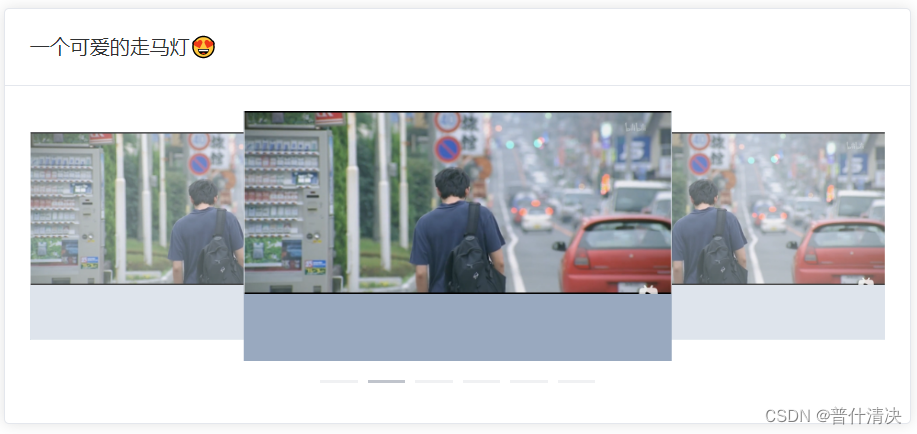
<template>
<el-carousel :interval="4000" type="card" height="200px">
<el-carousel-item v-for="item in imgList" :key="item.name">
<img
:src="item.src"
style="width: 100%;"
alt="图片丢失了"
:title="item.title"
/>
</el-carousel-item>
</el-carousel>
</template>
对应的数据文件,写在data里面:
return {
pic: require("@/assets/pic.jpg"),
imgList: [
{
name: "0",
src: require("@/assets/master/0.png"),
title: "这是master.png"
},
{
name: "1",
src: require("@/assets/master/1.png"),
title: "这是master.png"
},
{
name: "2",
src: require("@/assets/master/2.png"),
title: "这是master.png"
},
{
name: "3",
src: require("@/assets/master/3.png"),
title: "这是master.png"
},
{
name: "4",
src: require("@/assets/master/4.png"),
title: "这是master.png"
},
{
name: "5",
src: require("@/assets/master/5.png"),
title: "这是master.png"
},
],
};






















 796
796











 被折叠的 条评论
为什么被折叠?
被折叠的 条评论
为什么被折叠?








