- tableau20 = [(31, 119, 180), (174, 199, 232), (255, 127, 14), (255, 187, 120),
- (44, 160, 44), (152, 223, 138), (214, 39, 40), (255, 152, 150),
- (148, 103, 189), (197, 176, 213), (140, 86, 75), (196, 156, 148),
- (227, 119, 194), (247, 182, 210), (127, 127, 127), (199, 199, 199),
- (188, 189, 34), (219, 219, 141), (23, 190, 207), (158, 218, 229)]
- # Scale the RGB values to the [0, 1] range, which is the format matplotlib accepts.
- for i in range(len(tableau20)):
- r, g, b = tableau20[i]
- tableau20[i] = (r / 255., g / 255., b / 255.)
- #设置图的大小
- plt.figure(figsize=(12, 14))
- #限制坐标轴的范围,防止出现大片空白
- plt.ylim(0, 90)
- plt.xlim(1968, 2014)
- #x,y上的数据名称
- plt.xlabel("x")
- plt.ylabel("y")
- #去掉上下左右的黑色框线
- ax = plt.subplot(111)
- ax.spines["top"].set_visible(False)
- ax.spines["bottom"].set_visible(False)
- ax.spines["right"].set_visible(False)
- ax.spines["left"].set_visible(False)
- #坐标轴上的数字出现在上还是下,左还是右?
- #ax.get_xaxis().tick_top()
- ax.get_xaxis().tick_bottom()
- #ax.get_yaxis().tick_left()
- ax.get_yaxis().tick_right()
- #调整坐标轴上的字体以及格式
- plt.yticks(range(0, 91, 10), [str(x) + "%" for x in range(0, 91, 10)], fontsize=14) #第一个参数是文字位置,第二个参数是文字
- plt.xticks(fontsize=14)
- #右上角的图例,元组形式
- plt.legend((rect,),(u<span style="color:#ff00bf;">"图例"</span>,))
- #沿着每个坐标绘制虚线,方便查看坐标值
- for y in range(10, 91, 10):
- plt.plot(range(1968, 2012), [y] * len(range(1968, 2012)), "--", lw=0.5, color="black", alpha=0.3)
- #去掉坐标上的数字和小线,top等是去掉tick mark,labelbottom是下边的文字标记
- plt.tick_params(axis="both", which="both", bottom="off", top="off",
- labelbottom="on", left="off", right="off", labelleft="on")
2、曲线
- </pre><pre name="code" class="python">
- plt.plot(xilst, ylist, lw=2.5, color=tableau20[0])
- #在每个线的后面加上描述,其实就是指定位置添加文本
- plt.text(x_pos, y_pos, info, fontsize=14, color=tableau20[rank])
- plt.text(1995, 93, "Percentage of Bachelor's degrees conferred to women in the U.S.A., by major (1970-2012)", fontsize=17, ha="center")
在图里面包含数据来源以及版权:
- plt.text(1966, -8, "Data source: nces.ed.gov/programs/digest/2013menu_tables.asp"
- "\nAuthor: Randy Olson (randalolson.com / @randal_olson)"
- "\nNote: Some majors are missing because the historical data "
- "is not available for them", fontsize=10)
保存成png格式或其他:
- #bbox_inches="tight"表示去除边缘部分的空白
- plt.savefig("percent-bachelors-degrees-women-usa.png", bbox_inches="tight")
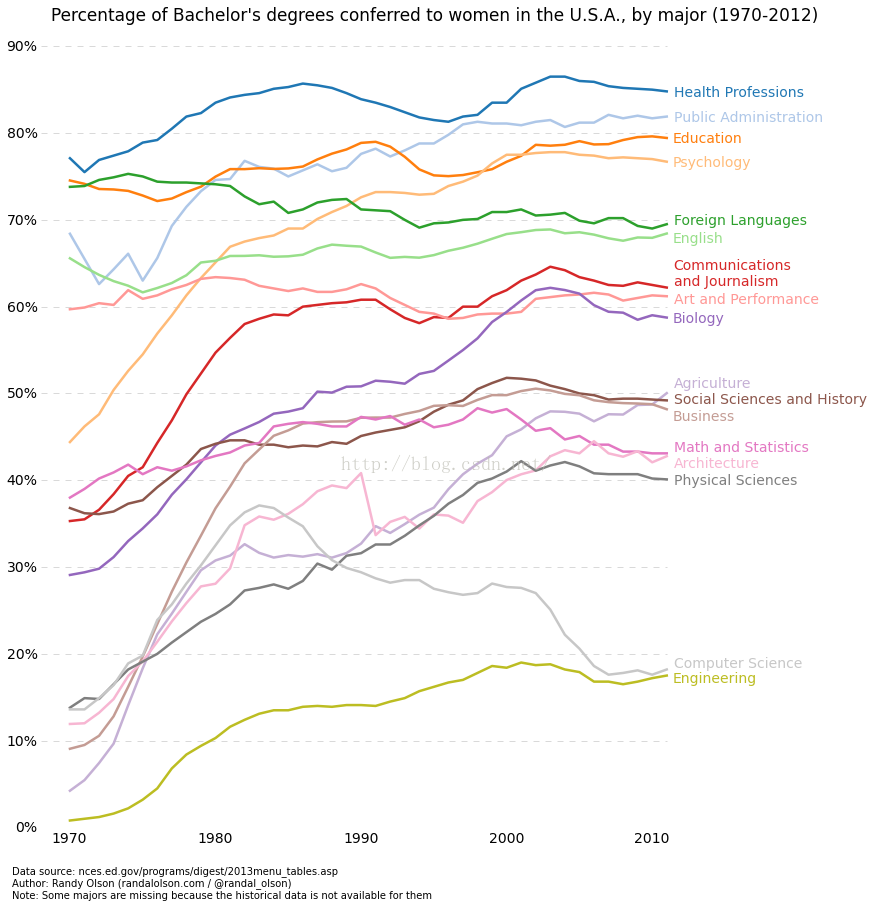
3、直方图
- data = list(np.random.randn(10000))
- data1 = list(2*np.random.randn(10000))
- info = r'$\mu=0.1, \ \sigma= %f$' % (0.2)
- plt.text(1, 0.1, info, bbox=dict(facecolor='red', alpha=0.25))#前两个值表示文本框放置的位置
- plt.hist(data, 50, normed=True, facecolor='r', alpha=1)#50表示把数据的区间分成多少份进行统计, normed指求得是频数还是频率,alpha都表示透明程度,越小越透明</span>
- plt.hist(data1, 100, normed=True, facecolor='g', alpha=0.8)
- plt.grid(True)
- plt.show()
现在plot.ly提供了交互的动态图,只需要添加一行代码即可。
4、实践一:绘制confusion matrix
- import matplotlib.pyplot as plt
- from sklearn.metrics import confusion_matrix
- import numpy as np
- def makeconf(conf_arr, model_name):
- # makes a confusion matrix plot when provided a matrix conf_arr
- # every row of conf_arr is normalized
- norm_conf = []
- for i in conf_arr:
- a = 0
- tmp_arr = []
- a = sum(i, 0)
- for j in i:
- tmp_arr.append(float(j)/float(a))
- norm_conf.append(tmp_arr)
- fig = plt.figure()
- plt.clf() #清除画布
- ax = fig.add_subplot(111) #参数的意思是把画布分成1行1列,把图画在第1块(从上到下从左到右数起)。也可以写成 fig.add_subplot(1,1,1)
- ax.set_aspect(1) #控制纵横比,1:1
- res = ax.imshow(np.array(norm_conf), cmap=plt.cm.jet,
- interpolation='nearest') #根据np array的数组绘制图,第二个参数是配色,有jet、gray
- width = len(conf_arr)
- height = len(conf_arr[0])
- for x in xrange(width):
- for y in xrange(height):
- ax.annotate(str(conf_arr[x][y]), xy=(y, x),
- horizontalalignment='center',
- verticalalignment='center') #在每一块表上数字,第一个参数是要标上的字符串,第二个是坐标
- cb = fig.colorbar(res) #在图的旁边绘制一个bar,展示颜色代表的数值
- indexs = '0123456789'
- plt.xticks(range(width), indexs[:width]) #x, y轴的坐标名
- plt.yticks(range(height), indexs[:height])
- # you can save the figure here with:
- # plt.savefig("pathname/image.png")
- plt.savefig("conf_matrix/{}_confusion_matrix.png".format(model_name))
- if __name__=="__main__":
- y = [1,0,1,1,1,0,0]
- predicts = [1,1,0,1,0,1,0]
- conf_matrix = confusion_matrix(y, predicts)
- print conf_matrix
- makeconf(conf_matrix, "test")






















 3万+
3万+

 被折叠的 条评论
为什么被折叠?
被折叠的 条评论
为什么被折叠?








