步骤1:添加依赖
compile 'com.android.support:support-v4:23.4.0'
compile 'com.android.support:design:23.4.0'步骤2:创建Fragment
fragment1.xml
<LinearLayout xmlns:android="http://schemas.android.com/apk/res/android"
android:layout_width="match_parent"
android:layout_height="match_parent"
android:orientation="vertical">
<TextView
android:id="@+id/textView"
android:layout_width="match_parent"
android:layout_height="match_parent"
android:gravity="center"
android:text="Page1"
android:textSize="30sp"/>
</LinearLayout>Fragment1.java
public class Fragment1 extends Fragment {
@Nullable
@Override
public View onCreateView(LayoutInflater inflater,
@Nullable ViewGroup container,
@Nullable Bundle savedInstanceState) {
return inflater.inflate(R.layout.fragment1, container, false);
}
}这里只展示Fragment1,其它类似。
步骤3:自定义Adapter
MyFragmentPagerAdapter.java
public class MyFragmentPagerAdapter extends FragmentPagerAdapter {
private String[] mTitles = new String[]{"购物", "发现", "主页","热点"};
public MyFragmentPagerAdapter(FragmentManager fm) {
super(fm);
}
@Override
public Fragment getItem(int position) {
if (position == 1) {
return new Fragment2();
} else if (position == 2) {
return new Fragment3();
}else if (position==3){
return new Fragment4();
}
return new Fragment1();
}
@Override
public int getCount() {
return mTitles.length;
}
//ViewPager与TabLayout绑定后,这里获取到PageTitle就是Tab的Text
@Override
public CharSequence getPageTitle(int position) {
return mTitles[position];
}
}这里的适配的作用是将Fragment与ViewPager进行适配
步骤4:自定义Activity
activity_main.xml
<LinearLayout xmlns:android="http://schemas.android.com/apk/res/android"
xmlns:tools="http://schemas.android.com/tools"
android:layout_width="match_parent"
android:layout_height="match_parent"
android:orientation="vertical"
tools:context=".MainActivity">
<android.support.design.widget.TabLayout
android:id="@+id/tabLayout"
android:layout_width="match_parent"
android:layout_height="wrap_content"/>
<android.support.v4.view.ViewPager
android:id="@+id/viewPager"
android:layout_width="match_parent"
android:layout_height="0dp"
android:layout_weight="1"/>
</LinearLayout>MainActivity.java
public class MainActivity extends AppCompatActivity {
private TabLayout mTabLayout;
private ViewPager mViewPager;
private MyFragmentPagerAdapter myFragmentPagerAdapter;
private TabLayout.Tab one;
private TabLayout.Tab two;
private TabLayout.Tab three;
private TabLayout.Tab four;
@Override
protected void onCreate(Bundle savedInstanceState) {
super.onCreate(savedInstanceState);
setContentView(R.layout.activity_main);
//初始化视图
initViews();
}
private void initViews() {
//使用适配器将ViewPager与Fragment绑定在一起
mViewPager= (ViewPager) findViewById(R.id.viewPager);
myFragmentPagerAdapter = new MyFragmentPagerAdapter(getSupportFragmentManager());
mViewPager.setAdapter(myFragmentPagerAdapter);
//将TabLayout与ViewPager绑定在一起
mTabLayout = (TabLayout) findViewById(R.id.tabLayout);
mTabLayout.setupWithViewPager(mViewPager);
//指定Tab的位置
one = mTabLayout.getTabAt(0);
two = mTabLayout.getTabAt(1);
three = mTabLayout.getTabAt(2);
four = mTabLayout.getTabAt(3);
//设置Tab的图标,使用背景选择器
one.setIcon(R.drawable.tab1_selector);
two.setIcon(R.drawable.tab2_selector);
three.setIcon(R.drawable.tab3_selector);
four.setIcon(R.drawable.tab4_selector);
}
}这里使用了背景选择器。
tab1_selector.xml
<selector xmlns:android="http://schemas.android.com/apk/res/android">
<item android:state_selected="true" android:drawable="@mipmap/icon_cartfill_press"/>
<item android:drawable="@mipmap/icon_cart"/>
</selector>这里只展示tab1_selector,其它类似。








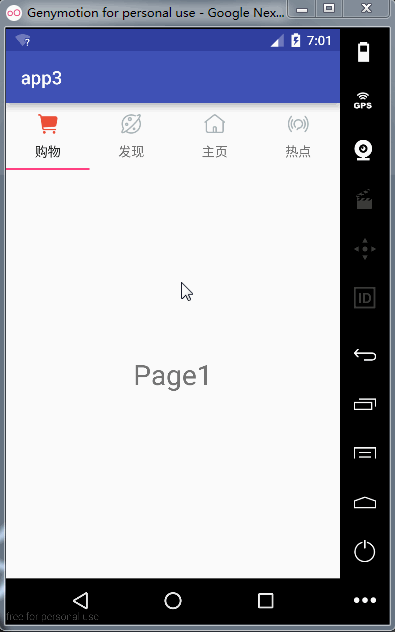














 616
616











 被折叠的 条评论
为什么被折叠?
被折叠的 条评论
为什么被折叠?








