前言
日前使用hooks的方式封装组件,在我使用复杂的图标时候遇到了些问题,预想在onMounted中初始化echarts,在使用hooks的时候,组件没有渲染完,使用实例会出现各种各样的问题,并且在hooks中使用一些外部属性也属实遇到了些麻烦,先用蠢方法直接封装两个插件做dashboard用,后面有时间重新完善封装echarts。
一、柱状图框选
柱状图框选,新建组件EChartsBarBrush.vue:
<template>
<div ref="chartContainer" style="width: 100%; height: 100%"></div>
</template>
<script setup lang="ts" name="">
import useECharts from '@/hooks/useECharts';
import { ref, onMounted, onUnmounted } from 'vue';
import * as echarts from 'echarts';
const chartContainer = ref(null);
let xAxisData: string[] = [];
let data1: number[] = [];
let data2: number[] = [];
let data3: number[] = [];
let data4: number[] = [];
for (let i = 0; i < 10; i++) {
xAxisData.push('Class' + i);
data1.push(+(Math.random() * 2).toFixed(2));
data2.push(+(Math.random() * 5).toFixed(2));
data3.push(+(Math.random() + 0.3).toFixed(2));
data4.push(+Math.random().toFixed(2));
}
var emphasisStyle = {
itemStyle: {
shadowBlur: 10,
shadowColor: 'rgba(0,0,0,0.3)'
}
};
const options = ref({
legend: {
data: ['bar', 'bar2', 'bar3', 'bar4'],
left: '10%'
},
brush: {
toolbox: ['rect', 'polygon', 'lineX', 'lineY', 'keep', 'clear'],
xAxisIndex: 0
},
toolbox: {
feature: {
magicType: {
type: ['stack']
},
dataView: {}
}
},
tooltip: {},
xAxis: {
data: xAxisData,
name: 'X Axis',
axisLine: { onZero: true },
splitLine: { show: false },
splitArea: { show: false }
},
yAxis: {},
grid: {
bottom: 100
},
series: [
{
name: 'bar',
type: 'bar',
stack: 'one',
emphasis: emphasisStyle,
data: data1
},
{
name: 'bar2',
type: 'bar',
stack: 'one',
emphasis: emphasisStyle,
data: data2
},
{
name: 'bar3',
type: 'bar',
stack: 'two',
emphasis: emphasisStyle,
data: data3
},
{
name: 'bar4',
type: 'bar',
stack: 'two',
emphasis: emphasisStyle,
data: data4
}
]
});
// const chartInstance = useECharts(chartContainer, options);
onMounted(() => {
// 初始化 ECharts 实例
const chartInstance = echarts.init(chartContainer.value);
// 设置 ECharts 配置项
chartInstance.setOption(options.value);
chartInstance.on('brushSelected', function (params: any) {
var brushed = [];
var brushComponent = params.batch[0];
for (var sIdx = 0; sIdx < brushComponent.selected.length; sIdx++) {
var rawIndices = brushComponent.selected[sIdx].dataIndex;
brushed.push('[Series ' + sIdx + '] ' + rawIndices.join(', '));
}
chartInstance.setOption({
title: {
backgroundColor: '#333',
text: 'SELECTED DATA INDICES: \n' + brushed.join('\n'),
bottom: 0,
right: '10%',
width: 100,
textStyle: {
fontSize: 12,
color: '#fff'
}
}
});
});
// 监听窗口大小变化,自动调整图表大小
window.addEventListener('resize', () => chartInstance.resize());
});
</script>
<style lang='scss' scoped>
</style>
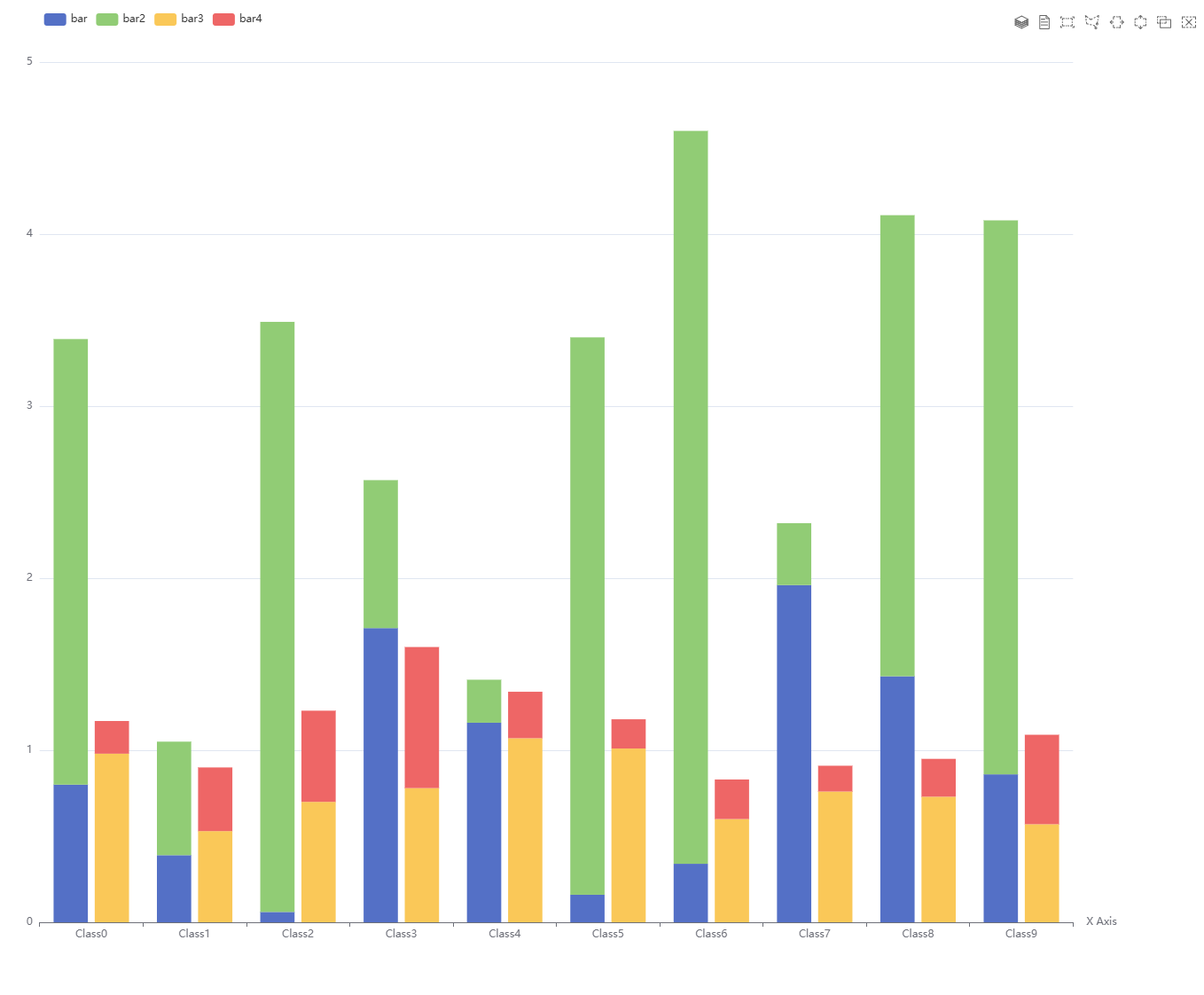
二、折线图堆叠
折线图堆叠,新建EChartSlineStack.vue
<template>
<div ref="chartContainer" style="width: 100%; height: 100%"></div>
</template>
<script setup lang="ts" name="">
import { ref } from 'vue';
import useECharts from '@/hooks/useECharts';
const chartContainer = ref(null);
const options = ref({
title: {
text: 'Stacked Line'
},
tooltip: {
trigger: 'axis'
},
legend: {
data: ['Email', 'Union Ads', 'Video Ads', 'Direct', 'Search Engine']
},
grid: {
left: '3%',
right: '4%',
bottom: '3%',
containLabel: true
},
toolbox: {
feature: {
saveAsImage: {}
}
},
xAxis: {
type: 'category',
boundaryGap: false,
data: ['Mon', 'Tue', 'Wed', 'Thu', 'Fri', 'Sat', 'Sun']
},
yAxis: {
type: 'value'
},
series: [
{
name: 'Email',
type: 'line',
stack: 'Total',
data: [120, 132, 101, 134, 90, 230, 210]
},
{
name: 'Union Ads',
type: 'line',
stack: 'Total',
data: [220, 182, 191, 234, 290, 330, 310]
},
{
name: 'Video Ads',
type: 'line',
stack: 'Total',
data: [150, 232, 201, 154, 190, 330, 410]
},
{
name: 'Direct',
type: 'line',
stack: 'Total',
data: [320, 332, 301, 334, 390, 330, 320]
},
{
name: 'Search Engine',
type: 'line',
stack: 'Total',
data: [820, 932, 901, 934, 1290, 1330, 1320]
}
]
});
const chartInstance = useECharts(chartContainer, options);
// 你可以在这里根据需要操作 ECharts 实例,例如更新数据
// chartInstance.value.setOption({...})
</script>
<style lang='scss' scoped>
</style>
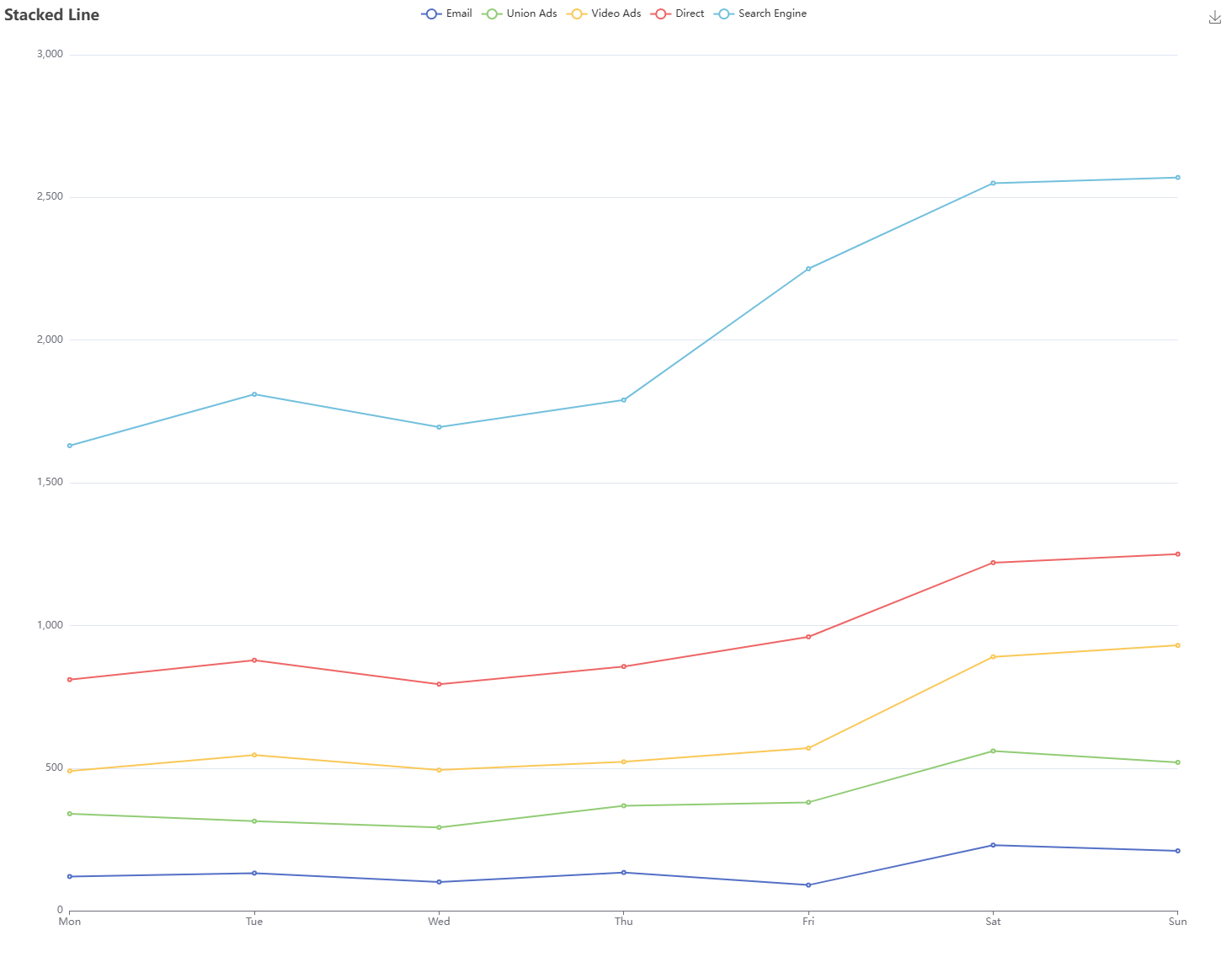
总结
为啥这两天封装了好几个echarts组件呢,上头了一样,通过封装ECharts组件,可以将图表的基本配置、数据处理、事件处理等逻辑封装在一个组件中,从而实现代码的复用。这样,在需要使用相同类型的图表时,只需引入该组件,而无需重复编写相同的代码。明天就体验一下好处。
得意勿恣意奢侈,失意勿抑郁失措。


























 1964
1964











 被折叠的 条评论
为什么被折叠?
被折叠的 条评论
为什么被折叠?








