本文参考NI的《C#与Visual Basic .Net仪器控制指南》
IT6522是ITECH公司的一款数控电源,提供USB,RS232,485,GPIB,以太网等接口,
在之前的文章《winform串口通过SCPI协议与数控电源M8811通信》使用的是串口,
本文介绍如何使用USB来控制数控电源。
USB协议很复杂,厂家也没有提供相应的dll,甚至连驱动都没有,幸好有NI-VISA
首先,http://www.ni.com/download/ni-visa-16.0/6184/en/建议您下载完整版的NI-VISA
安装完成之后,打开NI MAX,插上usb,打开数控电源,然后在面板上设置usb通信
这样复制VISA资源名称,备用。
打开VS2008或者VS2010,(VS2013似乎不行)
添加引用
然后上代码
using System;
using System.Collections.Generic;
using System.Linq;
using System.Text;
using NationalInstruments.VisaNS;
namespace USBPowerTester
{
class DPit6700 : IDigitalPower
{
#region IDigitalPower 成员
public bool OpenDevice()
{
bool flag = true;
try
{
mbSession = (MessageBasedSession)ResourceManager.GetLocalManager().Open(resourceName);
}
catch
{
flag = false;
}
return flag;
}
public void SetVoltage(double voltage)
{
string str = "VOLT " + voltage.ToString("0.0000");
mbSession.Write(str);
}
public void SetCurrent(double current)
{
string str = "CURR " + current.ToString("0.0000");
mbSession.Write(str);
}
public double GetSetVoltage()
{
double vol = 0;
vol = GetDoubleCmd("VOLT?");
return vol;
}
public double GetSetCurrent()
{
double cur = 0;
cur = GetDoubleCmd("CURR?");
return cur;
}
public double GetOutVoltage()
{
double vol = 0;
vol = GetDoubleCmd("MEAS:VOLT?");
return vol;
}
public double GetOutCurrent()
{
double cur = 0;
cur = GetDoubleCmd("MEAS:CURR?");
return cur;
}
public void SetOutput(bool open)
{
if (open)
mbSession.Write("OUTP 1");
else
mbSession.Write("OUTP 0");
}
public bool GetOutputStatus()
{
bool ret = false;
string str = mbSession.Query("OUTP?");
if (str == "1\n")
ret = true;
else
ret = false;
return ret;
}
public void CloseDevice()
{
try
{
mbSession.Dispose();
}
catch { }
}
#endregion
private MessageBasedSession mbSession;
private const string resourceName = "USB0::0xFFFF::0x6500::60026501068742XXXX::INSTR";
private double GetDoubleCmd(string cmd)
{
double ret = 0;
try
{
string str = mbSession.Query(cmd);
ret = Convert.ToDouble(str);
}
catch { }
return ret;
}
}
}
using System;
using System.Collections.Generic;
using System.Linq;
using System.Text;
namespace USBPowerTester
{
interface IDigitalPower
{
bool OpenDevice();
void SetVoltage(double voltage);
void SetCurrent(double current);
double GetSetVoltage();
double GetSetCurrent();
double GetOutVoltage();
double GetOutCurrent();
void SetOutput(bool open);
bool GetOutputStatus();
void CloseDevice();
}
}这上面的SCPI指令需要参考厂家提供的编程指南(随机光盘中有)







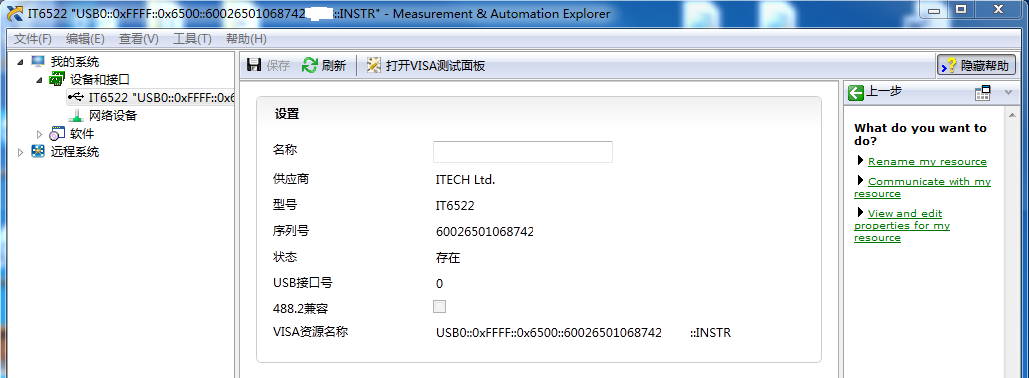
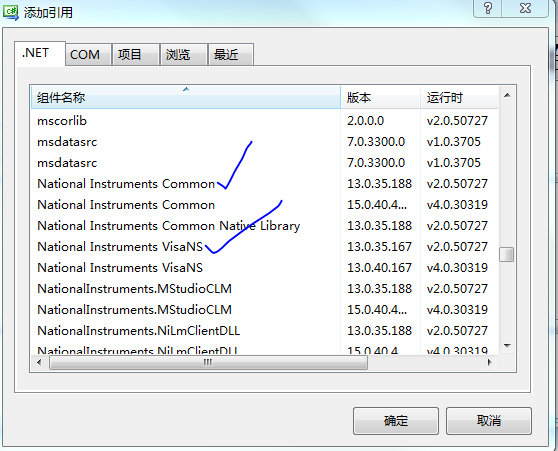














 468
468

 被折叠的 条评论
为什么被折叠?
被折叠的 条评论
为什么被折叠?








