TabBar实现:
①不用组件 基础的写法:
step1.创建一个vuecli项目:
app.vue:
<template>
<div id="app">
<router-link to="/home" replace></router-link>
<div id="tab-bar">
<div class="tab-bar-item">首页</div>
<div class="tab-bar-item">分类</div>
<div class="tab-bar-item">购物车</div>
<div class="tab-bar-item">我的</div>
</div>
</div>
</template>
<script>
export default {
name: 'App',
components: {
}
}
</script>
<style>
/* 引入CSS */
@import url('./assets/css/base.css');
</style>
css:
body{
margin: 0;
padding: 0;
}
#tab-bar{
display: flex;
background-color: #f6f6f6;
position: fixed;
left: 0;
right: 0;
bottom: 0;
box-shadow: 0px -1px 1px rgba(100, 100, 100, 0.2);
}
.tab-bar-item{
flex: 1;
text-align: center;
height: 49px;
}
效果:
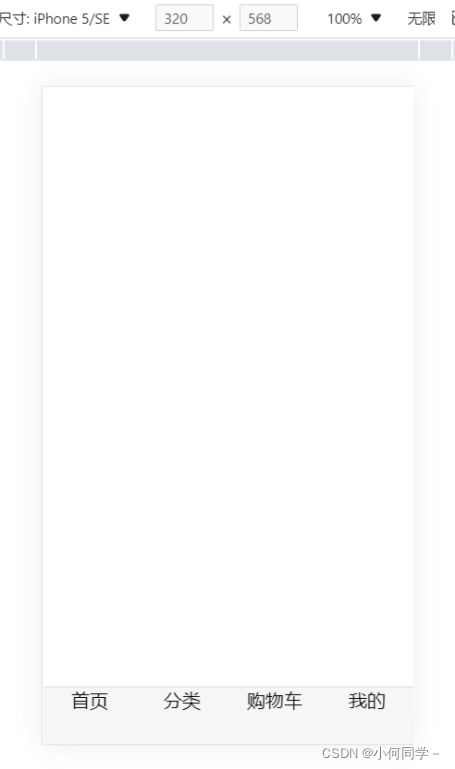
②组件化开发(基本封装):
在components文件夹中新建->tabbar->TabBar.vue和TabBarItem.vue
在img文件夹放需要的icon
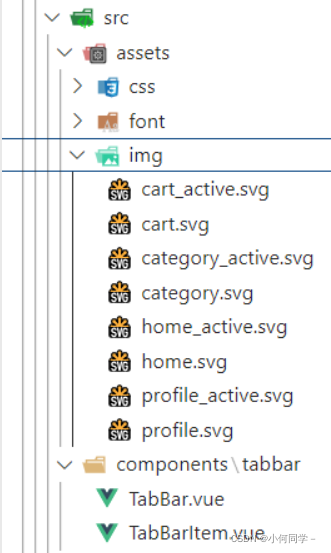
TabBar.vue:
写了TabBar背景的样式 还预留了一个插槽
<template>
<div id="tab-bar">
<slot>
</slot>
</div>
</template>
<script>
export default {
name: 'TabBar' ,
}
</script>
<style scoped>
#tab-bar{
display: flex;
background-color: #f6f6f6;
position: fixed;
left: 0;
right: 0;
bottom: 0;
box-shadow: 0px -1px 1px rgba(100, 100, 100, 0.2);
}
</style>
TabBarItem.vue:
预留了两个具名插槽
<template>
<div class="tab-bar-item">
<slot name="item-icon"></slot>
<slot name="item-text"></slot>
</div>
</template>
<script>
export default {
name: 'TabBarItem' ,
data () {
return {
}
}
}
</script>
<style scoped>
.tab-bar-item{
flex: 1;
text-align: center;
height: 49px;
font-size: 14px;
}
.tab-bar-item img{
width: 24px;
height: 24px;
margin-top: 3px;
vertical-align: middle;
margin-bottom: 2px;
}
</style>
App.vue
里面使用了两层子组件:teb-bar和tab-bar-item
<template>
<div id="app">
<tab-bar>
<tab-bar-item>
<img src="./assets/img/home.svg" alt="" slot="item-icon">
<div slot="item-text">首页</div>
</tab-bar-item>
<tab-bar-item>
<img src="./assets/img/category.svg" alt="" slot="item-icon">
<div slot="item-text">分类</div>
</tab-bar-item>
<tab-bar-item>
<img src="./assets/img/cart.svg" alt="" slot="item-icon">
<div slot="item-text">购物车</div>
</tab-bar-item>
<tab-bar-item>
<img src="./assets/img/profile.svg" alt="" slot="item-icon">
<div slot="item-text">我的</div>
</tab-bar-item>
</tab-bar>
</div>
</template>
<script>
import TabBar from './components/tabbar/TabBar'
import TabBarItem from './components/tabbar/TabBarItem'
export default {
name: 'App',
components: {
TabBar,
TabBarItem
}
}
</script>
<style>
@import url('./assets/css/base.css');
</style>
base.css:
body{
margin: 0;
padding: 0;
}
最终效果:

③结合active和router的写法:
step1.
在一般的项目开发中Components里面只放一些公共通用的组件,而一些特有的小组件一般放在views的文件夹下:
所以在assets文件夹下创建views文件夹 并创建对应的页面对应的组件:

<template>
<div>
<h2>首页</h2>
</div>
</template>
<script>
export default {
name: 'Home',
data () {
return {
}
}
}
</script>
<style>
</style>
step2.
配置路由:
import Vue from 'vue'
import Router from 'vue-router'
const Home = () => import('../views/home/Home')
const Cart = () => import('../views/cart/Cart')
const Category = () => import('../views/category/Category')
const Profile = () => import('../views/profile/Profile')
// 1.安装插件
Vue.use(Router)
// 2.创建路由对象
const router = new Router({
routes: [
{
path: '/',
redirect: '/home'
},
{
path: '/home',
component: Home,
meta: {
title: '首页'
}
},
{
path: '/category',
component: Category,
meta: {
title: '分类'
}
},
{
path: '/cart',
component: Cart,
meta: {
title: '购物车'
}
},
{
path: '/profile',
component: Profile,
meta: {
title: '个人'
}
}
],
mode:'history',
})
router.beforeEach((to,from,next) => {
// 从from跳转到to
document.title = to.meta.title
// 这里必须调一下next()
next()
})
export default router
step3.
添加点击事件 跳转路由
添加v-if 改变活跃状态
<template>
<!-- 这里的点击事件添加在这里避免在app.vue里添加四个 -->
<div class="tab-bar-item" @click="itemClick">
<div v-if="!isActive"><slot name="item-icon"></slot></div>
<div v-else> <slot name="item-icon-active"></slot></div>
<div :class="{active:isActive}"><slot name="item-text"></slot></div>
</div>
</template>
<script>
export default {
name: 'TabBarItem' ,
// 通过父传子传递路由
props: {
path: String
},
data () {
return {
isActive:true,
}
},
methods: {
itemClick() {
this.$router.replace(this.path).catch(err=>{})
}
}
}
</script>
<style scoped>
.tab-bar-item{
flex: 1;
text-align: center;
height: 49px;
font-size: 14px;
}
.tab-bar-item img{
width: 24px;
height: 24px;
margin-top: 3px;
vertical-align: middle;
margin-bottom: 2px;
}
.active{
color: #ff5777;
}
</style>
这里的v-if、v-else尽量用div写在插槽的外面,因为插槽替换时是整个替换,很有可能使写在插槽里的判断条件失效。
step4.
在App.vue里传递路由:
<template>
<div id="app">
<router-view></router-view>
<tab-bar>
<!-- 这里传递路由 因为是一个固定值 不用动态绑定 -->
<tab-bar-item path="/home">
<img src="./assets/img/home.svg" slot="item-icon">
<img src="./assets/img/home_active.svg" slot="item-icon-active">
<div slot="item-text">首页</div>
</tab-bar-item>
<tab-bar-item path="/category">
<img src="./assets/img/category.svg" slot="item-icon">
<img src="./assets/img/category_active.svg" slot="item-icon-active">
<div slot="item-text">分类</div>
</tab-bar-item>
<tab-bar-item path="/cart">
<img src="./assets/img/cart.svg" slot="item-icon">
<img src="./assets/img/cart_active.svg" slot="item-icon-active">
<div slot="item-text">购物车</div>
</tab-bar-item>
<tab-bar-item path="/profile">
<img src="./assets/img/profile.svg" slot="item-icon">
<img src="./assets/img/profile_active.svg" slot="item-icon-active">
<div slot="item-text">我的</div>
</tab-bar-item>
</tab-bar>
</div>
</template>
<script>
import TabBar from './components/tabbar/TabBar'
import TabBarItem from './components/tabbar/TabBarItem'
export default {
name: 'App',
components: {
TabBar,
TabBarItem
}
}
</script>
<style>
@import url('./assets/css/base.css');
</style>
最终效果:

④:加入颜色动态控制:
首次,我们通过判断当前活跃路由来决定isActive的值:
这里我们写一个计算属性:
computed:{
isActive() {
// 判断当前活跃的路由里面有没有这个路径
return this.$route.path.indexOf(this.path) !==-1
}
}
<div v-if="!isActive"><slot name="item-icon"></slot></div>
<div v-else> <slot name="item-icon-active"></slot></div>
<div :class="{active:isActive}"><slot name="item-text"></slot></div>
这样就能动态控制当前路由变色:

但是颜色也不能写死,所以这里要删掉active class,因为父传子的变量不能用于css,所以这里只能动态绑定style而不是class。
再写一个计算属性:
computed:{
isActive() {
// 判断当前活跃的路由里面有没有这个路径
return this.$route.path.indexOf(this.path) !==-1
},
activeStyle() {
return this.isActive ? {color: this.activeColor} : {}
}
},
<div :style="activeStyle"><slot name="item-text"></slot></div>
然后就可以动态传进颜色:
<tab-bar-item path="/home" activeColor="#ff5777">
<img src="./assets/img/home.svg" slot="item-icon">
<img src="./assets/img/home_active.svg" slot="item-icon-active">
<div slot="item-text">首页</div>
</tab-bar-item>
最后 对app.vue里面的代码再做一次抽取:
在components里面新建一个maintabbar->MainTabBar.vue
但是在抽取之前需要考虑一个问题:抽取之后文件的路径又要全部改一遍
我们可以在创建项目的时候就在webpack.base.conf.js文件里给文件夹取别名:
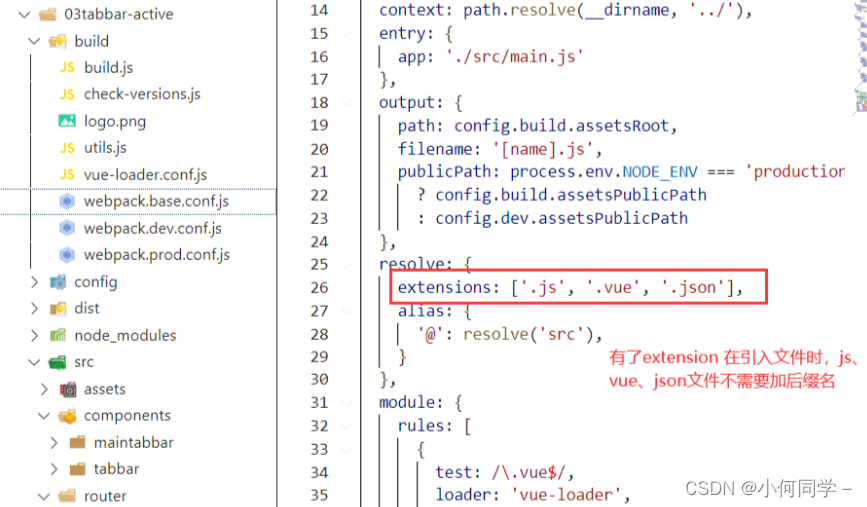
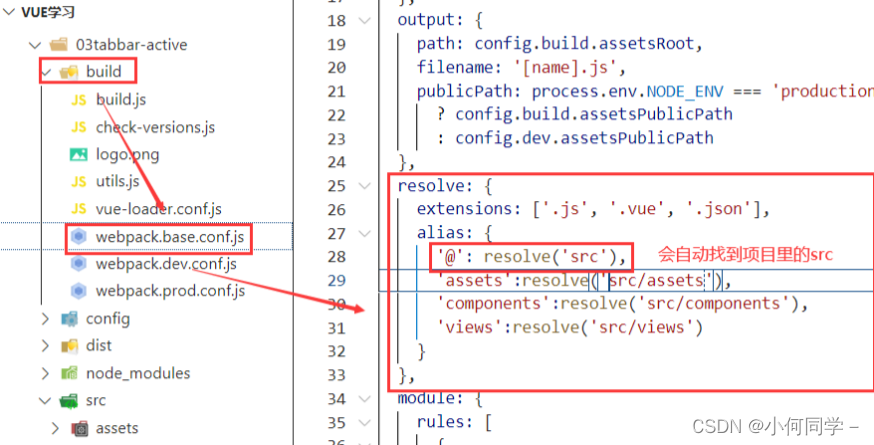
MainTabBar.vue:
<template>
<tab-bar>
<!-- 这里传递路由 因为是一个固定值 不用动态绑定 -->
<tab-bar-item path="/home" activeColor="#ff5777">
<img src="assets/img/home.svg" slot="item-icon">
<img src="assets/img/home_active.svg" slot="item-icon-active">
<div slot="item-text">首页</div>
</tab-bar-item>
<tab-bar-item path="/category" activeColor="#ff5777">
<img src="assets/img/category.svg" slot="item-icon">
<img src="assets/img/category_active.svg" slot="item-icon-active">
<div slot="item-text">分类</div>
</tab-bar-item>
<tab-bar-item path="/cart" activeColor="#ff5777">
<img src="assets/img/cart.svg" slot="item-icon">
<img src="assets/img/cart_active.svg" slot="item-icon-active">
<div slot="item-text">购物车</div>
</tab-bar-item>
<tab-bar-item path="/profile" activeColor="#ff5777">
<img src="assets/img/profile.svg" slot="item-icon">
<img src="assets/img/profile_active.svg" slot="item-icon-active">
<div slot="item-text">我的</div>
</tab-bar-item>
</tab-bar>
</template>
<script>
import TabBar from '@/components/tabbar/TabBar'
import TabBarItem from '@/components/tabbar/TabBarItem'
export default {
name: '' ,
components: {
TabBar,
TabBarItem
},
data () {
return {
}
}
}
</script>
<style>
</style>
抽取之后的app.vue:
<template>
<div id="app">
<router-view></router-view>
<main-tab-bar/>
</div>
</template>
<script>
import MainTabBar from '@/components/maintabbar/MainTabBar'
export default {
name: 'App',
components: {
MainTabBar
}
}
</script>
<style>
@import url('./assets/css/base.css');
</style>





















 871
871











 被折叠的 条评论
为什么被折叠?
被折叠的 条评论
为什么被折叠?








