1.问题说明
- 在用SSH远程访问程序(Xshell,SecureCRT等等)访问服务器时,输入ls命令查看文件目录。所有的文件目录都是一个颜色,没有颜色区分,这对于操作文件而言太过难受了!!!
- 显示情况如下,其中的miniconda3等文件都是属于目录文件,应该要有相应的颜色的!

2.问题分析及解决
在查找了数篇博客后发现,这是由于用户家目录下没有
.bashrc文件或者说.bashrc文件未生效。
下面正式进入解决该问题的步骤:
- 查看自己的家目录下是否有
.bashrc文件,可输入以下命令查看。注:首先cd进入家目录,而后才用ls命令查看。

- 上图可见,其实我是有
.bashrc文件。但是不妨打开看看跟其他人的一样不一样!输入以下命令打开:
vim .bashrc
- 打开后如下图所示。这是我的
.bashrc文件中的内容,其实相较于正常用户的.bashrc文件,是缺少了极大部分内容的。(后面发现,其实我本是没有.bashrc文件的,但是因为我装了miniconda,在安装miniconda的时候给需要将miniconda的环境配置写入.bashrc文件,所以系统给我创建了一个仅仅只含了miniconda环境的.bashrc文件)
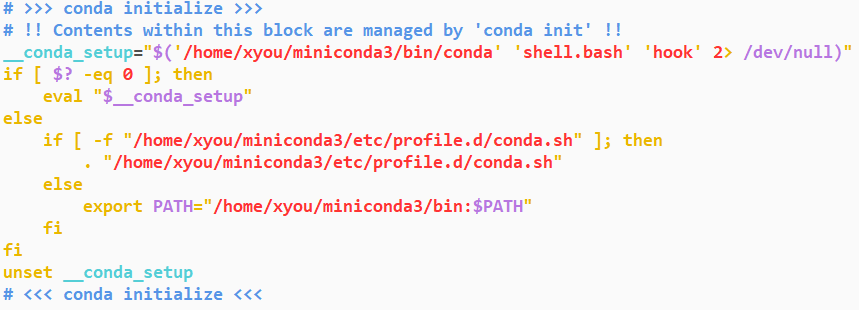
- 正常用户的
.bashrc文件(节选)如下图所示。显然,两相对比,肯定不对。
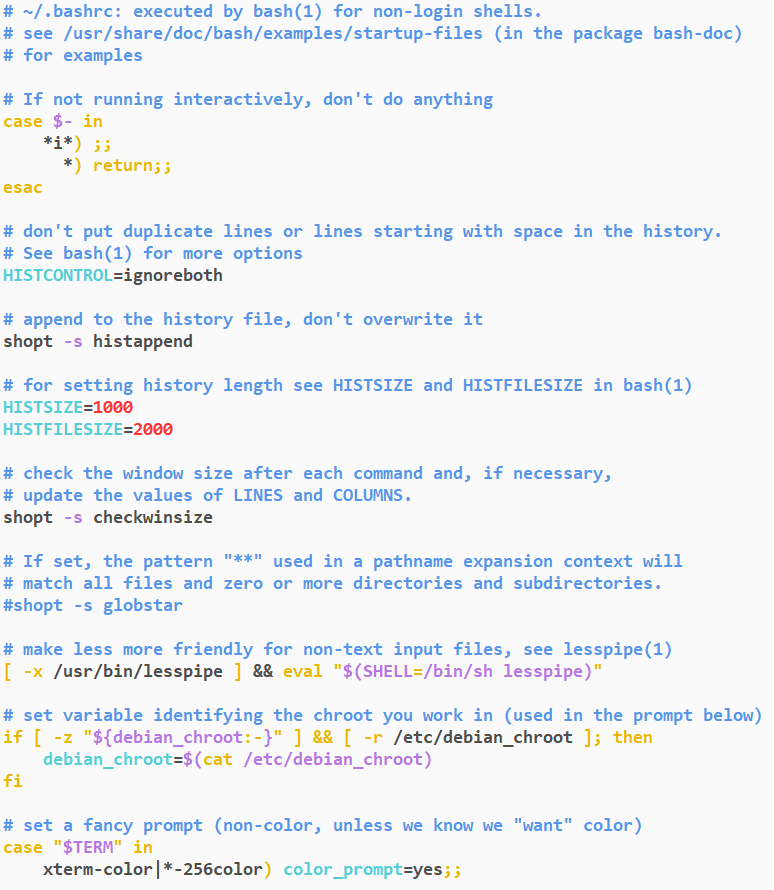
- 因此解决方式其实很简单,从正常用户那里copy一个到自己的家目录下就好。但要注意一点:比如说我的
.bashrc文件其实本身有东西,将别人的.bashrc文件copy过来后,还需要把我原来文件中的内容写入到.bashrc文件中。正常的.bashrc文件内容可见附录,不太方便操作的可以直接创建.bashrc文件后复制进去即可。 - 经过一系列操作(编辑
.bashrc文件,覆盖原文件等等,具体操作命令可自行搜索,反正就是替换掉原来的文件。但要是你原先没有.bashrc文件,只需要复制粘贴到家目录下就好了。)接下来还需要重新启用.bashrc文件,输入以下命令更新即可:
source ~/.bashrc
- 最终的结果如下图,可以看到原先为目录的文件已经有颜色了!大功告成!

附录(正常.bashrc文件)
# ~/.bashrc: executed by bash(1) for non-login shells.
# see /usr/share/doc/bash/examples/startup-files (in the package bash-doc)
# for examples
# If not running interactively, don't do anything
case $- in
*i*) ;;
*) return;;
esac
# don't put duplicate lines or lines starting with space in the history.
# See bash(1) for more options
HISTCONTROL=ignoreboth
# append to the history file, don't overwrite it
shopt -s histappend
# for setting history length see HISTSIZE and HISTFILESIZE in bash(1)
HISTSIZE=1000
HISTFILESIZE=2000
# check the window size after each command and, if necessary,
# update the values of LINES and COLUMNS.
shopt -s checkwinsize
# If set, the pattern "**" used in a pathname expansion context will
# match all files and zero or more directories and subdirectories.
#shopt -s globstar
# make less more friendly for non-text input files, see lesspipe(1)
[ -x /usr/bin/lesspipe ] && eval "$(SHELL=/bin/sh lesspipe)"
# set variable identifying the chroot you work in (used in the prompt below)
if [ -z "${debian_chroot:-}" ] && [ -r /etc/debian_chroot ]; then
debian_chroot=$(cat /etc/debian_chroot)
fi
# set a fancy prompt (non-color, unless we know we "want" color)
case "$TERM" in
xterm-color|*-256color) color_prompt=yes;;
esac
# uncomment for a colored prompt, if the terminal has the capability; turned
# off by default to not distract the user: the focus in a terminal window
# should be on the output of commands, not on the prompt
#force_color_prompt=yes
if [ -n "$force_color_prompt" ]; then
if [ -x /usr/bin/tput ] && tput setaf 1 >&/dev/null; then
# We have color support; assume it's compliant with Ecma-48
# (ISO/IEC-6429). (Lack of such support is extremely rare, and such
# a case would tend to support setf rather than setaf.)
color_prompt=yes
else
color_prompt=
fi
fi
if [ "$color_prompt" = yes ]; then
PS1='${debian_chroot:+($debian_chroot)}\[\033[01;32m\]\u@\h\[\033[00m\]:\[\033[01;34m\]\w\[\033[00m\]\$ '
else
PS1='${debian_chroot:+($debian_chroot)}\u@\h:\w\$ '
fi
unset color_prompt force_color_prompt
# If this is an xterm set the title to user@host:dir
case "$TERM" in
xterm*|rxvt*)
PS1="\[\e]0;${debian_chroot:+($debian_chroot)}\u@\h: \w\a\]$PS1"
;;
*)
;;
esac
# enable color support of ls and also add handy aliases
if [ -x /usr/bin/dircolors ]; then
test -r ~/.dircolors && eval "$(dircolors -b ~/.dircolors)" || eval "$(dircolors -b)"
alias ls='ls --color=auto'
#alias dir='dir --color=auto'
#alias vdir='vdir --color=auto'
alias grep='grep --color=auto'
alias fgrep='fgrep --color=auto'
alias egrep='egrep --color=auto'
fi
# colored GCC warnings and errors
#export GCC_COLORS='error=01;31:warning=01;35:note=01;36:caret=01;32:locus=01:quote=01'
# some more ls aliases
alias ll='ls -alF'
alias la='ls -A'
alias l='ls -CF'
# Add an "alert" alias for long running commands. Use like so:
# sleep 10; alert
alias alert='notify-send --urgency=low -i "$([ $? = 0 ] && echo terminal || echo error)" "$(history|tail -n1|sed -e '\''s/^\s*[0-9]\+\s*//;s/[;&|]\s*alert$//'\'')"'
# Alias definitions.
# You may want to put all your additions into a separate file like
# ~/.bash_aliases, instead of adding them here directly.
# See /usr/share/doc/bash-doc/examples in the bash-doc package.
if [ -f ~/.bash_aliases ]; then
. ~/.bash_aliases
fi
# enable programmable completion features (you don't need to enable
# this, if it's already enabled in /etc/bash.bashrc and /etc/profile
# sources /etc/bash.bashrc).
if ! shopt -oq posix; then
if [ -f /usr/share/bash-completion/bash_completion ]; then
. /usr/share/bash-completion/bash_completion
elif [ -f /etc/bash_completion ]; then
. /etc/bash_completion
fi
fi
感谢以下作者提供的帮助:





















 646
646











 被折叠的 条评论
为什么被折叠?
被折叠的 条评论
为什么被折叠?








