官网:用于 Vue React | wangEditor开源 Web 富文本编辑器,开箱即用,配置简单![]() https://www.wangeditor.com/v5/for-frame.html#demo直接复制即可用
https://www.wangeditor.com/v5/for-frame.html#demo直接复制即可用
示例图:
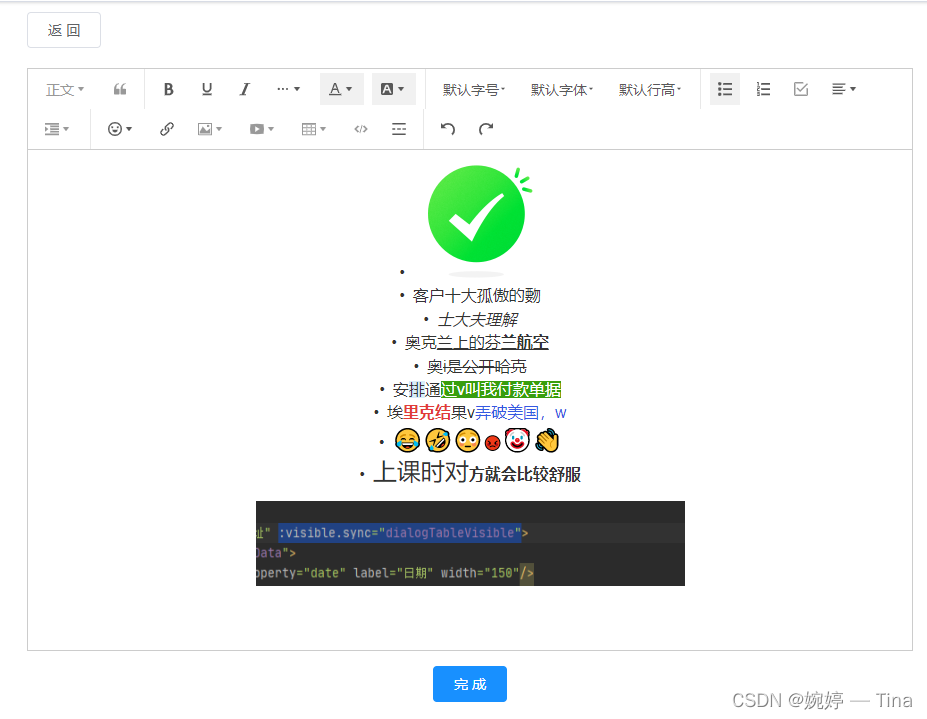
步骤一:如果第二个下载失败就用这个:
-
npm install @wangeditor/editor-for-vue --save --legacy-peer-deps
npm install @wangeditor/editor --save npm install @wangeditor/editor-for-vue --save
步骤二:这个是做成公共组件用的所以我放在了(src/components/richText/index)
<template>
<div>
<div style="border: 1px solid #ccc">
<Toolbar
style="border-bottom: 1px solid #ccc"
:editor="editor"
:defaultConfig="toolbarConfig"
:mode="mode"
/>
<Editor
style="height: 500px; overflow-y: hidden"
v-model="html"
:defaultConfig="editorConfig"
:mode="mode"
@onCreated="onCreated"
/>
</div>
<div class="tc mt15"> <el-button type="primary" @click="submit">完 成</el-button> </div>
</div>
</template>
<script>
import { Editor, Toolbar } from '@wangeditor/editor-for-vue'
import { getToken } from '@/utils/auth'
export default {
components: { Editor, Toolbar },
props: {
content: {//回显接口的数据
type: String,
default: ''
}
},
data() {
return {
editor: null,
html: '<p><br/></p>',
toolbarConfig: {
excludeKeys: ['fullScreen']
},
editorConfig: {
placeholder: '请输入内容...',
MENU_CONF: {
uploadImage: {
// server:放自己公司后端提供的图片上传接口
server: process.env.VUE_APP_BASE_API + '/backstage/worker/file/v2/upload',
// fieldName:自己公司和后端共同约定好的接收图片接口参数名
fieldName: 'uploadFile',
// 请求头
headers: { Authorization: 'Bearer ' + getToken() },
customInsert: (res, insertFn) => {
insertFn(res.data.url)
}
}
}
},
mode: 'default'
}
},
methods: {
submit() {
this.$emit('submit', this.html)//提交富文本内容给后端定义的接口
this.html = '<p><br/></p>'
},
onCreated(editor) {
this.editor = Object.seal(editor) // 一定要用 Object.seal() ,否则会报错
}
},
mounted() {
// 模拟 ajax 请求,异步渲染编辑器
setTimeout(() => {
this.content ? this.html = this.content : ''
}, 500)
},
beforeDestroy() {
const editor = this.editor
if (editor == null) return
editor.destroy() // 组件销毁时,及时销毁编辑器
}
}
</script>
<style src="@wangeditor/editor/dist/css/style.css"></style>
步骤三:引入组件
<template>
<div class="components-container">
<div class="goListBtn">
<el-button type="" @click="gobackBtn">返 回</el-button>
</div>
<WangEditor :content="content" @submit="workVadeUpdate"/>
</div>
</template>
<script>
import WangEditor from '@/components/richText'//引入步骤二自己写好的公共组件
import { workVadeUpdate, vadeInfo } from '@/api/common/WorkInstructions'//放接口的文件
export default {
name: 'richText',
components: {
WangEditor
},
data() {
return {
id: this.$route.query.id,
content: ''
}
},
mounted() {
this.vadeInfo()
},
methods: {
// 把富文本编辑的内容提交给后端(记得换成自己公司的接口)
async workVadeUpdate(content) {
const { data, code, msg } = await workVadeUpdate({
id: this.id,
content
})
if (code === 200) {
this.$message({
type: 'success',
message: '设置成功!'
})
} else {
this.$message({
type: 'error',
message: msg
})
}
},
// 富文本数据回显接口
async vadeInfo() {
const { data, code, msg } = await vadeInfo({
id: this.id
})
if (code === 200) {
this.content = data.content
} else {
this.$message({
type: 'error',
message: msg
})
}
},
// 返回按钮
gobackBtn() {
const { name } = this.$route
if (name) {
this.$store.dispatch('tagsView/delView', this.$route)
}
history.back(-1)
}
}
}
</script>
<style scoped>
.components-container {
margin: 10px 30px;
position: relative;
}
.goListBtn {
/*text-align: end;*/
margin-bottom: 20px;
}
</style>
88





















 1万+
1万+











 被折叠的 条评论
为什么被折叠?
被折叠的 条评论
为什么被折叠?








