一.新建硬盘
| 主分区 | 扩展分区(35G) | ||
| /data 数据目录 4G XFS | /log 日志目录 2G EXT4 | /share 共享目录 0.5G EXT4 | /data1 2G XFS |
| /data2 1.5G EXT4 | |||
共10G
1)一定要关机(用centOS系统,redhat创建会优先选择创建的,进去之后要新建虚拟机)
2)点设置
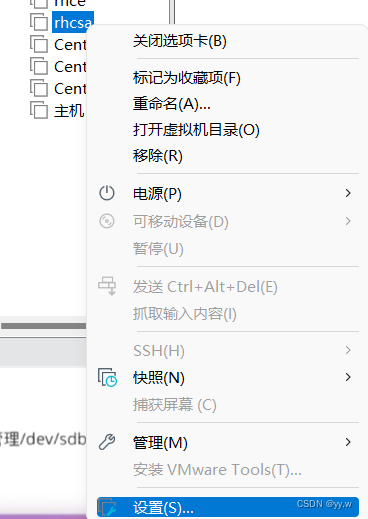
3)点左下角添加
4)点击硬盘,下一步
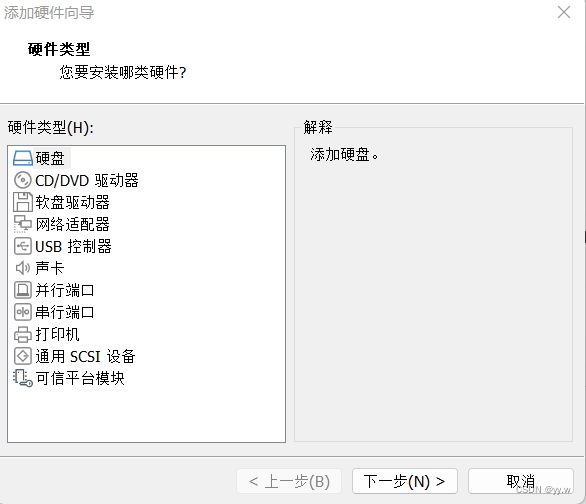
5)选择SCSI,点击下一步(用SCSI会开机重装,其他的话就不会)
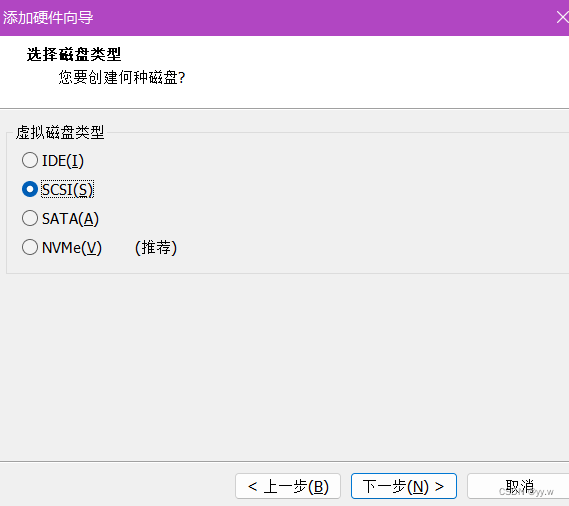
6)创建新虚拟机磁盘,下一步
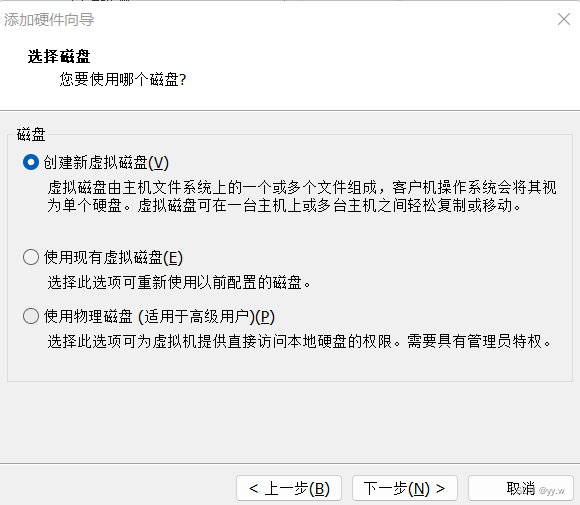
7)选择磁盘大小为10G,下一步
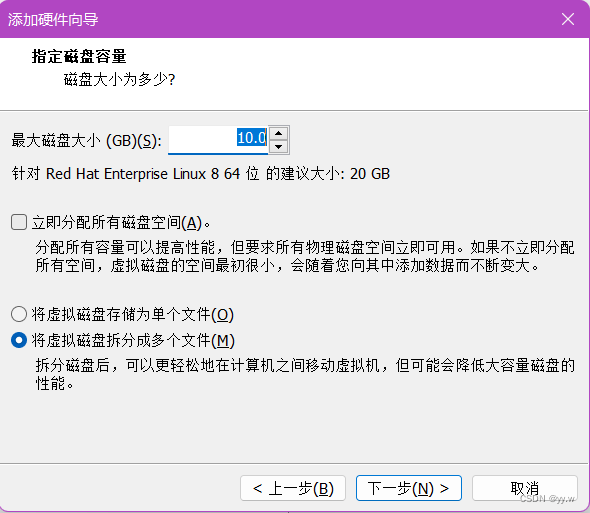
8)设置名称,完成

9)点击确定后,启动虚拟机以要设置
二.建立分区
#用fdisk -l来查看虚拟机新增加的硬件设备在系统中是否添加成功
[root@localhost ~]# fdisk -l
Disk /dev/sda: 21.5 GB, 21474836480 bytes, 41943040 sectors
Units = sectors of 1 * 512 = 512 bytes
Sector size (logical/physical): 512 bytes / 512 bytes
I/O size (minimum/optimal): 512 bytes / 512 bytes
Disk label type: dos
Disk identifier: 0x000b88a3
Device Boot Start End Blocks Id System
/dev/sda1 * 2048 2099199 1048576 83 Linux
/dev/sda2 2099200 41943039 19921920 8e Linux LVM
Disk /dev/sdb: 10.7 GB, 10737418240 bytes, 20971520 sectors #新创建的
Units = sectors of 1 * 512 = 512 bytes
Sector size (logical/physical): 512 bytes / 512 bytes
I/O size (minimum/optimal): 512 bytes / 512 bytes
Disk /dev/mapper/centos-root: 18.2 GB, 18249416704 bytes, 35643392 sectors
Units = sectors of 1 * 512 = 512 bytes
Sector size (logical/physical): 512 bytes / 512 bytes
I/O size (minimum/optimal): 512 bytes / 512 bytes
Disk /dev/mapper/centos-swap: 2147 MB, 2147483648 bytes, 4194304 sectors
Units = sectors of 1 * 512 = 512 bytes
Sector size (logical/physical): 512 bytes / 512 bytes
I/O size (minimum/optimal): 512 bytes / 512 bytes
#使用fdisk来管理/dev/sdb硬盘设备
[root@localhost ~]# fdisk /dev/sdb
Welcome to fdisk (util-linux 2.23.2).
Changes will remain in memory only, until you decide to write them.
Be careful before using the write command.
Device does not contain a recognized partition table
Building a new DOS disklabel with disk identifier 0x2dfcc8c9.
Command (m for help): m
Command action
a toggle a bootable flag
b edit bsd disklabel
c toggle the dos compatibility flag
d delete a partition
g create a new empty GPT partition table
G create an IRIX (SGI) partition table
l list known partition types
m print this menu
n add a new partition
o create a new empty DOS partition table
p print the partition table
q quit without saving changes
s create a new empty Sun disklabel
t change a partition's system id
u change display/entry units
v verify the partition table
w write table to disk and exit
x extra functionality (experts only)
Command (m for help): n
Partition type:
p primary (0 primary, 0 extended, 4 free) #主分区,创建默认
e extended
Select (default p): #直接回车即可
Using default response p
Partition number (1-4, default 1):
First sector (2048-20971519, default 2048):
Using default value 2048
Last sector, +sectors or +size{K,M,G} (2048-20971519, default 20971519): +4G
Partition 1 of type Linux and of size 4 GiB is set
Command (m for help): p
Disk /dev/sdb: 10.7 GB, 10737418240 bytes, 20971520 sectors
Units = sectors of 1 * 512 = 512 bytes
Sector size (logical/physical): 512 bytes / 512 bytes
I/O size (minimum/optimal): 512 bytes / 512 bytes
Disk label type: dos
Disk identifier: 0x2dfcc8c9
Device Boot Start End Blocks Id System
/dev/sdb1 2048 8390655 4194304 83 Linux #这就创建了一个主分区
Command (m for help): n
Partition type:
p primary (1 primary, 0 extended, 3 free)
e extended
Select (default p):
Using default response p
Partition number (2-4, default 2):
First sector (8390656-20971519, default 8390656): +2G
Value out of range.
First sector (8390656-20971519, default 8390656):
Using default value 8390656
Last sector, +sectors or +size{K,M,G} (8390656-20971519, default 20971519): +2G
Partition 2 of type Linux and of size 2 GiB is set
Command (m for help): p
Disk /dev/sdb: 10.7 GB, 10737418240 bytes, 20971520 sectors
Units = sectors of 1 * 512 = 512 bytes
Sector size (logical/physical): 512 bytes / 512 bytes
I/O size (minimum/optimal): 512 bytes / 512 bytes
Disk label type: dos
Disk identifier: 0x2dfcc8c9
Device Boot Start End Blocks Id System
/dev/sdb1 2048 8390655 4194304 83 Linux
/dev/sdb2 8390656 12584959 2097152 83 Linux
Command (m for help): n
Partition type:
p primary (2 primary, 0 extended, 2 free)
e extended
Select (default p):
Using default response p
Partition number (3,4, default 3):
First sector (12584960-20971519, default 12584960):
Using default value 12584960
Last sector, +sectors or +size{K,M,G} (12584960-20971519, default 20971519): +500M
Partition 3 of type Linux and of size 500 MiB is set
Command (m for help): p
Disk /dev/sdb: 10.7 GB, 10737418240 bytes, 20971520 sectors
Units = sectors of 1 * 512 = 512 bytes
Sector size (logical/physical): 512 bytes / 512 bytes
I/O size (minimum/optimal): 512 bytes / 512 bytes
Disk label type: dos
Disk identifier: 0x2dfcc8c9
Device Boot Start End Blocks Id System
/dev/sdb1 2048 8390655 4194304 83 Linux
/dev/sdb2 8390656 12584959 2097152 83 Linux
/dev/sdb3 12584960 13608959 512000 83 Linux
Command (m for help): n
Partition type:
p primary (3 primary, 0 extended, 1 free)
e extended
Select (default e): e #这里就默认是扩展分区
Selected partition 4
First sector (13608960-20971519, default 13608960):
Using default value 13608960
Last sector, +sectors or +size{K,M,G} (13608960-20971519, default 20971519):
Using default value 20971519
Partition 4 of type Extended and of size 3.5 GiB is set
Command (m for help): p
Disk /dev/sdb: 10.7 GB, 10737418240 bytes, 20971520 sectors
Units = sectors of 1 * 512 = 512 bytes
Sector size (logical/physical): 512 bytes / 512 bytes
I/O size (minimum/optimal): 512 bytes / 512 bytes
Disk label type: dos
Disk identifier: 0x2dfcc8c9
Device Boot Start End Blocks Id System
/dev/sdb1 2048 8390655 4194304 83 Linux
/dev/sdb2 8390656 12584959 2097152 83 Linux
/dev/sdb3 12584960 13608959 512000 83 Linux
/dev/sdb4 13608960 20971519 3681280 5 Extended
Command (m for help): n
All primary partitions are in use
Adding logical partition 5
First sector (13611008-20971519, default 13611008):
Using default value 13611008
Last sector, +sectors or +size{K,M,G} (13611008-20971519, default 20971519): +2G
Partition 5 of type Linux and of size 2 GiB is set
Command (m for help): P
Disk /dev/sdb: 10.7 GB, 10737418240 bytes, 20971520 sectors
Units = sectors of 1 * 512 = 512 bytes
Sector size (logical/physical): 512 bytes / 512 bytes
I/O size (minimum/optimal): 512 bytes / 512 bytes
Disk label type: dos
Disk identifier: 0x2dfcc8c9
Device Boot Start End Blocks Id System
/dev/sdb1 2048 8390655 4194304 83 Linux
/dev/sdb2 8390656 12584959 2097152 83 Linux
/dev/sdb3 12584960 13608959 512000 83 Linux
/dev/sdb4 13608960 20971519 3681280 5 Extended
/dev/sdb5 13611008 17805311 2097152 83 Linux
Command (m for help): n
All primary partitions are in use
Adding logical partition 6
First sector (17807360-20971519, default 17807360):
Using default value 17807360
Last sector, +sectors or +size{K,M,G} (17807360-20971519, default 20971519):
Using default value 20971519
Partition 6 of type Linux and of size 1.5 GiB is set
Command (m for help): p
Disk /dev/sdb: 10.7 GB, 10737418240 bytes, 20971520 sectors
Units = sectors of 1 * 512 = 512 bytes
Sector size (logical/physical): 512 bytes / 512 bytes
I/O size (minimum/optimal): 512 bytes / 512 bytes
Disk label type: dos
Disk identifier: 0x2dfcc8c9
Device Boot Start End Blocks Id System
/dev/sdb1 2048 8390655 4194304 83 Linux
/dev/sdb2 8390656 12584959 2097152 83 Linux
/dev/sdb3 12584960 13608959 512000 83 Linux
/dev/sdb4 13608960 20971519 3681280 5 Extended
/dev/sdb5 13611008 17805311 2097152 83 Linux
/dev/sdb6 17807360 20971519 1582080 83 Linux
Command (m for help): w #w保存退出,不敢q直接退出,要不然白干
The partition table has been altered!
Calling ioctl() to re-read partition table.
Syncing disks.
[root@localhost ~]# fdisk -l
Disk /dev/sda: 21.5 GB, 21474836480 bytes, 41943040 sectors
Units = sectors of 1 * 512 = 512 bytes
Sector size (logical/physical): 512 bytes / 512 bytes
I/O size (minimum/optimal): 512 bytes / 512 bytes
Disk label type: dos
Disk identifier: 0x000b88a3
Device Boot Start End Blocks Id System
/dev/sda1 * 2048 2099199 1048576 83 Linux
/dev/sda2 2099200 41943039 19921920 8e Linux LVM
Disk /dev/sdb: 10.7 GB, 10737418240 bytes, 20971520 sectors
Units = sectors of 1 * 512 = 512 bytes
Sector size (logical/physical): 512 bytes / 512 bytes
I/O size (minimum/optimal): 512 bytes / 512 bytes
Disk label type: dos
Disk identifier: 0x2dfcc8c9
Device Boot Start End Blocks Id System
/dev/sdb1 2048 8390655 4194304 83 Linux
/dev/sdb2 8390656 12584959 2097152 83 Linux
/dev/sdb3 12584960 13608959 512000 83 Linux
/dev/sdb4 13608960 20971519 3681280 5 Extended
/dev/sdb5 13611008 17805311 2097152 83 Linux
/dev/sdb6 17807360 20971519 1582080 83 Linux
Disk /dev/mapper/centos-root: 18.2 GB, 18249416704 bytes, 35643392 sectors
Units = sectors of 1 * 512 = 512 bytes
Sector size (logical/physical): 512 bytes / 512 bytes
I/O size (minimum/optimal): 512 bytes / 512 bytes
Disk /dev/mapper/centos-swap: 2147 MB, 2147483648 bytes, 4194304 sectors
Units = sectors of 1 * 512 = 512 bytes
Sector size (logical/physical): 512 bytes / 512 bytes
I/O size (minimum/optimal): 512 bytes / 512 bytes
三.格式化分区
如果硬件存储设备没有进行格式化,则Linux系统无法得知怎么在其上写入数据。因此,在对存储设备进行分区后还需要进行格式化操作。在Linux系统中用于格式化操作的命令是mkfs。这条命令很有意思,因为在Shell终端中输入mkfs名后再敲击两下用于补齐命令的Tab键,会有如下所示,这个mkfs命令很贴心地把常用的文件系统名称用后缀的方式保存成了多个命令文件,用起来也非常简单:
mkfs.文件类型名称 盘路径
例如要格式分区为ext4的文件系统,则命令应为mkfs.ext4ldevl/sdb1。
[root@localhost ~]# mkfs #TAB两下查看
mkfs mkfs.ext2 mkfs.minix
mkfs.btrfs mkfs.ext3 mkfs.xfs
mkfs.cramfs mkfs.ext4
[root@localhost ~]# mkfs.xfs /dev/sdb1
meta-data=/dev/sdb1 isize=512 agcount=4, agsize=262144 blks
= sectsz=512 attr=2, projid32bit=1
= crc=1 finobt=0, sparse=0
data = bsize=4096 blocks=1048576, imaxpct=25
= sunit=0 swidth=0 blks
naming =version 2 bsize=4096 ascii-ci=0 ftype=1
log =internal log bsize=4096 blocks=2560, version=2
= sectsz=512 sunit=0 blks, lazy-count=1
realtime =none extsz=4096 blocks=0, rtextents=0
[root@localhost ~]# mkfs.ext4 /dev/sdb2
mke2fs 1.42.9 (28-Dec-2013)
Filesystem label=
OS type: Linux
Block size=4096 (log=2)
Fragment size=4096 (log=2)
Stride=0 blocks, Stripe width=0 blocks
131072 inodes, 524288 blocks
26214 blocks (5.00%) reserved for the super user
First data block=0
Maximum filesystem blocks=536870912
16 block groups
32768 blocks per group, 32768 fragments per group
8192 inodes per group
Superblock backups stored on blocks:
32768, 98304, 163840, 229376, 294912
Allocating group tables: done
Writing inode tables: done
Creating journal (16384 blocks): done
Writing superblocks and filesystem accounting information: done
[root@localhost ~]# mkfs.ext4 /dev/sdb3
mke2fs 1.42.9 (28-Dec-2013)
Filesystem label=
OS type: Linux
Block size=1024 (log=0)
Fragment size=1024 (log=0)
Stride=0 blocks, Stripe width=0 blocks
128016 inodes, 512000 blocks
25600 blocks (5.00%) reserved for the super user
First data block=1
Maximum filesystem blocks=34078720
63 block groups
8192 blocks per group, 8192 fragments per group
2032 inodes per group
Superblock backups stored on blocks:
8193, 24577, 40961, 57345, 73729, 204801, 221185, 401409
Allocating group tables: done
Writing inode tables: done
Creating journal (8192 blocks): done
Writing superblocks and filesystem accounting information: done
#4是扩展分区,能不能格式化?很显然不能。
[root@localhost ~]# mkfs.ext4 /dev/sdb4
mke2fs 1.42.9 (28-Dec-2013)
mkfs.ext4: inode_size (128) * inodes_count (0) too big for a
filesystem with 0 blocks, specify higher inode_ratio (-i)
or lower inode count (-N).
[root@localhost ~]# mkfs.xfs /dev/sdb5
meta-data=/dev/sdb5 isize=512 agcount=4, agsize=131072 blks
= sectsz=512 attr=2, projid32bit=1
= crc=1 finobt=0, sparse=0
data = bsize=4096 blocks=524288, imaxpct=25
= sunit=0 swidth=0 blks
naming =version 2 bsize=4096 ascii-ci=0 ftype=1
log =internal log bsize=4096 blocks=2560, version=2
= sectsz=512 sunit=0 blks, lazy-count=1
realtime =none extsz=4096 blocks=0, rtextents=0
[root@localhost ~]# mkfs.ext4 /dev/sdb6
mke2fs 1.42.9 (28-Dec-2013)
Filesystem label=
OS type: Linux
Block size=4096 (log=2)
Fragment size=4096 (log=2)
Stride=0 blocks, Stripe width=0 blocks
99008 inodes, 395520 blocks
19776 blocks (5.00%) reserved for the super user
First data block=0
Maximum filesystem blocks=406847488
13 block groups
32768 blocks per group, 32768 fragments per group
7616 inodes per group
Superblock backups stored on blocks:
32768, 98304, 163840, 229376, 294912
Allocating group tables: done
Writing inode tables: done
Creating journal (8192 blocks): done
Writing superblocks and filesystem accounting information: done
四.手动挂载分区
#先创建挂载目录
[root@localhost ~]# mkdir /data
[root@localhost ~]# mkdir /log /share /data1 /data2
#挂载
[root@localhost ~]# mount /dev/sdb1 /data
#查看文件挂载情况
[root@localhost ~]# df -Th
Filesystem Type Size Used Avail Use% Mounted on
devtmpfs devtmpfs 475M 0 475M 0% /dev
tmpfs tmpfs 487M 0 487M 0% /dev/shm
tmpfs tmpfs 487M 7.7M 479M 2% /run
tmpfs tmpfs 487M 0 487M 0% /sys/fs/cgroup
/dev/mapper/centos-root xfs 17G 1.6G 16G 10% /
/dev/sda1 xfs 1014M 138M 877M 14% /boot
tmpfs tmpfs 98M 0 98M 0% /run/user/0
/dev/sdb1 xfs 4.0G 33M 4.0G 1% /data
[root@localhost ~]# mount /dev/sdb2 /log
[root@localhost ~]# mount /dev/sdb3 /share
[root@localhost ~]# mount /dev/sdb5 /data1
[root@localhost ~]# mount /dev/sdb6 /data2
[root@localhost ~]# df -Th
Filesystem Type Size Used Avail Use% Mounted on
devtmpfs devtmpfs 475M 0 475M 0% /dev
tmpfs tmpfs 487M 0 487M 0% /dev/shm
tmpfs tmpfs 487M 7.7M 479M 2% /run
tmpfs tmpfs 487M 0 487M 0% /sys/fs/cgroup
/dev/mapper/centos-root xfs 17G 1.6G 16G 10% /
/dev/sda1 xfs 1014M 138M 877M 14% /boot
tmpfs tmpfs 98M 0 98M 0% /run/user/0
/dev/sdb1 xfs 4.0G 33M 4.0G 1% /data
/dev/sdb2 ext4 2.0G 6.0M 1.8G 1% /log
/dev/sdb3 ext4 477M 2.3M 445M 1% /share
/dev/sdb5 xfs 2.0G 33M 2.0G 2% /data1
/dev/sdb6 ext4 1.5G 4.6M 1.4G 1% /data2
五.永久挂载
万一机器重启,虚拟机中磁盘在,但是挂载的东西都不见了
[root@localhost /]# df -Th
Filesystem Type Size Used Avail Use% Mounted on
devtmpfs devtmpfs 475M 0 475M 0% /dev
tmpfs tmpfs 487M 0 487M 0% /dev/shm
tmpfs tmpfs 487M 7.7M 479M 2% /run
tmpfs tmpfs 487M 0 487M 0% /sys/fs/cgroup
/dev/mapper/centos-root xfs 17G 1.6G 16G 10% /
/dev/sda1 xfs 1014M 138M 877M 14% /boot
tmpfs tmpfs 98M 0 98M 0% /run/user/0
[root@localhost /]# fdisk -l
Disk /dev/sda: 21.5 GB, 21474836480 bytes, 41943040 sectors
Units = sectors of 1 * 512 = 512 bytes
Sector size (logical/physical): 512 bytes / 512 bytes
I/O size (minimum/optimal): 512 bytes / 512 bytes
Disk label type: dos
Disk identifier: 0x000b88a3
Device Boot Start End Blocks Id System
/dev/sda1 * 2048 2099199 1048576 83 Linux
/dev/sda2 2099200 41943039 19921920 8e Linux LVM
Disk /dev/sdb: 10.7 GB, 10737418240 bytes, 20971520 sectors
Units = sectors of 1 * 512 = 512 bytes
Sector size (logical/physical): 512 bytes / 512 bytes
I/O size (minimum/optimal): 512 bytes / 512 bytes
Disk label type: dos
Disk identifier: 0x2dfcc8c9
Device Boot Start End Blocks Id System
/dev/sdb1 2048 8390655 4194304 83 Linux
/dev/sdb2 8390656 12584959 2097152 83 Linux
/dev/sdb3 12584960 13608959 512000 83 Linux
/dev/sdb4 13608960 20971519 3681280 5 Extended
/dev/sdb5 13611008 17805311 2097152 83 Linux
/dev/sdb6 17807360 20971519 1582080 83 Linux
Disk /dev/mapper/centos-root: 18.2 GB, 18249416704 bytes, 35643392 sectors
Units = sectors of 1 * 512 = 512 bytes
Sector size (logical/physical): 512 bytes / 512 bytes
I/O size (minimum/optimal): 512 bytes / 512 bytes
Disk /dev/mapper/centos-swap: 2147 MB, 2147483648 bytes, 4194304 sectors
Units = sectors of 1 * 512 = 512 bytes
Sector size (logical/physical): 512 bytes / 512 bytes
I/O size (minimum/optimal): 512 bytes / 512 bytes如果想让永久挂载,需要把挂载信息写入/etc/fstab中:
[root@localhost /]# vi /etc/fstab
'''
#
# /etc/fstab
# Created by anaconda on Fri Apr 1 12:16:41 2022
#
# Accessible filesystems, by reference, are maintained under '/dev/disk'
# See man pages fstab(5), findfs(8), mount(8) and/or blkid(8) for more info
#
/dev/mapper/centos-root / xfs defaults 0 0
UUID=91169fc4-a9ae-4f15-a8ea-948cdd5959f3 /boot xfs defaults 0 0
/dev/mapper/centos-swap swap swap defaults 0 0
'''
#在末尾加
'''
/dev/sdb1 /data xfs defaults 0 0
/dev/sdb2 /log ext4 defau
lts 0 0
''' #保存退出
[root@localhost /]# cat /etc/fstab
#
# /etc/fstab
# Created by anaconda on Fri Apr 1 12:16:41 2022
#
# Accessible filesystems, by reference, are maintained under '/dev/disk'
# See man pages fstab(5), findfs(8), mount(8) and/or blkid(8) for more info
#
/dev/mapper/centos-root / xfs defaults 0 0
UUID=91169fc4-a9ae-4f15-a8ea-948cdd5959f3 /boot xfs defaults 0 0
/dev/mapper/centos-swap swap swap defaults 0 0
/dev/sdb1 /data xfs defaults 0 0
/dev/sdb2 /log ext4 defaults 0 0
[root@localhost /]# df -Th
Filesystem Type Size Used Avail Use% Mounted on
devtmpfs devtmpfs 475M 0 475M 0% /dev
tmpfs tmpfs 487M 0 487M 0% /dev/shm
tmpfs tmpfs 487M 7.7M 479M 2% /run
tmpfs tmpfs 487M 0 487M 0% /sys/fs/cgroup
/dev/mapper/centos-root xfs 17G 1.6G 16G 10% /
/dev/sda1 xfs 1014M 138M 877M 14% /boot
tmpfs tmpfs 98M 0 98M 0% /run/user/0
[root@localhost /]# reboot
[root@localhost ~]# df -Th
Filesystem Type Size Used Avail Use% Mounted on
devtmpfs devtmpfs 475M 0 475M 0% /dev
tmpfs tmpfs 487M 0 487M 0% /dev/shm
tmpfs tmpfs 487M 7.7M 479M 2% /run
tmpfs tmpfs 487M 0 487M 0% /sys/fs/cgroup
/dev/mapper/centos-root xfs 17G 1.6G 16G 10% /
/dev/sdb1 xfs 4.0G 33M 4.0G 1% /data
/dev/sdb2 ext4 2.0G 6.1M 1.8G 1% /log
/dev/sda1 xfs 1014M 138M 877M 14% /boot
tmpfs tmpfs 98M 0 98M 0% /run/user/0
#怎样配置扩展分区
[root@localhost ~]# blkid /dev/sdb5
/dev/sdb5: UUID="2b7f8cdc-9c17-4451-ac5f-085e00e66e9c" TYPE="xfs"
[root@localhost ~]# blkid /dev/sdb6
/dev/sdb6: UUID="a7bea09d-e1dd-4a61-814c-0dd118e75a27" TYPE="ext4"
[root@localhost ~]# vim /etc/fstab
[root@localhost ~]# cat /etc/fstab
#
# /etc/fstab
# Created by anaconda on Fri Apr 1 12:16:41 2022
#
# Accessible filesystems, by reference, are maintained under '/dev/disk'
# See man pages fstab(5), findfs(8), mount(8) and/or blkid(8) for more info
#
/dev/mapper/centos-root / xfs defaults 0 0
UUID=91169fc4-a9ae-4f15-a8ea-948cdd5959f3 /boot xfs defaults 0 0
/dev/mapper/centos-swap swap swap defaults 0 0
/dev/sdb1 /data xfs defaults 0 0
/dev/sdb2 /log ext4 defaults 0 0
/dev/sdb3 /share ext4 defaults 0 0
UUID="2b7f8cdc-9c17-4451-ac5f-085e00e66e9c" /data1 xfs defaults 0 0
UUID="a7bea09d-e1dd-4a61-814c-0dd118e75a27" /data2 ext4 defaults 0 0
[root@localhost ~]# reboot
[root@localhost ~]# df -Th
Filesystem Type Size Used Avail Use% Mounted on
devtmpfs devtmpfs 475M 0 475M 0% /dev
tmpfs tmpfs 487M 0 487M 0% /dev/shm
tmpfs tmpfs 487M 7.7M 479M 2% /run
tmpfs tmpfs 487M 0 487M 0% /sys/fs/cgroup
/dev/mapper/centos-root xfs 17G 1.6G 16G 10% /
/dev/sdb5 xfs 2.0G 33M 2.0G 2% /data1
/dev/sdb1 xfs 4.0G 33M 4.0G 1% /data
/dev/sdb2 ext4 2.0G 6.1M 1.8G 1% /log
/dev/sdb6 ext4 1.5G 4.6M 1.4G 1% /data2
/dev/sdb3 ext4 477M 2.3M 445M 1% /share
/dev/sda1 xfs 1014M 138M 877M 14% /boot
tmpfs tmpfs 98M 0 98M 0% /run/user/0























 579
579











 被折叠的 条评论
为什么被折叠?
被折叠的 条评论
为什么被折叠?








