光标停留
原理,整个MapView增加事件光标滑动处理函数,函数中:滑动进入自定义图层时,记录标记为Y,离开图层时,记录标记为N,当标记变化为Y时,添加计时器,。
this.view.on('pointer-move', this.pointerMoveHandler);//添加光标滑动处理函数
/**************************************
* 光标滑动处理器
**************************************/
pointerMoveHandler(evt) {
//划过图标时,展示设备信息
this.view.hitTest(evt).then(this.config);
},
/*********************************************************
* 当光表进入设备图标时 初始化计时器,然后开始计时,当计时到一定事件后,展示信息
* 当光标离开设备图标时 清除计时器
*********************************************************/
config(response) {
if (response.results.length) {
this.judgeTimer = setTimeout(() => {
console.log("-------光标一直在图标上,展示设备详细信息------")
this.$refs.deviceInfo.view(response.results[0].graphic.attributes);
this.judgeTimer = null;
this.polling = null;
clearTimeout(this.judgeTimer);
clearInterval(this.polling);
}, 1000);
} else {
this.judgeTimer = null;
this.polling = null;
clearTimeout(this.judgeTimer);
clearInterval(this.polling);
}
},
效果:
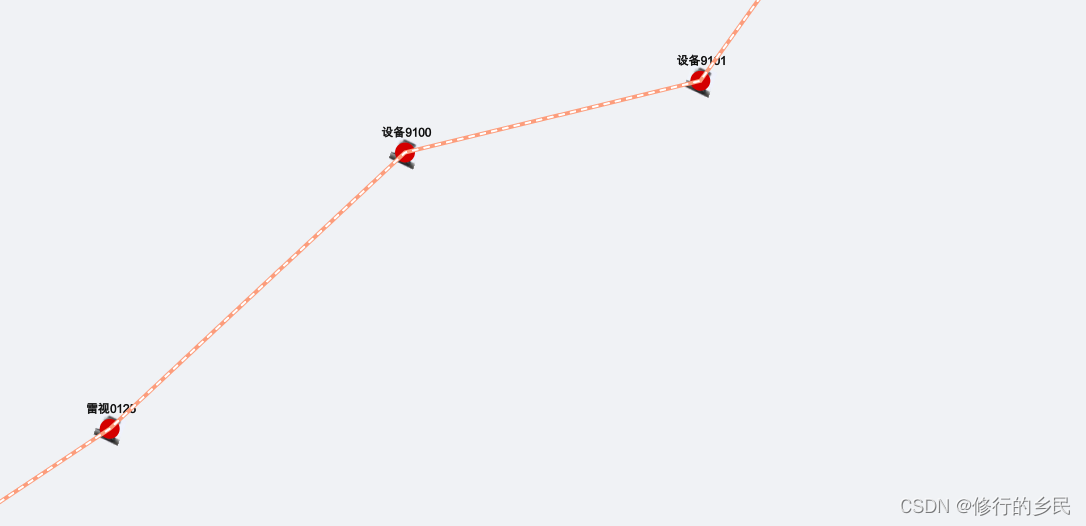
当光标滑动到图标上时,停留一秒后,页面打开一个弹窗展示我们的相关信息。
此处因为this.$refs.deviceInfo是一个普通弹窗页面,就不提供代码和内容,也不提供截图了,自己可以将this.$refs.deviceInfo.view(response.results[0].graphic.attributes);替换成alert("1111111111111")测试即可,
弹窗事件
let _point = new Point({
type: "point", // autocasts as new Point()
longitude: 100,
latitude: 20
})
icon = require('@/assets/image/video.jpg');
let _symbol = new PictureMarkerSymbol({angle: 20, url: icon, width: 20, height: 20})
let color = [4, 4, 4]//默认布防 颜色为绿色
if (item.defenceInfo.defenceType === "2") {//撤防 颜色修改为红色
color = [255, 255, 255]
}
let textSymbol = {
type: "text",
borderLineColor: [48, 242, 120],
borderLineSize: 1,
backgroundColor: [0, 0, 0],
haloColor: color,
text: item.deviceName,
xoffset: 1,
yoffset: 12,
//font: {size: 12,}
}
let innerHTML = '<table><tbody>' +
'<tr><th>设备名称</th><td>' + item.deviceName + '</td><th>设备编码</th><td>' + item.deviceCode + '</td></tr>' +
'<tr><th>设备类型</th><td>' + item.deviceTypeName + '</td><th>生产厂商</th><td>' + item.manufacturer + '</td></tr>' +
'<tr><th>归属线路</th><td>' + item.belongLineName + '</td><th>所属区间</th><td>' + item.belongAreaName + '</td></tr>' +
'<tr><th>IP地址</th><td>' + item.ipAddr + '</td><th>端口</th><td>80</td></tr><tr><th>登录账号</th><td>admin</td>' +
'<th>登录密码</th><td>admin</td></tr></tbody></table>'
let _popup = new PopupTemplate({
title: '<p><strong>设备详情</strong></p>',
content: innerHTML,
width: 20,
})
let graphic = new Graphic({
geometry: _point, symbol: _symbol,popupTemplate: _popup,
});
graphic.attributes = item;
this.deviceLayer.add(graphic);





















 1万+
1万+











 被折叠的 条评论
为什么被折叠?
被折叠的 条评论
为什么被折叠?








