目录
1、根据P6视频做出做出记事本删除添加案例
export default {
data: {
todoList:[
{
info:'给老王打个电话',
status : true
},
{
info:'输出工作计划',
status : false
},
{
info:'和小王对接需求',
status : true
},
{
info:'整理客户资料',
status : false
},
{
info: '和朋友一起聚餐',
status: false
}
]
},
onInit() {
this.title = this.$t('strings.world');
},
remove(index){
console.log(index)
this.todoList.splice(index,1);
},
switchChange(index){
this.todoList[index].status = !this.todoList[index].status
},
addTodo(){
this.todoList.push({
info: 'IDE工具无法监听键盘输入',
status: false
})
},
computed :{
todocount(){
let num =0;
this.todoList.forEach(element => {
if( !element.status){
num++
}
});
return num
}
}
}.container {
flex-direction: column;
justify-content: flex-start;
align-items: center;
padding-bottom : 100px;
}
.title {
font-size: 25px;
margin-top: 20px;
margin-bottom: 20px;
color: #000000;
opacity: 0.9;
font-size: 28px;
}
.item {
width: 325px;
padding: 10px 0;
flex-direction: row;
align-items: center;
justify-content: space-around;
border-bottom: 1px solid #eee;
}
.todo {
color: #000;
width: 180px;
font-size: 18px;
}
.switch{
font-size: 12px;texton-color: green;textoff-color : red;text-padding : 5px;width: 100px;
height: 24px;
allow-scale: false;
}
.remove {
font-size: 12px;
margin-left: 10px;
width: 50px;
height: 22px;
color: #fff;
background-color: red;
}
.info {
width: 100%;
margin-top: 10px;
justify-content: center;
}
.info-text{
font-size: 18px;
color: #AD7A1B;
}
.info-num {
color: orangered;
margin-left: 10px;
margin-right: 18px;
}
.add-todo {
position: fixed;
left: 0;
bottom: 0;
width: 108%;
height: 68px;
flex-direction: row;
justify-content: space-around;
align-items: center;
background-color: #ddd;
}
.plan-input{
width: 248px;height: 40px;
background-color : #fff;
}
.plan-btn {
width: 90px;
height: 35px;
font-size: 15px;
}<div class="container">
<text class="title">待办事项</text>
<div class="item" for="{{todoList}}">
<text class="todo">{{$item.info}}</text>
<switch showtext="true" checked="{{$item.status}}"
texton="完成" textoff="待办"
class="switch"
@change="switchChange($idx)"></switch>
<button class="remove" @click="remove($idx)">删除</button>
</div>
<div class="info">
<text class="info-text">您还有</text>
<text class="info-num">{{todocount}}</text>
<text class="info-text">件事情待办,加油! </text>
</div>
<div class="add-todo">
<input class="plan-input" type="text"></input>
<button class="plan-btn" onclick="addTodo" @click="addTodo">添加待办</button>
</div>
</div>2.目录
JS FA 应用的 JS 模块 (entry/src/main/js/module) 的典型开发目录结构如下:
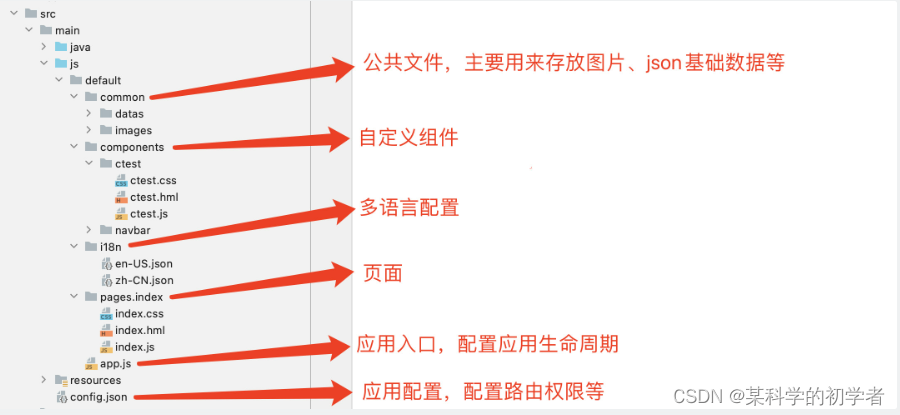
目录结构中文件分类如下:
- .hml 结尾的 HML 模板文件,这个文件用来描述当前页面的文件布局结构。
- .css 结尾的 CSS 样式文件,这个文件用于描述页面样式。
- .js 结尾的 JS 文件,这个文件用于处理页面和用户的交互。
各个文件夹的作用:
- app.js 文件用于全局 JavaScript 逻辑和应用生命周期管理。
- pages 目录用于存放所有组件页面。
- common 目录用于存放公共资源文件,比如:媒体资源和 JS 文件。
- i18n 目录用于配置不同语言场景资源内容,比如:应用文本词条,图片路径等资源,注意 i18n 是开发保留文件夹,不可重命名。
3.组件
-
组件(Component)是构建页面的核心,每个组件通过对数据和方法的简单封装,实现独立的可视、可交互功能单元。组件之间相互独立,随取随用,也可以在需求相同的地方重复使用。
-
鸿蒙 JS API 提供了完善的组件介绍,详细情况我们去查阅一下官方文档: 组件 - 官方介绍
-
根据组件的功能,可以分为以下四大类:
| 组件类型 | 主要组件 |
|---|---|
| 基础组件 | text、image、progress、rating、span、marquee、image-animator、divider、search、menu、chart |
| 容器组件 | div、list、list-item、stack、swiper、tabs、tab-bar、tab-content、list-item-group、refresh、dialog |
| 媒体组件 | video |
| 画布组件 | canvas |
鸿蒙系统组件相较于其他前端组件仓库,给咱们专门封装了一个 chart 组件,图表组件,用于呈现线形图、柱状图、量规图界面。
使用 chart 组件进行体验,具体执行步骤如下:
- 创建 pages.chart 文件夹,包含 chart.hml、chart.js、chart.css 三个文件。
- 配置路由,在 config.json 这个文件里面。
- 预览页面时,务必要注意打开当前需要预览的页面文件夹下 hml、css、js 任意一个文件。
- 切换页面进行预览,不需要重新启动预览器,直接点击右上角刷新按钮即可,出现错误提示。
- 使用模拟器进行模拟的时候,编辑器工具会自动打包输出 hap 文件,模拟器直接加载运行该文件,模拟器不支持热更新,预览器预览会输出编译后文件,支持热更新,也支持多设备同时预览。
























 被折叠的 条评论
为什么被折叠?
被折叠的 条评论
为什么被折叠?










