一、Selenium库webdirver类
1、获取cookie,driver.get_cookies()

报错信息:
说明是驱动问题, 驱动和浏览器不匹配,且提示不要用64位ie驱动ie10or11,即使是在64位的电脑上。
IE驱动包下载地址:
https://github.com/SeleniumHQ/selenium/wiki/InternetExplorerDriver
下载替换IEDriverServer.exe,ok!

然后将获取的cookies转换:
cookie = [item["name"] + "=" + item["value"] for item in cookies ]
cookiestr = ';'.join(item for item in cookie)
headers_cookie ={
"Cookie": cookiestr # 通过接口请求时需要cookies等信息
}
response = requests.post(url, data=body, headers=headers_cookie)这样就可以在做UI自动化的时候,通过接口获取到数据来进行相关测试。
获取包含选中元素的HTML:get_attribute('outerHTML')
获取元素内的全部HTML:get_attribute('innerHTML')
获取元素标签的内容:get_attribute(‘textContent’)
元素没找到返回<class 'NoneType'>
2、获取请求headers,
# 获取请求头信息
agent = driver.execute_script("return navigator.userAgent")
print(agent) # 查看请求头是否更改。注意:由于IE浏览器安全设置,driver.page_source为空,By.ID等无法定位元素
改用FireFox,使用driver.find_element定位元素需要等待页面加载结束,使用time.sleep(2)等待
from selenium import webdriver #导入驱动模块
from selenium.webdriver.common.by import By
import time
driver =webdriver.Firefox() #创建相应浏览器驱动对象
driver.get("https://passport.neea.edu.cn/NCRELogin?ReturnUrl=https://ncre-bm.neea.cn/Home/VerifyPassport/?LoginType=0|61&Safe=1") #使用驱动对象打开网站
'''
cookie=driver.get_cookies()
print(cookie)
# 获取请求头信息
agent = driver.execute_script("return navigator.userAgent")
print(agent) # 查看请求头是否更改。
driver.page_source.encode("utf-8")
s=driver.page_source
print(s)
'''
#time.sleep(3)
driver.find_element(By.NAME,"txtUserName").send_keys("xx")#姓名
pw = driver.find_element(By.ID,"txtPassword")#.send_keys("yy")#姓名
#driver.find_element(By.LINK_TEXT,"在线报名")click()
print(pw.get_attribute("outerHTML"))
input('stop')
#driver.save_screenshot('1.png')二、requests库
1、安装requests库:python -m pip install requests

response = requests.get(url)
response.encoding="utf-8" #注意: get后,必须使用encoding指定正确页面编码,否则为乱码
requests默认是keep-alive的,可能没有释放,加参数 headers={'Connection':'close'}
response的常用方法.
response.text:url响应的网页内容,字符串形式
response.content:url响应网页内容(二进制形式)
response.status_code:http请求的返回状态,200就是访问成功,404则失败
判断请求是否成功
assert response.status_code==200
如果是200,不会有任何反应
如果不是200,则报错
2、获取headers
response.headers #获取响应头
response.request.headers #获取请求头
这是默认请求头
![]()
当你用默认请求头去访问百度网站,只会返回一小段的内容,而用浏览器去访问,就有非常多的内容。因为服务器识别出默认的请求头不是一个正常的浏览器,所以只会返回一点。
F12打开开发人员工具,复制User-Agent值。

headers={"User-Agent": "Mozilla/5.0 (Windows NT 10.0; WOW64) AppleWebKit/537.36 (KHTML, like Gecko) Chrome/86.0.4240.198 Safari/537.36"}使用方法:requests.get(url,headers=headers)
p={“wd”:“python”}
使用方法:request.get(url,params=p,headers=headers}
3、获取和处理cookie
response.cookies #获取cookies,为RequestsCookieJar数据类型
cookie = response.cookies.get_dict() #将cookies转为字典
requests.utils.dict_from_cookiejar(response.cookies) #将RequestsCookieJar类型的cookies转换成字典

4、常见错误
未指定请求头,报错:

未指定页面编码,显示乱码:

可以使用正则根据页面charset自动设置页面编码
import requests
import re
url = 'https://www.ip138.com/post/'
headers = {
#"Content-Type": "application/json",
"User-Agent": "Mozilla/5.0 (Windows NT 10.0; WOW64) AppleWebKit/537.36 (KHTML, like Gecko) Chrome/86.0.4240.198 Safari/537.36"
}
res = requests.get(url,headers=headers)
#根据页面charset设置编码
regex = re.compile(r'<meta.*charset=[\'"]?([\w-]+)[\'"]?',re.I)
charset = regex.findall(res.text)
res.encoding = charset[0] if len(charset)>0 else "utf-8"
print(res.text)5、Session方式访问
import requests
import re
url = 'https://www.ip138.com/post/'
headers = {
#"Content-Type": "application/json",
"User-Agent": "Mozilla/5.0 (Windows NT 10.0; WOW64) AppleWebKit/537.36 (KHTML, like Gecko) Chrome/86.0.4240.198 Safari/537.36"
}
session = requests.Session()
payload = {'areacode':'P610481000000','username':'P610481000000','password':'xxxxxx','code':'4087'}
res = session.post('http://10.5.92.120:9080/pis/doLogin.html', data=payload)
#根据页面charset设置编码
regex = re.compile(r'<meta.*charset=[\'"]?([\w-]+)[\'"]?',re.I)
charset = regex.findall(res.text)
res.encoding = charset[0] if len(charset)>0 else "utf-8"
print(res.cookies.get_dict())
res = session.get("http://10.5.92.120:9080/pis/errorDataInit.html")
print(res.text)其中验证码未进行识别,需要人工确认。









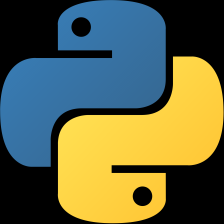














 994
994

 被折叠的 条评论
为什么被折叠?
被折叠的 条评论
为什么被折叠?








