1. 引入 npm install mpvue-echarts(注:如果害怕小程序包太大有压力,这一步可以放在别的项目,反正等会也是把里边的文件夹搬运走)
2. ECharts 在线构建 定制 echarts 的 js 文件(需要那些图就下载哪些,我的是只需要折线图,所以我就下载了折线图)
https://echarts.apache.org/zh/builder.html
3. 新建 common 文件夹,将定制文件放在 common 下
4. 将 node_modules 下 mpvue-echarts 中 src 文件夹复制到 components 文件夹下,
最终长这样
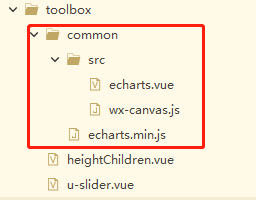
< 注: 可以直接粘贴我下边的echarts.vue代码、渲染页面代码(heightChildren.vue)、u-slider.vue代码,路径写对,就可以出效果,想看效果的可以直接粘贴>
先看效果图,想要的效果就是拖动上边下边的滑块会跟着变,拖动滑块上边会跟着变,联动效果
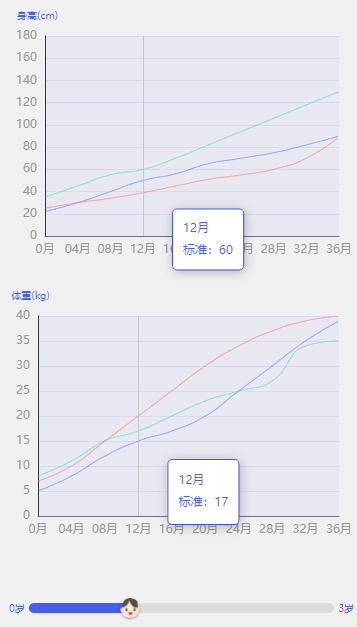
因为 echarts 在uniapp项目中一直出不来效果,所以才选用了在线定制 mpvue-echarts
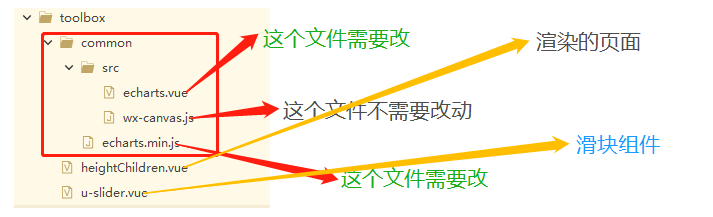
① 再说需要改动的 js 文件, echarts.vue
遇到 this.echarts.setCanvasCreator is not a function 报错
这个错误是由于 prors不能传递方法(之前是可以的,不知道是平台的差异还是版本的差异);
解决办法 将echarts.js 直接导入到echarts.vue 中.
- 引入 import * as echarts from '@/common/echarts.min.js';
- 注销掉 props 中 echarts 对象
- 找到 this.ctx 和 const query ,给其添加 this 参数
this.ctx = wx.createCanvasContext(canvasId,this);
const query = wx.createSelectorQuery().in(this);4. 添加 this.echarts = echarts
echarts.vue 完整代码如下:( 如果怕自己找不完全,可以直接复制,路径改对就可以 )echarts.vue
<template>
<canvas v-if="canvasId" class="ec-canvas" :id="canvasId + index" :canvasId="canvasId + index"
@touchstart="touchStart" @touchmove="touchMove" @touchend="touchEnd" @error="error"></canvas>
</template>
<script>
import WxCanvas from './wx-canvas';
import * as echarts from '../echarts.min.js';
export default {
props: {
// echarts: {
// required: true,
// type: Object,
// default() {
// return echarts;
// }
// },
value: {
type: [Number, String]
},
index: {
type: [Number, String]
},
option: {
},
onInit: {
required: true,
type: Function,
default: null
},
canvasId: {
type: String,
default: 'ec-canvas'
},
lazyLoad: {
type: Boolean,
default: false
},
disableTouch: {
type: Boolean,
default: false
},
throttleTouch: {
type: Boolean,
default: false
}
},
data(){
return {
new_value:null
}
},
watch: {
value(new_v, old_v) {
// console.log(new_v, old_v);
this.new_value = new_v
// console.log(this.new_value);
// 拉动下边的滑块数据跟着变
setTimeout(() => {
this.chart.dispatchAction({
type: 'showTip',
seriesIndex: 2, // 显示第几个series
dataIndex: this.new_value / 11 // 显示第几个数据
});
}, 0)
}
},
onReady() {
this.echarts = echarts;
if (!this.echarts) {
console.warn('组件需绑定 echarts 变量,例:<ec-canvas id="mychart-dom-bar" ' +
'canvas-id="mychart-bar" :echarts="echarts"></ec-canvas>');
return;
}
// console.log('echarts');
// console.log(this.onInit);
if (!this.lazyLoad) this.init();
},
methods: {
init() {
console.log(this.new_value);
const version = wx.version.version.split('.').map(n => parseInt(n, 10));
const isValid = version[0] > 1 || (version[0] === 1 && version[1] > 9) || (version[0] === 1 && version[
1] === 9 && version[2] >= 91);
if (!isValid) {
console.error('微信基础库版本过低,需大于等于 1.9.91。' + '参见:https://github.com/ecomfe/echarts-for-weixin' +
'#%E5%BE%AE%E4%BF%A1%E7%89%88%E6%9C%AC%E8%A6%81%E6%B1%82');
return;
}
if (!this.onInit) {
console.warn('请传入 onInit 函数进行初始化');
return;
}
const canvasId = `${this.canvasId}${this.index}`;
this.ctx = wx.createCanvasContext(canvasId, this);
const canvas = new WxCanvas(this.ctx, canvasId);
this.echarts.setCanvasCreator(() => canvas);
const query = wx.createSelectorQuery().in(this);
query
.select(`#${canvasId}`)
.boundingClientRect(res => {
if (!res) {
//setTimeout(() => this.init(), 200);
return;
}
// 返回值我新加的几个
this.chart = this.onInit(canvas, res.width, res.height, this.option, this.echarts);
})
.exec();
},
canvasToTempFilePath(opt) {
const {
canvasId
} = this;
this.ctx.draw(true, () => {
wx.canvasToTempFilePath({
canvasId,
...opt
});
});
},
touchStart(e) {
const {
disableTouch,
chart
} = this;
if (disableTouch || !chart || !e.mp.touches.length) return;
const touch = e.mp.touches[0];
chart._zr.handler.dispatch('mousedown', {
zrX: touch.x,
zrY: touch.y
});
chart._zr.handler.dispatch('mousemove', {
zrX: touch.x,
zrY: touch.y
});
},
touchMove(e) {
const {
disableTouch,
throttleTouch,
chart,
lastMoveTime
} = this;
if (disableTouch || !chart || !e.mp.touches.length) return;
if (throttleTouch) {
const currMoveTime = Date.now();
if (currMoveTime - lastMoveTime < 240) return;
this.lastMoveTime = currMoveTime;
}
const touch = e.mp.touches[0];
chart._zr.handler.dispatch('mousemove', {
zrX: touch.x,
zrY: touch.y
});
},
touchEnd(e) {
const {
disableTouch,
chart
} = this;
if (disableTouch || !chart) return;
const touch = e.mp.changedTouches ? e.mp.changedTouches[0] : {};
chart._zr.handler.dispatch('mouseup', {
zrX: touch.x,
zrY: touch.y
});
chart._zr.handler.dispatch('click', {
zrX: touch.x,
zrY: touch.y
});
}
}
};
</script>
<style scoped>
.ec-canvas {
width: 100%;
height: 100%;
flex: 1;
}
</style>
② 先说需要改动的 js 文件, echarts.min.js
遇到 t.addEventListener is not a function 报错
在 common 中找到 echarts.min.js文件
- 全文搜索 use strict 在下面增加语句var isDomLevel2 = (typeof window !== 'undefined') && !!window.addEventListener
- 全文搜索 function Pe(t, e, n, i) 和 function Le(t, e, n, i) 进行修改增加判断,(注意是参数中带有 i 的,Le 与 Pe 函数里内容可能颠倒,在原有方法上增加对应新判断即可)
function Pe(t, e, n, i) {
if(isDomLevel2){
t.addEventListener(e, n, i)
}else{
t.attachEvent('on' + e, n)
}
}
function Le(t, e, n, i) {
if(isDomLevel2){
t.removeEventListener(e, n, i)
}else{
t.detachEvent('on' + e, n)
}
}
3.全文搜索 preventDefault() 修改当前的方法函数增加判断(函数名可能不叫 t_,不影响)
t_ = function(t) {
if(isDomLevel2 ){
t.preventDefault(), t.stopPropagation(), t.cancelBubble = !0
}else{
t.returnValue = false
t.cancelBubble = !0
}
},
这个是我的 全部 echearts.min.js 代码,想看效果的话可以直接粘贴用
https://yiben01.oss-cn-hangzhou.aliyuncs.com/apk/zhangshangyouyi/98.99.9.js
,也可以去百度网盘提取
链接: https://pan.baidu.com/s/1qZdBCIYWGMp1YNb-fSrqsg
提取码: jahu
③ 页面渲染 heightChildren.vue代码
<template>
<view class="pages_height">
<view class="title">
<view class="vaccine_title" v-for="(title,title_index) in list1" :key="title_index"
@click="vaccine_title_click(title_index)">
<view :class="title_num === title_index ? 'title_fw_big' : 'title_color'">{{title}}</view>
<view :class="title_num === title_index ? 'line_blue' : ''"></view>
</view>
</view>
<view class="echarts-wrap" @tap="change_value" @touchmove="change_value">
<mpvue-echarts id="mychart-dom-bar_boy1" canvas-id="mychart-bar_boy1" :echarts="echarts" :onInit="initChart"
:index="0" :option="option1" v-if="!title_num" :value="value">
</mpvue-echarts>
<mpvue-echarts id="mychart-dom-bar_girl1" canvas-id="mychart-bar_girl1" :echarts="echarts"
:onInit="initChart" :index="0" :option="option1" :value="value" v-else>
</mpvue-echarts>
</view>
<view class="echarts-wrap" @tap="change_value" @touchmove="change_value">
<mpvue-echarts id="mychart-dom-bar_boy2" canvas-id="mychart-bar_boy2" :echarts="echarts" :onInit="initChart"
:index="1" :option="option2" :value="value" v-if="!title_num">
</mpvue-echarts>
<mpvue-echarts id="mychart-dom-bar_girl2" canvas-id="mychart-bar_girl2" :echarts="echarts"
:onInit="initChart" :index="1" :value="value" :option="option2" v-else>
</mpvue-echarts>
</view>
<view class="box_slider">
<view class="start_end_age" :class="title_num? 'girl_zero_age': 'boy_zero_age'">0岁</view>
<Slider :height="20" v-model="value" :blockColor="title_num?girl:boy" @input="input_slider"
:activeColor="title_num?'#FF5F5F':'#445FED'"></Slider>
<view class="start_end_age" :class="title_num? 'girl_three_age': 'boy_three_age'">3岁</view>
</view>
</view>
</template>
<script>
import Slider from './u-slider';
import * as echarts from './common/echarts.min.js';
import mpvueEcharts from './common/src/echarts.vue';
let chart_arr1 = []
let chart_arr2 = []
// let chart_X = 3
export default {
components: {
Slider,
mpvueEcharts
},
data() {
return {
list1: ['男孩', '女孩'],
title_num: 0,
value: 11 * (uni.getStorageSync("chart_X").toString() ? uni.getStorageSync("chart_X") : 3),
chart_arr: [],
girl: 'url(https://yiben01.oss-cn-hangzhou.aliyuncs.com/img/d959e45e90baeddcf52d38ba50f5a4d003b2d516_143.png) center/100% 100% no-repeat',
boy: 'url(https://yiben01.oss-cn-hangzhou.aliyuncs.com/img/c5f080bdcbea8a6147e074099d25d11cd2d150c2_120.png) center/100% 100% no-repeat',
echarts,
option1: {},
option2: {},
}
},
mounted() {
},
onHide() {
uni.removeStorageSync("chart_X")
},
onUnload() {
uni.removeStorageSync("chart_X")
},
created() {
this.option_data()
},
methods: {
change_value() {
setTimeout(() => {
// console.log(uni.getStorageSync("chart_X"));
this.value = 11 * (uni.getStorageSync("chart_X").toString() ? uni.getStorageSync("chart_X") :
3);
}, 0)
},
vaccine_title_click(index) {
this.title_num = index;
uni.removeStorageSync("chart_X")
this.value = 33;
this.option_data()
},
// 滑块获取value值
input_slider(value) {
this.value = value.detail.__args__[0]; },
option_data() {
this.option1 = {
// animation: false,
tooltip: {
trigger: 'axis',
axisPointer: {
lineStyle: {
color: '#C8C8C8', //显示竖线颜色
type: 'solid'
}
},
backgroundColor: '#FFFFFF', //tooltip背景色
borderColor: this.title_num ? '#FF5F5F' : '#445FED', //tooltip边框颜色
borderWidth: 0.5,
textStyle: {
color: this.title_num ? '#FF5F5F' : '#445FED',
fontSize: 10,
fontWeight: 'bolder',
width: 100,
},
extraCssText: 'width:205rpx;height: 105rpx; white-space:pre-wrap;border-radius: 10rpx;', //额外附加到浮层的 css 样式 ;white-space:pre-wrap的作用是保留空格,并且除了碰到源码中的换行和<br/>会换行外,还会自适应容器的边界进行换行。
// 自定义悬浮提示框内容
formatter(params) { // params的个数等于折线的条数
return `${params[2].name}\n标准:${params[2].data}`
}
},
grid: {
top: 45,
left: 15,
right: 15,
height: 220,
bottom: 0,
containLabel: true,
show: true,
borderColor: "transparent",
backgroundColor: this.title_num ? 'rgba(255,95,95,0.05)' : 'rgba(68,95,237,0.05)',
},
xAxis: {
type: 'category',
boundaryGap: false, // 不从原点开始
// y轴刻度线
axisTick: {
show: false
},
axisPointer: {
value: '12月',
snap: true,
handle: {
show: true,
color: '#7581BD',
size: [20, 20],
margin: 100,
// icon: 'image://https://yiben01.oss-cn-hangzhou.aliyuncs.com/img/d959e45e90baeddcf52d38ba50f5a4d003b2d516_143.png'
}
},
axisLabel: {
show: true,
interval: 0,
textStyle: {
color: '#969696', //更改坐标轴文字颜色
fontSize: 12 //更改坐标轴文字大小
},
showMaxLabel: true,
},
data: ['0月', '04月', '08月', '12月', '16月', '20月', '24月', '28月', '32月', '36月'],
},
yAxis: {
name: '身高(cm)',
nameTextStyle: {
color: this.title_num ? '#FF5F5F' : '#445FED',
fontSize: 10,
padding: [0, 0, 0, -15]
},
nameLocation: "end", // y轴name处于x轴的什么位置
type: 'value',
scale: true,
min: 0,
max: 180,
interval: 20,
// 背景线
splitLine: {
show: true,
lineStyle: {
color: 'rgba(68,95,237,0.1)',
}
},
axisLine: {
show: true,
lineStyle: {
color: '#323232',
}
},
axisLabel: {
show: true,
textStyle: {
color: '#969696', //更改坐标轴文字颜色
fontSize: 12 //更改坐标轴文字大小
},
showMaxLabel: true,
}
},
series: [{
name: '当日新增',
type: 'line',
smooth: true,
symbol: 'none', //取消折点圆圈
data: [22, 30, 40, 50, 56, 65, 70, 75, 82, 90],
itemStyle: {
normal: {
color: "#445FED", //折线点的颜色
lineStyle: {
color: "#445FED", //折线的颜色
width: 0.5 // 0.1的线条是非常细的了
}
}
},
},
{
name: '当日复诊',
type: 'line',
smooth: true,
symbol: 'none', //取消折点圆圈
data: [25, 30, 34, 39, 45, 51, 55, 60, 70, 89],
itemStyle: {
normal: {
color: "#FF5F5F", //折线点的颜色
lineStyle: {
color: "#FF5F5F", //折线的颜色
width: 0.5 // 0.1的线条是非常细的了
}
}
},
},
{
name: '当日复诊',
type: 'line',
smooth: true,
symbol: 'none', //取消折点圆圈
data: [35, 45, 55, 60, 70, 82, 94, 106, 118, 130],
itemStyle: {
normal: {
color: "#2DC8A0", //折线点的颜色
lineStyle: {
color: "#2DC8A0", //折线的颜色
width: 0.5 // 0.1的线条是非常细的了
}
}
},
},
]
}
this.option2 = {
// animation: false,
tooltip: {
trigger: 'axis',
axisPointer: {
lineStyle: {
color: '#C8C8C8', //显示竖线颜色
type: 'solid',
}
},
padding: 10,
backgroundColor: '#FFFFFF', //tooltip背景色
borderColor: this.title_num ? '#FF5F5F' : '#445FED', //tooltip边框颜色
borderWidth: 0.5,
textStyle: {
color: this.title_num ? '#FF5F5F' : '#445FED',
fontSize: 10,
fontWeight: 'bolder',
width: 100,
},
extraCssText: 'width:205rpx;height: 105rpx; white-space:pre-wrap;border-radius: 10rpx;', //额外附加到浮层的 css 样式 ;white-space:pre-wrap的作用是保留空格,并且除了碰到源码中的换行和<br/>会换行外,还会自适应容器的边界进行换行。
// 自定义悬浮提示框内容,在这里不起效,原因不知道,所以写在下边的函数中,手动添加
formatter(params) { // params的个数等于折线的条数
return `${params[2].name}\n标准:${params[2].data}`
}
},
grid: {
top: 25,
left: 15,
right: 15,
height: 220,
bottom: 0,
containLabel: true,
show: true, //是否显示直角坐标系网格。
borderColor: "transparent",
backgroundColor: this.title_num ? 'rgba(255,95,95,0.05)' : 'rgba(68,95,237,0.05)',
},
xAxis: {
type: 'category',
axisPointer: {
value: '12月',
snap: true,
handle: {
show: true,
color: '#7581BD',
size: [20, 20],
margin: 100,
}
},
boundaryGap: false, // 不从原点开始
// y轴刻度线
axisTick: {
show: false
},
axisLabel: {
show: true,
interval: 0,
textStyle: {
color: '#969696', //更改坐标轴文字颜色
fontSize: 12 //更改坐标轴文字大小
},
showMaxLabel: true,
},
data: ['0月', '04月', '08月', '12月', '16月', '20月', '24月', '28月', '32月', '36月'],
},
yAxis: {
name: '体重(kg)',
nameTextStyle: {
color: this.title_num ? '#FF5F5F' : '#445FED',
fontSize: 10,
padding: [0, 0, 0, -15]
},
nameLocation: "end", // y轴name处于x轴的什么位置
type: 'value',
scale: true,
min: 0,
max: 40,
interval: 5,
// 背景线
splitLine: {
show: true,
lineStyle: {
color: 'rgba(68,95,237,0.1)',
}
},
axisLine: {
show: true,
lineStyle: {
color: '#323232',
}
},
axisLabel: {
show: true,
textStyle: {
color: '#969696', //更改坐标轴文字颜色
fontSize: 12 //更改坐标轴文字大小
},
showMaxLabel: true,
}
},
series: [{
name: '当日新增患者',
type: 'line',
smooth: true,
symbol: 'none', //取消折点圆圈
data: [5, 8, 12, 15, 17, 20, 25, 30, 35, 39],
itemStyle: {
normal: {
color: "#445FED", //折线点的颜色
lineStyle: {
color: "#445FED", //折线的颜色
width: 0.5 // 0.1的线条是非常细的了
}
}
},
},
{
name: '当日复诊患者',
type: 'line',
smooth: true,
symbol: 'none', //取消折点圆圈
data: [7, 10, 15, 20, 25, 30, 34, 37, 39, 40],
itemStyle: {
normal: {
color: "#FF5F5F", //折线点的颜色
lineStyle: {
color: "#FF5F5F", //折线的颜色
width: 0.5 // 0.1的线条是非常细的了
}
}
},
markLine: {
itemStyle: { //盒须图样式。
},
name: 'cc',
//yAxisIndex: 0,
// symbol:'none',//去掉箭头
data: [
[{
coord: ['12月', 17]
},
// {
// coord: ['x轴坐标', y轴值]
// }
]
]
},
},
{
name: '当日复诊患者',
type: 'line',
smooth: true,
symbol: 'none', //取消折点圆圈
data: [8, 11, 15, 17, 20, 23, 25, 27, 34, 35],
itemStyle: {
normal: {
color: "#2DC8A0", //折线点的颜色
lineStyle: {
color: "#2DC8A0", //折线的颜色
width: 0.5 // 0.1的线条是非常细的了
}
}
},
},
]
}
},
// 折线图
initChart(canvas, width, height, option, echarts_all, change_value) {
// console.log(canvas, width, height, option, echarts_all,change_value);
let chart = null
chart = echarts.init(canvas, null, {
width: width,
height: height
});
// 提示框内容
option.tooltip.formatter = params => {
// console.log('我是formatter函数', params)
return `${params[2].name}\n标准:${params[2].data}`
}
chart.setOption(option);
// // 初始化,一进来就有提示框
setTimeout(() => {
chart.dispatchAction({
type: 'showTip',
seriesIndex: 2, // 显示第几个series
dataIndex: 3 // 显示第几个数据
});
}, 0)
// 为了将所有的表格拿到并合并到一个数组,达到多表联动
if (uni.getStorageSync('c_chart')) {
chart_arr2.push(chart)
uni.removeStorageSync('c_chart')
} else {
uni.setStorageSync('c_chart', true);
chart_arr1.push(chart)
}
if (chart_arr1.length && chart_arr2.length) {
// 多表联动
echarts_all.connect([...chart_arr1, ...chart_arr2]);
uni.removeStorageSync("c_chart")
}
//点击x轴线
chart.getZr().on('click', params => {
const pointInPixel = [params.offsetX, params.offsetY]
if (chart.containPixel('grid', pointInPixel)) {
const xIndex = chart.convertFromPixel({
seriesIndex: 0
}, [params.offsetX, params.offsetY])[0]
// console.log(xIndex)
// 为了达到折线图滑动,滑块跟着滑动,实现value值跟着变
uni.setStorageSync("chart_X", xIndex)
// chart_X = xIndex
// let time = option.xAxis.data[xIndex] //x轴的数值
// console.log(time)
}
})
// 滑动x轴线
chart.getZr().on('mousemove', params => {
const pointInPixel = [params.offsetX, params.offsetY]
if (chart.containPixel('grid', pointInPixel)) {
let xIndex = chart.convertFromPixel({
seriesIndex: 0
}, [params.offsetX, params.offsetY])[0]
uni.setStorageSync("chart_X", xIndex)
}
})
return chart;
},
}
}
</script>
<style scoped>
.pages_height {
width: 100%;
color: #191919;
background: #F0F0F0;
min-height: 100vh;
}
.title {
display: flex;
justify-content: space-around;
align-items: center;
height: 80rpx;
background: #F7F7F7;
}
.vaccine_title {
display: flex;
align-items: center;
flex-direction: column;
padding: 12rpx 20rpx;
}
.title_color {
font-size: 24rpx;
font-family: PingFangSC-Regular, PingFang SC;
font-weight: 300;
color: #969696;
}
.title_fw_big {
font-size: 30rpx;
font-family: PingFangSC-Medium, PingFang SC;
font-weight: bold;
color: #191919;
}
.line_blue {
width: 60rpx;
height: 10rpx;
background: #445FED;
}
.box_slider {
margin-top: 25rpx;
padding-bottom: 20rpx;
height: 50rpx;
position: relative;
}
.start_end_age {
font-size: 20rpx;
font-family: PingFangSC-Regular, PingFang SC;
}
.boy_zero_age {
color: #445FED;
position: absolute;
left: 30rpx;
top: -4rpx;
}
.boy_three_age {
color: #445FED;
position: absolute;
right: 30rpx;
top: -4rpx;
}
.girl_zero_age {
color: #FF5F5F;
position: absolute;
left: 30rpx;
top: -4rpx;
}
.girl_three_age {
color: #FF5F5F;
position: absolute;
right: 30rpx;
top: -4rpx;
}
.echarts-wrap {
width: 100%;
height: 600rpx;
box-sizing: border-box;
padding: 0 30rpx 0 15rpx;
}
</style>
④ u-slider组件代码, u-slider.vue
<template>
<view class="u-slider" @tap="onClick" :class="[disabled ? 'u-slider--disabled' : '']" :style="{
backgroundColor: inactiveColor
}">
<view class="u-slider__gap" :style="[
barStyle,
{
height: height + 'rpx',
backgroundColor: activeColor
}
]">
<view class="u-slider__button-wrap" @touchstart="onTouchStart" @touchmove="onTouchMove"
@touchend="onTouchEnd" @touchcancel="onTouchEnd">
<slot v-if="$slots.default || $slots.$default" />
<view v-else class="u-slider__button" :style="[blockStyle, {
height: blockWidth + 'rpx',
width: blockWidth + 'rpx',
background: blockColor,
}]"></view>
</view>
</view>
</view>
</template>
<script>
export default {
name: 'u-slider',
props: {
// 当前进度百分比值,范围0-100
value: {
type: [Number, String],
default: 0
},
// 是否禁用滑块
disabled: {
type: Boolean,
default: false
},
// 滑块宽度,高等于宽,单位rpx
blockWidth: {
type: [Number, String],
default: 40
},
// 最小值
min: {
type: [Number, String],
default: 0
},
// 最大值
max: {
type: [Number, String],
default: 99
},
// 步进值
step: {
type: [Number, String],
default: 11
},
// 滑块条高度,单位rpx
height: {
type: [Number, String],
default: 6
},
// 进度条的激活部分颜色
activeColor: {
type: String,
default: '#445FED'
},
// 进度条的背景颜色
inactiveColor: {
type: String,
default: '#DCDCDC'
},
// 滑块的背景颜色
blockColor: {
type: String,
default: 'url(https://yiben01.oss-cn-hangzhou.aliyuncs.com/img/c5f080bdcbea8a6147e074099d25d11cd2d150c2_120.png) center/100% 100% no-repeat'
},
// 用户对滑块的自定义颜色
blockStyle: {
type: Object,
default () {
return {};
}
},
},
data() {
return {
startX: 0,
status: 'end',
newValue: 0,
distanceX: 0,
startValue: 0,
barStyle: {},
sliderRect: {
left: 0,
width: 0
}
};
},
watch: {
value(n) {
// 只有在非滑动状态时,才可以通过value更新滑块值,这里监听,是为了让用户触发
if (this.status == 'end') this.updateValue(this.value, false);
}
},
created() {
this.updateValue(this.value, false);
},
mounted() {
// 获取滑块条的尺寸信息
this.$uGetRect('.u-slider').then(rect => {
this.sliderRect = rect;
});
},
methods: {
onTouchStart(event) {
if (this.disabled) return;
this.startX = 0;
// 触摸点集
let touches = event.touches[0];
// 触摸点到屏幕左边的距离
this.startX = touches.clientX;
// 此处的this.value虽为props值,但是通过$emit('input')进行了修改
this.startValue = this.format(this.value);
// 标示当前的状态为开始触摸滑动
this.status = 'start';
},
onTouchMove(event) {
if (this.disabled) return;
// 连续触摸的过程会一直触发本方法,但只有手指触发且移动了才被认为是拖动了,才发出事件
// 触摸后第一次移动已经将status设置为moving状态,故触摸第二次移动不会触发本事件
if (this.status == 'start') this.$emit('start');
let touches = event.touches[0];
// 滑块的左边不一定跟屏幕左边接壤,所以需要减去最外层父元素的左边值
this.distanceX = touches.clientX - this.sliderRect.left;
// 获得移动距离对整个滑块的百分比值,此为带有多位小数的值,不能用此更新视图
// 否则造成通信阻塞,需要每改变一个step值时修改一次视图
this.newValue = (this.distanceX / this.sliderRect.width) * 100;
this.status = 'moving';
// 发出moving事件
this.$emit('moving');
this.updateValue(this.newValue, true);
},
onTouchEnd() {
if (this.disabled) return;
if (this.status === 'moving') {
this.updateValue(this.newValue, false);
this.$emit('end');
}
this.status = 'end';
},
updateValue(value, drag) {
// 去掉小数部分,同时也是对step步进的处理
const width = this.format(value);
// 不允许滑动的值超过max最大值,百分比也不能超过100
if (width > this.max || width > 100) return;
// 设置移动的百分比值
let barStyle = {
width: width + '%'
};
// 移动期间无需过渡动画
if (drag == true) {
barStyle.transition = 'none';
} else {
// 非移动期间,删掉对过渡为空的声明,让css中的声明起效
delete barStyle.transition;
}
// 修改value值
this.$emit('input', width);
this.barStyle = barStyle;
},
format(value) {
// 将小数变成整数,为了减少对视图的更新,造成视图层与逻辑层的阻塞
return Math.round(Math.max(this.min, Math.min(value, this.max)) / this.step) * this.step;
},
onClick(event) {
if (this.disabled) return;
// 直接点击滑块的情况,计算方式与onTouchMove方法相同
const value = ((event.detail.x - this.sliderRect.left) / this.sliderRect.width) * 100;
this.updateValue(value, false);
}
}
};
</script>
<style lang="scss" scoped>
// @import "../../libs/css/style.components.scss";
.u-slider {
width: 90%;
margin: auto;
position: relative;
border-radius: 999px;
border-radius: 999px;
background-color: #ebedf0;
}
.u-slider:before {
position: absolute;
right: 0;
left: 0;
content: '';
top: -8px;
bottom: -8px;
z-index: -1;
}
.u-slider__gap {
position: relative;
border-radius: inherit;
transition: width 0.2s;
transition: width 0.2s;
background-color: #1989fa;
}
.u-slider__button {
width: 24px;
height: 24px;
border-radius: 50%;
box-shadow: 0 1px 2px rgba(0, 0, 0, 0.5);
background-color: #fff;
cursor: pointer;
}
.u-slider__button-wrap {
position: absolute;
top: 50%;
right: 0;
transform: translate3d(50%, -50%, 0);
}
.u-slider--disabled {
opacity: 0.5;
}
</style>
如果显示 echarts.min.js 超过500k,解决办法:https://blog.csdn.net/HXH_csdn/article/details/106265308
我就是这个解决的,(可以把这些安装在别的测试项目,最后只要把那个压缩后的文件复制就可以了)
最后的最后,讲一下点击事件里具体的值
myChart.getZr().on('click', params => {
const actionObj = params.target
console.log('actionObj', actionObj)
const myKey = Object.keys(actionObj).sort().filter(_ => _.indexOf('ec_inner') !== -1)[0]
console.log('myKey', myKey)
const res = actionObj[myKey]
console.log(`当前点击了第${res.dataIndex}组数据中的第${res.seriesIndex}个柱子`)
var pointInPixel = [params.offsetX, params.offsetY];
// 这个判断是 判断是否出界
if (myChart.containPixel('grid', pointInPixel)) {
/*此处添加具体执行代码*/
var pointInGrid = myChart.convertFromPixel({ seriesIndex: 0 }, pointInPixel);
//X轴序号
var xIndex = pointInGrid[0];
console.log('点击了横纵坐标', pointInPixel)
console.log('【点击了第几组数据,纵坐标】', pointInGrid)
//获取当前图表的option
var op = myChart.getOption();
console.log('数据信息', op)
//获得图表中我们想要的数据---下面就不简写了,默认说我们的折现有2条吧
var xValue = op.xAxis[0].data[xIndex];
console.log('x轴所对应的名字', xValue)
}
});





















 2780
2780











 被折叠的 条评论
为什么被折叠?
被折叠的 条评论
为什么被折叠?










