vue-puzzle-vcode
Vue 纯前端的拼图人机验证、右滑拼图验证
安装vue-puzzle-vcode
npm install vue-puzzle-vcode --save
使用vue-puzzle-vcode
import Vcode from "vue-puzzle-vcode";
<Vcode :show="isShow" @success="onSuccess" @close="onClose" />
自己使用插件的dom
<template>
<div class="login-container">
<div class="login-card">
<div class="fonz">手机验证码</div>
<div class="flex" style="padding-right: ">
<input
type="text"
placeholder="请输入手机验证码"
style="padding-left: 0px !important"
/>
<span
style="color: rgba(90, 181, 242, 1); font-size: 14px"
@click="sendCode"
>{{ codeButtonText }}</span
>
</div>
</div>
<Vcode :show="isShow" @success="onSuccess" @close="isShow = false" />
</div>
</template>
<script>
import Vcode from "vue-puzzle-vcode";
export default {
components: {
Vcode,
},
data() {
return {
isShow: false,
};
},
methods: {
// 发送验证码
sendCode() {
console.log(this.codeSending);
if (!this.codeSending) {
this.isShow = true;
}
},
onSuccess(msg) {
this.isShow = false; // 通过验证后,需要手动关闭模态框
// 实现发送验证码的逻辑
// 可以使用定时器模拟发送过程
this.codeSending = true;
let count = 60;
const timer = setInterval(() => {
count--;
if (count === 0) {
clearInterval(timer);
this.codeSending = false;
this.codeButtonText = "重新获取";
} else {
this.codeButtonText = `重新获取 ${count}s`;
}
}, 1000);
},
},
};
</script>
<style lang="scss" scoped>
.hh {
font-size: 20px;
font-weight: 700;
line-height: 23px;
color: rgba(51, 51, 51, 1);
text-align: center;
vertical-align: top;
margin-bottom: 20px;
height: 30px;
}
input {
border: none;
background: none;
font: inherit;
color: inherit;
padding: 0;
margin: 0;
border-radius: 0;
outline: none;
flex: 1;
padding-left: 20px !important;
}
.flex {
display: flex;
align-items: center;
height: 30px;
justify-content: space-between;
margin-bottom: 30px;
border-bottom: 2px solid rgba(227, 227, 227, 1);
}
.fonz {
font-size: 14px;
font-weight: 400;
letter-spacing: 0px;
line-height: 19.21px;
color: rgba(31, 32, 38, 1);
text-align: left;
vertical-align: top;
margin-bottom: 17px;
}
::v-deep {
.el-checkbox__inner::after {
left: 5px;
top: 2px;
}
.el-checkbox__inner {
width: 17px;
height: 17px;
border-radius: 8px;
}
.el-checkbox__inner:hover {
border-color: #dcdfe6 !important;
}
.el-checkbox__input.is-checked + .el-checkbox__label {
color: #28b0a6 !important;
}
.el-checkbox__input.is-checked .el-checkbox__inner {
background-color: #28b0a6;
}
.el-menu-item:hover {
background-color: #f6f6f6 !important;
}
.el-tabs__nav-wrap::after {
display: none !important;
}
.el-tabs__item:hover {
color: #28b0a6 !important;
cursor: pointer;
}
.el-tabs__item.is-active {
color: #28b0a6;
}
.el-tabs__active-bar {
position: absolute;
bottom: 0;
left: 0;
height: 2px;
background-color: #28b0a6 !important;
z-index: 1;
transition: transform 0.3s cubic-bezier(0.645, 0.045, 0.355, 1);
list-style: none;
}
}
.login-container {
background-color: #f6f6f6;
display: flex;
width: 100vw;
justify-content: center;
align-items: center;
height: 100vh;
background-image: url("../.././assets/backc.png");
// background-size: cover;
background-repeat: no-repeat;
}
.login-card {
position: fixed;
left: 1297px;
top: 204px;
width: 385px;
padding: 47px;
background-color: #fff;
border-radius: 8px;
box-shadow: 0 2px 12px 0 rgba(0, 0, 0, 0.1);
}
.login-title {
margin-bottom: 20px;
font-size: 24px;
font-weight: bold;
text-align: center;
}
.login-button {
width: 100%;
margin-bottom: 20px;
background-color: #28b0a6;
}
.login-links {
display: flex;
justify-content: flex-end;
align-items: center;
margin-top: 8px;
margin-bottom: 48px;
font-size: 14px;
font-weight: 400;
a {
color: rgba(90, 181, 242, 1);
text-align: center;
vertical-align: middle;
text-decoration: none;
}
}
.register-link,
.forgot-password-link {
color: #666;
}
.agreement {
font-size: 14px;
span {
margin-left: 10px;
}
a {
font-size: 14px;
font-weight: 400;
color: rgba(90, 181, 242, 1);
text-align: center;
text-decoration: none;
}
}
</style>
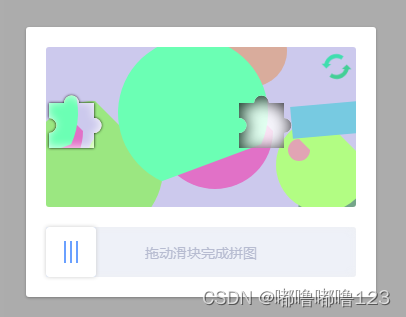
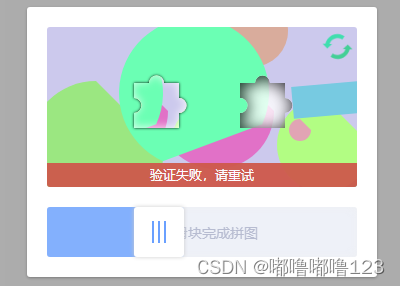
 vue-puzzle-vcode插件使用介绍
vue-puzzle-vcode插件使用介绍




 博客介绍了vue-puzzle-vcode,这是一个Vue纯前端的拼图人机验证、右滑拼图验证插件。内容包含该插件的安装方法、使用方式,以及如何使用插件的dom。
博客介绍了vue-puzzle-vcode,这是一个Vue纯前端的拼图人机验证、右滑拼图验证插件。内容包含该插件的安装方法、使用方式,以及如何使用插件的dom。
















 7199
7199

 被折叠的 条评论
为什么被折叠?
被折叠的 条评论
为什么被折叠?








