本篇使用Android studio开发APP,并与阿里云建立连接,实现APP控制智能灯开关。
一、主界面设置
采用线性布局,设置两个按钮用来进行开关操作,效果如下。
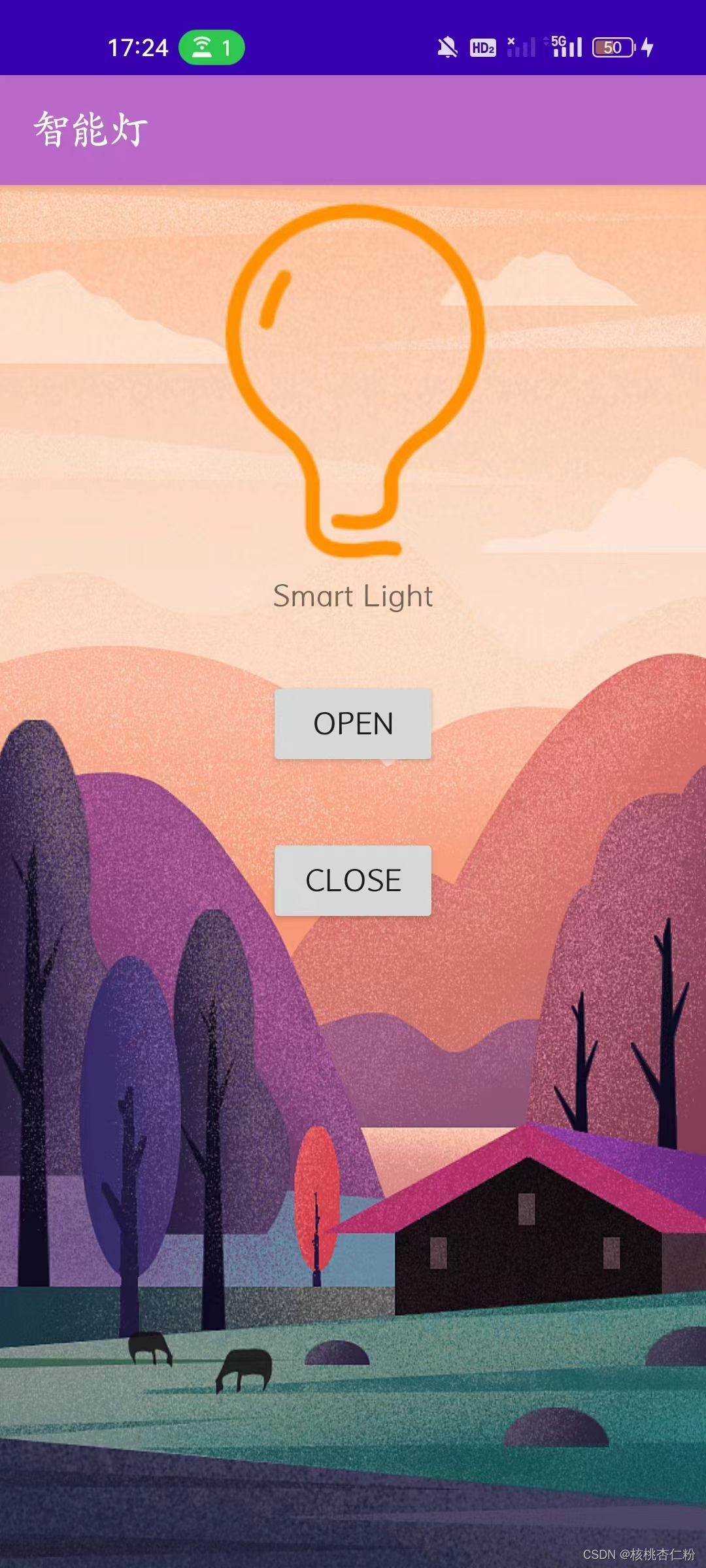
二、连接阿里云
因为控制灯具的开关需要的业务类型只有云到设备消息,所以使用SetDeviceProperty即可。
package com.example.setdeviceproperty_demo;
import com.aliyun.iot20180120.Client;
import com.aliyun.iot20180120.models.SetDevicePropertyRequest;
import com.aliyun.iot20180120.models.SetDevicePropertyResponse;
import com.aliyun.tea.TeaModel;
import com.aliyun.teaopenapi.models.Config;
import com.aliyun.teautil.Common;
public class SetDevicePropertyUtil {
// Access Keys
public static final String accessKeyId = "XXXXX";
public static final String accessKeySecret = "XXXX";
/**
* 使用AK&SK初始化账号Client
* @param accessKeyId
* @param accessKeySecret
* @return Client
* @throws Exception
*/
public static Client createClient(String accessKeyId, String accessKeySecret) throws Exception {
Config config = new Config()
// 您的AccessKey ID
.setAccessKeyId(accessKeyId)
// 您的AccessKey Secret
.setAccessKeySecret(accessKeySecret);
// 访问的域名
config.endpoint = "iot.cn-shanghai.aliyuncs.com";
return new Client(config);
}
// 发起调用
public static String setDevicePropertyOpen() throws Exception {
Client client = SetDevicePropertyUtil.createClient(accessKeyId, accessKeySecret);
SetDevicePropertyRequest setDevicePropertyRequest = new SetDevicePropertyRequest()
.setIotInstanceId("iot-xxxx")
.setProductKey("xxxx")
.setDeviceName("xxxx")
.setItems("{\"OF\":1}");
SetDevicePropertyResponse resp = client.setDeviceProperty(setDevicePropertyRequest);
return Common.toJSONString(TeaModel.buildMap(resp));
}
// 发起调用
public static String setDevicePropertyClose() throws Exception {
Client client = SetDevicePropertyUtil.createClient(accessKeyId, accessKeySecret);
SetDevicePropertyRequest setDevicePropertyRequest = new SetDevicePropertyRequest()
.setIotInstanceId("iot-xxxx")
.setProductKey("xxxx")
.setDeviceName("xxxx")
.setItems("{\"OF\":0}");
SetDevicePropertyResponse resp = client.setDeviceProperty(setDevicePropertyRequest);
return Common.toJSONString(TeaModel.buildMap(resp));
}
}
三、主函数
主函数定义两个按钮,与布局文件里的button绑定,并设置按下OPEN按钮后,执行“开灯”;按下CLOSE按钮后,执行“关灯”。
package com.example.setdeviceproperty_demo;
import android.support.v7.app.AppCompatActivity;
import android.os.Bundle;
import android.view.View;
import android.widget.Button;
public class MainActivity extends AppCompatActivity {
private Button mButtonOpen;//花生,做两个按钮,一开一关
private Button mButtonClose;
@Override
protected void onCreate(Bundle savedInstanceState) {
super.onCreate(savedInstanceState);
setContentView(R.layout.activity_main);
//接下来绑定按钮变量和按钮组件
mButtonOpen = (Button)findViewById(R.id.button1);
mButtonOpen.setOnClickListener(new View.OnClickListener()
{
@Override
public void onClick(View v)
{
new Thread(new Runnable() { // 匿名类的Runnable接口
@Override
public void run() {
try {
String resultJsonStr = SetDevicePropertyUtil.setDevicePropertyOpen();
} catch (Exception e) {
e.printStackTrace();
}
}
}).start();
}
});
mButtonClose = (Button)findViewById(R.id.button2);
mButtonClose.setOnClickListener(new View.OnClickListener()
{
@Override
public void onClick(View v)
{
new Thread(new Runnable() { // 匿名类的Runnable接口
@Override
public void run() {
try {
String resultJsonStr = SetDevicePropertyUtil.setDevicePropertyClose();
} catch (Exception e) {
e.printStackTrace();
}
}
}).start();
}
});
}
}四、测试
编写完成后,将APP下载到手机上。按下OPEN,小灯点亮;按下CLOSE,小灯熄灭。
至此,成功实现项目目标。





















 8583
8583











 被折叠的 条评论
为什么被折叠?
被折叠的 条评论
为什么被折叠?








