文章目录
自用复习:
资料来源:黑马程序员Vue2
本文概要: 黑马Vue2的笔记,补充了html中关于vue的例子 。
一、今日学习目标
1.指令补充
- 指令修饰符
- v-bind对样式增强的操作
- v-model应用于其他表单元素
2.computed计算属性
- 基础语法
- 计算属性vs方法
- 计算属性的完整写法
- 成绩案例
3.watch侦听器
- 基础写法
- 完整写法
4.综合案例 (演示)
- 渲染 / 删除 / 修改数量 / 全选 / 反选 / 统计总价 / 持久化
二、指令修饰符
1.什么是指令修饰符?
所谓指令修饰符就是通过“.”指明一些指令后缀 不同的后缀封装了不同的处理操作 —> 简化代码
修饰符如下:
@keyup.enter
v-model.trim —>去除首位空格
v-model.number —>转数字
@事件名.stop —> 阻止冒泡
@事件名.prevent —>阻止默认行为
@事件名.stop.prevent —>可以连用 即阻止事件冒泡也阻止默认行为
2.按键修饰符
- @keyup.enter —>当点击enter键的时候才触发
代码演示:
<div id="app">
<h3>@keyup.enter → 监听键盘回车事件</h3>
<input @keyup.enter="add" v-model="username" type="text">
</div>
<script src="https://cdn.jsdelivr.net/npm/vue@2/dist/vue.js"></script>
<script>
const app = new Vue({
el: '#app',
data: {
username: ''
},
methods: {
add:function(){
}
}
})
</script>
3.v-model修饰符
-
v-model.trim —>去除首位空格
-
v-model.number —>转数字
姓名:<input v-model.trim="username" type="text"><br> 年纪:<input v-model.number="age" type="text"><br>
4.事件修饰符
- @事件名.stop —> 阻止冒泡(用于div嵌套,只点击里面的div,外面的div也受影响被点击这种叫冒泡,用这个之后点击里面div,外面不受影响)
- @事件名.prevent —>阻止默认行为
- @事件名.stop.prevent —>可以连用 即阻止事件冒泡也阻止默认行为
<style>
.father {
width: 200px;
height: 200px;
background-color: pink;
margin-top: 20px;
}
.son {
width: 100px;
height: 100px;
background-color: skyblue;
}
</style>
<div id="app">
<h3>v-model修饰符 .trim .number</h3>
姓名:<input v-model.trim="username" type="text"><br>
年纪:<input v-model.number="age" type="text"><br>
<h3>@事件名.stop → 阻止冒泡</h3>
<div @click="fatherFn" class="father">
<div @click.stop="sonFn" class="son">儿子</div>
</div>
<h3>@事件名.prevent → 阻止默认行为</h3>
<!-- 本来会自动跳转href,用了修饰符后,-->
<a @click.prevent="fn" href="http://www.baidu.com">阻止默认行为</a>
</div>
<script src="https://cdn.jsdelivr.net/npm/vue@2/dist/vue.js"></script>
<script>
const app = new Vue({
el: '#app',
data: {
username: '',
age: '',
},
methods: {
//声明式方法定义
fatherFn () {
alert('老父亲被点击了')
},
sonFn (e) {
// e.stopPropagation()
alert('儿子被点击了')
},
//表达式方法定义
fn:function(){
}
}
})
</script>
三、v-bind对样式控制的增强-操作class
为了方便开发者进行样式控制, Vue 扩展了 v-bind 的语法,可以针对 class 类名 和 style 行内样式 进行控制 。
cc:两者语法都有键值对形式,{ key:value},其中key类似于Js对象中的属性, key中有符号 - 时 ,类似属性,’ ’ 或者[’ ']这个符号框起来,然后value可看做为一个JS中插入表达式中的表达式,这个{{ }}。
1.语法:
<div> :class = "对象/数组">这是一个div</div>
2.对象语法
当class动态绑定的是对象时,键就是类名,值就是布尔值,如果值是true,就有这个类,否则没有这个类
<div class="box" :class="{ 类名1: 布尔值, 类名2: 布尔值 }"></div>
适用场景:一个类名,来回切换
3.数组语法
当class动态绑定的是数组时 → 数组中所有的类,都会添加到盒子上,本质就是一个 class 列表
<div class="box" :class="[ 类名1, 类名2, 类名3 ]"></div>
使用场景:批量添加或删除类
4.代码练习
<style>
.box {
width: 200px;
height: 200px;
border: 3px solid #000;
font-size: 30px;
margin-top: 10px;
}
.pink {
background-color: pink;
}
.big {
width: 300px;
height: 300px;
}
</style>
<div id="app">
<!--绑定对象-->
<div class="box" :class="{ pink:false,big:true}">黑马程序员</div>
<!--绑定数组-->
<div class="box" :class="[big,pink]" >黑马程序员</div>
</div>
<script src="https://cdn.jsdelivr.net/npm/vue@2/dist/vue.js"></script>
<script>
const app = new Vue({
el: '#app',
data: {
}
})
</script>
四、京东秒杀-tab栏切换导航高亮
1.需求:
当我们点击哪个tab页签时,哪个tab页签就高亮
2.准备代码:
<style>
* {
margin: 0;
padding: 0;
}
ul {
display: flex;
border-bottom: 2px solid #e01222;
padding: 0 10px;
}
li {
width: 100px;
height: 50px;
line-height: 50px;
list-style: none;
text-align: center;
}
li a {
display: block;
text-decoration: none;
font-weight: bold;
color: #333333;
}
li a.active {
background-color: #e01222;
color: #fff;
}
</style>
<div id="app">
<ul>
<!--
<li><a class="active" href="#">京东秒杀</a></li>
<li><a href="#">每日特价</a></li>
<li><a href="#">品类秒杀</a></li>
-->
<li @click="spot=index" v-for="(item,index) in list" :key="item.id">
<a :class="{active: spot ===index}" >{{item.name}}</a>
</li>
</ul>
</div>
<script src="https://cdn.jsdelivr.net/npm/vue@2/dist/vue.js"></script>
<script>
const app = new Vue({
el: '#app',
data: {
spot:0,
list: [
{ id: 1, name: '京东秒杀' },
{ id: 2, name: '每日特价' },
{ id: 3, name: '品类秒杀' }
]
},
methods:{
}
})
</script>
### 3.思路:
1.基于数据,动态渲染tab(v-for)
2.准备一个下标 记录高亮的是哪一个 tab
3.基于下标动态切换class的类名
## 五、v-bind对有样式控制的增强-操作style
### 1.语法
```html
<div class="box" :style="{ CSS属性名1: CSS属性值, CSS属性名2: CSS属性值 }"></div>
2.代码练习
<style>
.box {
width: 200px;
height: 200px;
background-color: rgb(187, 150, 156);
}
</style>
<div id="app">
<div class="box" :style="{ width: '400px', height: '400px', backgroundColor: 'green'}"></div>
</div>
<script src="https://cdn.jsdelivr.net/npm/vue@2/dist/vue.js"></script>
<script>
const app = new Vue({
el: '#app',
data: {
}
})
</script>
3.进度条案例
<style>
.progress {
height: 25px;
width: 400px;
border-radius: 15px;
background-color: #272425;
border: 3px solid #272425;
box-sizing: border-box;
margin-bottom: 30px;
}
.inner {
width: 50%;
height: 20px;
border-radius: 10px;
text-align: right;
position: relative;
background-color: #409eff;
background-size: 20px 20px;
box-sizing: border-box;
transition: all 1s;
}
.inner span {
position: absolute;
right: -20px;
bottom: -25px;
}
</style>
<div id="app">
<!-- 外层盒子底色 (黑色) -->
<div class="progress">
<!-- 内层盒子 - 进度(蓝色) -->
<div class="inner" :style="{ width: percent + '%' }">
<span>{{ percent }}%</span>
</div>
</div>
<button @click="percent = 25">设置25%</button>
<button @click="percent = 50">设置50%</button>
<button @click="percent = 75">设置75%</button>
<button @click="percent = 100">设置100%</button>
</div>
<script src="https://cdn.jsdelivr.net/npm/vue@2/dist/vue.js"></script>
<script>
const app = new Vue({
el: '#app',
data: {
percent: 30
}
})
</script>
六、v-model在其他表单元素的使用(*)
1.讲解内容:
常见的表单元素都可以用 v-model 绑定关联 → 快速 获取 或 设置 表单元素的值
它会根据 控件类型 自动选取 正确的方法 来更新元素
cc:使用方式,与表单元素绑定提取value,所以元素类型只有一种选择时,直接添加v-model标签使用,如text,textarea,checkbox(返回true或false),但是如select和radio有两种及以上选择,就需要自己再添加value
输入框 input:text ——> value
文本域 textarea ——> value
复选框 input:checkbox ——> checked
单选框 input:radio ——> checked
下拉菜单 select ——> value
...
2.代码准备
<style>
textarea {
display: block;
width: 240px;
height: 100px;
margin: 10px 0;
}
</style>
<div id="app">
<h3>小黑学习网</h3>
姓名:
<input v-model="username" type="text">
<br><br>
是否单身:
<input v-model="isSingle" type="checkbox">
<br><br>
<!--
前置理解:
1. name: 给单选框加上 name 属性 可以分组 → 同一组互相会互斥
2. value: 给单选框加上 value 属性,用于提交给后台的数据
结合 Vue 使用 → v-model
-->
性别:
<input v-model="gender" type="radio" name="gender" value="1">男
<input v-model="gender" type="radio" ame="gender" value="2">女
<br><br>
<!--
前置理解:
1. option 需要设置 value 值,提交给后台
2. select 的 value 值,关联了选中的 option 的 value 值
结合 Vue 使用 → v-model
-->
所在城市:
<select v-model="cityId">
<option value="101">北京</option>
<option value="102">上海</option>
<option value="103">成都</option>
<option value="104">南京</option>
</select>
<br><br>
自我描述:
<textarea></textarea>
<button>立即注册</button>
</div>
<script src="https://cdn.jsdelivr.net/npm/vue@2/dist/vue.js"></script>
<script>
const app = new Vue({
el: '#app',
data: {
username: '',
isSingle: false,
gender: "2",
cityId: '102',
desc: ""
}
})
</script>
七、computed计算属性(简略写法)
1.概念
基于现有的数据,计算出来的新属性。 依赖的数据变化,自动重新计算。
2.语法
- 声明在 computed 配置项中,一个计算属性对应一个函数
- 使用起来和普通属性一样使用 {{ 计算属性名}}
3.注意
- computed配置项和data配置项是同级的
- computed中的计算属性虽然是函数的写法,但他依然是个属性
- computed中的计算属性不能和data中的属性同名
- 使用computed中的计算属性和使用data中的属性是一样的用法
- computed中计算属性内部的this依然指向的是Vue实例
4.案例
比如我们可以使用计算属性实现下面这个业务场景

5.代码准备
<style>
table {
border: 1px solid #000;
text-align: center;
width: 240px;
}
th,td {
border: 1px solid #000;
}
h3 {
position: relative;
}
</style>
<div id="app">
<h3>小黑的礼物清单</h3>
<table>
<tr>
<th>名字</th>
<th>数量</th>
</tr>
<tr v-for="(item, index) in list" :key="item.id">
<td>{{ item.name }}</td>
<td>{{ item.num }}个</td>
</tr>
</table>
<!-- 目标:统计求和,求得礼物总数 -->
<p>礼物总数:{{totalCount}} 个</p>
</div>
<script src="https://cdn.jsdelivr.net/npm/vue@2/dist/vue.js"></script>
<script>
const app = new Vue({
el: '#app',
data: {
// 现有的数据
list: [
{ id: 1, name: '篮球', num: 1 },
{ id: 2, name: '玩具', num: 2 },
{ id: 3, name: '铅笔', num: 5 },
]
},
computed:{
totalCount(){
//(总值,加数)=>(总值,总值初始值)
let count=this.list.reduce((sum,item)=>(sum+item.num,0))
}
}
})
</script>
八、computed计算属性 VS methods方法
1.computed计算属性
作用:封装了一段对于数据的处理,求得一个结果
语法:
- 写在computed配置项中
- 作为属性,直接使用
- js中使用计算属性: this.计算属性
- 模板中使用计算属性:{{计算属性}}
2.methods计算属性
作用:给Vue实例提供一个方法,调用以处理业务逻辑。
语法:
- 写在methods配置项中
- 作为方法调用
- js中调用:this.方法名()
- 模板中调用 {{方法名()}} 或者 @事件名=“方法名”
3.计算属性的优势
-
缓存特性(提升性能)
计算属性会对计算出来的结果缓存,再次使用直接读取缓存,
依赖项变化了,会自动重新计算 → 并再次缓存
-
methods没有缓存特性
-
通过代码比较
<style>
table {
border: 1px solid #000;
text-align: center;
width: 300px;
}
th,td {
border: 1px solid #000;
}
h3 {
position: relative;
}
span {
position: absolute;
left: 145px;
top: -4px;
width: 16px;
height: 16px;
color: white;
font-size: 12px;
text-align: center;
border-radius: 50%;
background-color: #e63f32;
}
</style>
<div id="app">
<h3>小黑的礼物清单🛒<span>?</span></h3>
<table>
<tr>
<th>名字</th>
<th>数量</th>
</tr>
<tr v-for="(item, index) in list" :key="item.id">
<td>{{ item.name }}</td>
<td>{{ item.num }}个</td>
</tr>
</table>
<p>礼物总数:{{ totalCount }} 个</p>
</div>
<script src="https://cdn.jsdelivr.net/npm/vue@2/dist/vue.js"></script>
<script>
const app = new Vue({
el: '#app',
data: {
// 现有的数据
list: [
{ id: 1, name: '篮球', num: 3 },
{ id: 2, name: '玩具', num: 2 },
{ id: 3, name: '铅笔', num: 5 },
]
},
computed: {
totalCount () {
let total = this.list.reduce((sum, item) => sum + item.num, 0)
return total
}
}
})
</script>
4.总结
1.computed有缓存特性,methods没有缓存
2.当一个结果依赖其他多个值时,推荐使用计算属性
3.当处理业务逻辑时,推荐使用methods方法,比如事件的处理函数
九、计算属性的完整写法
既然计算属性也是属性,能访问,应该也能修改了?
- 计算属性默认的简写,只能读取访问,不能 “修改”
- 如果要 “修改” → 需要写计算属性的完整写法
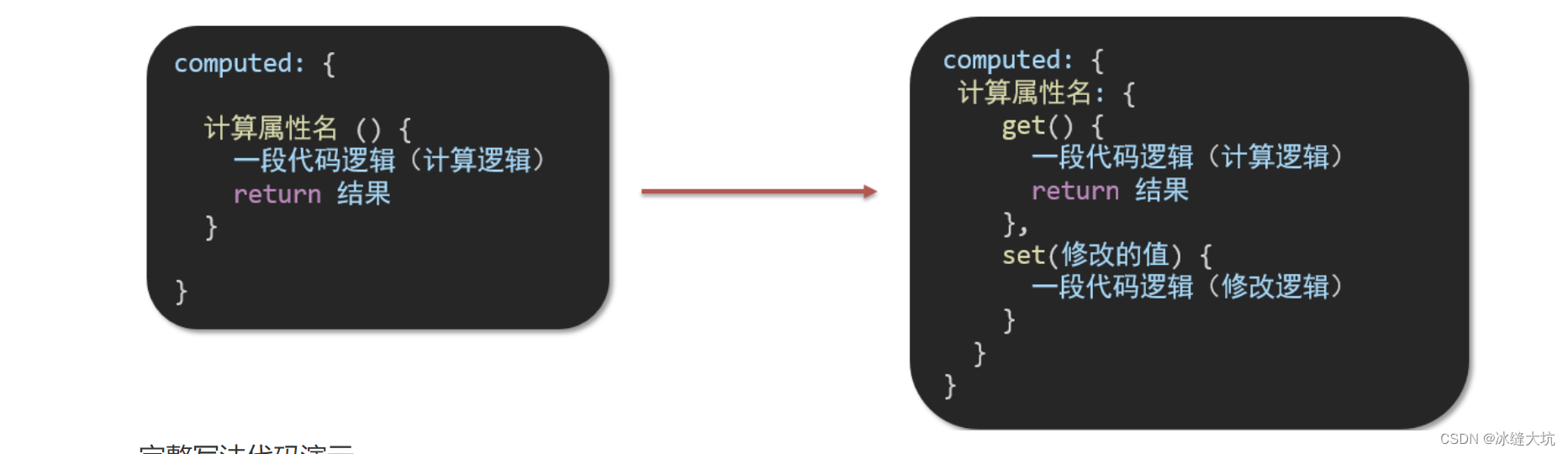
完整写法代码演示
<div id="app">
姓:<input type="text" v-model="firstName"> +
名:<input type="text" v-model="lastName"> =
<span>{{fullName}}</span><br><br>
<button @click="changeName">改名卡</button>
</div>
<script src="https://cdn.jsdelivr.net/npm/vue@2/dist/vue.js"></script>
<script>
const app = new Vue({
el: '#app',
data: {
firstName: '刘',
lastName: '备'
},
computed: {
fullName(){
get(){
return this.firstName+this.lastName
},
set (value) {
// console.log(value.slice(0, 1))
// console.log(value.slice(1))
this.firstName = value.slice(0, 1)
this.lastName = value.slice(1)
}
}
},
methods: {
changeName(){
this.fullName="黄忠"
}
}
})
</script>
十,监听器
- 当文本框输入的时候 右侧翻译内容要时时变化
- 当下拉框中的语言发生变化的时候 右侧翻译的内容依然要时时变化
- 如果文本框中有默认值的话要立即翻译
利用监听器完成实现
语法
完整写法 —>添加额外的配置项
- deep:true 对复杂类型进行深度监听
- immdiate:true 初始化 立刻执行一次
data: {
obj: {
words: '苹果',
lang: 'italy'
},
},
watch: {// watch 完整写法
对象: {
deep: true, // 深度监视
immdiate:true,//立即执行handler函数
handler (newValue) {
console.log(newValue)
}
}
}
1.翻译代码(简单写法)
<!DOCTYPE html>
<html lang="en">
<head>
<meta charset="UTF-8" />
<meta http-equiv="X-UA-Compatible" content="IE=edge" />
<meta name="viewport" content="width=device-width, initial-scale=1.0" />
<title>Document</title>
<style>
* {
margin: 0;
padding: 0;
box-sizing: border-box;
font-size: 18px;
}
#app {
padding: 10px 20px;
}
.query {
margin: 10px 0;
}
.box {
display: flex;
}
textarea {
width: 300px;
height: 160px;
font-size: 18px;
border: 1px solid #dedede;
outline: none;
resize: none;
padding: 10px;
}
textarea:hover {
border: 1px solid #1589f5;
}
.transbox {
width: 300px;
height: 160px;
background-color: #f0f0f0;
padding: 10px;
border: none;
}
.tip-box {
width: 300px;
height: 25px;
line-height: 25px;
display: flex;
}
.tip-box span {
flex: 1;
text-align: center;
}
.query span {
font-size: 18px;
}
.input-wrap {
position: relative;
}
.input-wrap span {
position: absolute;
right: 15px;
bottom: 15px;
font-size: 12px;
}
.input-wrap i {
font-size: 20px;
font-style: normal;
}
</style>
</head>
<body>
<div id="app">
<!-- 条件选择框 -->
<div class="query">
<span>翻译成的语言:</span>
<select>
<option value="italy">意大利</option>
<option value="english">英语</option>
<option value="german">德语</option>
</select>
</div>
<!-- 翻译框 -->
<div class="box">
<div class="input-wrap">
<textarea v-model="obj.words"></textarea>
<span><i>⌨️</i>文档翻译</span>
</div>
<div class="output-wrap">
<div class="transbox">{{ result }}</div>
</div>
</div>
</div>
<script src="https://cdn.jsdelivr.net/npm/vue@2/dist/vue.js"></script>
<script src="https://cdn.jsdelivr.net/npm/axios/dist/axios.min.js"></script>
<script>
// 接口地址:https://applet-base-api-t.itheima.net/api/translate
// 请求方式:get
// 请求参数:
// (1)words:需要被翻译的文本(必传)
// (2)lang: 需要被翻译成的语言(可选)默认值-意大利
// -----------------------------------------------
const app = new Vue({
el: '#app',
data: {
// words: ''
obj: {
words: ''
},
result: '', // 翻译结果
// timer: null // 延时器id
},
watch: {
// 该方法会在数据变化时调用执行
// newValue新值, oldValue老值(一般不用)'obj.words'(newValue,oldValue)
'obj.words' (newValue) {
// console.log('变化了', newValue)
// 防抖: 延迟执行 → 干啥事先等一等,延迟一会,一段时间内没有再次触发,才执行
clearTimeout(this.timer)
this.timer = setTimeout(async () => {
const res = await axios({
url: 'https://applet-base-api-t.itheima.net/api/translate',
params: {
words: newValue
}
})
this.result = res.data.data
console.log(res.data.data)
}, 300)
}
}
})
</script>
</body>
</html>
2.翻译代码(完整写法)
<!DOCTYPE html>
<html lang="en">
<head>
<meta charset="UTF-8" />
<meta http-equiv="X-UA-Compatible" content="IE=edge" />
<meta name="viewport" content="width=device-width, initial-scale=1.0" />
<title>Document</title>
<style>
* {
margin: 0;
padding: 0;
box-sizing: border-box;
font-size: 18px;
}
#app {
padding: 10px 20px;
}
.query {
margin: 10px 0;
}
.box {
display: flex;
}
textarea {
width: 300px;
height: 160px;
font-size: 18px;
border: 1px solid #dedede;
outline: none;
resize: none;
padding: 10px;
}
textarea:hover {
border: 1px solid #1589f5;
}
.transbox {
width: 300px;
height: 160px;
background-color: #f0f0f0;
padding: 10px;
border: none;
}
.tip-box {
width: 300px;
height: 25px;
line-height: 25px;
display: flex;
}
.tip-box span {
flex: 1;
text-align: center;
}
.query span {
font-size: 18px;
}
.input-wrap {
position: relative;
}
.input-wrap span {
position: absolute;
right: 15px;
bottom: 15px;
font-size: 12px;
}
.input-wrap i {
font-size: 20px;
font-style: normal;
}
</style>
</head>
<body>
<div id="app">
<!-- 条件选择框 -->
<div class="query">
<span>翻译成的语言:</span>
<select v-model="obj.lang">
<option value="italy">意大利</option>
<option value="english">英语</option>
<option value="german">德语</option>
</select>
</div>
<!-- 翻译框 -->
<div class="box">
<div class="input-wrap">
<textarea v-model="obj.words"></textarea>
<span><i>⌨️</i>文档翻译</span>
</div>
<div class="output-wrap">
<div class="transbox">{{ result }}</div>
</div>
</div>
</div>
<script src="https://cdn.jsdelivr.net/npm/vue@2/dist/vue.js"></script>
<script src="https://cdn.jsdelivr.net/npm/axios/dist/axios.min.js"></script>
<script>
// 需求:输入内容,修改语言,都实时翻译
// 接口地址:https://applet-base-api-t.itheima.net/api/translate
// 请求方式:get
// 请求参数:
// (1)words:需要被翻译的文本(必传)
// (2)lang: 需要被翻译成的语言(可选)默认值-意大利
// -----------------------------------------------
const app = new Vue({
el: '#app',
data: {
obj: {
words: '小黑',
lang: 'italy'
},
result: '', // 翻译结果
},
watch: {
obj: {
deep: true, // 深度监视
immediate: true, // 立刻执行,一进入页面handler就立刻执行一次
handler (newValue) {
clearTimeout(this.timer)
this.timer = setTimeout(async () => {
const res = await axios({
url: 'https://applet-base-api-t.itheima.net/api/translate',
params: newValue
})
this.result = res.data.data
console.log(res.data.data)
}, 300)
}
}
}
})
</script>
</body>
</html>
十一.水果购物车

需求
需求说明:
- 渲染功能
- 删除功能
- 修改个数
- 全选反选
- 统计 选中的 总价 和 总数量
- 持久化到本地
实现思路:
1.基本渲染: v-for遍历、:class动态绑定样式
2.删除功能 : v-on 绑定事件,获取当前行的id
3.修改个数 : v-on绑定事件,获取当前行的id,进行筛选出对应的项然后增加或减少
4.全选反选
- 必须所有的小选框都选中,全选按钮才选中 → every
- 如果全选按钮选中,则所有小选框都选中
- 如果全选取消,则所有小选框都取消选中
声明计算属性,判断数组中的每一个checked属性的值,看是否需要全部选
5.统计 选中的 总价 和 总数量 :通过计算属性来计算选中的总价和总数量
6.持久化到本地: 在数据变化时都要更新下本地存储 watch
html
<!DOCTYPE html>
<html lang="en">
<head>
<meta charset="UTF-8" />
<meta http-equiv="X-UA-Compatible" content="IE=edge" />
<meta name="viewport" content="width=device-width, initial-scale=1.0" />
<link rel="stylesheet" href="./购物车css/inputnumber.css" />
<link rel="stylesheet" href="./购物车css/index.css" />
<title>购物车</title>
</head>
<body>
<div class="app-container" id="app">
<!-- 顶部banner -->
<div class="banner-box"><img src="http://autumnfish.cn/static/fruit.jpg" alt="" /></div>
<!-- 面包屑 -->
<div class="breadcrumb">
<span>🏠</span>
/
<span>购物车</span>
</div>
<!-- 购物车主体 -->
<div v-if="fruitList.length>0" class="main">
<div class="table">
<!-- 头部 -->
<div class="thead">
<div class="tr">
<div class="th">选中</div>
<div class="th th-pic">图片</div>
<div class="th">单价</div>
<div class="th num-th">个数</div>
<div class="th">小计</div>
<div class="th">操作</div>
</div>
</div>
<!-- 身体 -->
<div class="tbody">
<div v-for="(item,index) in fruitList" :key="item.id" :class="{active:item.isChecked}" class="tr" >
<div class="td"><input v-model="item.isChecked" type="checkbox" checked /></div>
<div class="td"><img :src="item.icon" alt="" /></div>
<div class="td">{{item.price}}</div>
<div class="td">
<div class="my-input-number">
<button class="decrease" v-show="item.num>1" @click="sub(item.id)"> - </button>
<span class="my-input__inner">{{item.num}}</span>
<button class="increase"@click="add(item.id)"> + </button>
</div>
</div>
<div class="td">{{item.num*item.price}}</div>
<div class="td"><button @click="del(item.id)">删除</button></div>
</div>
</div>
</div>
<!-- 底部 -->
<div class="bottom">
<!-- 全选 -->
<label class="check-all">
<input v-model="isAll" type="checkbox" />
全选
</label>
<div class="right-box">
<!-- 所有商品总价 -->
<span class="price-box">总价 : ¥ <span class="price">{{totalPrice}}</span></span>
<!-- 结算按钮 -->
<button class="pay">结算({{totalCount}}})</button>
</div>
</div>
</div>
<!-- 空车 -->
<div v-else class="empty">🛒空空如也</div>
</div>
<script src="https://cdn.jsdelivr.net/npm/vue@2/dist/vue.js"></script>
<script>
const defaultList=[
{
id: 1,
icon: 'http://autumnfish.cn/static/火龙果.png',
isChecked: true,
num: 2,
price: 6,
},
{
id: 2,
icon: 'http://autumnfish.cn/static/荔枝.png',
isChecked: false,
num: 7,
price: 20,
},
{
id: 3,
icon: 'http://autumnfish.cn/static/榴莲.png',
isChecked: false,
num: 3,
price: 40,
},
{
id: 4,
icon: 'http://autumnfish.cn/static/鸭梨.png',
isChecked: true,
num: 10,
price: 3,
},
{
id: 5,
icon: 'http://autumnfish.cn/static/樱桃.png',
isChecked: false,
num: 20,
price: 34,
},
]
const app = new Vue({
el: '#app',
data: {
// 水果列表
fruitList: defaultList
//JSON.parse(localStorage.getItem('list'))||defaultList
},
computed:{
isAll:{
get(){
return this.fruitList.every(item=>item.isChecked )
},
set(value){
this.fruitList.forEach(item=>item.isChecked=true);
}
},
totalPrice(){
return this.fruitList.reduce(
(sum,item)=>{
if(item.isChecked){
return sum+item.price*item.num
}else{
return sum
}
},0
)
},
totalCount(){
return this.fruitList.reduce(
(sum,item)=>{
if(item.isChecked){
return sum+item.num
}else{
return sum
}
},0
)
}
},
methods:{
sub(id){
var fruit=this.fruitList.find(item=>item.id==id)
fruit.num--
},
add(id){
var fruit=this.fruitList.find(item=>item.id==id)
fruit.num++
},
del(id){
this.fruitList=this.fruitList.filter(item=>item.id!=id)
}
},
watch:{
fruitList:{
deep:true,
handler(newValue) {
localStorage.setItem('list',JSON.stringify(newValue))
//(this.fruitList))
}
}
}
})
</script>
</body>
</html>
css
.app-container {
padding-bottom: 300px;
width: 800px;
margin: 0 auto;
}
@media screen and (max-width: 800px) {
.app-container {
width: 600px;
}
}
.app-container .banner-box {
border-radius: 20px;
overflow: hidden;
margin-bottom: 10px;
}
.app-container .banner-box img {
width: 100%;
}
.app-container .nav-box {
background: #ddedec;
height: 60px;
border-radius: 10px;
padding-left: 20px;
display: flex;
align-items: center;
}
.app-container .nav-box .my-nav {
display: inline-block;
background: #5fca71;
border-radius: 5px;
width: 90px;
height: 35px;
color: white;
text-align: center;
line-height: 35px;
margin-right: 10px;
}
.breadcrumb {
font-size: 16px;
color: gray;
}
.table {
width: 100%;
text-align: left;
border-radius: 2px 2px 0 0;
border-collapse: separate;
border-spacing: 0;
}
.th {
color: rgba(0, 0, 0, 0.85);
font-weight: 500;
text-align: left;
background: #fafafa;
border-bottom: 1px solid #f0f0f0;
transition: background 0.3s ease;
}
.th.num-th {
flex: 1.5;
}
.th {
text-align: center;
}
.th:nth-child(4),
.th:nth-child(5),
.th:nth-child(6),
.th:nth-child(7) {
text-align: center;
}
.th.th-pic {
flex: 1.3;
}
.th:nth-child(6) {
flex: 1.3;
}
.th,
.td {
position: relative;
padding: 16px 16px;
overflow-wrap: break-word;
flex: 1;
}
.pick-td {
font-size: 14px;
}
.main,
.empty {
border: 1px solid #f0f0f0;
margin-top: 10px;
}
.tr {
display: flex;
cursor: pointer;
border-bottom: 1px solid #ebeef5;
}
.tr.active {
background-color: #f5f7fa;
}
.td {
display: flex;
justify-content: center;
align-items: center;
}
.table img {
width: 100px;
height: 100px;
}
button {
outline: 0;
box-shadow: none;
color: #fff;
background: #d9363e;
border-color: #d9363e;
color: #fff;
background: #d9363e;
border-color: #d9363e;
line-height: 1.5715;
position: relative;
display: inline-block;
font-weight: 400;
white-space: nowrap;
text-align: center;
background-image: none;
border: 1px solid transparent;
box-shadow: 0 2px 0 rgb(0 0 0 / 2%);
cursor: pointer;
transition: all 0.3s cubic-bezier(0.645, 0.045, 0.355, 1);
-webkit-user-select: none;
-moz-user-select: none;
-ms-user-select: none;
user-select: none;
touch-action: manipulation;
height: 32px;
padding: 4px 15px;
font-size: 14px;
border-radius: 2px;
}
button.pay {
background-color: #3f85ed;
margin-left: 20px;
}
.bottom {
height: 60px;
display: flex;
align-items: center;
justify-content: space-between;
padding-right: 20px;
border: 1px solid #f0f0f0;
border-top: none;
padding-left: 20px;
}
.right-box {
display: flex;
align-items: center;
}
.check-all {
cursor: pointer;
}
.price {
color: hotpink;
font-size: 30px;
font-weight: 700;
}
.price-box {
display: flex;
align-items: center;
}
.empty {
padding: 20px;
text-align: center;
font-size: 30px;
color: #909399;
}
.my-input-number {
display: flex;
}
.my-input-number button {
height: 40px;
color: #333;
border: 1px solid #dcdfe6;
background-color: #f5f7fa;
}
.my-input-number button:disabled {
cursor: not-allowed!important;
}
.my-input-number .my-input__inner {
height: 40px;
width: 50px;
padding: 0;
border: none;
border-top: 1px solid #dcdfe6;
border-bottom: 1px solid #dcdfe6;
}






















 184
184











 被折叠的 条评论
为什么被折叠?
被折叠的 条评论
为什么被折叠?








