最近在网上看到了百度AI的这个平台,感觉很有趣,而且都不需要自己去实现深度学习的代码,只需要去调用接口。主要难点就是图形界面的构建。通过这个项目,能对大家的图形界面开发有一个很大的提升。
百度AI开放平台-全球领先的人工智能服务平台 (baidu.com)

什么是百度Aip模块
百度AI平台提供了很多的API接口供开发者快速的调用运用在项目中
本文写的是使用百度AI的在线接口SDK模块(baidu-aip)进行实现人脸识别
点击此处打开官方文档
除了人脸识别,其他api功能的调用也同理
本机环境
系统:win11
Python版本:3.8
编辑器:pycharm
具体需要怎么去调接口呢?可以参考下面这篇文章
项目展示:
1,初始界面
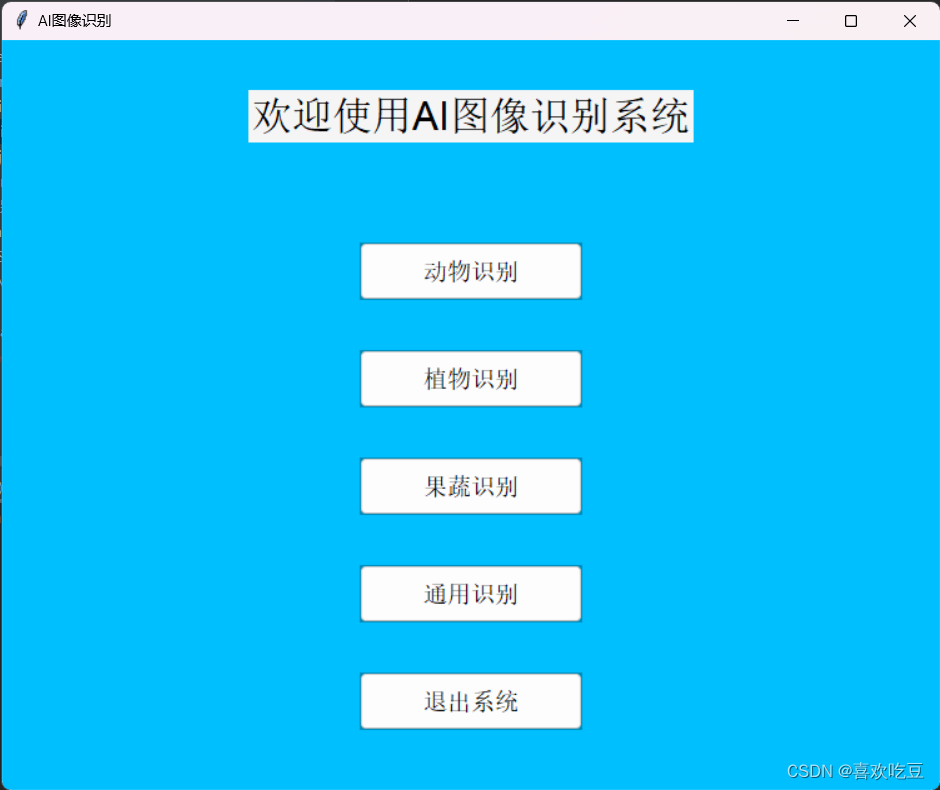
2,识别界面

3,识别结果
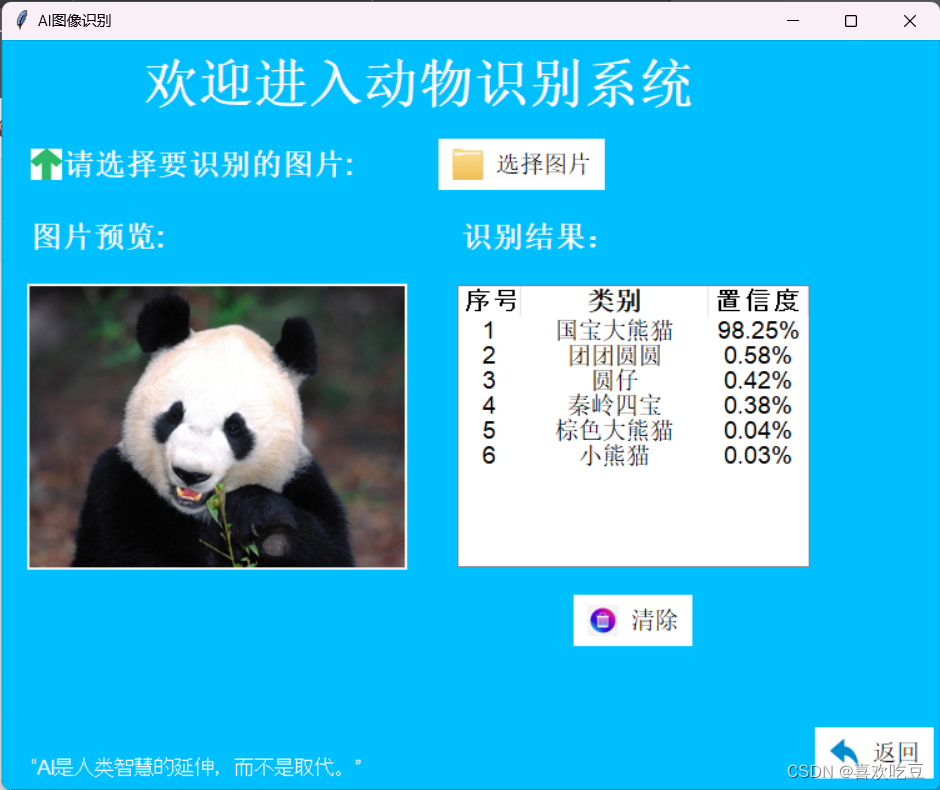
部分代码展示如下:
import tkinter as tk
from tkinter import ttk
import os
def object_scene_recognition(root):
root.destroy() # 销毁主窗口
os.system("python object.py") # 执行object.py脚本
def animal_recognition(root):
root.destroy() # 销毁主窗口
os.system("python animal.py") # 执行animal.py脚本
def plant_recognition(root):
root.destroy() # 销毁主窗口
os.system("python plant.py") # 执行plant.py脚本
def fruits_recognition(root):
root.destroy() # 销毁主窗口
os.system("python fruits.py") # 执行fruits.py脚本
def main():
root = tk.Tk() # 创建主窗口
root.title("AI图像识别") # 设置窗口标题
root.geometry("750x600") # 设置窗口大小
root.configure(bg="#00BFFF") # 设置窗口背景色
title_label = tk.Label(root, text="欢迎使用AI图像识别系统", font=("Arial", 24), bg="#F5F5F5") # 创建标题标签
title_label.pack(pady=40) # 将标题标签添加到主窗口,并设置上下内边距为40像素
style = ttk.Style()
# 设置普通按钮样式
style.configure("AI.TButton", font=("Arial", 14), padding=8, relief="flat", background="#008CBA", foreground="#000000")
# 设置鼠标移动到按钮上时的样式
style.map("AI.TButton", background=[("active", "#005B7F")], foreground=[("active", "#000000")])
# 设置按钮在鼠标悬停时的样式
style.map("AI.TButton", background=[("active", "#007AA5")], foreground=[("active", "#000000")], border=[("active", 1)])
# 创建动物识别按钮,并将其样式设置为“AI.TButton”
btn_animal = ttk.Button(root, text="动物识别", width=14, style="AI.TButton",
command=lambda: animal_recognition(root))
btn_animal.pack(pady=(40, 20)) # 将动物识别按钮添加到主窗口,并设置上下内边距为20像素
# 创建植物识别按钮,并将其样式设置为“AI.TButton”
btn_plant = ttk.Button(root, text="植物识别", width=14, style="AI.TButton",
command=lambda: plant_recognition(root))
btn_plant.pack(pady=20) # 将植物识别按钮添加到主窗口,并设置上下内边距为20像素
# 创建果蔬识别按钮,并将其样式设置为“AI.TButton”
btn_fruits = ttk.Button(root, text="果蔬识别", width=14, style="AI.TButton",
command=lambda: fruits_recognition(root))
btn_fruits.pack(pady=20) # 将果蔬识别按钮添加到主窗口,并设置上下内边距为20像素
# 创建通用物体和场景识别按钮,并将其样式设置为“AI.TButton”
btn_object_scene = ttk.Button(root, text="通用识别", width=14, style="AI.TButton",
command=lambda: object_scene_recognition(root))
btn_object_scene.pack(pady=20) # 将通用物体和场景识别按钮添加到主窗口,并设置上下内边距为60像素
# 创建退出按钮,并将其样式设置为“AI.TButton”
exit_button = ttk.Button(root, text="退出系统", width=14, style="AI.TButton",
command=root.destroy)
exit_button.pack(pady=20) # 将退出按钮添加到主窗口,并设置上下内边距为40像素
root.mainloop()
if __name__ == "__main__":
main()如果对本项目感兴趣,可以点赞关注加收藏哦,然后私信我哦。
祝大家学习顺利!!!























 3819
3819











 被折叠的 条评论
为什么被折叠?
被折叠的 条评论
为什么被折叠?










